In this tutorial, we’ll show you how to use the Calculator app on your Mac to quickly convert a unit of measurement to another.

You probably think the Calculator app on your Mac is a bare-bones math calculation app used to quickly multiply, divide, subtract, and add numbers, but it can do many other things that are often overlooked.
Although it’s great at these kinds of things, did you know your macOS Calculator app is also a full-featured unit converter that can convert one form of measurement to another? For example – converting meters to yards, or inches to centimeters.
Use the Apple Calculator app to convert units of measure
Now, you probably think I’m going to tell you to remember there are 12 inches in a foot to use the Calculator to convert a unit of measure, but no. There is actually a function built right into the Calculator app on your Mac that has all these formulas built into it already, so you won’t have to remember how many quarts are in a gallon, how many feet are in a yard, etc.
If you wanted to convert a number of feet to inches, for example, convert 2,847 feet to inches, you would simply follow these easy steps:
1) Launch the Calculator app on your Mac and enter “2847” in the numeric display.
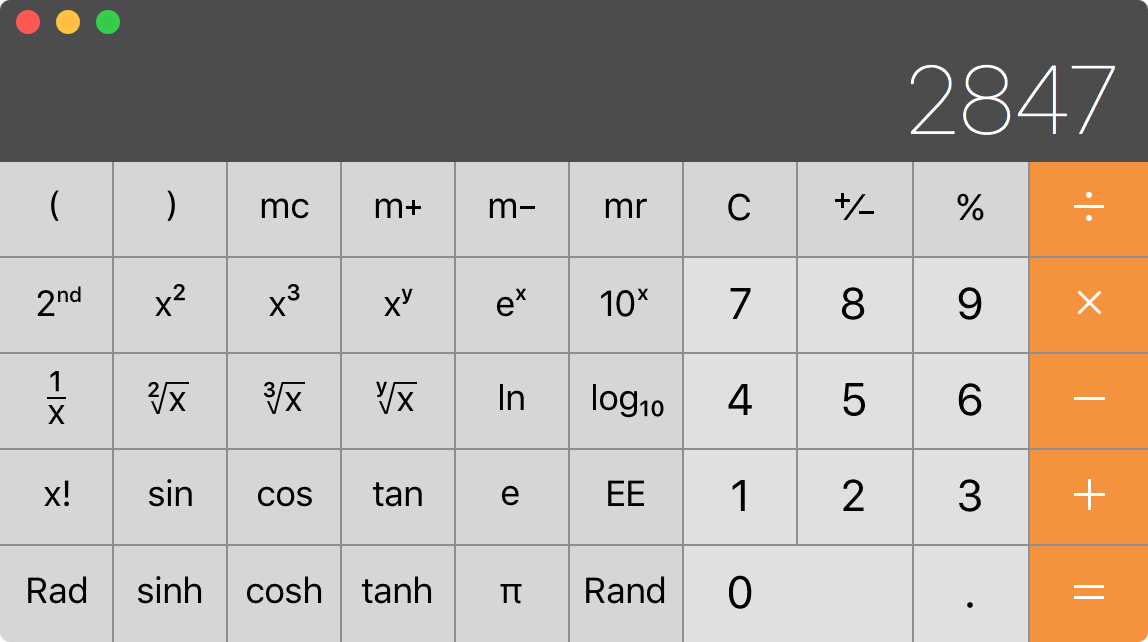
2) From the top menu bar, navigate to Convert > Length
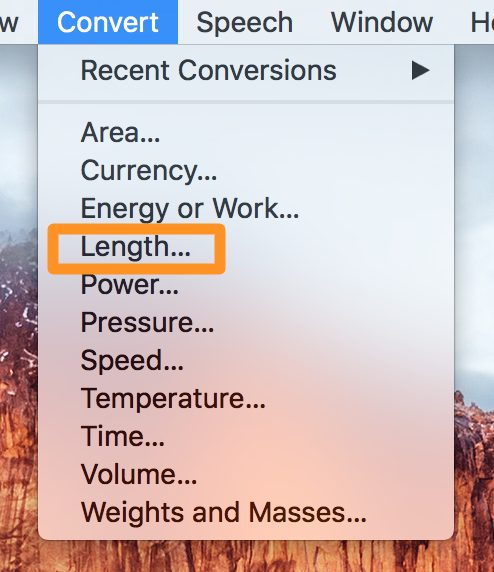
3) In the Calculator app’s new pop-up menu, make sure “Length” appears under the Convert selection box, “Feet” appears under the From selection box, and “Inches” appears under the To selection box. Then, click on the blue Convert button.
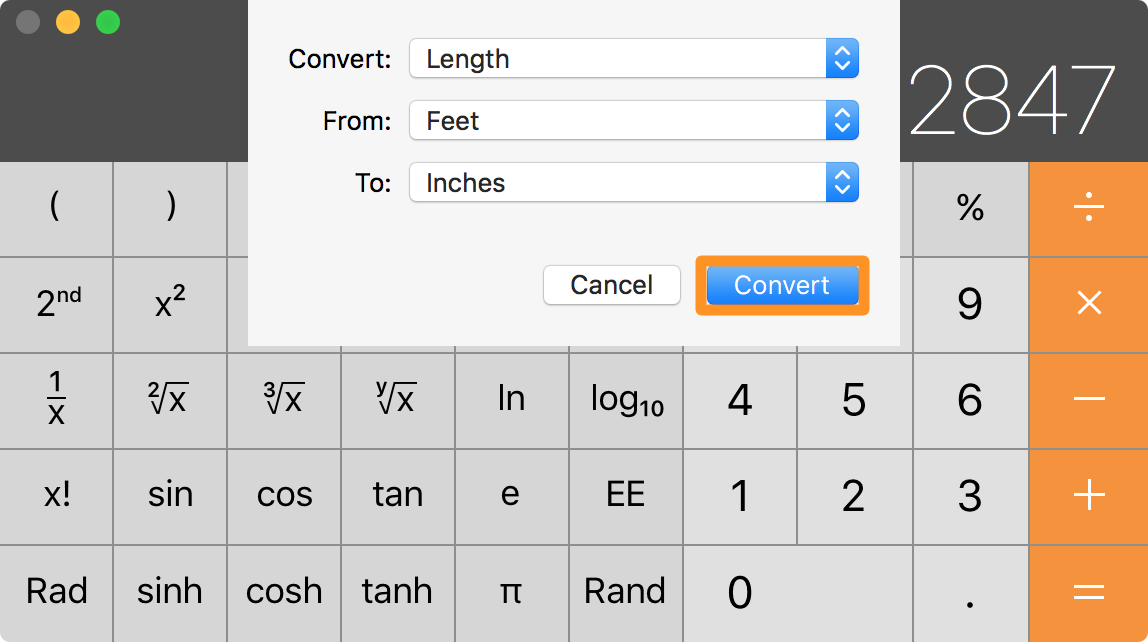
4) The Calculator app will automatically convert 2,847 to 34,164 to indicate that there are 34,164 inches in 2,847 feet:
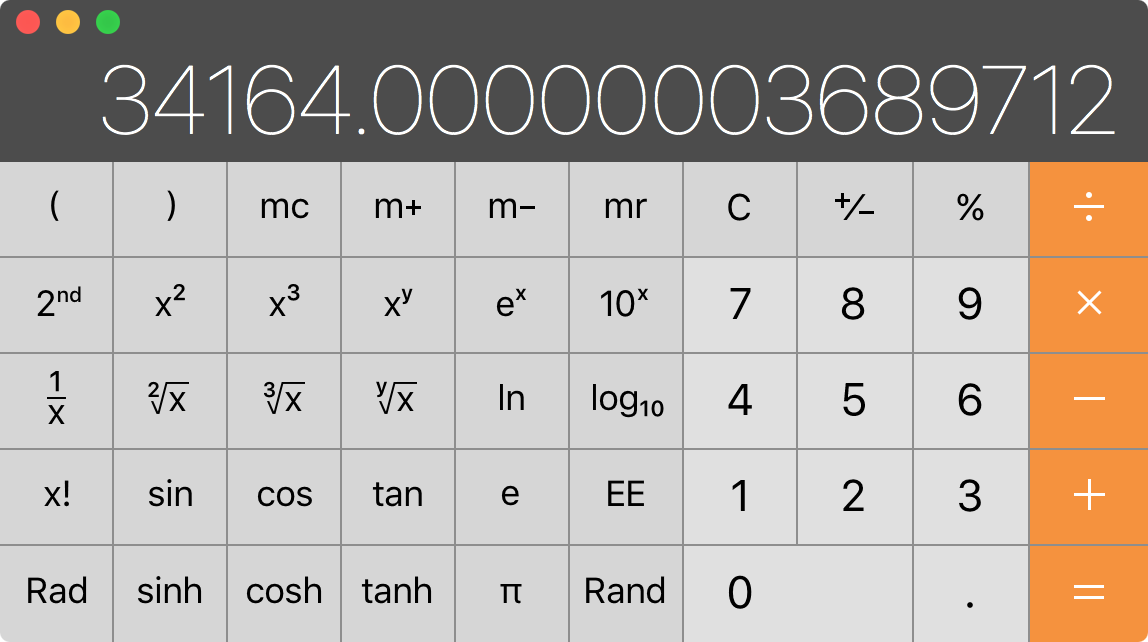
That’s all there is to it! You’ve just used the Calculator app on your Mac to convert one unit of measure to another. You can use any numbers and any units of measure you want, and the steps above will still be the same.
What units of measure are supported?
The macOS Calculator app supports a wide range of units of measure, which include:
- Area
- Currency
- Energy or Work
- Length
- Power
- Pressure
- Speed
- Temperature
- Time
- Volume
- Weights and Masses
As a side note, the Currency function gets its data from Yahoo!, and these numbers need to be updated regularly because the currency is subject to change. Your Mac doesn’t keep this up to date automatically, so when you intend to use the currency converter, you need to update the values to the latest known amounts for accuracy.
When you want to do this, just choose Currency from the list of convertible units of measure, and where you see an Update button, the Calculator app will tell you when the values were last updated. Just click on that Update button, and the Calculator app will grab the latest values from Yahoo! so you can have accurate conversions:
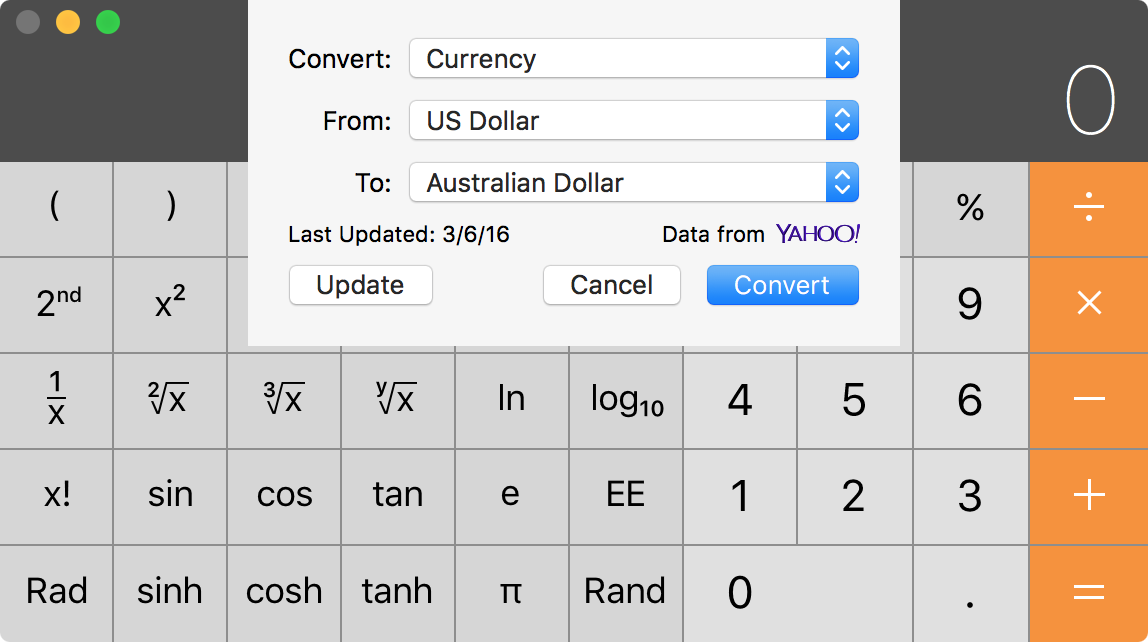
Do you still need third-party unit-converting apps?
There are tons of unit conversion apps in the Mac App Store that allow you to convert one type of unit of measurement to another type. Although some are free, many of them are paid, and they’re taking advantage of the fact that you don’t know your Mac already has this functionality built into it.
On the other hand, some of these apps may very well be worth the money because, as you’ll see, the Calculator app doesn’t have every unit of measure known to man, like some third-party conversion apps seem to have. But for the everyday unit converter, the macOS Calculator app does a pretty decent job and has some of the most commonly converted units of measure you’ll use throughout your daily life.
Did you know the Calculator app on your Mac could convert between different units of measure? Share in the comments below!
On a related note: