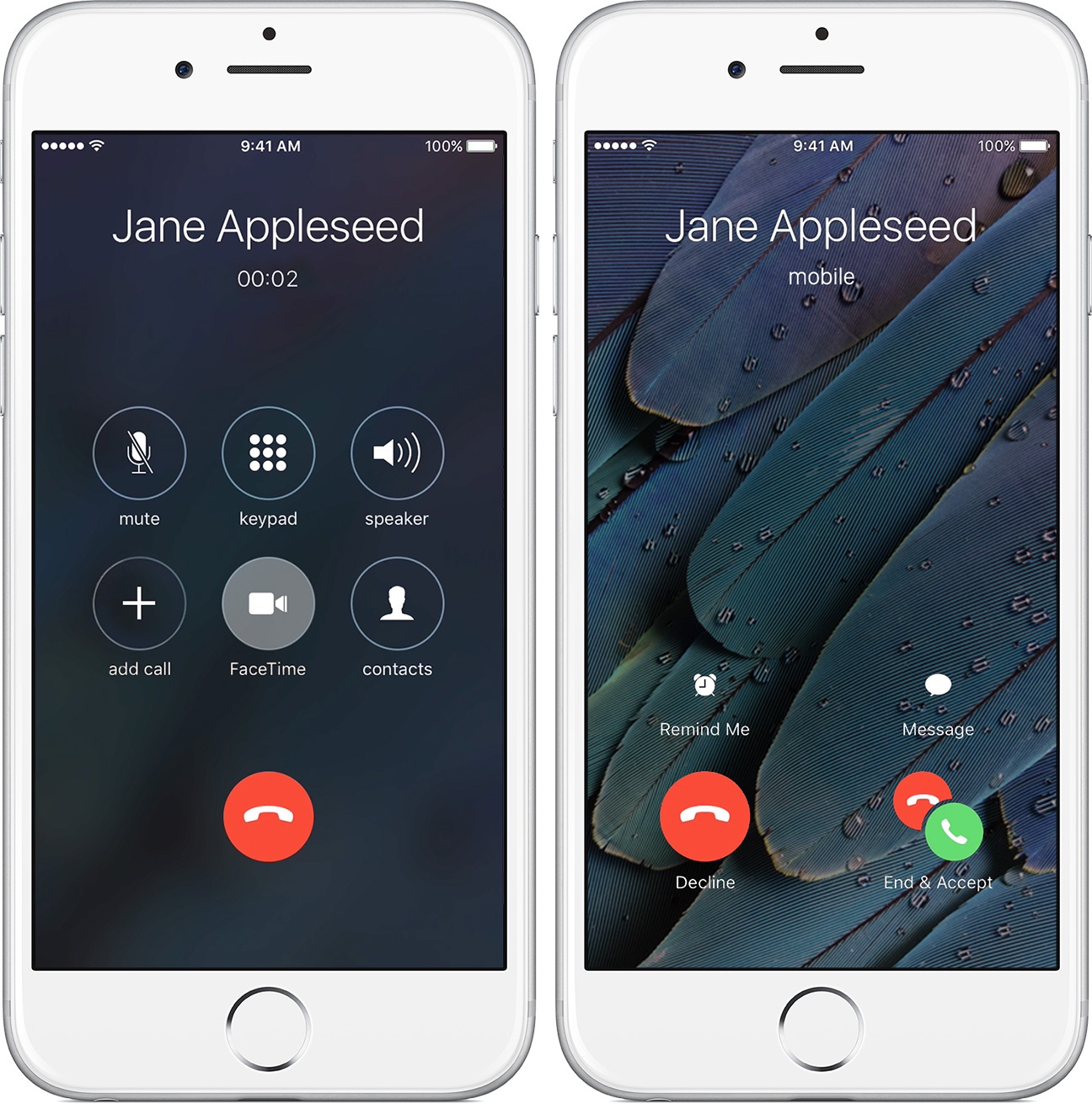From the onset, the iPhone has supported common features such as mid-call switching to an incoming phone call, creating a conference call between multiple parties, and more. These features also extend to FaceTime.
In this tutorial, you will learn how to make a quick transition from a phone call to a FaceTime call on your iPhone without hanging up on the current call.
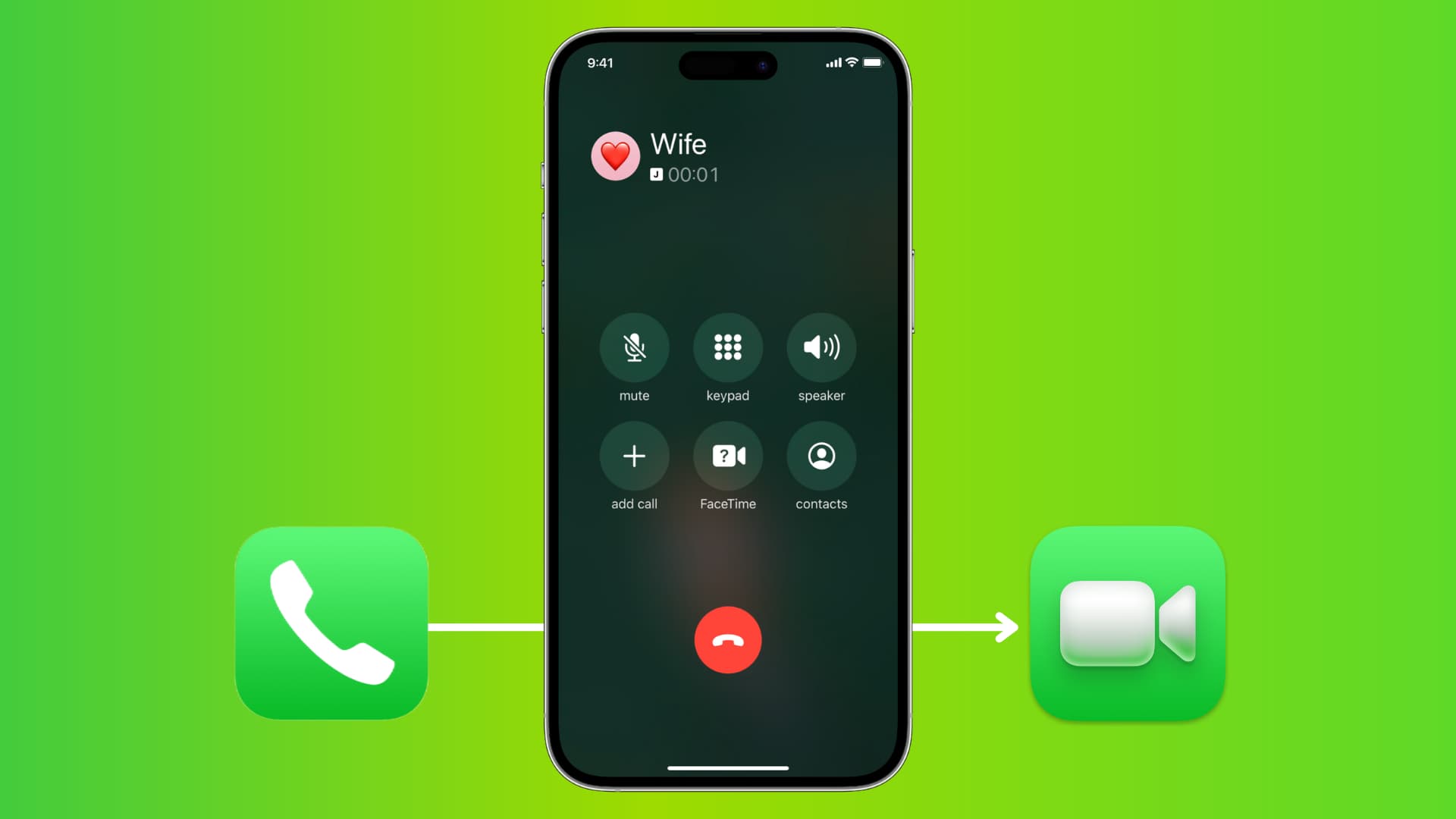
How to switch from a phone call to a FaceTime video call on iPhone
- Place a phone call on your iPhone or accept an incoming call.
- While on the call, tap the FaceTime button on the calling screen.
After a second or two, your iPhone will make a seamless transition from the current call on your carrier’s voice network to FaceTime as long as the device has an active network connection over Wi-Fi or a cellular data network. Plus, the person on the other end must pick up your incoming video call.
You can also follow the above step to switch from FaceTime audio to FaceTime video call.
Mid-call switching to FaceTime is useful if another party has an iOS device and you want to talk over FaceTime. I prefer to call contacts over FaceTime whenever possible because the audio is much crisper than standard voice calls.
Tip: When a phone call or a FaceTime Audio call comes in, you can also end the current call and accept the incoming call, accept the incoming call and put the current call on hold, or decline the incoming call, just like you normally would.
Related tips: