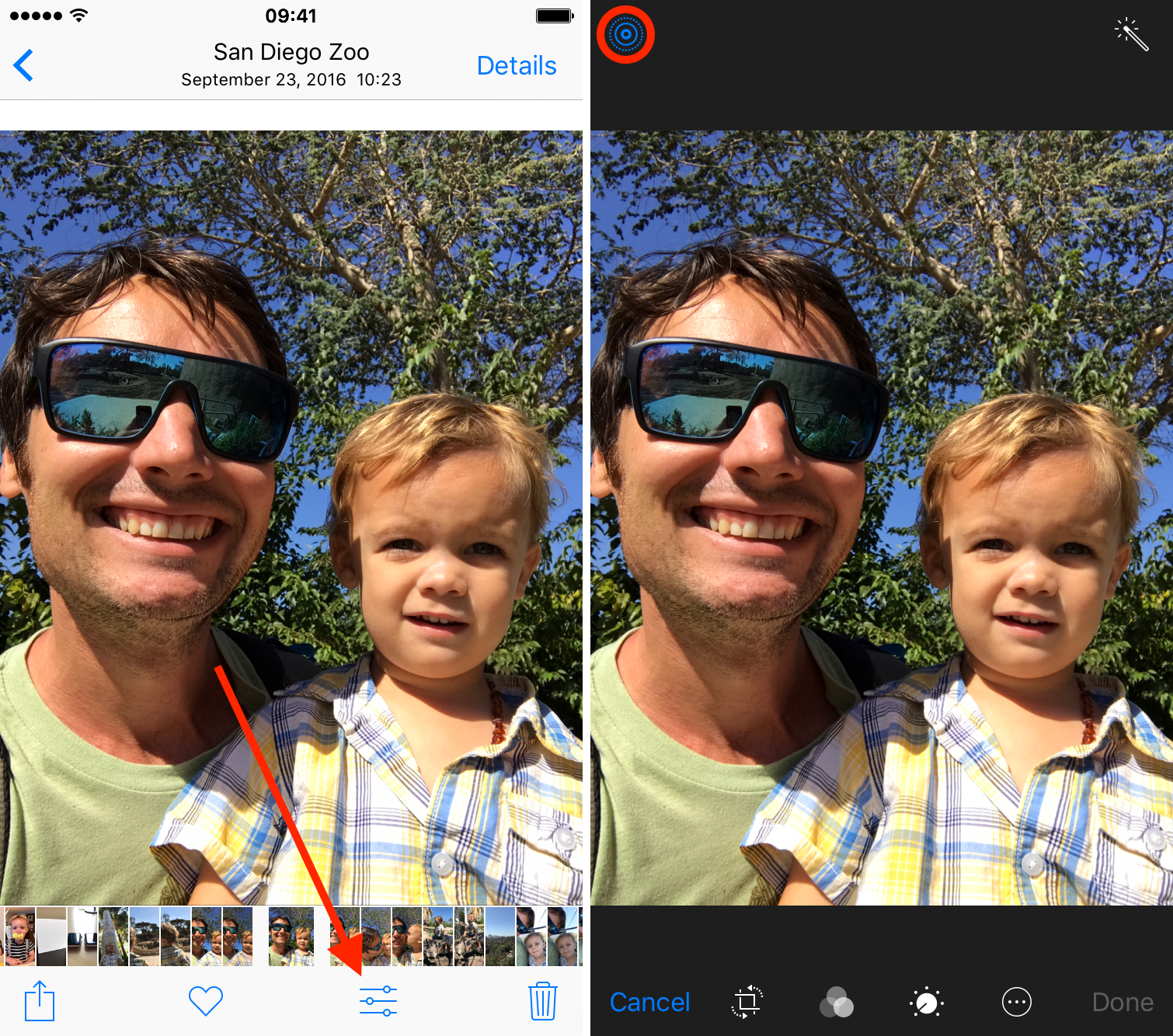Live Photos was one of the main features introduced with iOS 9 and iPhone 6s. Some might see it as a gimmicky feature, others like me might see it as a great way to inject a little more life into photos.
The process of taking a Live Photo is pretty simple. It’s on by default, and you have nothing to do. Simply shoot a photo like you would normally do, and you’re done. Your device will capture an extra 1.5 second of video before and after the photo was taken, stitching it together and turning a frozen moment into a lively one.
But what if you want to turn a Live Photo into a still one? As with most things iOS, it’s actually pretty simple.
How to change a Live Photo into a normal photo
Step 1: Go to the Live Photo you want to turn into a still photo.
Step 2: Tap the Edit at the bottom of the screen.
Step 3: Tap the blue Live Photo icon in the upper left corner of the screen. Blue means it’s a Live Photo. Once it turns white, it means it is a normal photo.
Step 4: Tap Done, in the lower right corner to save the image.
Your Live Photo is now just another still image in your Camera roll. If you decide you want it back as a Live Photo, you can always edit the photo and select the Revert option.