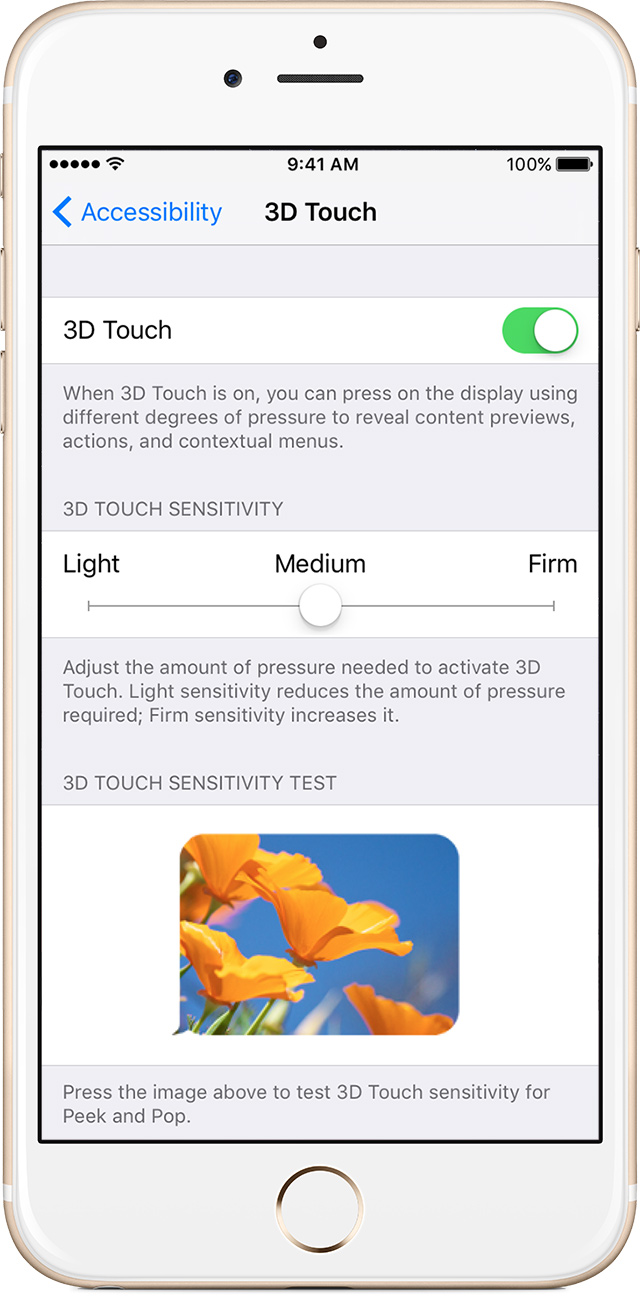Using a grid of 96 sensors that read microscopic changes in the distance between the cover glass and the backlight, your iPhone is able to detect different degrees of pressure. This headline feature, called 3D Touch, is used to reveal content previews and contextual menus within apps and quick actions on app icons on the Home screen.
Do you feel like 3D Touch requires you to press the screen too hard? If so, iOS offers a handy slide to change the amount of pressure you need to activate the feature.
How to adjust 3D Touch sensitivity
Step 1: Launch Settings on your iPhone.
Step 2: Navigate to the General → Accessibility → 3D Touch section.
Step 3: Slide the sensitivity slider in the 3D Touch Sensitivity section to change how hard you need to press the screen to activate the feature. You can choose between three levels of pressure: Light, Medium and Firm.
“Adjust the amount of pressure needed to activate 3D Touch,” reads the feature’s description. “Light sensitivity reduces the amount of pressure required, Firm sensitivity increases it.”
Scroll further below and press the image in the section labeled “3D Touch Sensitivity Test” to test your currently selected sensitivity level for features like Peek and Pop.
You can also turn 3D Touch off and on on the same screen.
Full tutorial: How to turn 3D Touch off and on
If you like this little tip, share it on social media.
You’re more than welcome to shoot us feedback and tutorial ideas of your own at tips@iDownloadBlog.com.