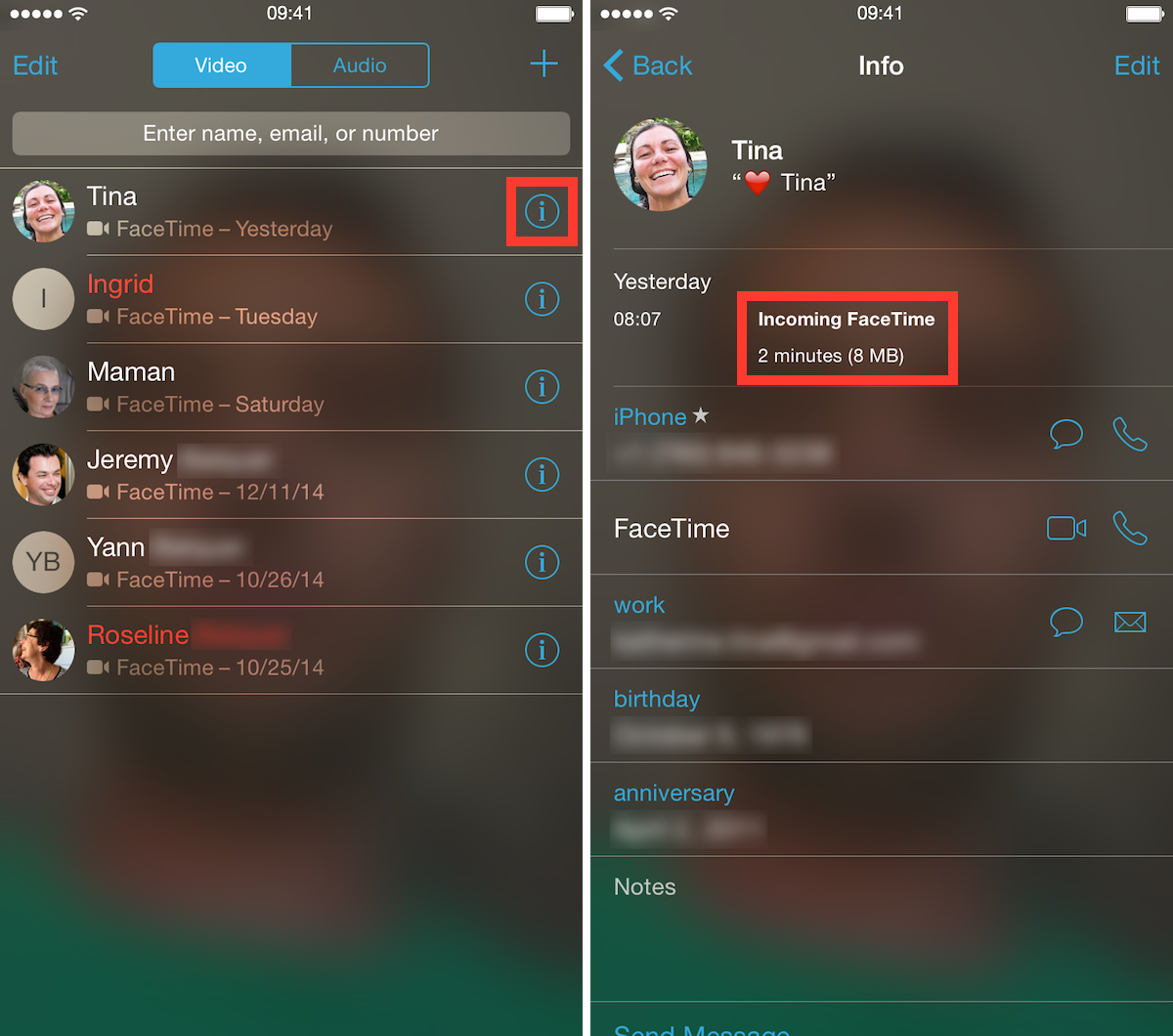Unlimited data plans are a thing of the past, and while some users have been grandfathered into these plans, most of us now have capped data plans, forcing us to be a little more conservative with our data, or at least be more aware of our usage. For the data-conscious people out there, we have a simple tip that will show you a quick and easy way to see how much data specific FaceTime calls use.
How much data does FaceTime use?
Step 1: Launch the FaceTime app.
Step 2: For the FaceTime call you want to track, tap the small “i” icon, as seen on the left screenshot above.
Step 3: This will take you to the Contact and call details. Right at the top, you can see whether it was an incoming or outgoing call, the duration of the call, as well as the amount of data used for that call. In the example above, you can tell that my two minute FaceTime call used 8 MB of data.
Note that whether you are making a call over Wi-Fi or cellular, the FaceTime app will show you the data used. To my knowledge, there is no way to differentiate cellular versus Wi-Fi calls in the FaceTime app. This tip works for both FaceTime audio and video calls. The same information can also be accessed from the Recent tab inside the Phone app.