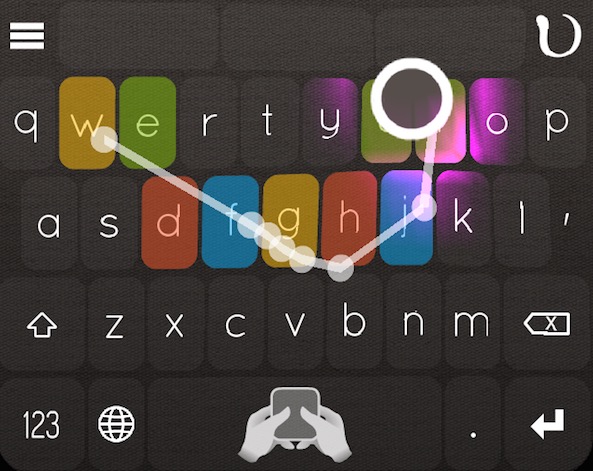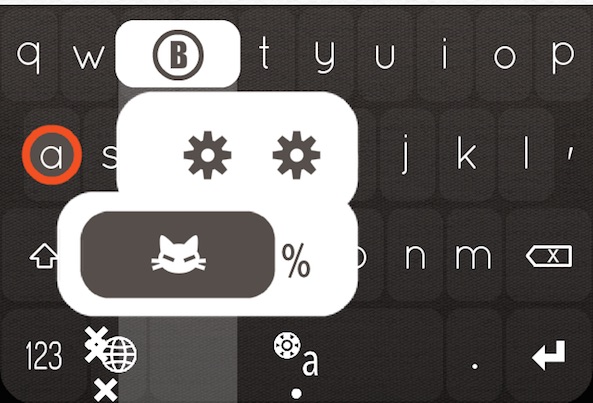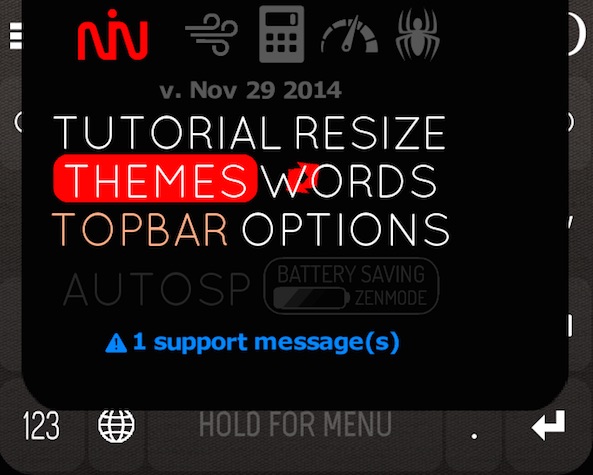Now that third-party keyboards are allowed as defaults in iOS 8, developers are flooding the App Store with amazing typing features we iPhone owners never thought possible. If you thought swiping to type was awesome, just wait till you hear about this keyboard.
Nintype takes the swipe-type function to a whole new level by making it possible for you to use both hands, add taps, and adjust the keys on the screen to give you the most comfortable typing experience around.
This app is so much more than just a keyboard. There are shortcuts and word transformers, stylized text, a calculator, and more. There is so much to learn that, for the first five minutes, you will be subjected to a game that forces you to correctly type words in order to proceed. You can skip the tutorial by sliding down on the action bar at the top of the keyboard, but if you have the time, I suggest going through the guide to learn some of the cooler features.
The most amazing aspect of this app is that you can swipe-to-type with both fingers on one word. No other swiping keyboard has made that possible, that I am aware of. That means you can start typing with your left thumb and switch to your right thumb, and back again, without disrupting the word. You can even swipe some letters, tap a few more, and swipe the last few to write out one word. The keyboard engine recognizes that you are still typing and won’t try to put a space between letters after you’ve lifted your finger from the screen.
You can resize your keyboard by splitting it in half (very useful on the iPad), centering it, pushing it to the left or right, or filing the bottom half of the screen with it.
If you type a word that is not in the default dictionary, you can teach it. Tap out the letters of the new word and it will learn it. You can swipe left or right on the space bar to activate a cursor and move between words. You can also select a variety of options, like all caps or alternate words, by swiping upward on the space bar.
To create a shortcut, type out the word, then, choose the letter you want to use for the shortcut and hold down the space bar at the same time. You will be asked to confirm the shortcut. Then, to use the shortcut, hold the space bar and that letter at the same time.
The only problem with this keyboard is that the animations burn up a lot of your battery life. However, you can turn them off in Battery Saving Mode if you are concerned with the energy consumption. It also helps for those of you who think the disco lighting effect is a little too much.
You do not have to give permission for full access to use all of the features of this app.
Check out the tutorial to see the keyboard in action.
Nintype is available for the iPhone, iPad, and iPod touch for $4.99. Download it in the App Store today.
What do you think of Nintype? Let us know in the comments below.
Additional links: