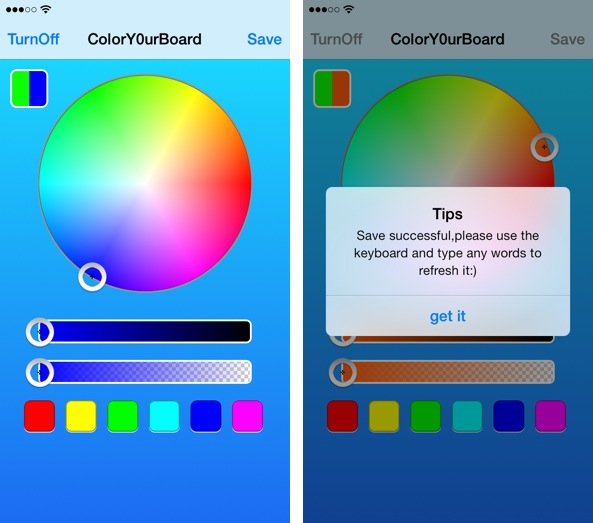
Update: with the release of iOS 8, Apple now allows third-party keyboards in the App Store. If you’re looking for a different keyboard for your iPhone or iPad, make sure to check out our list of iOS 8 keyboards.
I generally hate jailbreak releases that feature goofy names like ColorY0urBoard, but I decided to give the new jailbreak app a try despite my inclinations. To my surprise, ColorY0urBoard is actually not that bad of an app.
If you’re searching for a way to easily customize the color of the stock keyboard within iOS, then ColorY0urBoard is a viable option. It’s a standalone app release with an interface dedicated solely to changing the keyboard color. The app includes a color wheel, much like you’d find in image-editing applications, and it also features brightness and alpha sliders to perfect your customized look.
ColorY0urBoard isn’t perfect, but it does a pretty good job of customizing the look of your keyboard. Have a glance at our video walkthrough inside for more details.
After installing ColorY0urBoard, you’ll find a new app icon on your Home screen. This application is where you need to go to configure your custom keyboard, as the app features no settings or options in the stock Setting app.
At the top of the ColorY0urBoard interface, you’ll find a button dedicated to turning off the custom keyboard, and a button for saving your customizations. Only one keyboard can be saved and customize at a time, and the effect is applied to the whole of iOS.
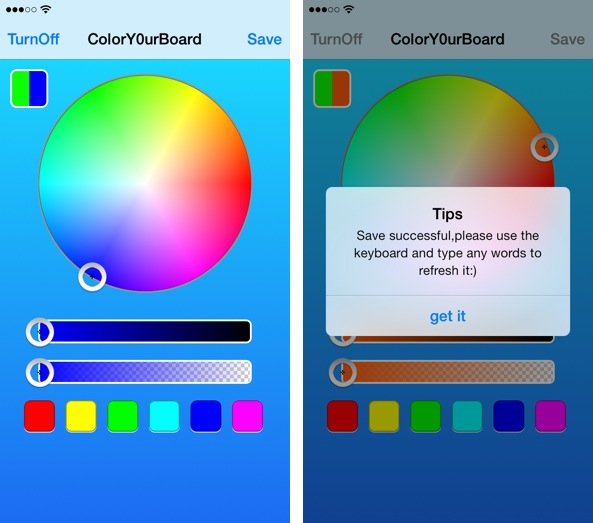
Adjusting the color of the keyboard is a pretty straightforward exercise. If you’ve ever used Photoshop or any other basic imaging application, you’ll know what to do here.
Editing a keyboard involves moving your finger around the color wheel to select a specific color, or choosing from one of the six canned colors, which lie at the bottom of the interface. You can then further customize the look of the color using the sliders dedicated to brightness and alpha (transparency) settings.
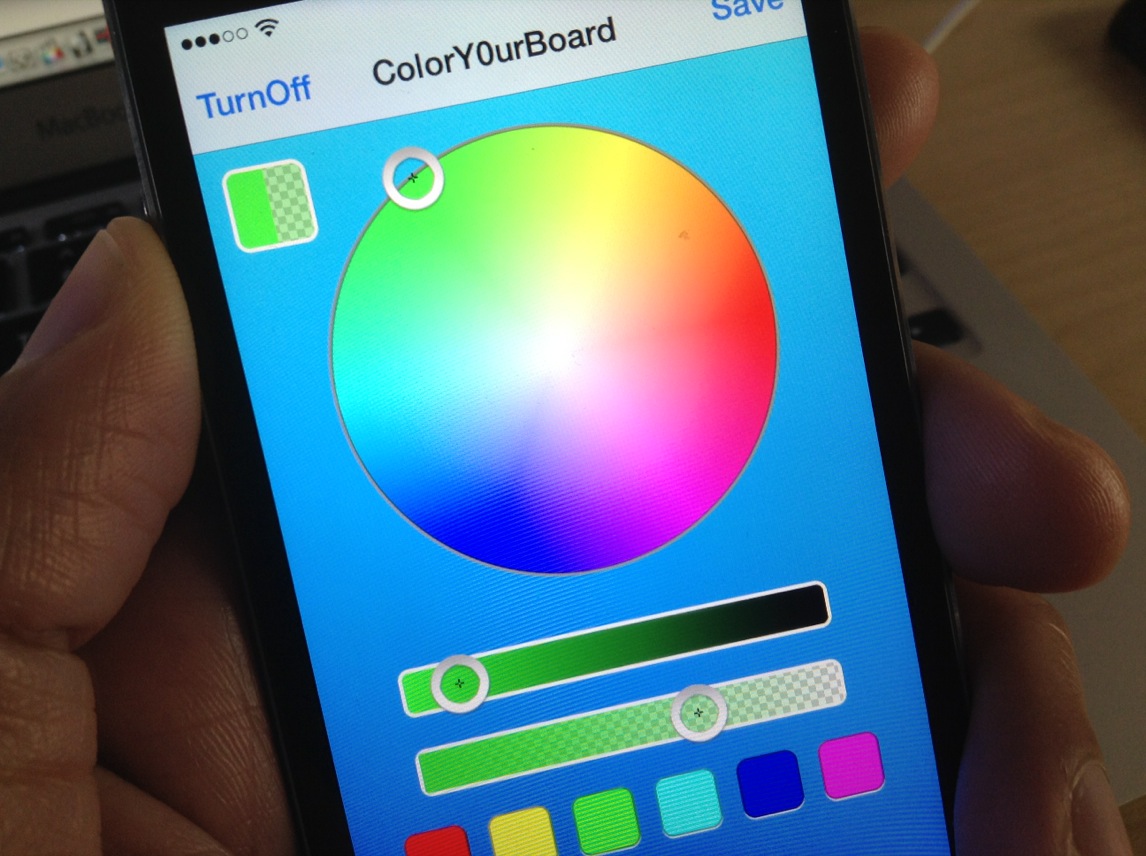
Once you’ve landed on a desired color, you’ll need to tap the save button in the upper right-hand corner of the interface. The save button will bring up a pop-up notification instructing you on how to proceed.
Basically, all you need to do is open up an app, and start typing; the keyboard color will instantly change to your customized color. I found that this technique worked some of the time, but at other times it required me to kill the app to make the changes stick. If you ever tire of the customized look, you can head back into the ColorY0urBoard app, and tap the ‘TurnOff’ button in the upper left-hand corner of the interface.

The only thing that sort-of baffles me about ColorY0urBoard, is the two toned color box residing underneath the TurnOff button. It’s almost as if you can select two colors at once, perhaps one for the keyboard background and one for the keys, but I could never get it to cooperate. Most of the time, the first color displayed in the box stayed green, despite my best efforts to change it. The developer notes that his tweak will “support more mode [sic] soon!” so perhaps we will see an update incorporating unfinished functionality.
If you’d like to use ColorY0urBoard, you’ll need to be ready to fork over $1.99 on Cydia’s BigBoss repo. Let me know what you think about this keyboard customizing jailbreak app down below in the comments.