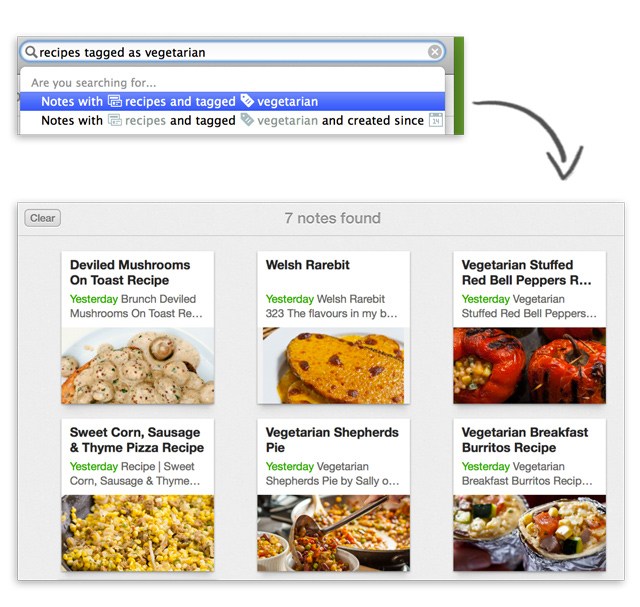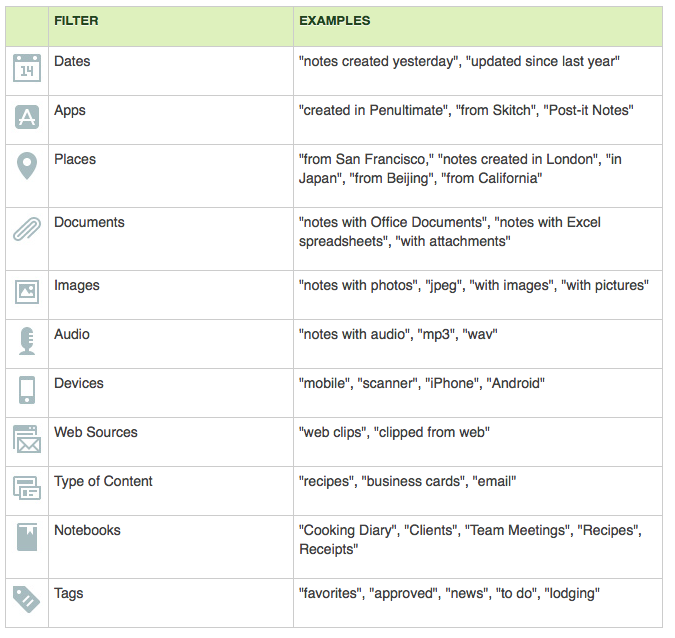Evernote for Mac has expanded on its stock search capabilities by introducing natural-language processing for your queries.
Activated from Evernote’s search bar and dubbed Descriptive Search, the feature allows for descriptive searching across your images, notes, documents, attachments and other data.
With Descriptive Search, Evernote fans can now search their notes by place, file contents, date ranges and lots more. This feature is now live in the new Evernote 5.5, available free of charge in the Mac App Store.
The full reveal is after the jump…
The feature makes suggestions based on the actual contents of your Evernote account, such as notebooks, content of your notes, tags and devices.
From the Evernote blog:
Descriptive Search works by allowing you to describe what you’re looking for using common terms, which makes creating a complex search incredibly straightforward.
Descriptive Search is available for US English users in Evernote for Mac.
The company says the feature will be going live soon across other territories and Evernote versions. For the time being, Descriptive Search is not getting rolled out on Evernote’s mobile apps.
Some of the more illustrative Descriptive Search examples:
- “Images from Prague since 2012″
- “Recipes with photos tagged vegetarian”
- “Powerpoint from last week”
If you have amassed gobs of content in Evernote, Descriptive Search is going to make finding that needle in a haystack a breeze.
Here are all of the filters you can use with Descriptive Search.
To refine your query, just add or remove search terms or use pull-down menus.
Other changes in Evernote 5.5: you can now add business cards scanned with the ScanSnap Evernote Edition scanner to your address book, plus some bug fixes and performance improvements.
Download Evernote free in the Mac App Store.
asd