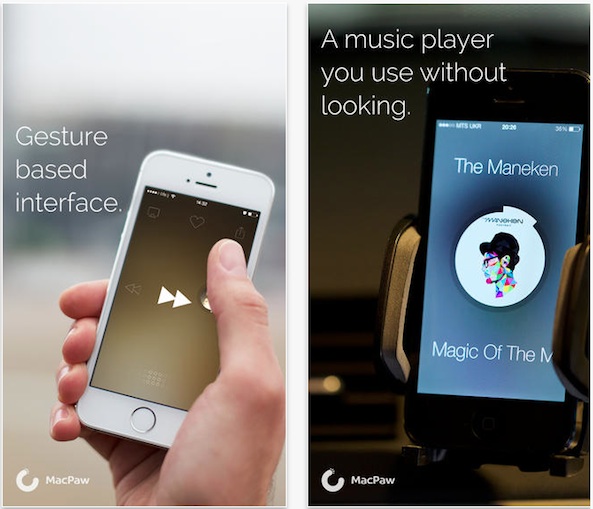 Thanks to the iPhone’s mobility, people don’t listen to music the way they used to. There was a time, even before me, when the only way you could listen to prerecorded music was at home, on a huge piece of furniture that housed a phonograph player. You’d sit on the floor and just listen to an album. Nowadays, people do just about everything except sit while listening to music.
Thanks to the iPhone’s mobility, people don’t listen to music the way they used to. There was a time, even before me, when the only way you could listen to prerecorded music was at home, on a huge piece of furniture that housed a phonograph player. You’d sit on the floor and just listen to an album. Nowadays, people do just about everything except sit while listening to music.
Listen: The Gesture Music Player makes it easy for you to control your music-listening experience without having to even look at the screen. Thanks to big buttons and simple gesture-based interactions, you can play tunes while doing almost about anything…
The app’s main interface displays a big round picture of a song’s album cover. The picture is the gesture button. Tap it to pause and play music. The artist’s name will be displayed in large letters at the top of the screen and the song’s title at the bottom.
The big button has a shaded circle around it. This represents where the song is in playback.
To skip to the next song or replay the previous one, swipe the button to the left or right. If you just want to fast-forward or rewind to a certain part in a song, hold the button and drag your finger slightly one direction or the other.
To add a song to your favorite’s list, swipe the button upward. You can also turn on Airplay or switch to Bluetooth streaming by dragging the button to the upper left corner of the screen.
To access all of your music, drag the button downward. Your entire music library will be listed alphabetically by album title. You can then select a new album and pick the first song to start with, or shuffle the tracks.
To see your favorite music, go to the music library section and swipe all the way to the left. Then, tap the heart icon to see what you’ve favorited. You can enable shuffle playback, as well.
This will bring up the settings section, which will let you turn on the album title display, enable playlist views, reverse controls, and disable the auto-lock feature.
Because the button is big and the controls are simple, the gesture-based mechanics work well, even when you are not looking. After a bit of memorization of placement, you’ll be able to skip songs and play new tracks while your iPhone is still in your pocket.
Listen: The Gesture Music Player is available for free. Download it in the App Store today.
Do you listen to music on your iPhone while participating in another activity? Would Listen make your experience easier?