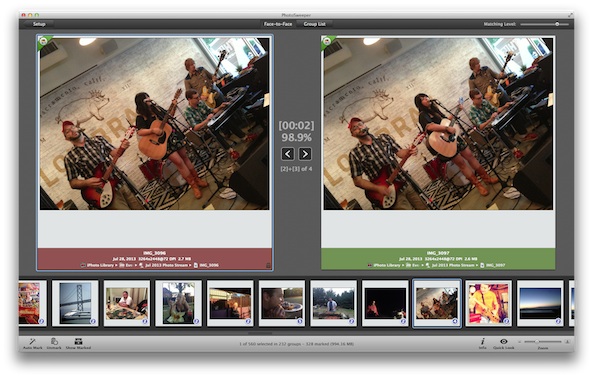 I may have mentioned this before: I take a lot of pictures. If I’m not trying to get the perfect shot of a rock band with my Nikon, I’m snapping pics with my iPhone. I am, by no means, a pro. I’m not even as much of an avid hobbyist as many others would consider themselves to be. I do, however, have a lot of pictures stored on my computer and in iPhoto. Many of them are duplicates of the same subject because I’m always trying to get just the right shot at the right moment.
I may have mentioned this before: I take a lot of pictures. If I’m not trying to get the perfect shot of a rock band with my Nikon, I’m snapping pics with my iPhone. I am, by no means, a pro. I’m not even as much of an avid hobbyist as many others would consider themselves to be. I do, however, have a lot of pictures stored on my computer and in iPhoto. Many of them are duplicates of the same subject because I’m always trying to get just the right shot at the right moment.
PhotoSweeper is a file cleaner for OS X that will help you clear out duplicate images by finding similar compositions and letting you delete what you don’t want from the original location…
Design
PhotoSweeper has a very similar interface to iPhoto. In fact, I found myself looking for the editing tools so that I could fix the lighting or contrast on images. You can’t do anything like that in PhotoSweeper. All you can do is find photos that look the same and then delete, copy, or move them.
You can add files of pictures from iPhoto, Aperture, and Adobe Lightroom. When you first open the app, it will automatically detect and connect to your photography program. Files will appear in the Media Browser. You can drag individual images or entire files. You could even drag and drop your entire iPhoto photo collection. You can also add photos directly from you computer by dragging and dropping them from a file on your hard drive.
Once added, the images will appear as thumbnails (large sized). You can then hit the Compare button at the bottom to find duplicates. Then, either manually or auto-mark images that you want to delete. When you are ready, check out all marked photos by selecting “Show Marked” at the bottom of the screen to double check that you are ready to rid your computer of the extras. Then, select the pictures and drop them in the trash by selecting “Move to Trash” at the bottom of the screen.
You can adjust the level at which PhotoSweeper will match duplicates. If you set “Partial Matching,” it will locate images that have similar subject matter. If you select “Exact Matching,” it will locate multiple pictures that you took of a very exact moment.
You can also adjust the algorithm for comparison and grouping, group photos by time intervals between capture dates, select a specific Bitmap size, and determine bitmap creation settings (RBG, blur, color sensitivity, etc.).
 App Use
App Use
The first thing you will need to do is add images. You can either add them from iPhoto, Aperture, or Adobe Lightroom by selecting the Media Browser icon in the toolbar at the bottom of the screen. This will connect you to your photography application and load images that you can drag into the PhotoSweeper window.
You can also add pictures that are stored in you computer’s hard drive (or an external hard drive) by selecting the Add button from the toolbar. This will open your Mac’s Finder folder. Select the images you wish to compare and drag them to the app.
When you have added all images you wish to search for duplicates for, you can activate the comparison feature. Adding photos can take as little as a few minutes or as much as a few hours, depending on how many you have.
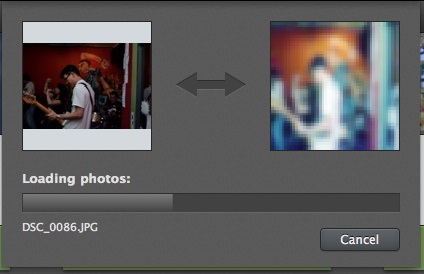 To find duplicates, select the “Compare” button in the toolbar. If you have more than, say 25,000 photos, it might be a good idea to start the process by only searching for identical photos. This will limit the comparison to a smaller number. Then, you can go back and reduce the matching algorithm to more comparison photos later.
To find duplicates, select the “Compare” button in the toolbar. If you have more than, say 25,000 photos, it might be a good idea to start the process by only searching for identical photos. This will limit the comparison to a smaller number. Then, you can go back and reduce the matching algorithm to more comparison photos later.
The comparison feature can also take a very long time if you have a lot of photos, so be patient. It will be worth it in the end.
When you are ready to view the results, select either Face-to-Face or Group view. Face-to-Face gives you a close up of only two pictures at a time. This is good for comparing images and picking your favorite, or changing which ones you want marked or not.
Group view shows you all like-images in one group. If it is clear which photo you want to save, you can just leave the marked image, or manually mark the one you wish to delete. This is a time saver if you aren’t particular about exact compositions.
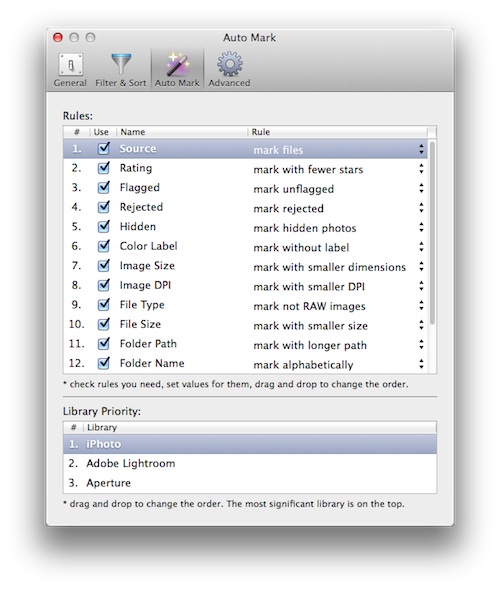
After you’ve confirmed the marked photos and made sure you aren’t deleting anything you may want to keep, select “Show Marked” to see everything that has been marked.
In this section, you can delete images, move and rename them, copy and rename them, and unmark ones that you want to keep. Trashing photos either throws them into the computer’s trashcan or sends them to the photography application’s internal trash folder. To officially delete items, go into your photo application and select “Empty Trash” and then go to your computer’s trashcan and select Empty Trash again to permanently delete photos and free up space on your computer.
 The Good
The Good
This app works perfectly. I added everything from my iPhoto program and all images from my Photos folder in Finder and managed to free up about 20GB of space, and that was just getting rid of duplicates of images I didn’t want anyway. The only thing I sacrificed was time.
I love how well the algorithm selects which images to keep and which to delete. It detects proper lighting, appropriate facial expressions, clarity, and subject composition. I only changed the results a handful of times in the, more than 9,000 photos that I deleted.
The Bad
I haven’t found anything bad about this app. However, I can only assume that, for users with really large photo files, it might be a very time consuming process to add images and compare them. I don’t think you could blame Photosweeper for this issue, though.
Value
PhotoSweeper costs $9.99. After you have deleted thousands of duplicate images and freed up dozens of gigs of space on your computer, you won’t think this app is expensive. It really is a must-have program for people who take a lot of photos.
Conclusion
This is a fantastic app that works perfectly. I didn’t even realize I had so many duplicates of images. I feel like I’ve just cleaned out my spare room closet and now have tons of room for more stuff. If you tend to take a lot of pictures, especially a lot of the same subject, looking for the perfect shot, you will love PhotoSweeper. After the first time you use it, finding duplicates for new sets of photos that you take will be even easier. This app is available for Mac OS X 10.6.6 or later. Download it from the Mac App Store today.
Related Apps
There is a lite version of Photosweeper that finds exact duplicates instead of also giving you the option of comparing similar photos.
Do you have a lot of duplicate photos stored on your computer. Does PhotoSweeper sound like something you’d use?
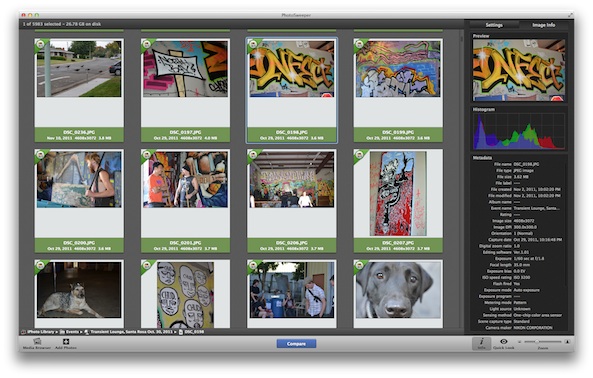 App Use
App Use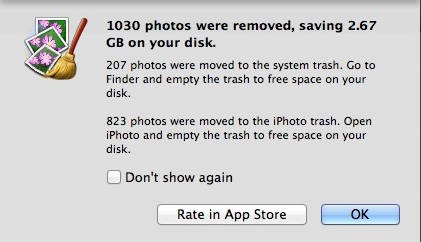 The Good
The Good