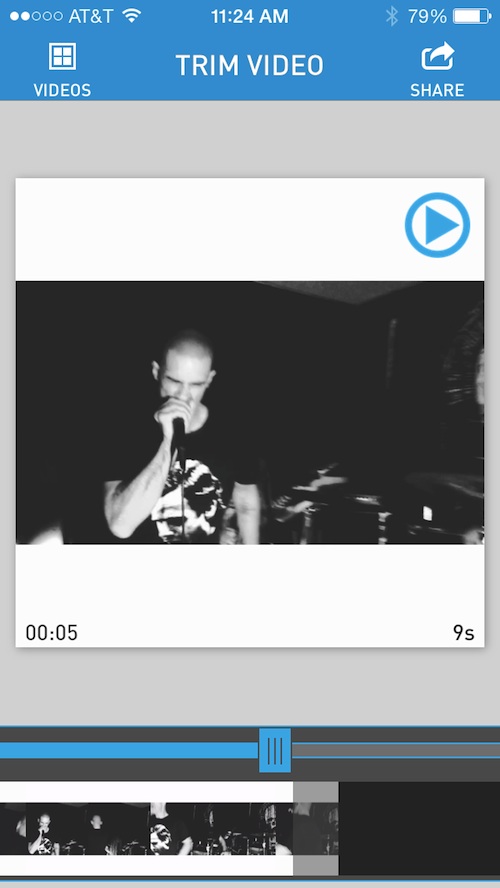 Instagram is a joy for some and an irritation for others. One common complaint about the photography-based social networking site and third-party photo editing apps that support it is the 1:1 ratio. While it makes Instagram images and videos iconic, it makes some photography fans nuts.
Instagram is a joy for some and an irritation for others. One common complaint about the photography-based social networking site and third-party photo editing apps that support it is the 1:1 ratio. While it makes Instagram images and videos iconic, it makes some photography fans nuts.
Square Video makes it possible for you to upload videos to Instagram using wide screen and portrait ratios so you can share your clips the way they looked when you recorded them…
Design
This app is about as bare bones as a video-editing app can get. There are two sections. You can choose a video and trim a video. That is it. In the video choosing section, you will see a thumbnail list of all videos currently in your iPhone. Each thumbnail shows the video length and the first frame of the clip.
You can select a video from a different album by tapping the “Albums” icon at the bottom of the screen. In this section, you can also go to the Settings section, but there are not settings. It just shows you a list of the developer’s other available apps.
In the video trimming section, you will see the video in the main portion of the screen, as it will look after being rendered. For example, videos taken in landscape mode will have a white banner at the top and bottom of the frame to make the clip look like it is being viewed in wide screen. At the top of the video, you will see the play button. At the bottom of the video, the current start time and length of clipped video are displayed in the right and left corners.
At the very bottom of the screen, the videos frames are laid out, along with video trim controls so you can adjust your clip to the exact start and end time within the maximum 15-second allotment.
 App Use
App Use
Just as the design of this app is bare bones, so is the execution of it. You can do two things. You can pick a video and you can trim a video.
To create a wide-screen or portrait video suitable for Instagram, tap the “Videos” icon at the top left corner of the screen. Then, pick the video you’d like to edit and share on Instagram.
The video trim section will automatically appear when you pick the clip. You will immediately see what it will look like after it has been rendered in 1:1 ratio. If your video was recorded in landscape, a white banner will appear at the top and bottom of the screen. If you recorded your video in portrait mode, the white banner will appear on the left and right side.
The app only creates a maximum length of 15-second videos, so if your clip is longer than that, you will need to trim it.
To trim the video, find the moment that you wish to start at by dragging your finger across the frames at the bottom of the screen. As you move your finger from right to left on the frames, you will see the start time change in the bottom left corner of the video.
If you want to trim the video so that it is less than 15 seconds long, touch the trim slider and drag it from right to left.
Once your video is trimmed to your liking, share it to Instragram or save it to your iPhone’s camera roll.
To share your video, tap the “Share” icon at the top right corner of the screen. You can select your iOS device’s photo and video library, or Instagram to share your video. If you choose Instagram, the video will be rendered in 1:1 ration and saved in your Camera Roll. The app will then redirect you to Instagram so you can upload the video from you iPhone’s photo and video library.
Once it is uploaded to Instagram, you will be able to see the video in its original aspect ratio instead of as a square video.
 The Good
The Good
There are no special features or extra doodads to bog you down. The app is unbelievably simple to use. It works fast and easy with no distractions.
The Bad
There are no special features or extra doodads. The app almost feels unfinished. I’d like the ability to add a filter or save the video clips inside the app for reference. There isn’t even an option to make the background a different color.
Value
Square Video is only $0.99, which is the lowest price you can get without being free. That being said, I think this app should be free with advertisement support and the option to pay $0.99 to remove ads. The features are so limited that it almost doesn’t seem worth the price, even at only $0.99.
Conclusion
While I mentioned that $0.99 almost seems too expensive, it really isn’t. It lets you render full ratio videos on Instagram. That is worth the price. If you hate being restricted to square videos on the most popular photo-based social networking site, you will love being able to share landscape and portrait sized videos instead. This app is available for the iPhone 4S and higher and fifth-generation iPod touch and higher. Download it in the App Store today.
Related Apps
Flipagram lets you create mini montage videos on Instagram that are set to music using your photos. Squareready for Video lets you create full ratio videos and includes a couple of additional options.
Does it bother you that Instagram forces you to use 1:1 ratio for photos and videos? Do you use any apps that lets you break free from the square?
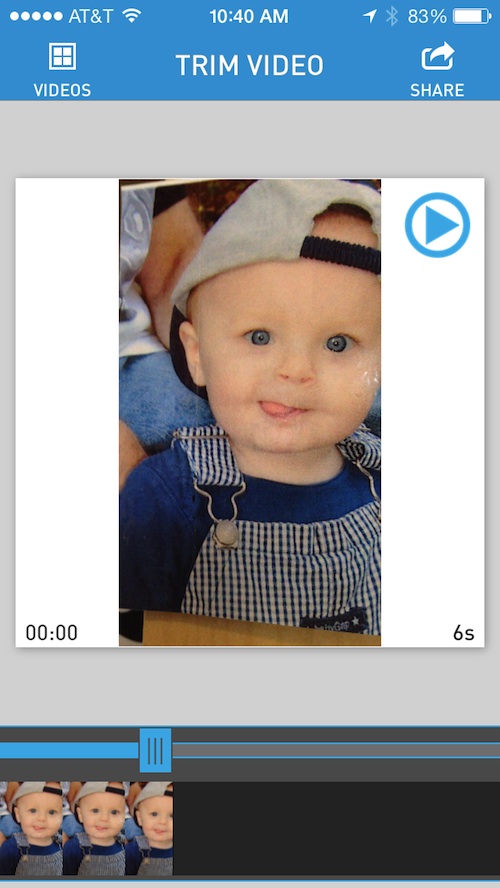 App Use
App Use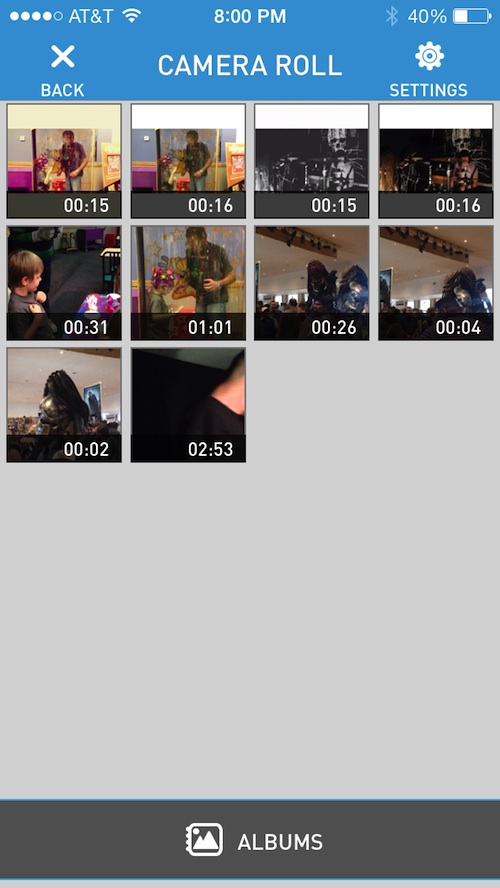 The Good
The Good