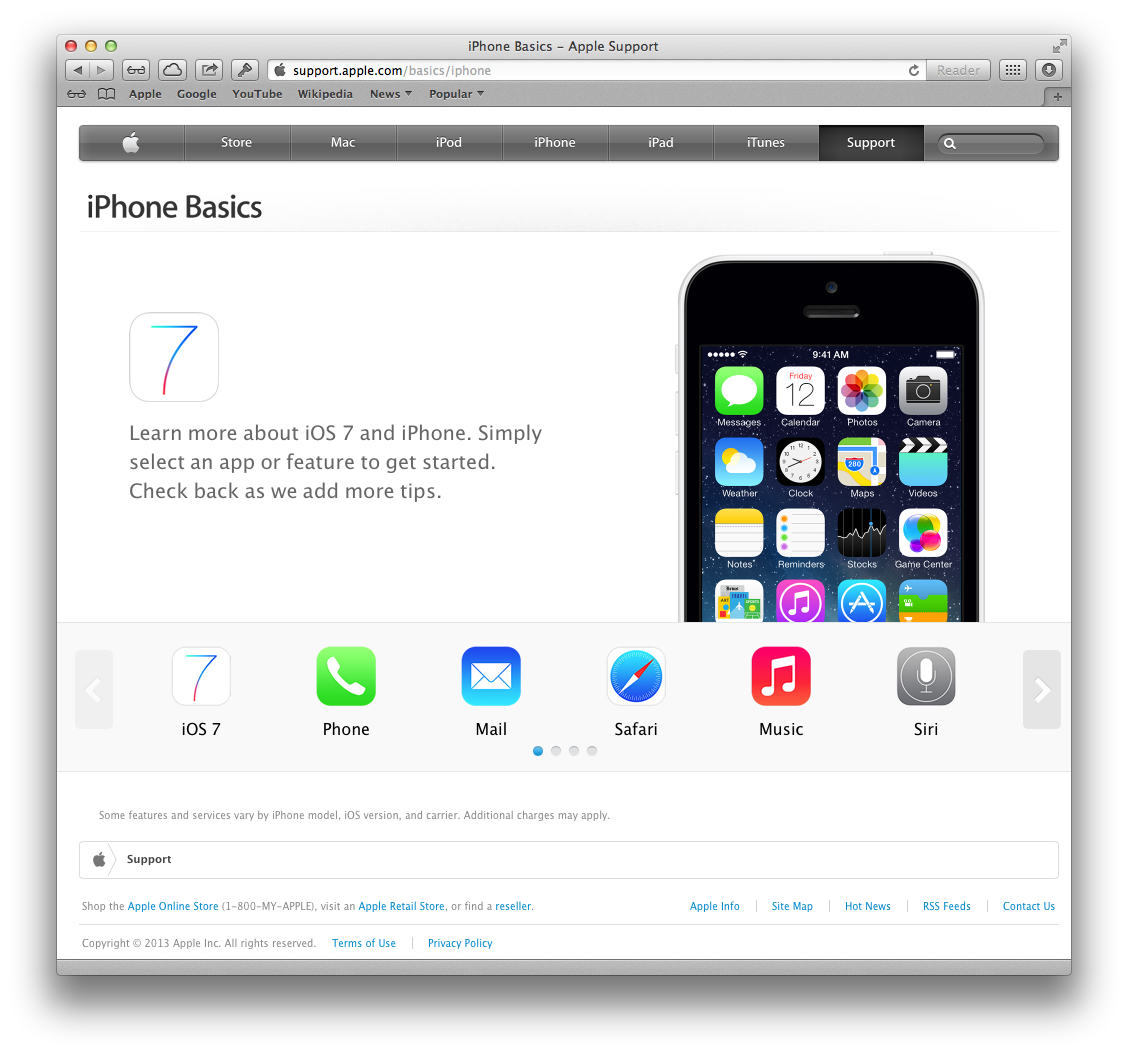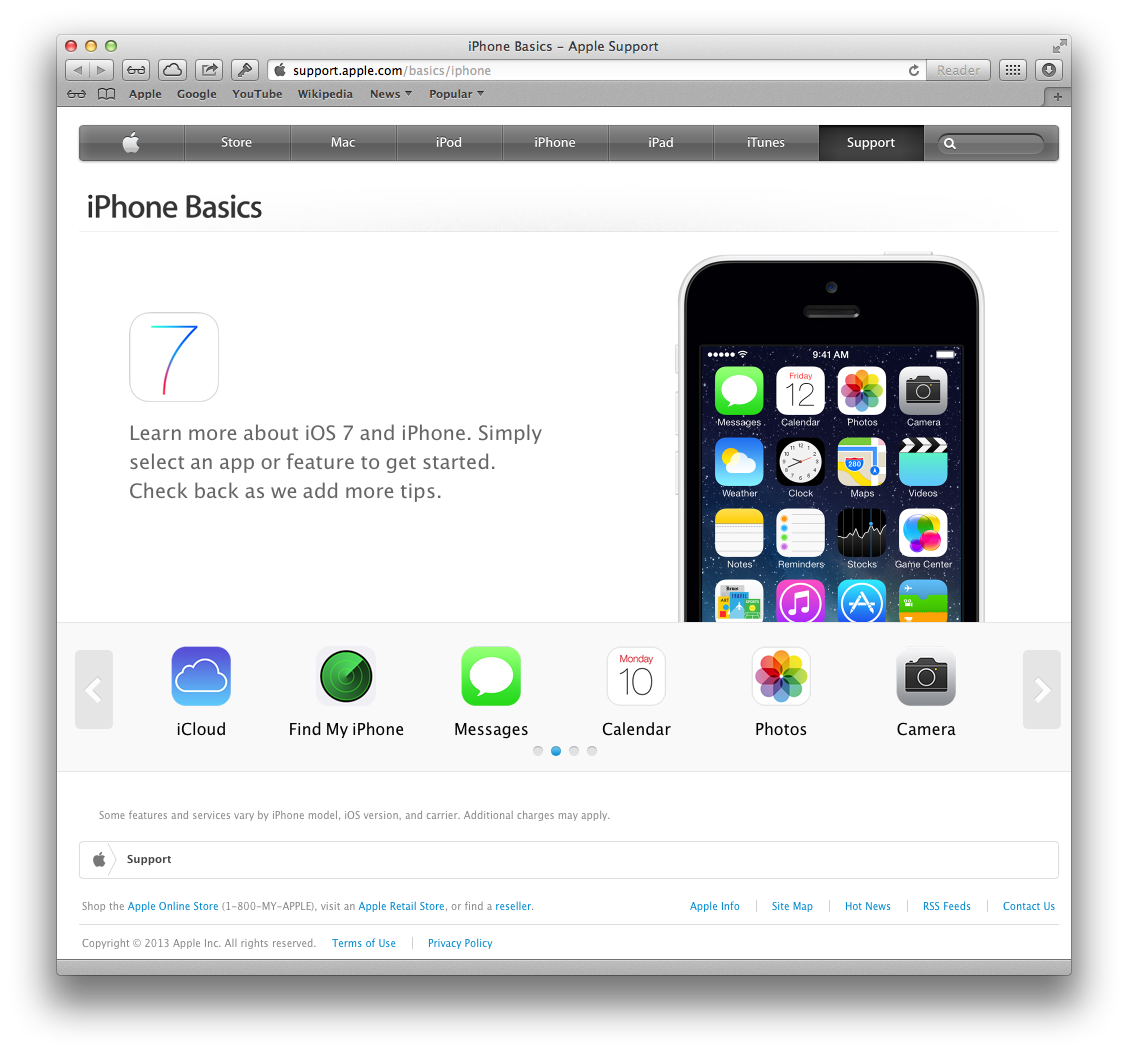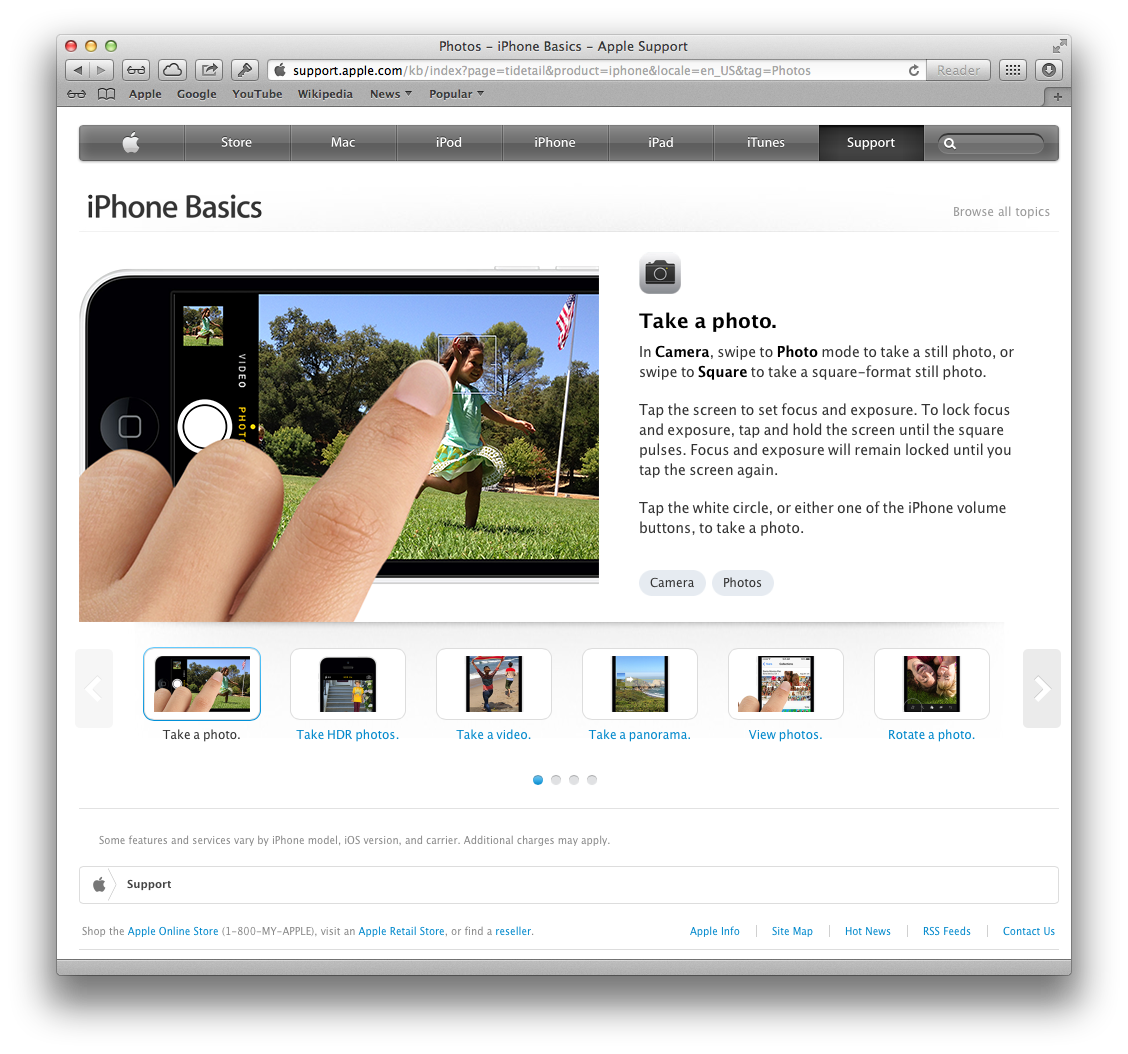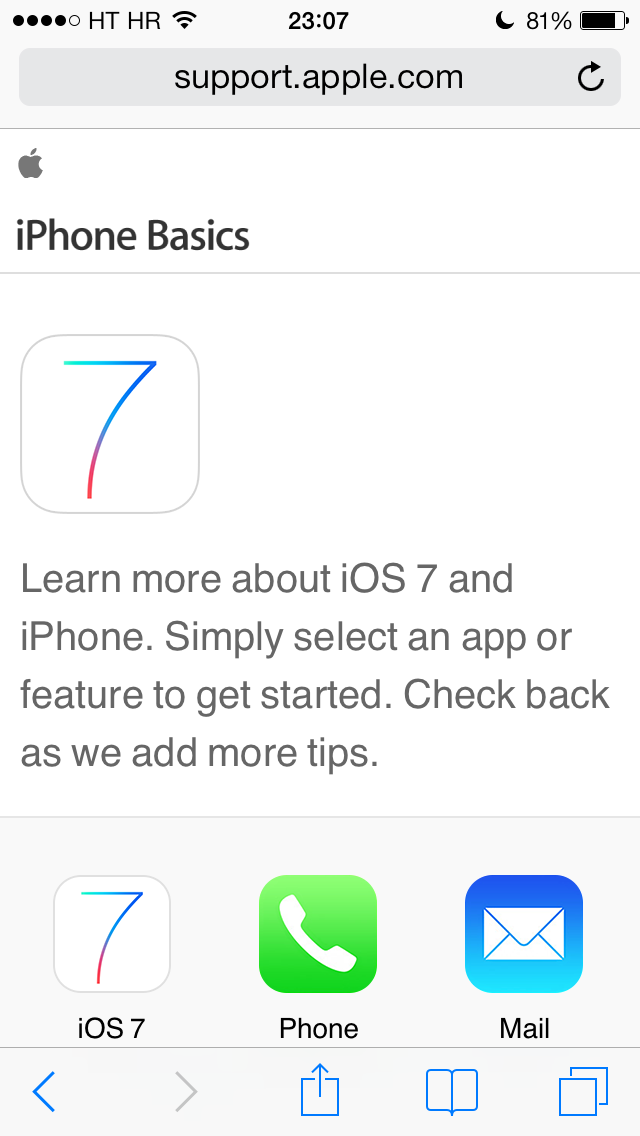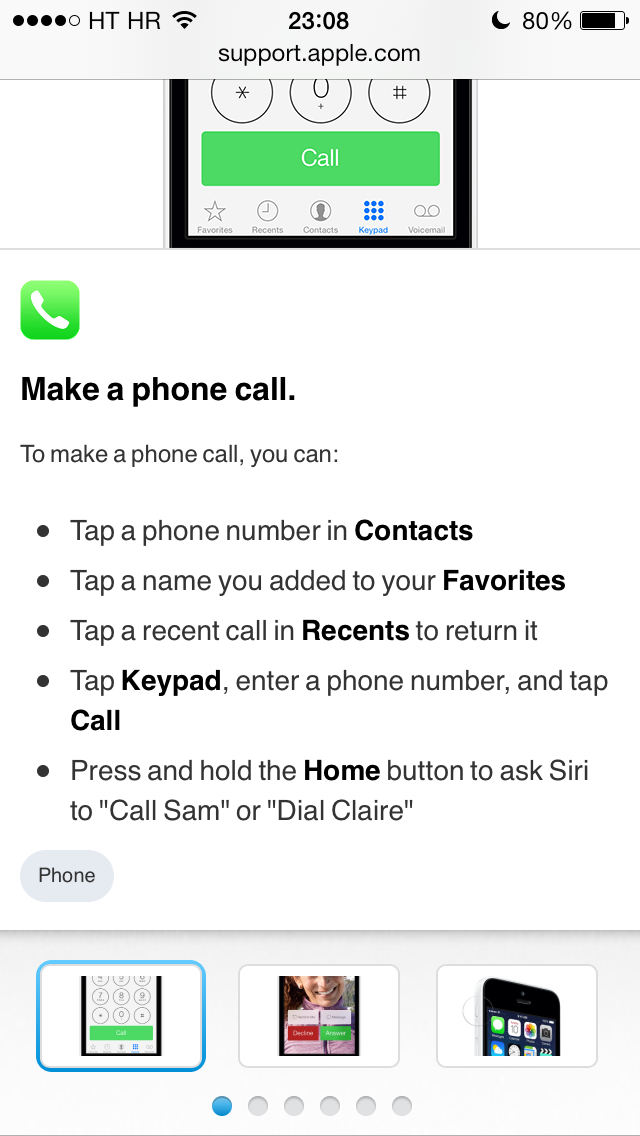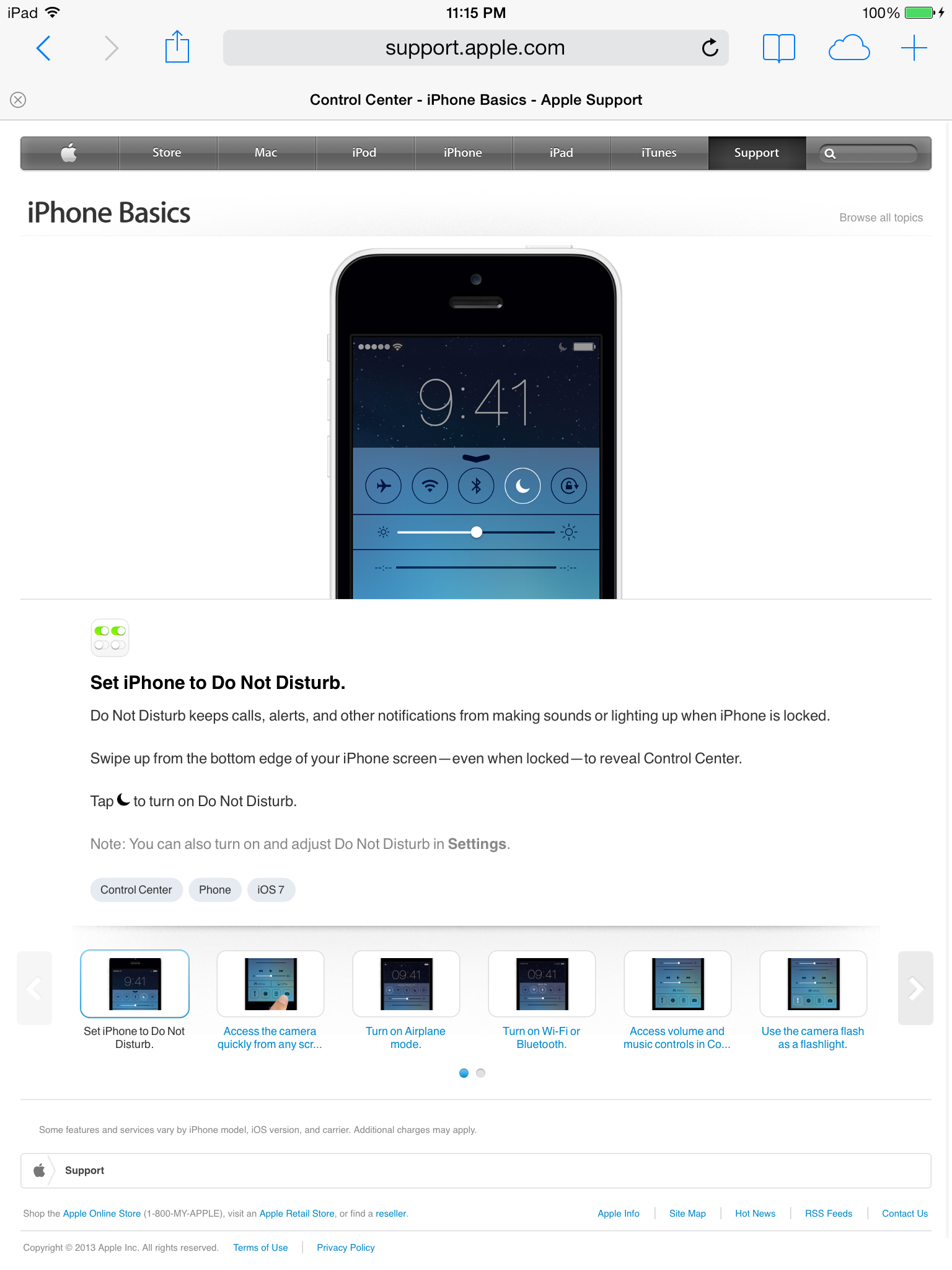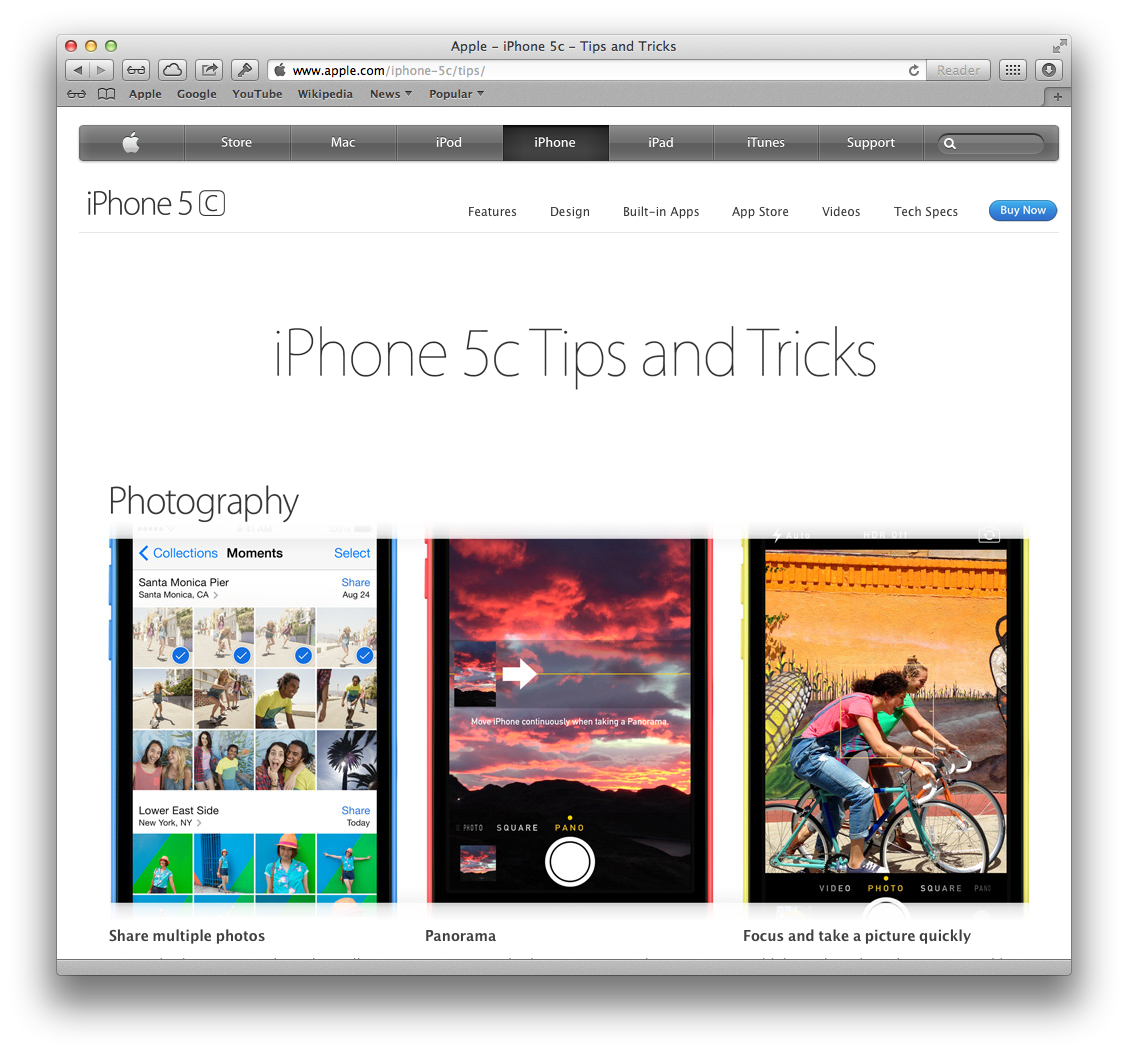As Apple continues to refine the appearance of its numerous support web pages, several iDB readers let us in on a newly published website section.
Titled iPhone Basics, it was conceived to provide novice and power users alike with useful tips on getting the most out of their iPhone and iOS 7.
All of the articles available are iOS 7-specific, iOS-friendly and optimized for touch-based navigation. Regardless of whether you consider yourself a rookie or are Mr. Know-It-All, you’re advised to give iPhone Basics a visit and test your knowledge of iOS 7…
The new iPhone Basics section (thanks, Mr. X!) has surfaced over the weekend as a collection of the existing knowledge base articles – redesigned, simplified and adorned with a nice-looking landing page.
The carousel of thumbnails along the bottom offers a cherry-picked selection of tips concerning Apple’s stock and downloadable iOS 7 apps, like Messages, Settings, Camera, Find My iPhone and more.
Just tap (or click, depending on your platform) an icon to jump to the related tip.
Choosing the topic – in this case the Photos app – presents the visitor with a knowledge base article, nicely reformatted for clarity and touch-based navigation.
Now, I’ll be the first to admit to not being a big fan of Apple’s website.
Unlike Apple’s hardware and software, its online presence is lacking, inconsistent, terribly outdated in some aspects and just feeling not very well thought through.
That’s an odd thing to say for a vertically integrated company that prides itself with putting the user first and you’d be right to argue that Apple.com is a testament to the firm’s inexperience and poor understanding of online services.
Below is what the iPhone Basics section looks like on an iPhone.
As you can see for yourself, the pages are optimized for touch and iOS devices – that carousel of related tips is easily swipeable on an iPhone, iPod touch or iPad.
And this is the iPad layout.
I tried tweaking the URL to get to the iPad Basics section, to no avail.
That being said, I’d be willing to bet my shirt that the company is going to publish iPad Basics shortly after introducing the new iPads come October 22.
That’s not the only change to Apple’s website.
Eagle-eyed readers might have spotted the recently added iPhone 5s Tips and Tricks and iPhone 5c Tips and Tricks (below) sections detailing various tips concerning swipe gestures, photography, FaceTime, Siri, Calendar, Maps, Music, AirPlay, Mail, Safari, Compass and Find My iPhone.
I wholeheartedly recommend giving these a quick visit.
There’s something for everyone and you just might stumble upon a tip you haven’t been aware of or didn’t think of. Some of the examples include stuff like swiping to the left in the Messages app to see individual time stamps, tapping the arrow to switch the direction of your Panorama in the Camera app, viewing all your locations in Weather by pinching to see a collapsed view and lots more.
Slowly but surely, Apple’s been prettifying the cumbersome support web pages.
In August, the firm rolled out a redesigned iOS-friendly AppleCare support website with 24/7 online chat and back back in July revamped a bunch of support pages, such as Downloads, Manuals, Tech Specs and Videos.
With Apple’s new retail boss Angela Ahrendts taking over both the online and offline Apple Stores in Spring 2014, sweeping changes should be expected across Apple’s website. For those wondering, it will have been the first time a SVP of Retail was responsible for Apple’s offline and online stores.
Anyway, I’m sure you’ll agree that Apple.com is starting to feel a bit old in the tooth…