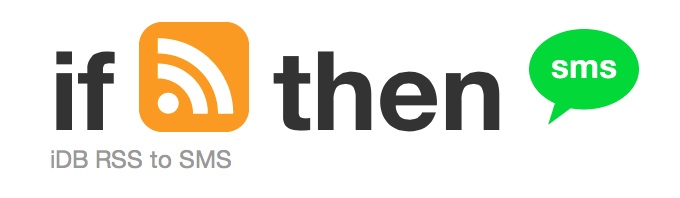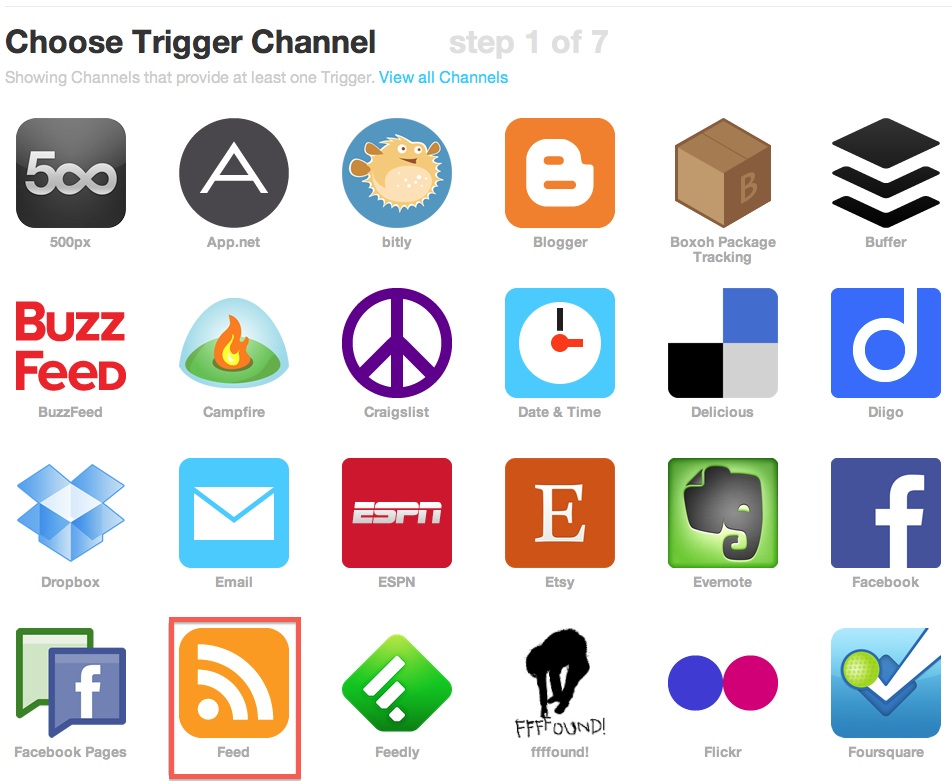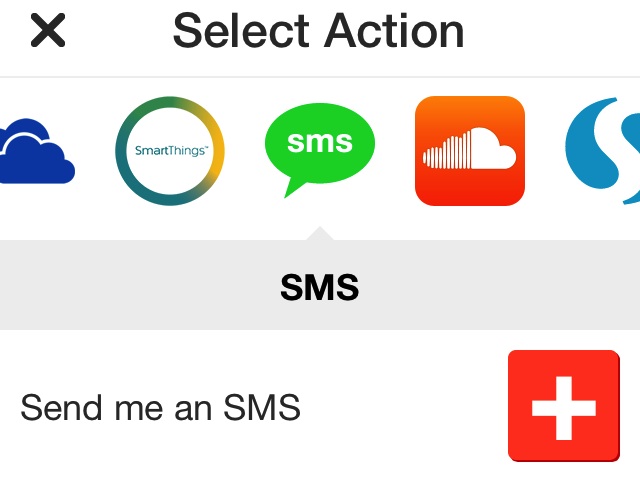We have some pretty diehard fans. Quite a few of our readers boast about not being able to go to work until reading our news and jailbreak articles. Some have even mentioned adding our RSS feed to their SMS notification through IFTTT.
For those that don’t already know how to use the trigger-and-action service, we have a quick tutorial for creating an IFTTT recipe from both the website and the iOS app. This will allow you to receive SMS notifications every time an article is published on iDB…
As a friendly reminder, we know that a lot of our readers already know how to create recipes using IFTTT. This tutorial is for our new readers who may not already have experience with the trigger-and-action community. If you know how to create a recipe, feel free to skip our tutorial. Maybe we will have something new for you next time.
If you haven’t already, go to IFTTT.com and sign up. All you need is an email account and password. You can also do this on your iPhone from the IFTTT app.
From the website
Step 1: Create the “This”
- After you’ve created an account, tap the “Create” tab at the top of the screen. Then, select the “This” word from the sentence.
- Tap the RSS feed icon from the list of Trigger Channels.
- Choose a Trigger. You have the option to choose from a New Feed Item, which triggers the action every time a new item is added to the RSS feed, or a New Feed Item Match, which triggers the action every time a new item in the RSS feed that mentions a keyword or phrase is added. Choose New Feed Item.
- Copy the iDB RSS feed URL (https://www.idownloadblog.com/feed/) and paste it into the feed URL bar. Click the “Create Trigger” button.
Step 2: Create the “That”
- When you have finished step one, you will see the “If [this] then [that]” sentence. Except the word “this” will be replaced with an RSS feed icon. Click on the “That” word in the sentence to create the action.
- Select the SMS icon from the list of Action Channels.
- Activate your SMS channel. To do so, you must enter the phone number for the device you wish to receive the SMS messages to. You will get an SMS message sent to your phone with the activation PIN.
- Enter the PIN into the pop up window to activate SMS capability.
- Click “Continue to the next step” and select “Send me an SMS” to receive a message on your phone whenever iDB posts a new article.
- You can customize what the message will read, but the default will be, “New post on iDownloadBlog: {Title} {URL link}.
From the app
Step 1: Create the “This”
- Tap the recipe icon in the upper right corner of the screen.
- Tap the plus (+) icon to create a recipe.
- Tap “Create a Recipe” at the bottom of the screen
- Tap the highlighted “+”from the sentence and then scroll to the RSS feed icon from the list of Trigger Channels.
- Tap the “New Feed Item” trigger from the two options.
- Enter the iDB RSS feed URL (https://www.idownloadblog.com/feed/) and tap “Go.”
Step 2: Create the “That”
- In the “If [this] then [+]” sentence, tap the (+). Then, select the SMS icon from the list of Action Channels.
- Similar to the above-mentioned SMS activation, you will have to add your phone number and activate SMS with the four-digit PIN they will send you. If you have already added your phone number, you will not have to perform this action again.
- Tap the “Finish” button and you are ready to go.
Other than sending an SMS whenever iDB publishes an article, what is your favorite IFTTT recipe?