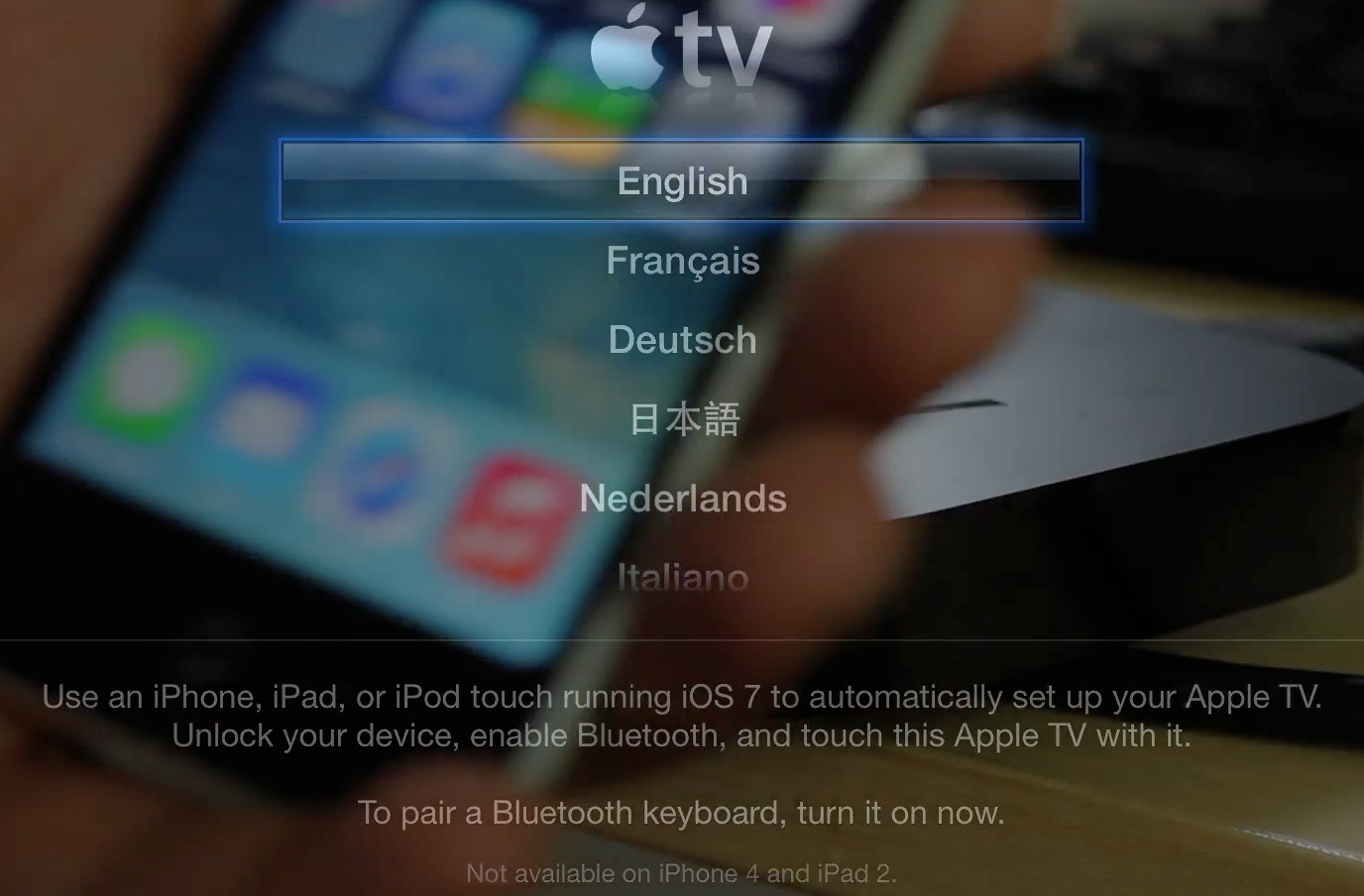The new Apple TV beta has an awesome new feature — the ability to automatically configure settings via Bluetooth using an iOS 7 enabled device. We put the new feature through its paces just a few minutes ago, and came away quite impressed.
The new automatic setup feature will save Apple TV users a lot of time, and avoids the need to input tedious passwords and IDs using the little remote control that comes bundled with each set top box. Have a look inside, as we walk you through the entire setup process on video…
In this example, I’m using an Apple TV 3 installed with the latest Apple TV beta. The iOS device used is a 5th generation iPod touch running iOS 7 beta 5. Here are the steps required to use this new feature:
Step 1: Plug in the new Apple TV
Step 2: Grab a capable (not iPhone 4 or iPad 2) iOS 7 device that’s already configured with Wi-Fi passwords, Apple ID, etc.
Step 3: Enable Bluetooth on the iOS device
Step 4: Tap the Apple TV with your iOS device
Step 5: Verify your Apple ID and enter your password. Proceed through any additional prompts
Step 6: Wait as the Apple TV finishes configuration
Step 7: Enjoy your newly configured Apple TV. You won’t have to enter any Wi-Fi SSID’s passwords, or iTunes IDs or passwords.
I will no longer dread the Apple TV setup process. With this new setup method, it only takes a few minutes, and it requires no tedious typing. What do you think?