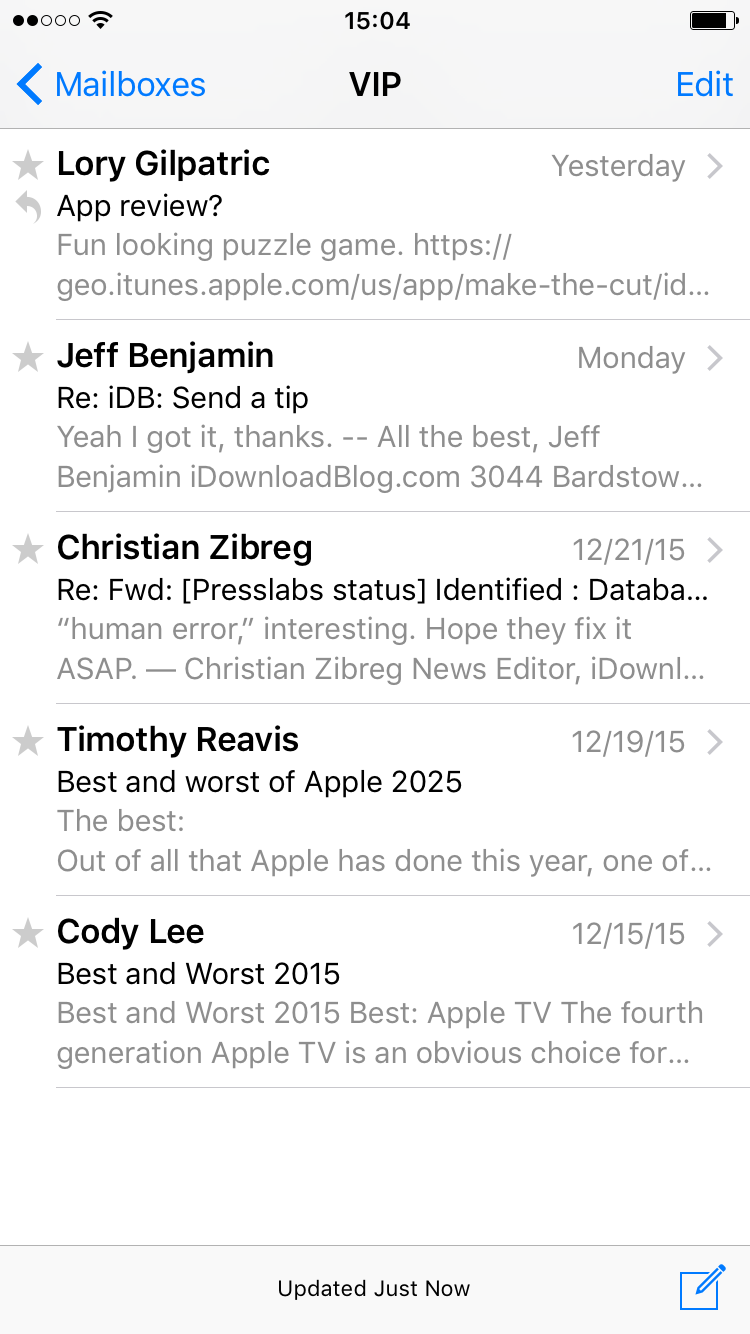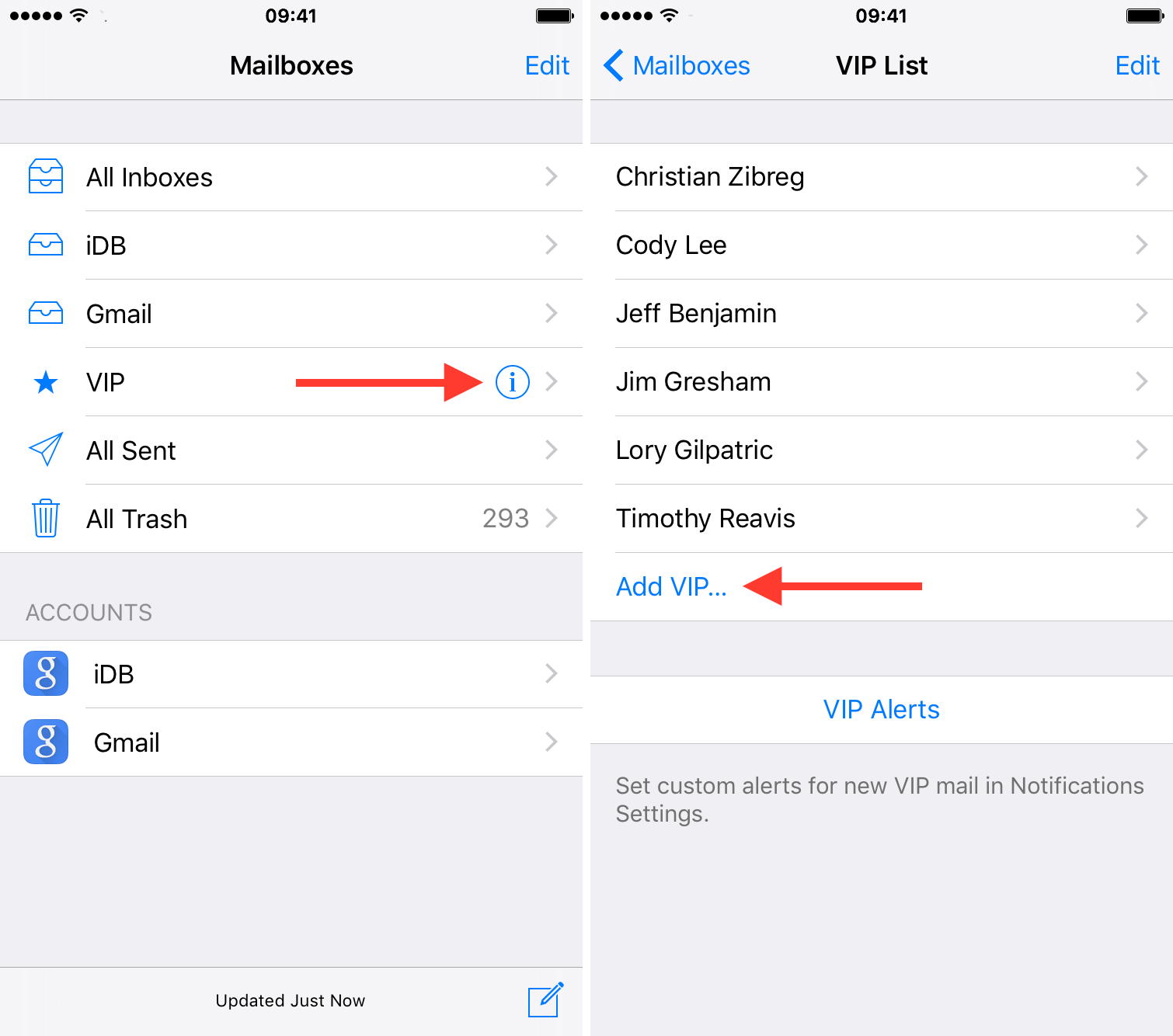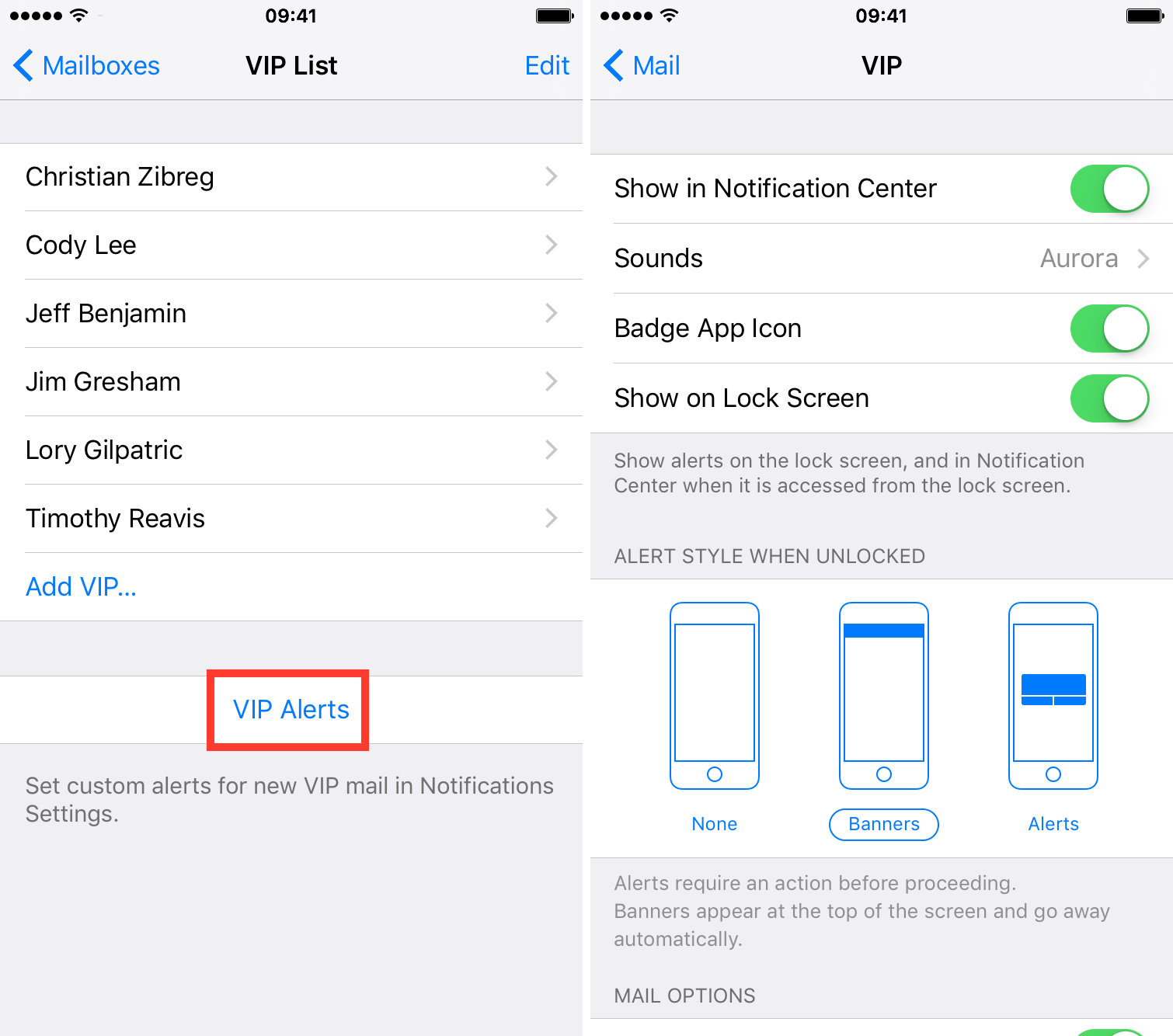When Apple inveiled iOS 6 way back, one of the new Mail features was the addition of a “VIP” inbox. I’m sure you’ve seen it. Some of you may have already started using the VIP feature. For those of you who have an Aunt Linda in your ear, asking what this VIP “doo-hickey” is all about, send them our way and let us guide them through the steps to setting up VIP contacts.
By setting up VIP contacts in your Mail app inbox, you will have a separate folder for your important email correspondences with certain people. If you get dozens (even hundreds) of emails every day, it may be difficult to weed through the garbage to find the important ones. The VIP contacts feature automatically sends all emails from your selected contacts to a separate folder so their correspondences are much easier to find.
In this post, we will show you to use setup a VIP email inbox on your iPhone or iPad.
Setting up your email VIPs
Step 1: Launch your Mail app. Find the VIP section directly under the “All Inboxes” section.
Step 2: Tap the blue ” i ” icon. Do not tap the VIP tab. This will take you to the VIP inbox. Be sure to only tap the blue icon.
Step 3: Tap “Add VIP.”
Step 4: Find the name of the person you would like to add as a VIP. You can add as many email contacts as you like. You can even add group emails. For example, I am a member of multiple Google groups and some of them are on my VIP list. When I add the Google group email to my VIP list, everyone who sends an email in that group will show up there.
When you go back to your mail inbox section, you can tap on the VIP section to see email correspondences from the people you added to the list, as seen on the image at the top of this post.
Adjusting VIP alerts
You can also adjust your notification settings to make your new VIP emails stand out. While in the Add VIP section, tap “VIP Alerts” and make sure Notification Center is on. You can change the alert style if you want the pop up to look different than your other mail notifications and you can toggle badge notifications on or off. The most useful alert change is the ability to use a different sound for new VIP mail. This is the best way to be sure you notice if you get mail from someone important.
Now, your very important email contacts will be sent to a special section and you’ll never accidentally miss it amongst the many emails you get everyday from coworkers, clients, and strangers trying to sell you enhancement pills.
Don’t you wish you could filter VIPs in real life?