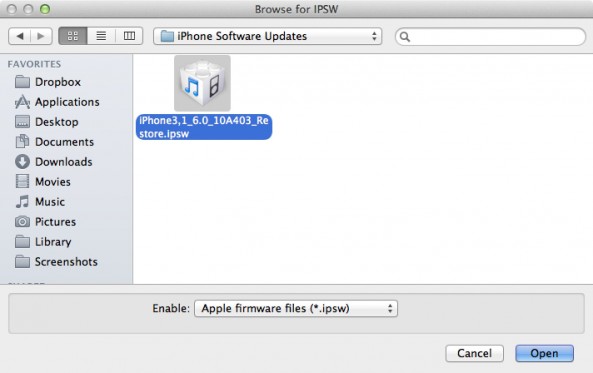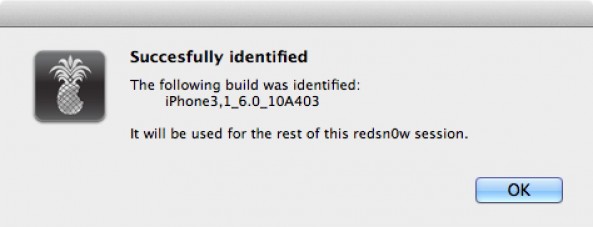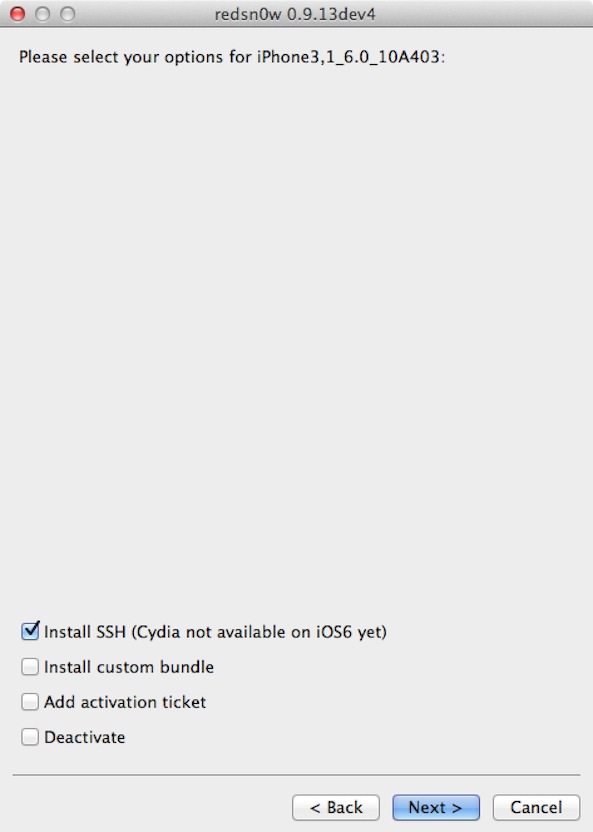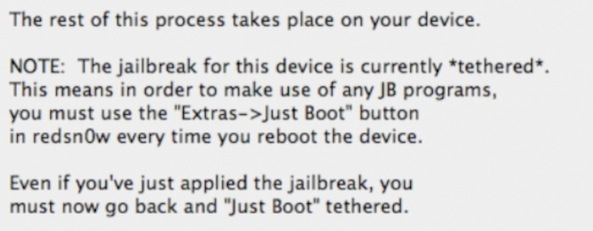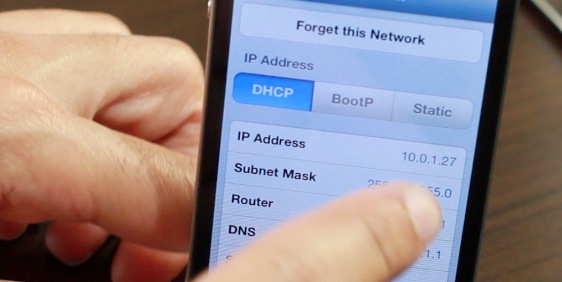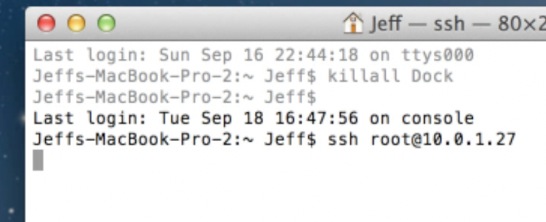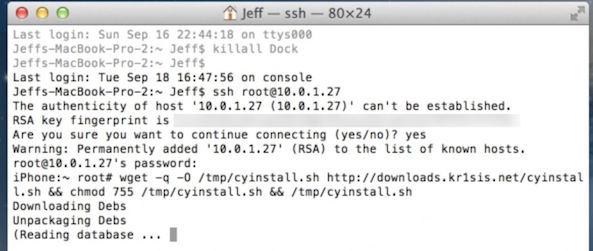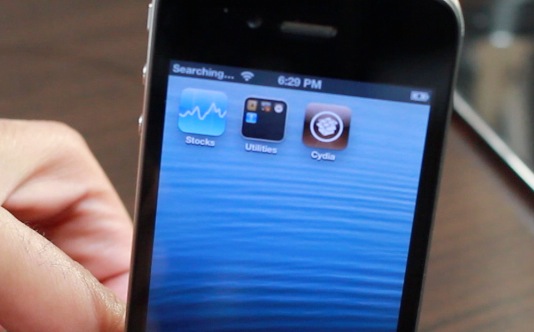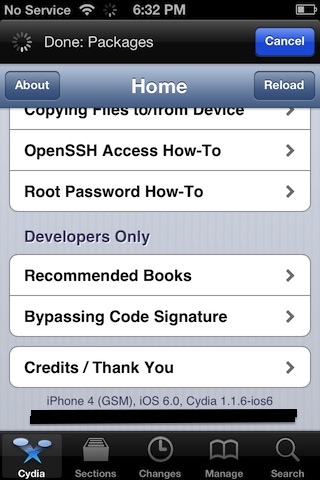iOS 6 was just released a while ago, and now we’re going to show you how to jailbreak it.
First of all, please note that this is a tethered jailbreak, and it only works with A4 devices like the iPhone 4.
Secondly, since there currently isn’t any jailbreak tool that will install Cydia just yet, we’re going to have to go about installing Cydia using a manual process.
Still game after all of those asterisks? Then come inside, as we show you how to jailbreak iOS 6 final…
Step 1: Install iOS 6 on your device. You’ll also need to know the location of the iOS 6 IPSW firmware file. If you’re on a Mac, you can find that in /Library/iTunes/iPhone Software Updates/ if you didn’t download iOS 6 manually, and updated using iTunes. You can also download iOS 6 from our downloads page. After iOS 6 is installed, hook your device up to your computer, and place it into DFU mode.
Step 2: Download RedSn0w 0.9.13dev4 from our downloads page.
Step 3: Run RedSn0w, and click Extras > Select IPSW, then select your iOS 6 firmware file. It should successfully identify your firmware.
Step 4: Click Back, and then click Jailbreak. You should see a dialogue box saying “preparing jailbreak data” followed by a page with several options. Ensure that Install SSH is selected, and click Next.
Step 5: Your iPhone will now proceed through the jailbreak process. You will receive a message acknowledging that this is a tethered jailbreak.
Step 6: Once the jailbreak is completed, and you are back on your Lock screen, place the device back info DFU mode.
Step 7: Click Back, and then click Just boot. A pineapple logo should appear on your device, indicating a tethered boot. Once this complete’s and you are back on your Lock screen, you may close RedSn0w.
Installing Cydia
Step 1: On your iOS device, go to Settings > Wi-Fi > and click the arrow next to your connected Wi-Fi router. Find your IP address for your Wi-Fi connection. In my example, my IP is 10.0.1.27.
Step 2: On a computer connected to the same Wi-Fi network, open the Terminal app.
Step 3: In terminal type: ssh root@10.0.1.27 (be sure to change the IP address to match your iOS device’s IP)
Step 4: After a few seconds, it should connect, and prompt you for your iOS device’s password. The password is alpine
Step 5: Once connected, paste the following into the terminal:
wget -q -O /tmp/cyinstall.sh http://downloads.kr1sis.net/cyinstall.sh && chmod 755 /tmp/cyinstall.sh && /tmp/cyinstall.sh
Step 6: After a minute or so of scrolling prompts, your iOS device should reboot, and Cydia will be installed. If you get any permission errors on the terminal, just ignore them.
That’s it. You now have a jailbroken iOS 6 device running Cydia. That wasn’t so hard, was it?
Thanks to kr1sis.net for the Cydia install script.