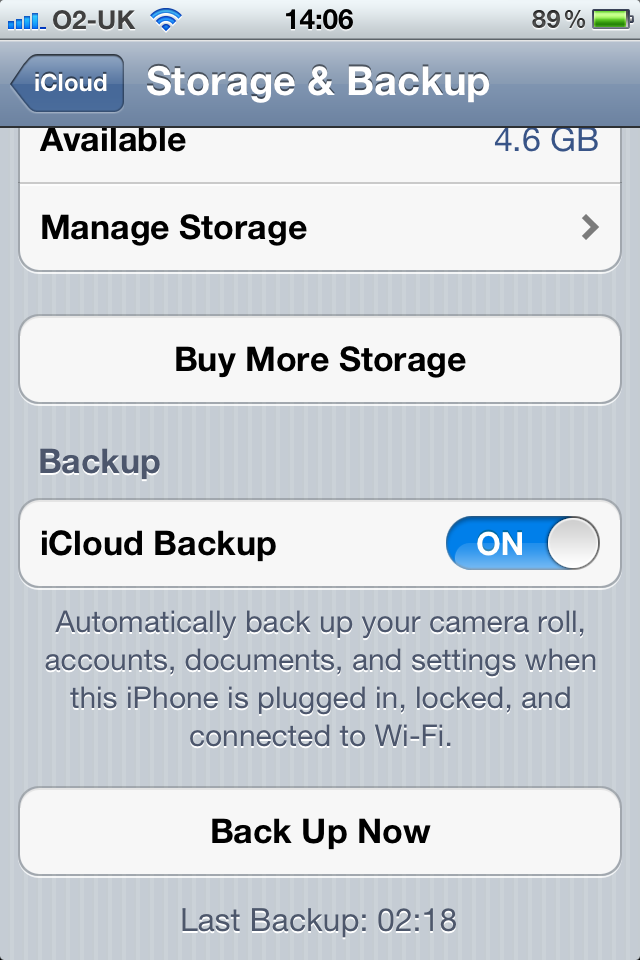We love iCloud here at iDB, and we love backups, too. That said, it isn’t really surprising that we’re huge fans of the ability to backup our iDevices to iCloud.
It has been said before that the best backup strategy is the one you can set and forget. That’s where iCloud comes into its own, with backups being done automatically each night, so long as the device is plugged in.
There are times when you might want to be absolutely sure that the backup in the cloud is up to date, and Apple has thought of that, too. Here is a quick guide that shows you just how to manually perform an iCloud backup…
In order to push the latest backup to iCloud, you’ll need to follow a few steps.
Step 1: First, fire up the Settings app on your iPhone, iPad, or iPod touch running iOS 5.
Step 2: Next, tap on your iCloud settings.
Step 3: Scroll right down to the bottom, and you will see a “Storage & Backup” option. Tap that.
Step 4: Finally, tap the “Back Up Now” button.
Step 5: Sit back and wait, or, if you’re the impatient type, carry on with your life. The backup will continue in the background.
Manual iCloud backups come in very handy if you’re the kind of person that either restores their iDevice regularly, or likes to dabble with iOS betas.
iCloud backups: just one more reason we never need to connect our iDevices to a computer again!