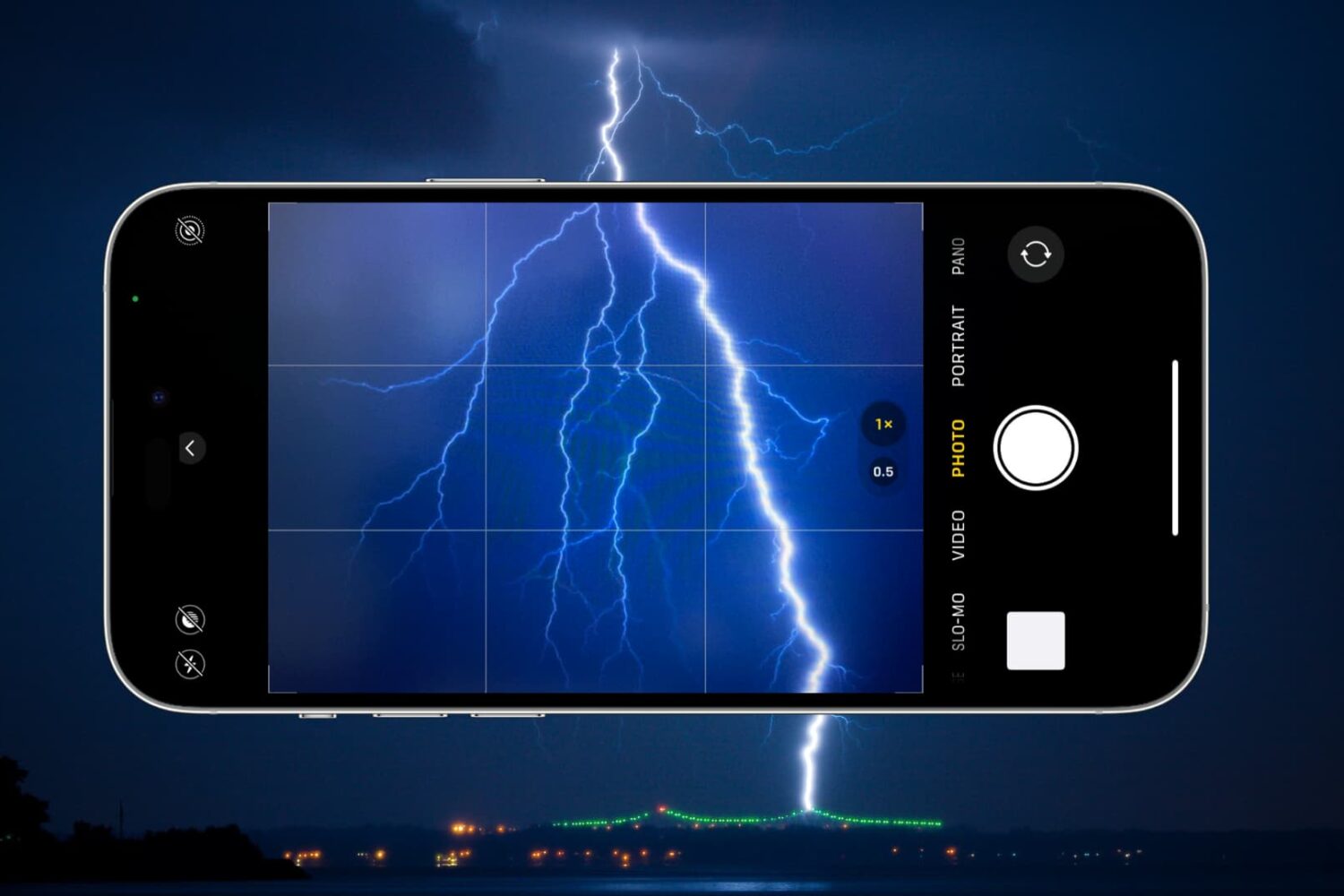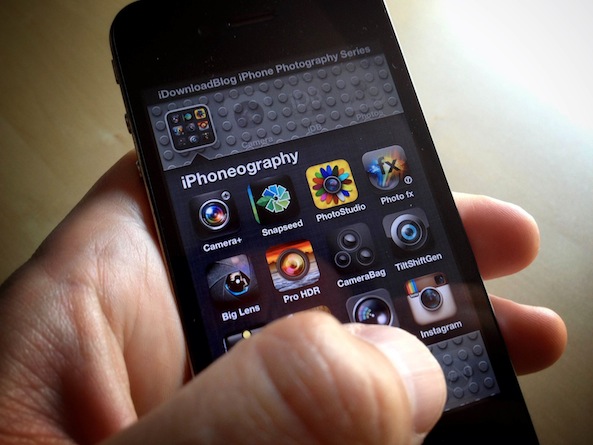If you're going to understand this post, you'll first need to see my Auto Awesome in action. This might be a bit of a departure from a traditional lesson in iPhone Photography, but I always feel it's important to experiment with new technologies. I went so far down the Rabbit Hole trying to figure this out, I just had to share it!
If you're a Google+ user, you probably already know this. If not, they actually have some very cool things going on over there. One of those things is the 'Auto Awesome' photo tools. In short, 'Auto Awesome' can do very awesome things with the images you upload and like the name implies, it does it automatically. Things like 'auto enhance', 'auto HDR', 'auto panorama', and for this example, 'auto motion'!
All you do is upload several photos and Google automatically determines the appropriate awesomeness to apply. For example, if they are different exposures of the same scene, it will auto HDR them. If there is overlap in the scene from one image to the next, it will auto panorama them. If it's the same scene with subtle motion differences, it will do this...