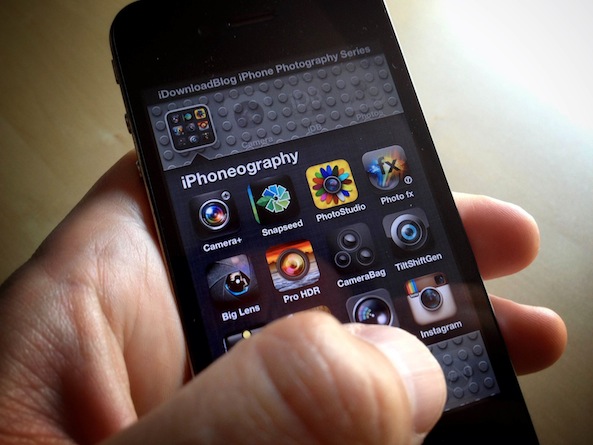I hope everyone had fun making abstract landscapes using the intentional camera movement (ICM) techniques from our last lesson. This week I decided to take a quick step back and return to the basics for a bit. I know many iPhone Photographers who are just starting to discover the creativity inside themselves might have never owned a camera before their iPhone. And just because your camera happens to be a phone doesn’t mean that it operates any differently than this camera. My old Shur-Shot Jr!
I don’t want to bore you details, but these ideas are important to understand as we begin to explore new concepts in future lessons. So bear with me and let’s take a quick look at the way cameras work…
 In short, cameras control the amount of light that reaches something. That something could be film or the sensor in your iPhone. Whatever the ‘something’ may be, cameras must control the amount of light that reaches it. Why? Well, without being able to control the amount of light, we as photographers couldn’t control exposure. Exposure is the amount of light that reaches the film or sensor and is measured in lux seconds and is represented as Exposure Value or EV. There’s no need to go into the definition of lux seconds. Let’s just say that controlling exposure controls how bright or dark our images are. If they are bright, it is a higher EV. If they are dark, the EV is lower. So, how does your camera control exposure you ask? It’s actually pretty simple. There are only two ways: aperture and shutter speed. Aperture controls how much light is allowed through your lens. Shutter speed controls how long that amount of light is allowed in.
In short, cameras control the amount of light that reaches something. That something could be film or the sensor in your iPhone. Whatever the ‘something’ may be, cameras must control the amount of light that reaches it. Why? Well, without being able to control the amount of light, we as photographers couldn’t control exposure. Exposure is the amount of light that reaches the film or sensor and is measured in lux seconds and is represented as Exposure Value or EV. There’s no need to go into the definition of lux seconds. Let’s just say that controlling exposure controls how bright or dark our images are. If they are bright, it is a higher EV. If they are dark, the EV is lower. So, how does your camera control exposure you ask? It’s actually pretty simple. There are only two ways: aperture and shutter speed. Aperture controls how much light is allowed through your lens. Shutter speed controls how long that amount of light is allowed in.
Here in this image, is an illustration of aperture. The lens on the left has a very wide aperture which will allow more light through it compared to the lens on the right.
Shutter speed is a measure of how fast or slow your camera’s shutter will remain open to allow light in. These speeds are measured in fractions of a second all the way to 30 seconds. For example, most of my camera’s shutter speeds range from 1/8000 of a second (holy crap that’s fast, but sometimes not fast enough) to a full 30 seconds.
So, if you were ever to use a SLR (single lens reflex), DLSR, or advanced point & shoot camera, and you see the dreaded ‘manual’ menu setting, you will know exactly what it is doing. It’s allowing you to choose both the aperture and shutter speed you would like to use. No big deal and nothing to be afraid of!
Your iPhone doesn’t have a manual mode, at least not yet. You aren’t able to control aperture or shutter speed. Not that I know of. If you know of an app that will let you do both, please share it along to us. That being said, KitCam, a fairly recent app to hit the market, does allow you to control the exposure manually. In the past lessons we learned different ways to control you exposure using Camera+, Camera! or the iPhone itself. Each method had its own set of pros and cons. With KitCam, you can set your focus point and then use the slider to set the exposure. KitCam allows you to control the exposure all the way from -2EV to +2EV. Here a quick demonstration on how to do just that!
As we learned in previous lessons, being able to control exposure is where we photographers really get to flex our creative muscle. We can make shadows darker, or brighten up the background to create glowing portraits. Here are a few examples of how I used exposure controls to create different moods.
Brightening it up to create an angelic portrait of my cat, Mr. Leans.
Darkened the image to enhance a silhouette.
Assignment
Now that we understand a bit more about how your iPhone (or any camera for that matter) controls exposure, let’s get out there and flex our creative muscle. This week’s exercise is pretty open ended. You can brighten or darken your images to whatever degree you like. Just make sure to tag them with #iDBExposure so we can all follow along. Enjoy your week and make some magic, my friends!
Justin Balog is an award winning photographer and filmmaker. You can follow is daily creative adventures at HOSSedia.com or learn more about iPhone Photography in his iBook ‘Big World Little Lens‘. Click Here for the iPad Version. To find out more about Justin, follow him on Twitter and Facebook.