In this brief tutorial, you’ll learn to access the built-in battery usage statistics to see how you have used your iPhone battery in the last 24 hours or the last 10 days.
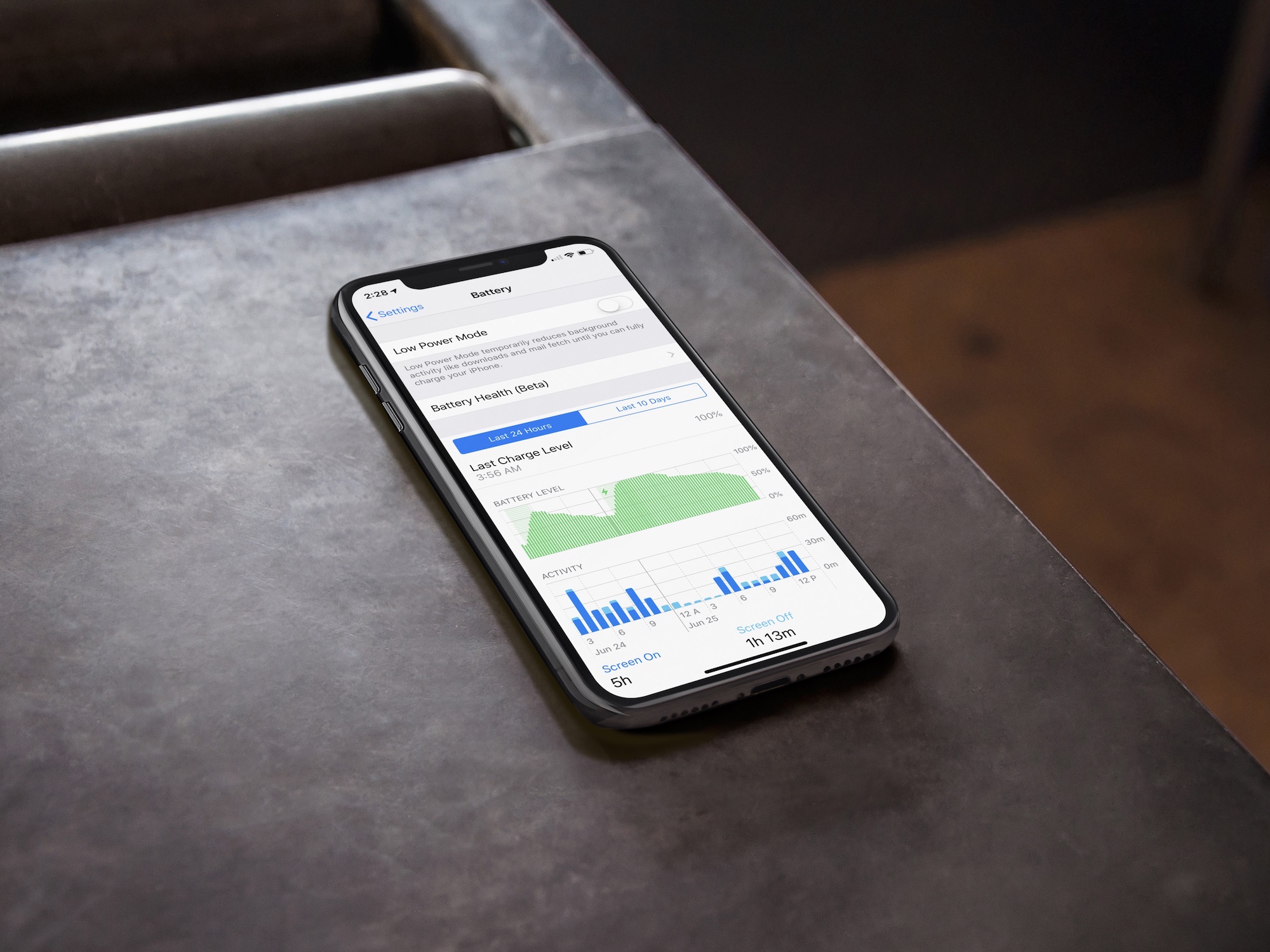
See your detailed battery usage
To find battery information on your device, go into the iPhone Settings app and tap Battery.
On the screen, you’ll see the familiar Battery Percentage, Low Power Mode toggle, and Battery Health options. Below this, you’ll find two choices: Last 24 Hours and Last 10 Days.
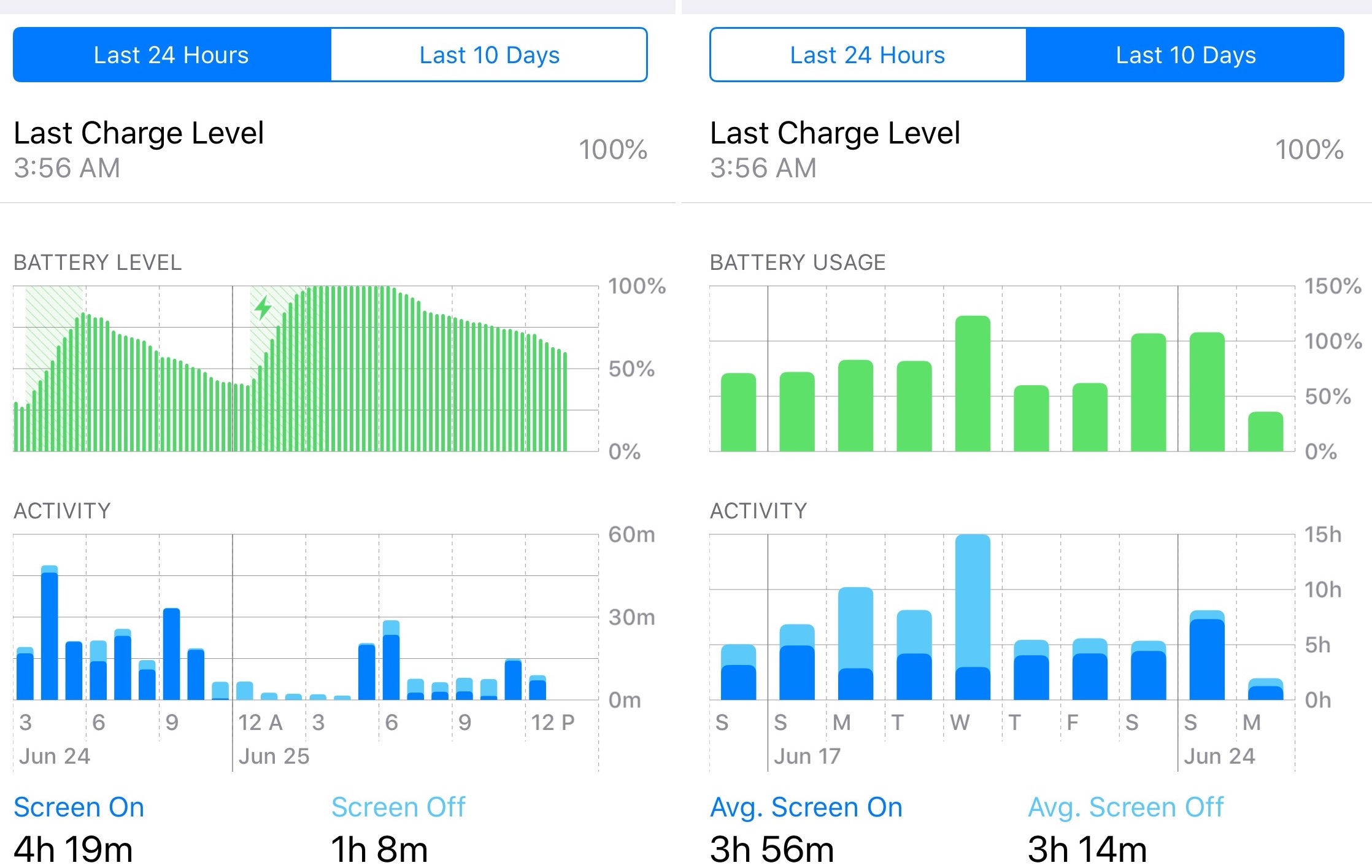
Last 24 Hours
Under this view, you’ll see when you last charged your iPhone and up to what percentage (like 100% or 80%).
This is followed by a line chart showing the battery levels for the past 24 hours. The green lines show normal periods, while yellow represents the period your iPhone was in Low Power Mode, and red is for those hours when the battery was critically low (that is, less than 20%). This screen also shows the charging intervals.
Under Activity, you’ll see a usage time bar chart indicating Screen Active (On) and Screen Ideal (Off) time. Each bar has been color-coded into blue (representing screen on) and turquoise (screen off). This is followed by a listing of battery usage by app. You can sort apps by activity percentage or battery usage time by tapping SHOW ACTIVITY or SHOW BATTERY USAGE.
In the example below, you can see Safari accounts for 24 percent of the iPhone usage during the past 24 hours, or one hour and 16 minutes.
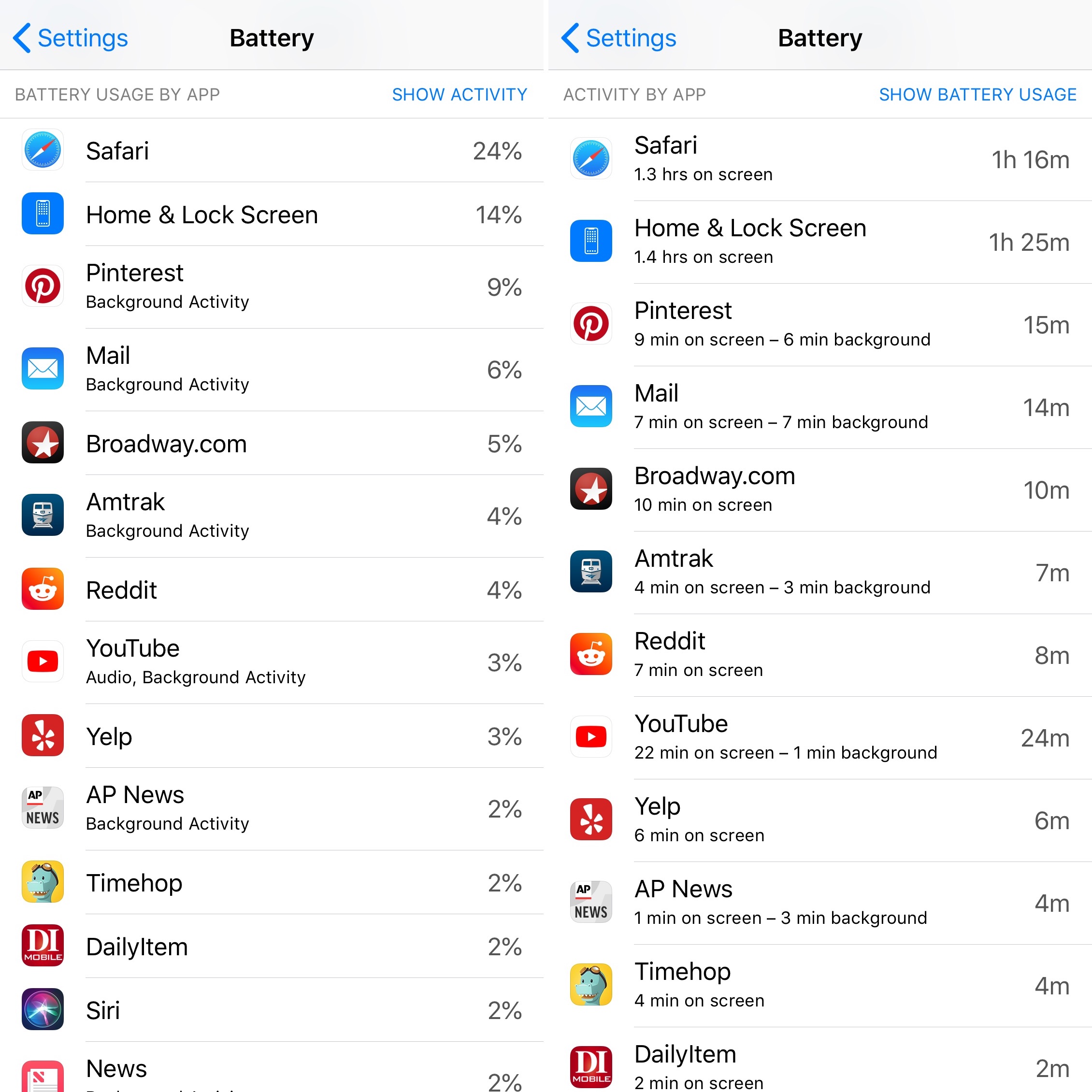
Last 10 Days
The Last 10 Days view is similar to the one showing the last 24 hours, except that the battery level chart has been replaced by one for battery usage by day.
More details
On all of the four charts, you can filter the graphs to show app usage within a slice of time. You can do this by tapping the location on one of the charts. Tap the time again to remove the selection.
For example, below, you’ll see information highlighted for the 4 PM and 6 AM hours.
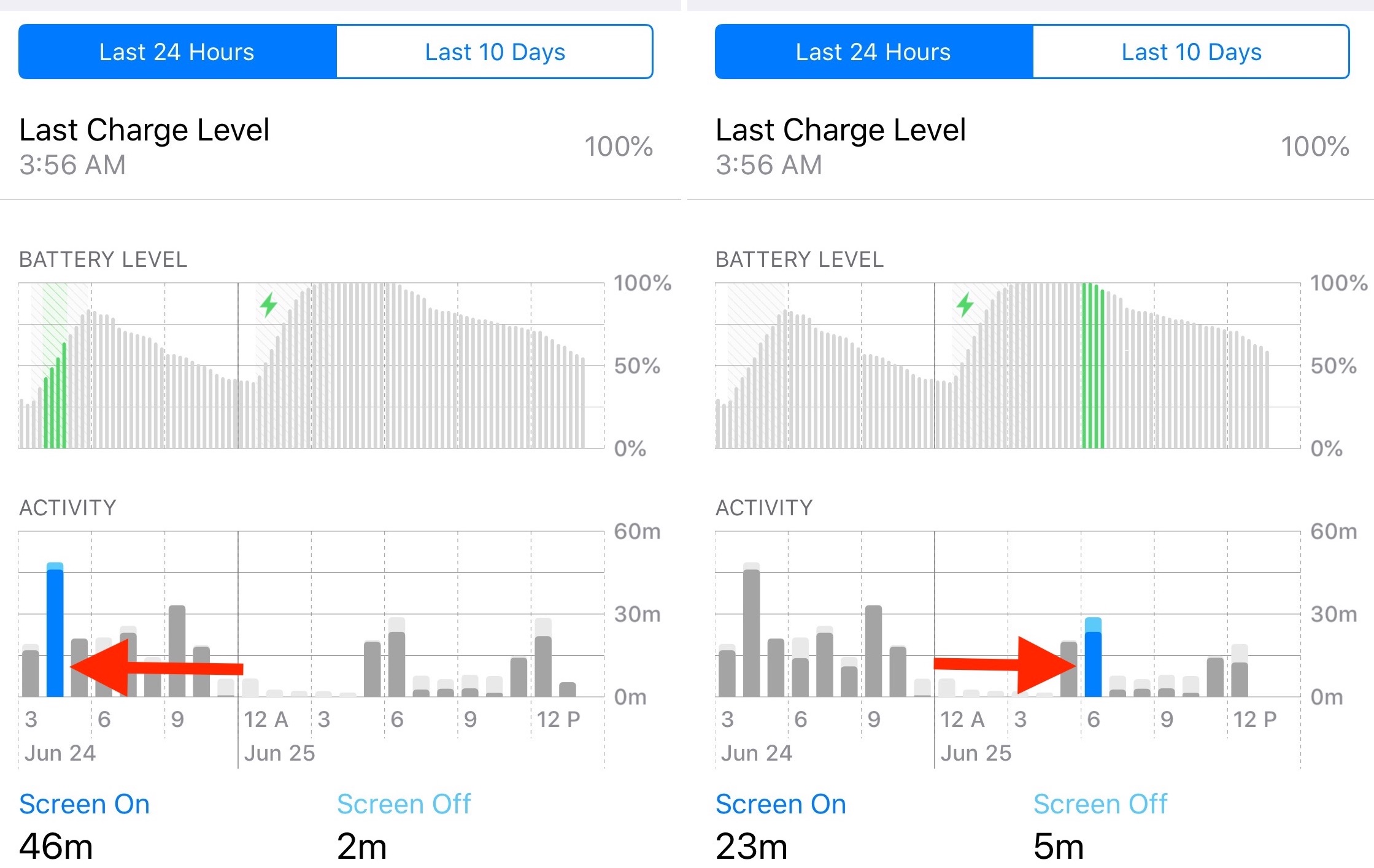
It’s simple to find these detailed battery usage statistics and having this information should come in handy whenever the battery percentage on your device seems to fall quicker than usual.
On a related note: