Battery usage is always a hot topic among smartphone owners, and although I try not to overthink it, there are times when I’m just curious to find out what apps have been draining my battery the most. iOS and iPadOS make it pretty easy to find out the battery percentage an app uses. Here’s how to see details about how individual apps have been impacting your iPhone battery.
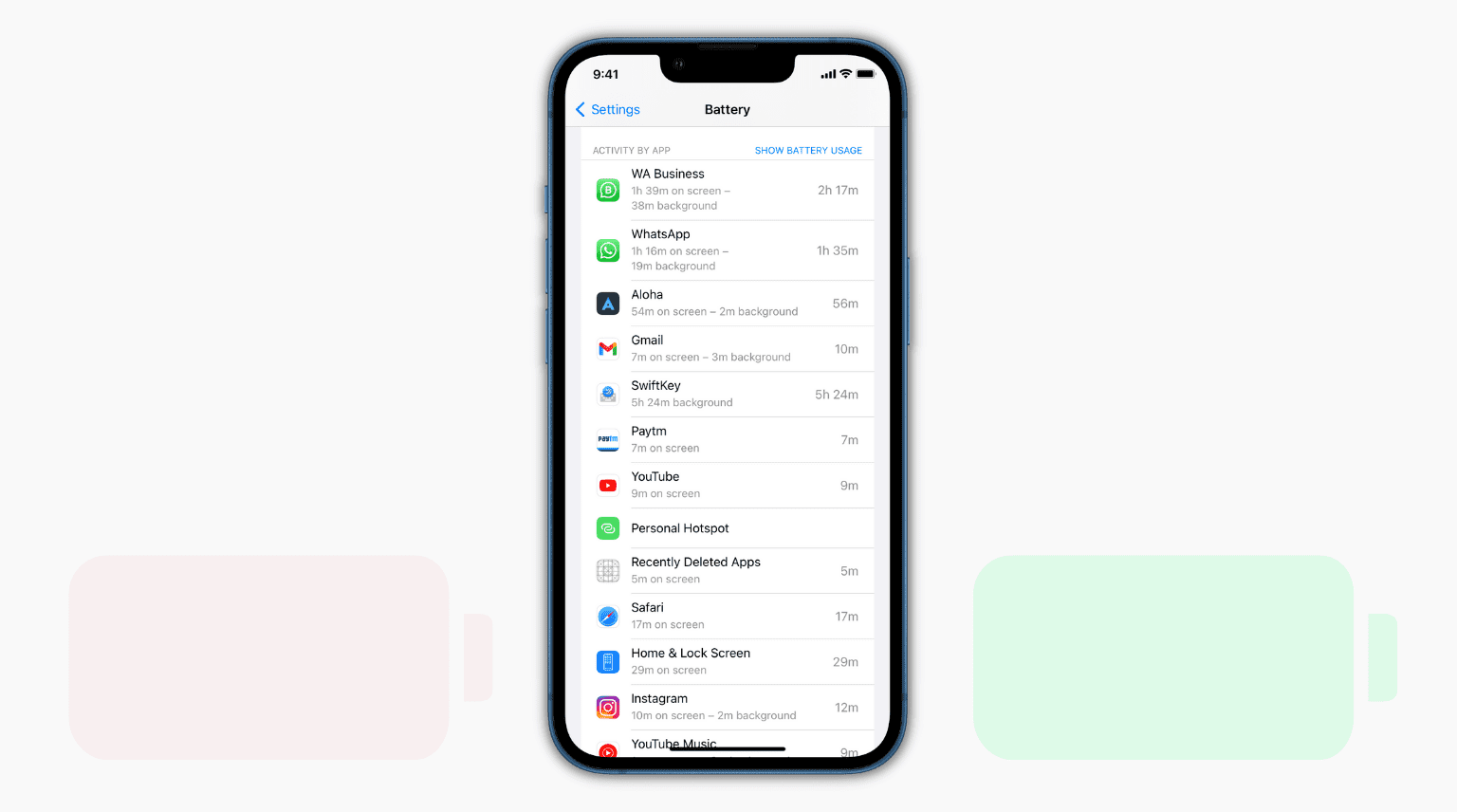
How to know the battery used by each iPhone app
- Open Settings and tap Battery.
- Scroll down to the Battery Usage by App section to see the proportion of battery an app has used. The apps that consumed the most battery are listed on the top.
- Tap any app name or tap Show Activity to see how long the app stayed on the screen and in the background.
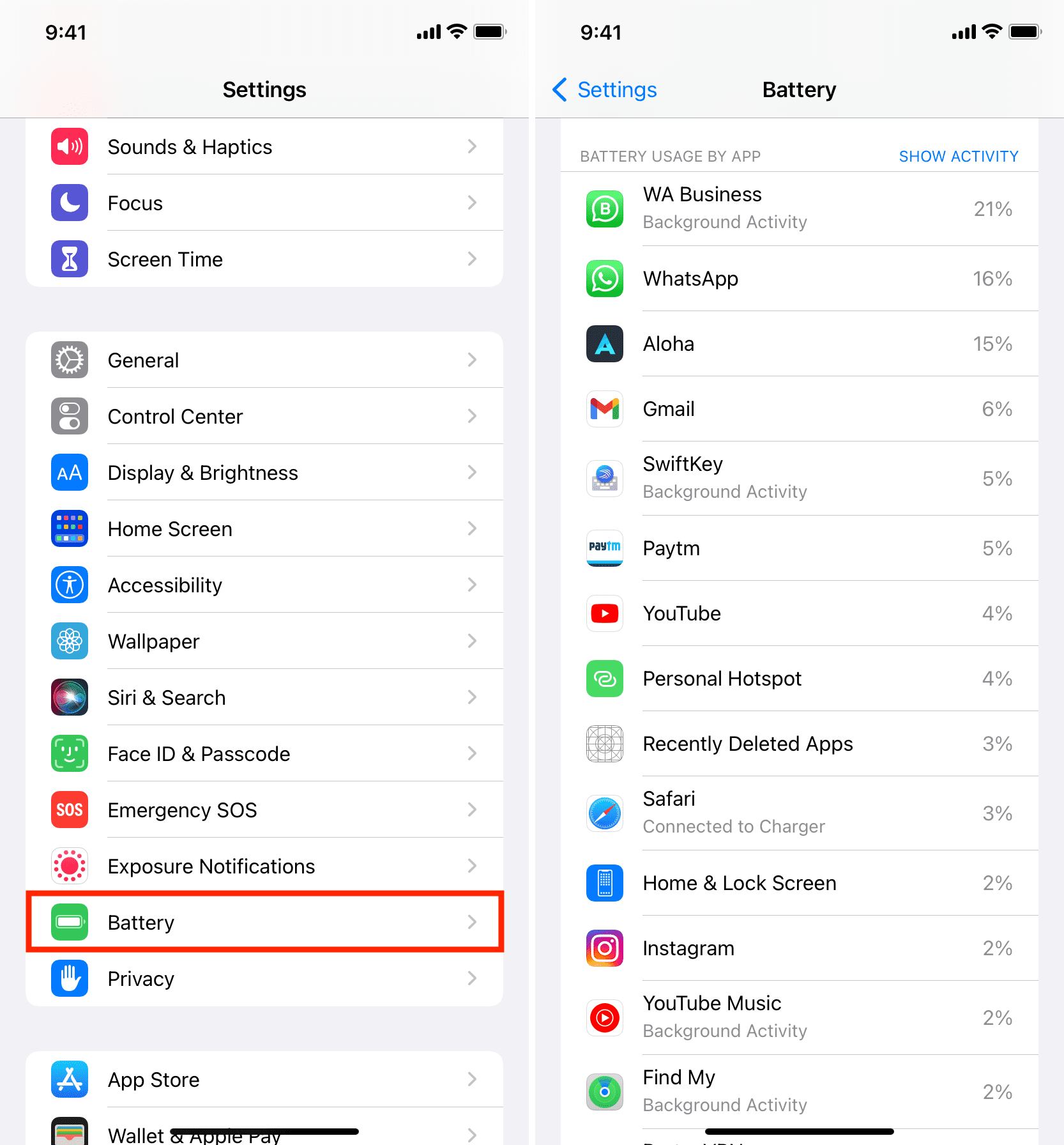
What to do about apps’ battery usage
Once you know the proportion of battery used by different apps on your iPhone, you can cut down the use of those apps that consume the most battery. In most cases, more battery consumption means more screen time. Unless that app is for your office or business, you might want to decrease its use.
To do that, you can hide the app on your iPhone away from plain sight.
If your kids (or you) are using an app too much, go to Settings > Screen Time > App Limits > Add Limit and set a duration for that app. After that duration, the app will lock itself for the rest of the day.
Finally, if it’s an app you can live without, consider deleting it. For example, if you’re using Twitter for hours, you can delete the app and use it judiciously for a short while every day in your iPhone browser.
Check out next: