Want to avoid toll roads in Apple Maps on your iPhone, iPad, or Mac? In this tutorial, we will share two different methods to do that.
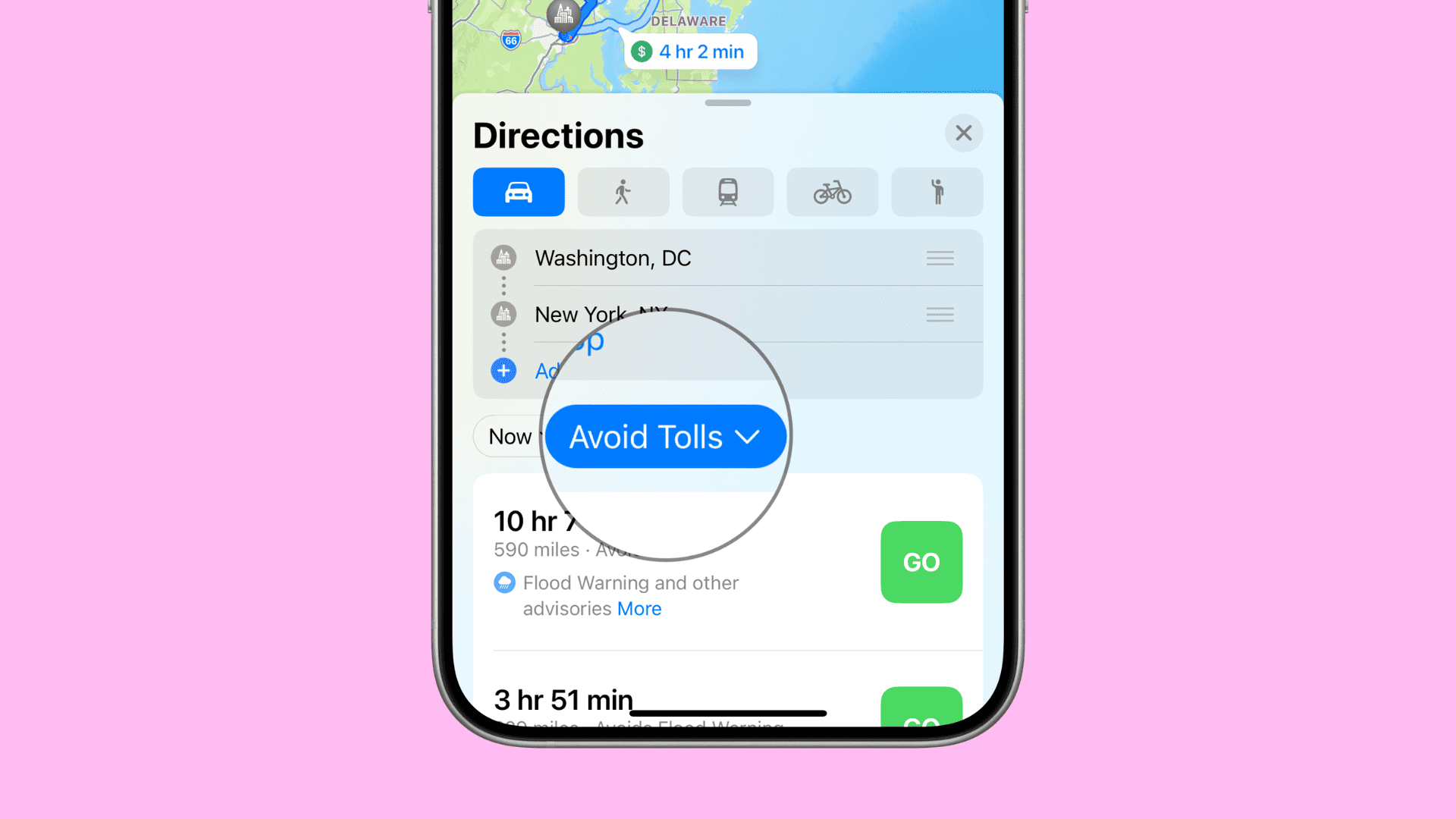
Apple Maps offers the ability to streamline your navigation experience by avoiding toll roads or highways. Since nothing’s worse than being stranded on a toll road without any cash, it’s a breath of fresh air to know you don’t need to download a third-party navigation app like Google Maps to avoid them.
There are two ways you can avoid toll roads in the Apple Maps app – from the Maps app itself or from settings.
Avoid toll roads from the Apple Maps app
Important: Because toll roads are typically designed to help save time during lengthy road trips, the ETA to get to your destination may increase with toll roads turned off.
On iPhone or iPad
- Launch the Maps app on your iPhone and begin a navigation route to any start point and end point you want.
- Once you see the overview of your road trip, tap Avoid.
- Now you’ll see the options to Avoid Tolls and Avoid Highways. To avoid toll roads, simply turn on the tolls switch and tap Apply.
- Apple Maps will now re-route your destination with your choice to avoid toll roads in mind. Once satisfied, tap on the green Go button to begin navigating.
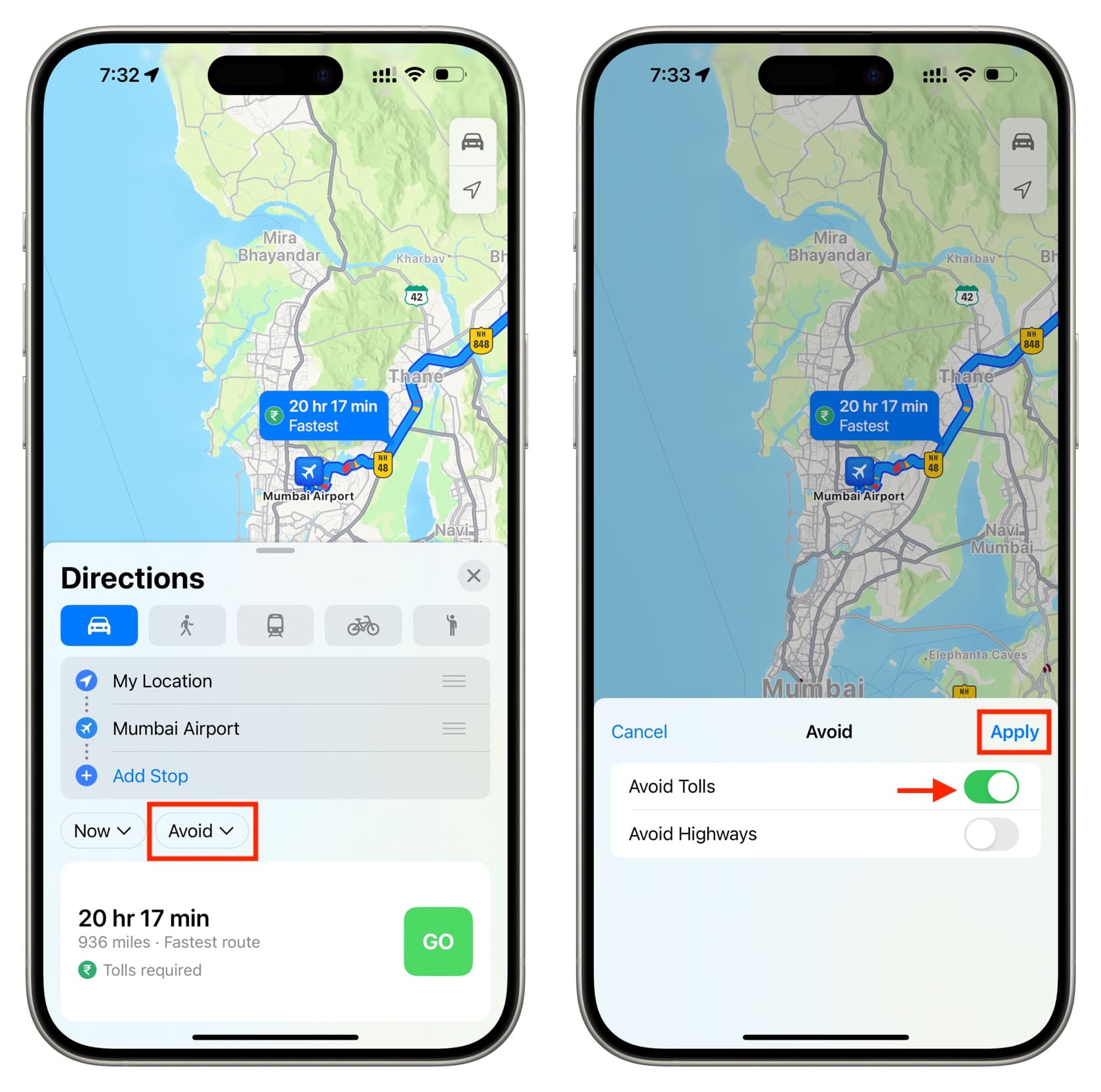
On Mac
- Search for a location in Apple Maps and get directions to it.
- Click Options and check the box for Avoid Tolls or Highways.
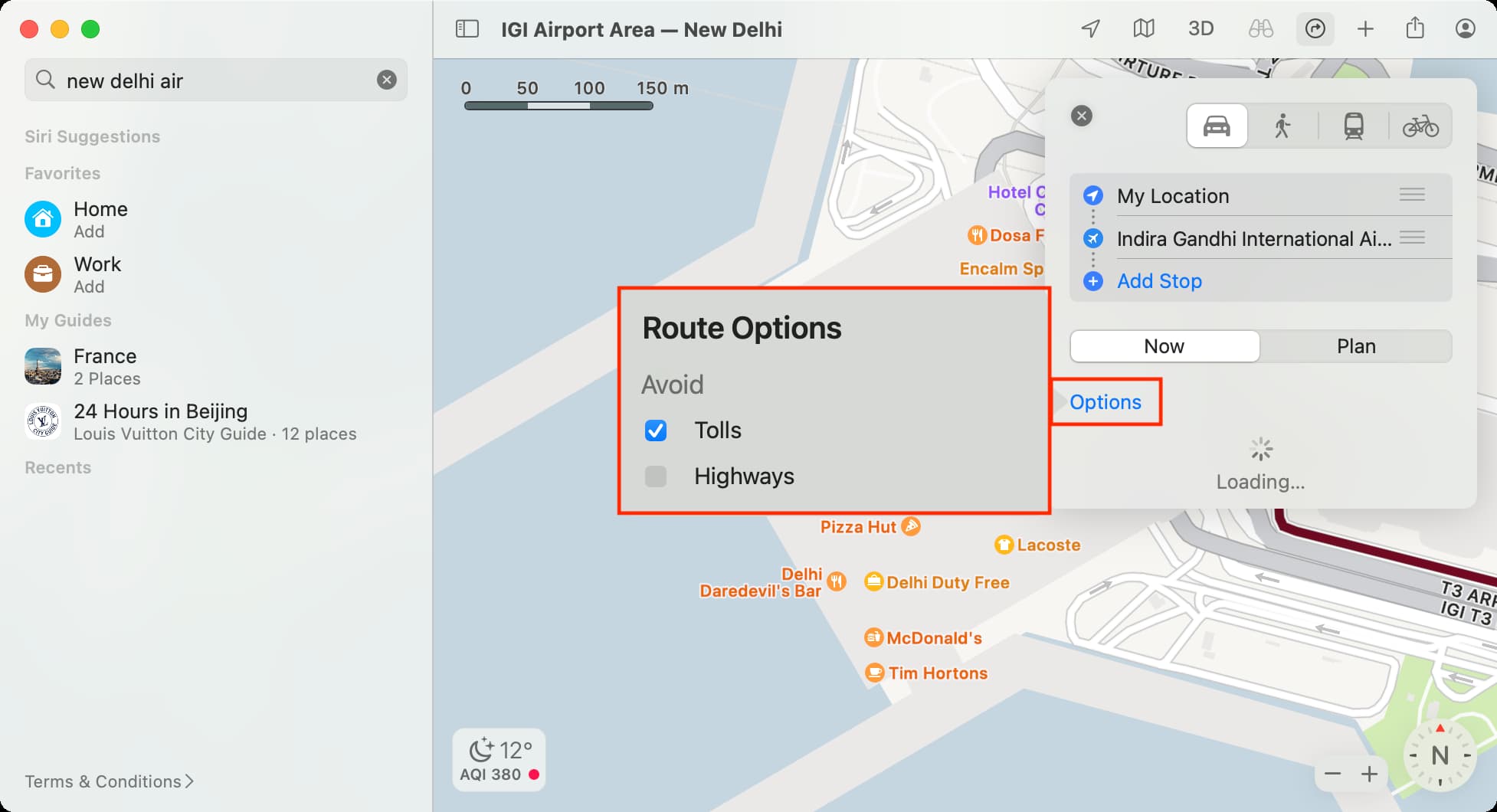
Turn on toll avoidance in settings
Another way to avoid tolls while navigating in the Maps app will be found in settings. Here are the steps for that.
On iPhone or iPad
- Launch the Settings app and tap Maps.
- Tap Driving under the Directions heading.
- Once you’re in, turn on the Tolls toggle switch.
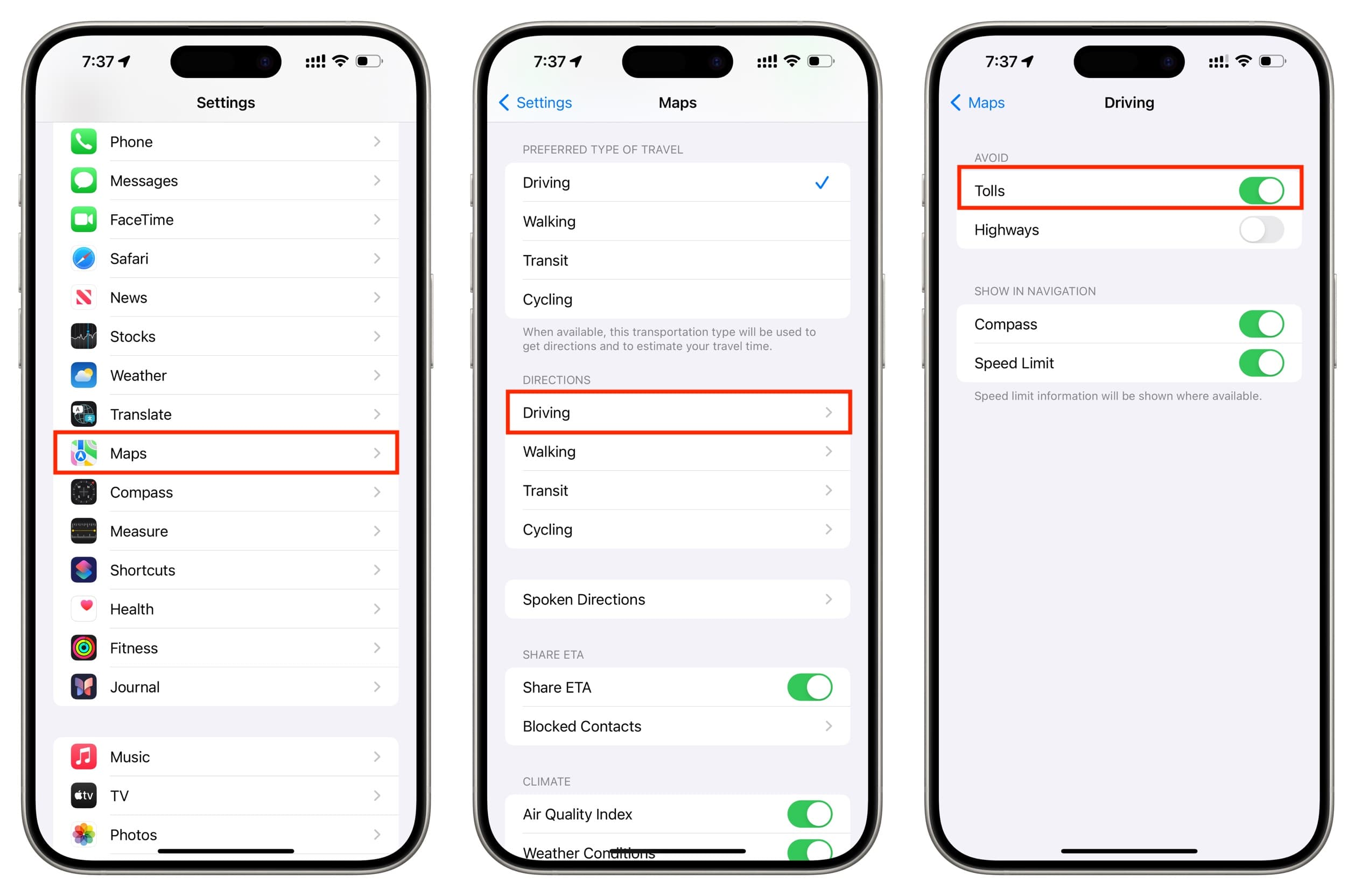
On Mac
- Open the Apple Maps app and click Maps > Settings from the top menu bar.
- Click Route Planner from the top.
- Check the box for Avoid Tolls next to Driving Default Options.
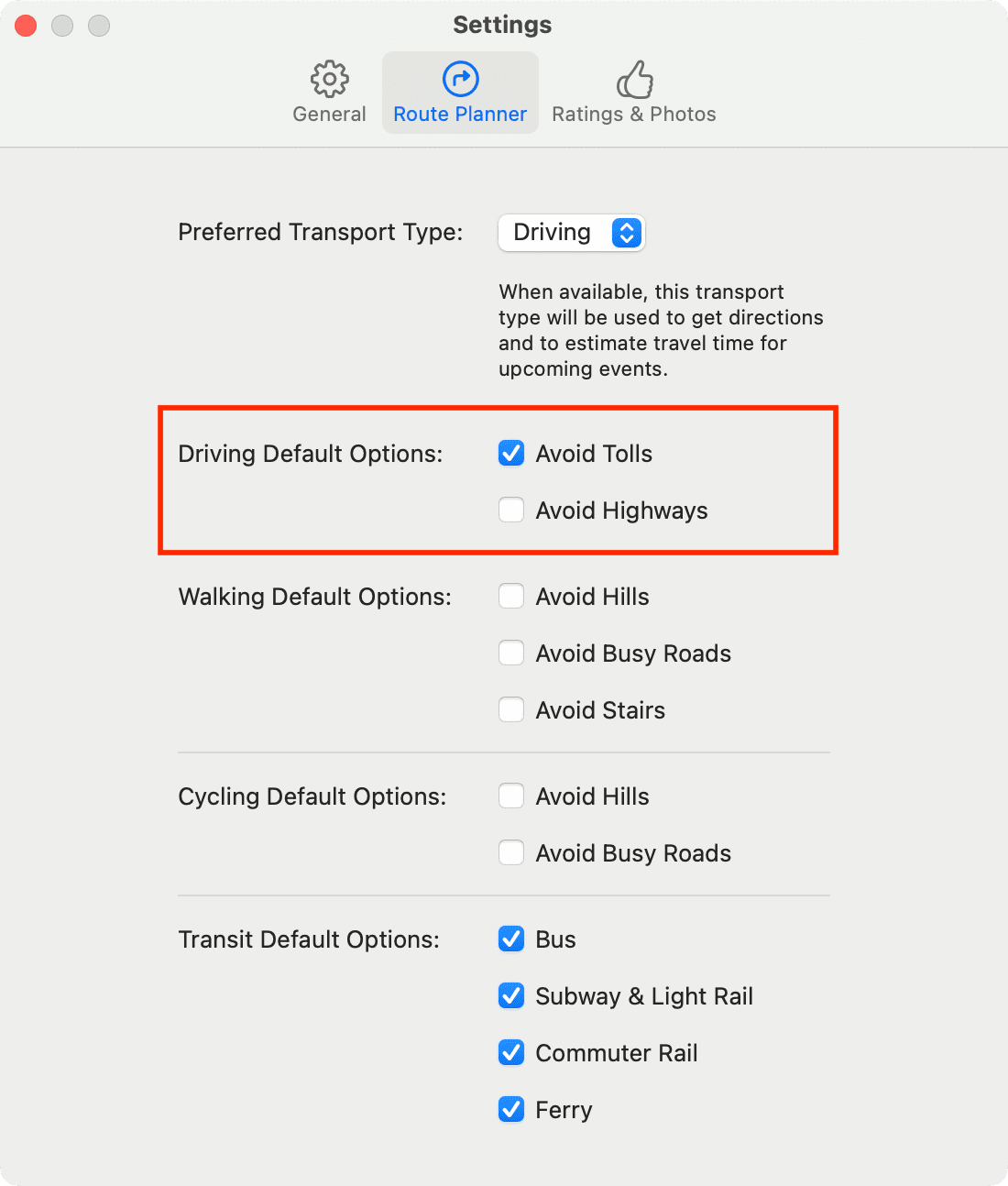
Now that you’ve disabled toll roads, you can be off to your destination and won’t have to frequently stop to spend your money at toll booths.
Have you tried the toll avoidance feature in Apple’s Maps app yet? How did it work for you? Let us know in the comments below!
Check out next: How to have your iPhone remember where you parked your car