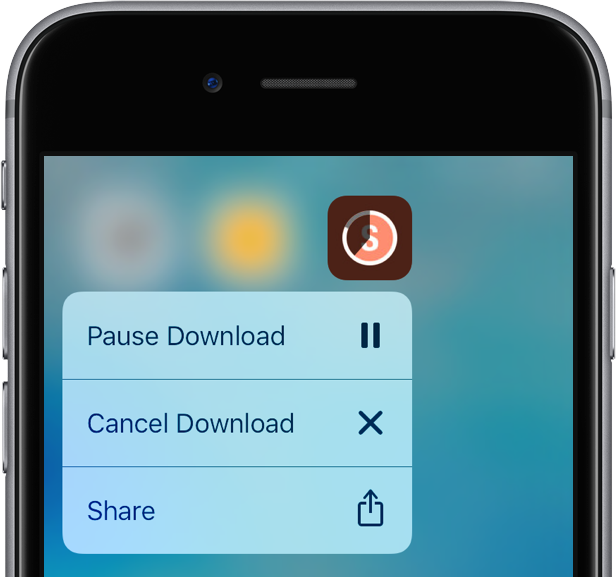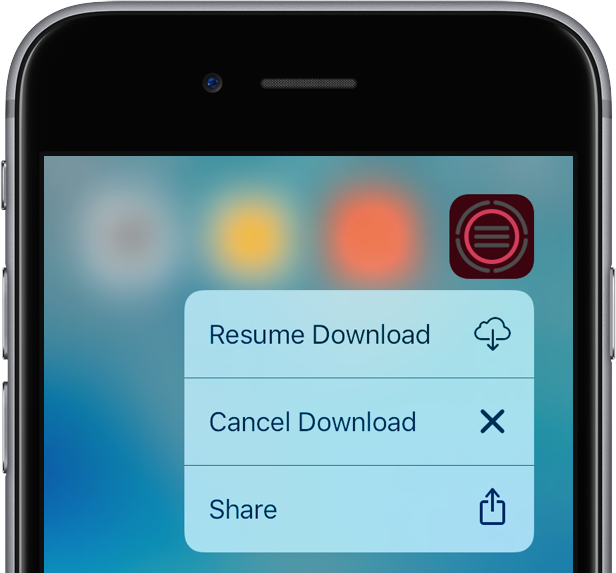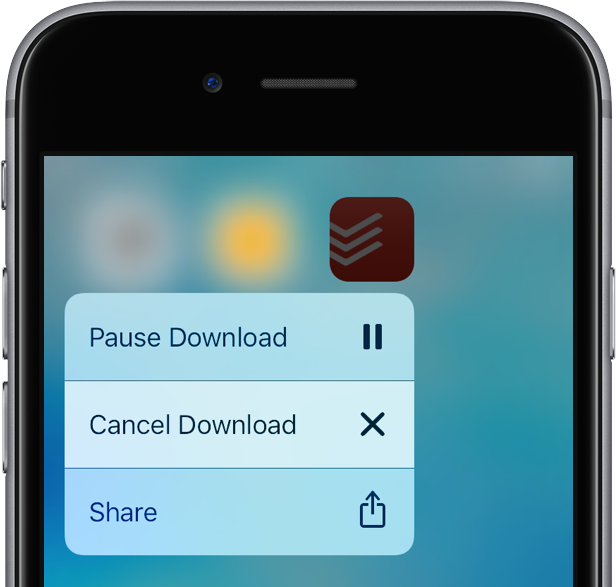Pausing an in-progress App Store download has always been a cinch on iOS: you just tap the icon of the app being downloaded on your Home screen in order to pause the download, and then tap it again to resume it.
But cancelling the download is a trickier affair: you must tap the icon’s X sign in jiggle mode. The problem is, entering iOS’s signature jiggle mode often interferes with 3D Touch.
Thankfully, iOS 10 comes to the rescue with all-new 3D Touch shortcuts for managing downloads in progress.
Simply press the icon of the app that’s currently being downloaded on your iPhone 6s or iPhone 6s Plus, which produces the following handy options in the shortcuts menu: Pause Download and Cancel Download.
If you pause the download in progress and then press the app’s Home screen icon again, a new Quick Action appears in the shortcuts menu: Resume Download.
Again, the Cancel Download shortcut should delight iPhone 6s and iPhone 6s Plus owners who tend to mistakenly invoke a press instead of entering the icon jiggle mode, which requires gently tapping and holding an icon.
iOS 10 makes expanded use of 3D Touch gestures across the system, for anything from app sharing directly from the Home screen and renaming folders to clearing all notifications at once, adjusting flashlight intensity, interacting with notifications on the Lock screen, selecting animations and chat effects in Messages and much more.
How do you like this trick?