
When it comes to using your Mac for day-to-day activities, you may want to set up a printer with it so you can print documents, shipping labels, photos, and other important pieces of information.
In macOS, Apple has made it really easy to add a new printer to your Mac. In this tutorial, we’ll show you how you can add a new printer to Mac whether it’s wired or wireless.
Add a new printer to Mac
There are different ways to pair a printer with your Mac, whether you’re doing so wirelessly over your Wi-Fi network with AirPrint, or using the provided USB cable that lets you link your printer to your Mac over a wire.
In both instances, it’s very easy to pair a printer with your Mac. To do so, you’ll want to follow these steps:
1) Turn on the printer that you want to pair with your Mac.
2) If the printer is wireless and supports AirPrint, connect the printer to your Wi-Fi network from the interface built into the machine itself. If it’s a wired printer, you’ll need to connect the USB cable to your Mac.
3) Open the System Preferences app on your Mac and open the Printers & Scanners preferences pane:
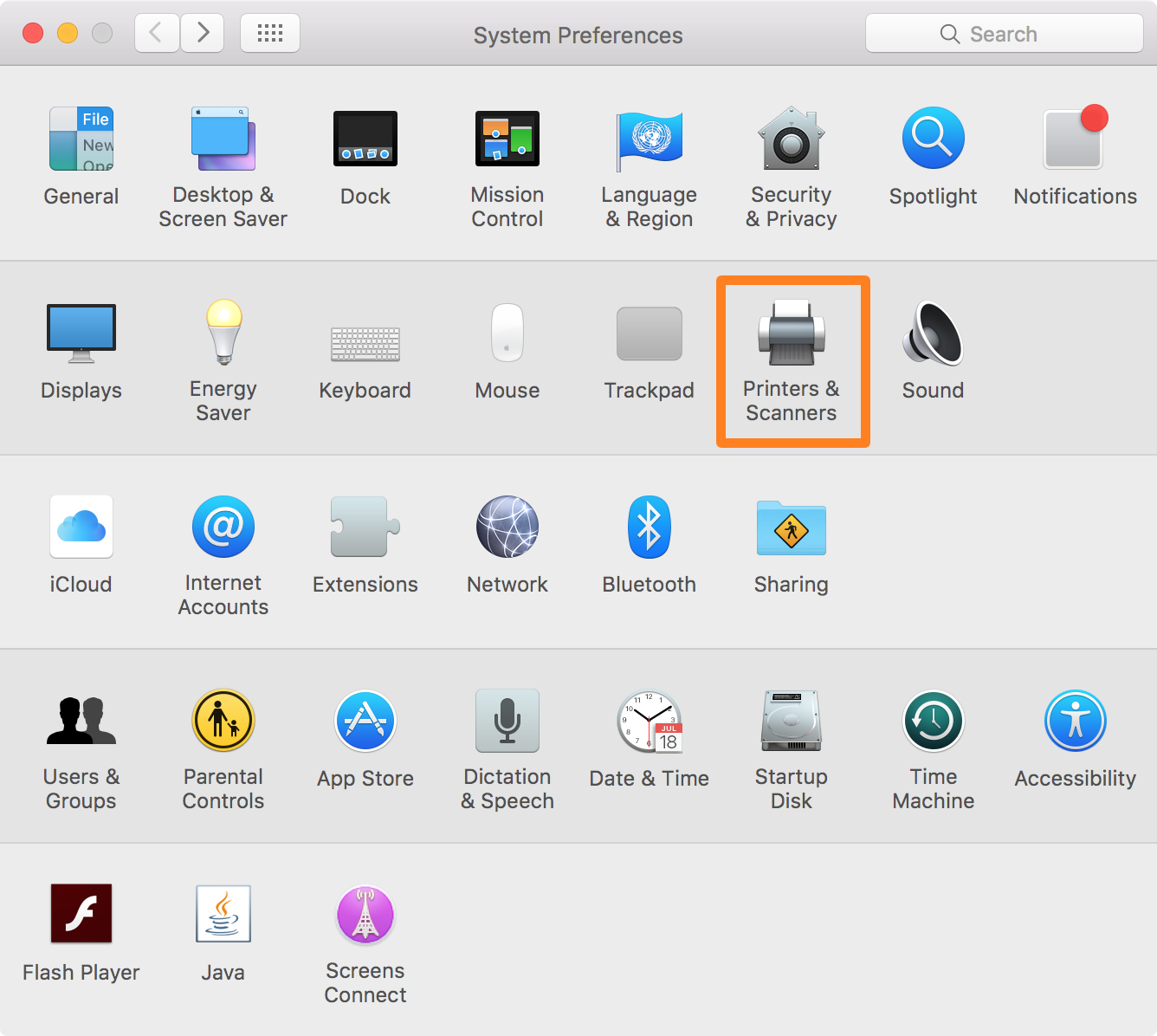
4) From the Printers & Scanners preferences pane, you’ll click on the + button in the sidebar to add a new one to your Mac.

5) Now, a new window will open and a list of available printers will populate. You should see your printer here whether it is wired or wireless. Click on the printer you wish to add to select it, and then click on the Add button.
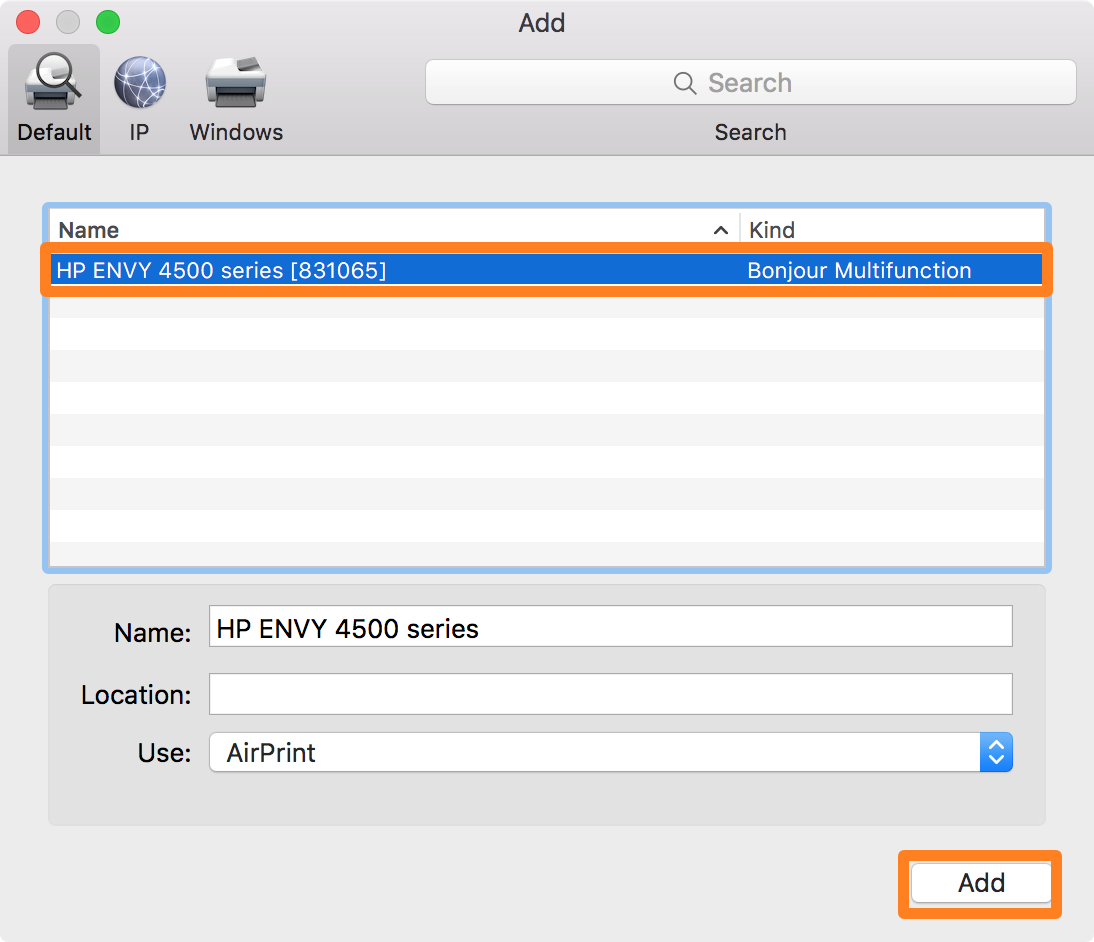
6) Your Mac may now search the internet for driver software and then prompt you to install it. In some cases, your Mac already has the driver software pre-loaded into the operating system. If you’re prompted, follow the on-screen instructions to complete the installation.
7) After you’ve added a printer, you will be able to see it in your list of available printers:
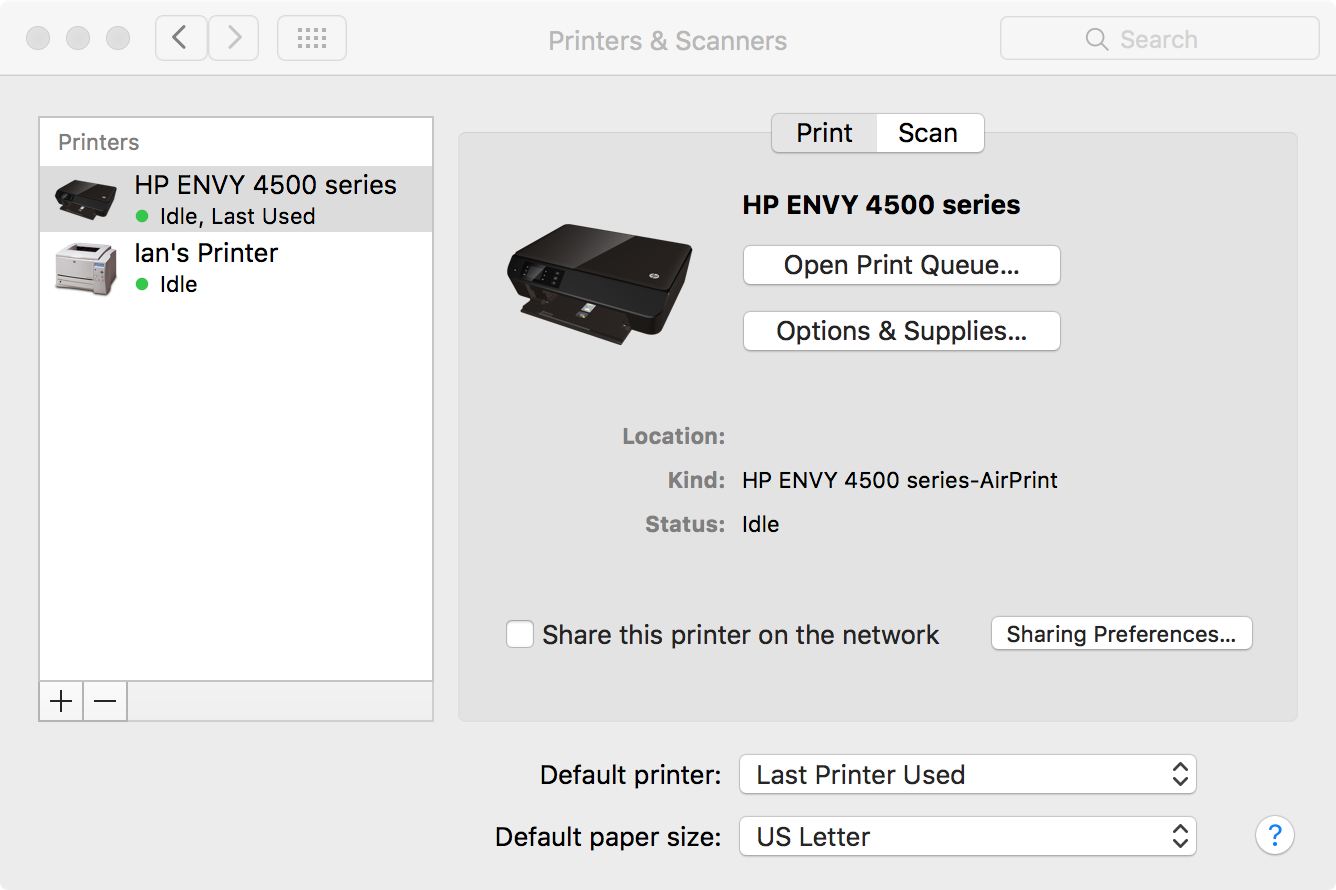
You have successfully added a new printer to your Mac that you can use to print anything you need to print.
Things you need to know
Most of the time, your Mac is going to be able to find driver software for brand name printers online automatically, and will be able to install it automatically. In some cases, no-name printers may not be found in Apple’s databases and you may need to go to your manufacturer’s website to download and install the driver software yourself.
Some printers, such as those at schools and institutions, have been configured by your network administrator to not appear for computers in search of them, and instead, you would have to enter their IP address on your network manually to connect to it. This is to keep people from mooching off of network printers. For these instances, you should ask your network administrator for help.
It’s also worth noting that wireless printers can be left on 24/7 so that your Mac can alert it of upcoming print jobs over the Wi-Fi network whenever there is a print job that needs to be performed. You can turn them off, but you will need to remember to turn them back on again when you want to print, otherwise you will have issues finding the printer because you can’t turn it back on wirelessly.
For wired printers, you can connect and disconnect the provided USB cable whenever you want to in order to provide yourself with USB ports on your computer when they’re needed. The only time the printer needs to be connected to your Mac is when you intend to print something, but remember that you will be unable to print unless the two machines are linked together by a cable.
Wrapping up
Despite the fact that almost no one uses paper for anything anymore, printers are still necessary for a wide variety of things, whether it’s for printing papers for school or for printing return labels for orders from Amazon that you don’t want anymore.
Also read: How to generate a PDF file from the printing menu on your Mac
What kind of printer do you have paired with your Mac? Share in the comments below!