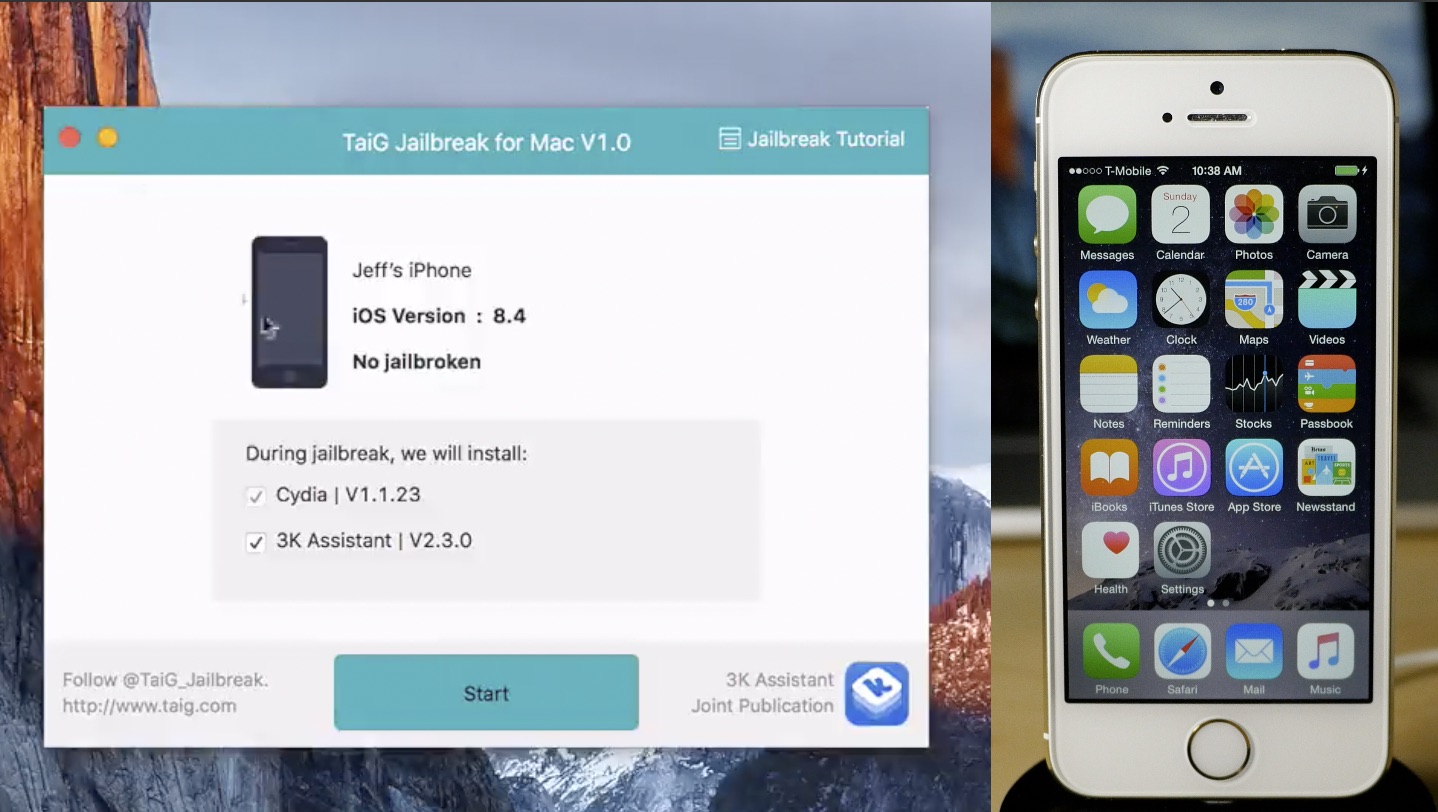
As we told you about earlier, the iOS 8.4 jailbreak is now officially available on Mac from TaiG. The TaiG jailbreak tool for Mac is a simple and easy to use tool to jailbreak your iPhone or iPad on your Mac without having to resort to using a virtual machine.
In this video tutorial, I will show you how to jailbreak iOS 8.4 on your Mac using the TaiG tool.
Note: Before starting, it is best to start with a fresh install of iOS 8.4. Also, you’ll need to disable Find My iPhone and passcode lock. You should also place your device into Airplane mode prior to starting. Your iOS device should be connected to your Mac via USB. You may have to tap Trust on your iPhone if you’re prompted to do so (if it’s the first time connecting to your Mac).
Step 1: Download TaiG for Mac from our downloads page, mount it, and drag the TaiG jailbreak tool to your Applications folder
Step 2: Close iTunes, and open the TaiG jailbreak tool for Mac
Step 3: Make sure that the tool detects your iPhone
Step 4: Uncheck the 3K assistant option
Step 5: Click Start and wait for the tool to finish
That’s all there is to it. You should now be jailbroken on iOS 8.4.
What do you think about finally having a TaiG sponsored jailbreak tool on Mac? Are you excited? Or is it too little too late?