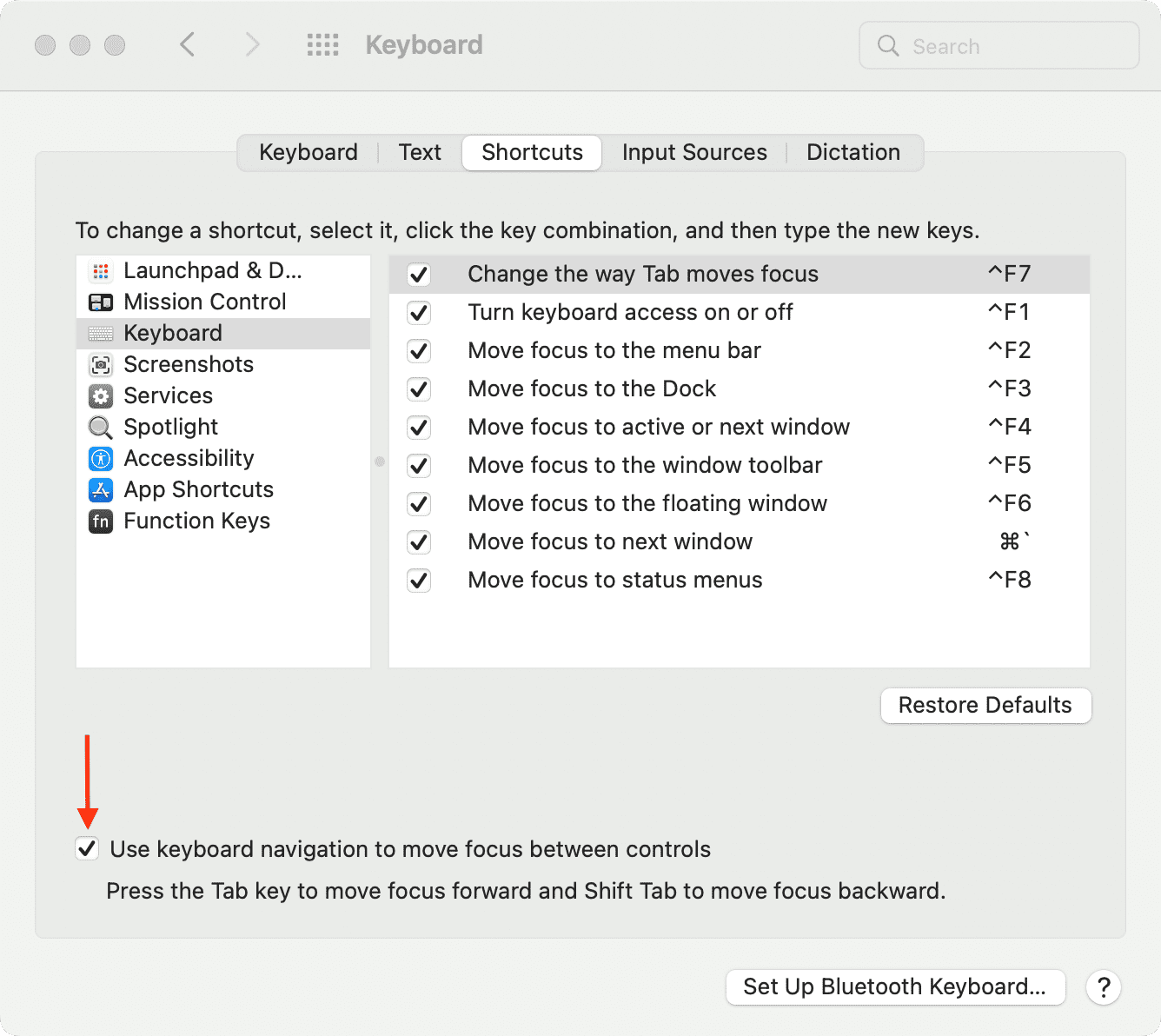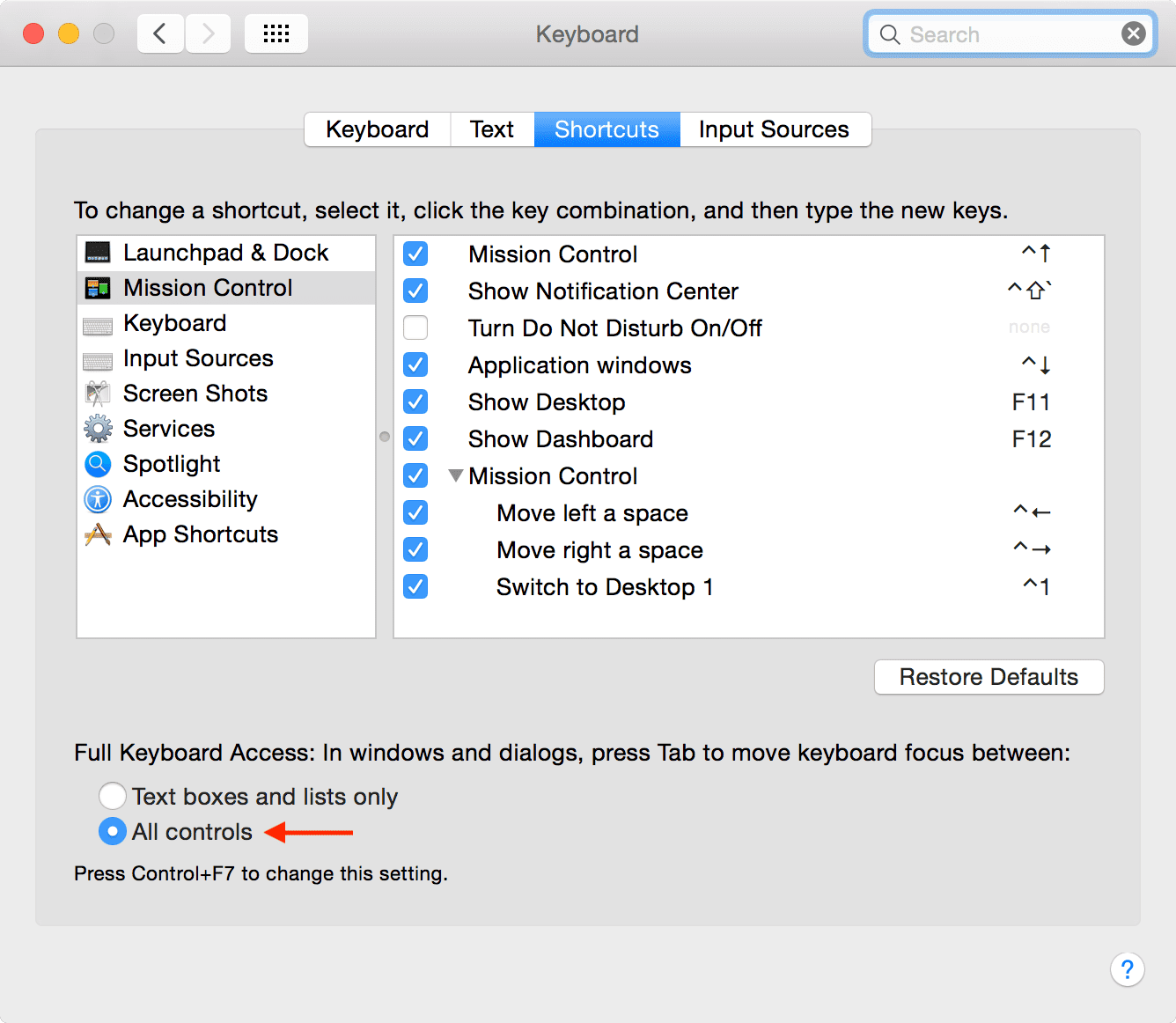The tabbing experience on Mac might feel a little gimped if you’re coming from a Windows machine. That’s because, by default, macOS makes it so that the option to move keyboard focus between all controls with the Tab key is disabled. Instead, tabbing is only possible between text boxes and lists using the default setting. In this tutorial, I’ll show you two quick and easy ways to change this setting and enable a much-improved tabbing experience on your Mac.
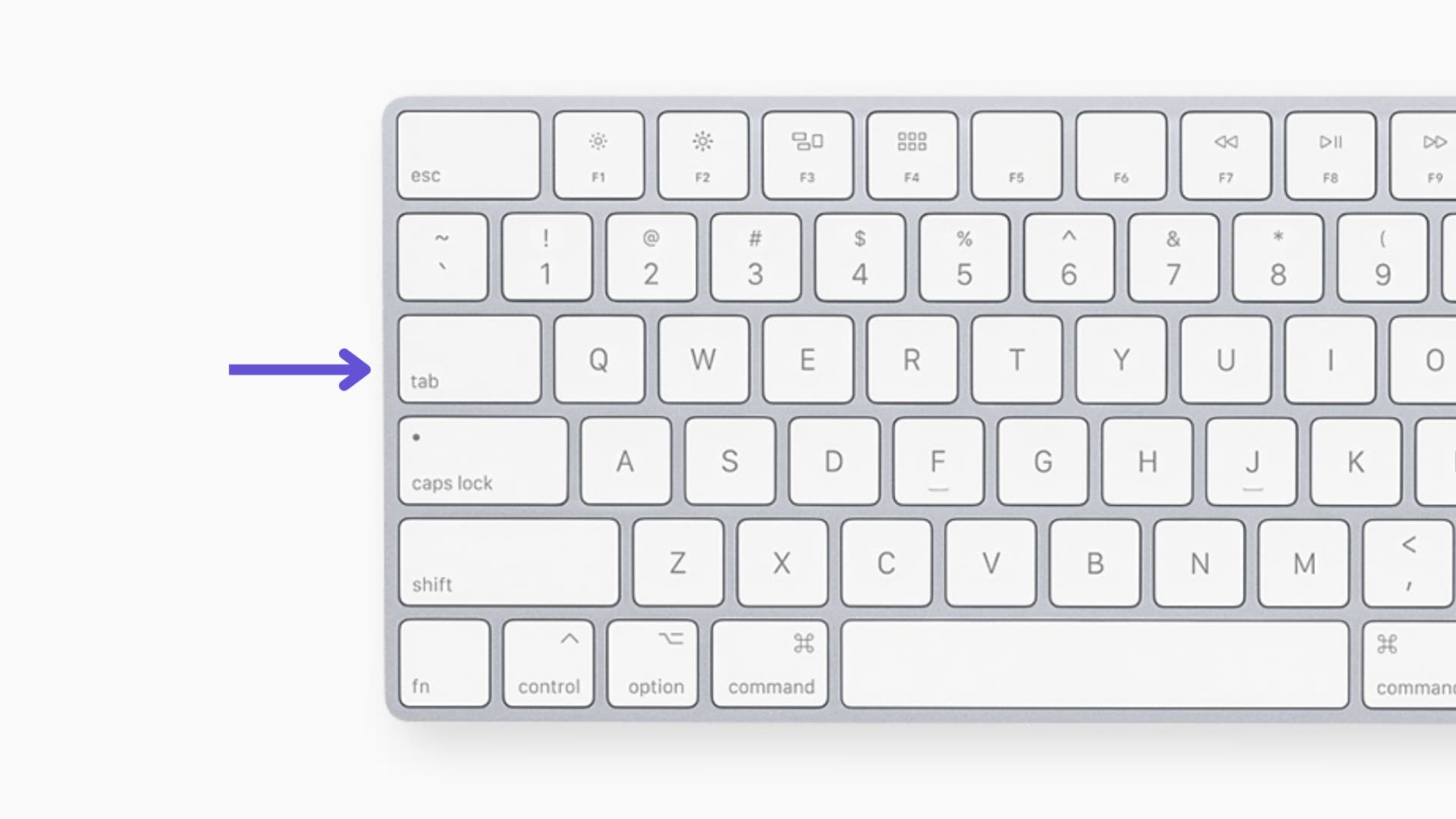
How to change keyboard focus on a Mac
The main reason why you’d want to enable this feature is to make navigating your Mac easier. Using the keyboard usually offers a faster way to get things done, and being able to switch between buttons using the Tab key just makes sense.
Follow the steps on your Mac to change the behavior of the tab key:
- Open System Preferences and click Keyboard.
- Click the Shortcuts tab.
- If you’re on macOS Catalina and later, check the box for Use keyboard navigation to move focus between controls.
- On macOS Mojave and earlier, click the All controls radio button.
Alternatively, you can use a simple keyboard shortcut Control + F7 to enable All controls to change keyboard focus when tabbing.
Please watch the video below as I demonstrate the difference between these two modes. It’s hard to explain why this option is so desirable without seeing the differences in action, but in a nutshell, it makes it possible to access buttons using the Tab key that you couldn’t before.
I recommend using the all controls setting, as it’s one of the first things I do when setting up a new Mac.
Do you use this option on your Mac? Sound off with your thoughts and opinions down below.
Check out next: