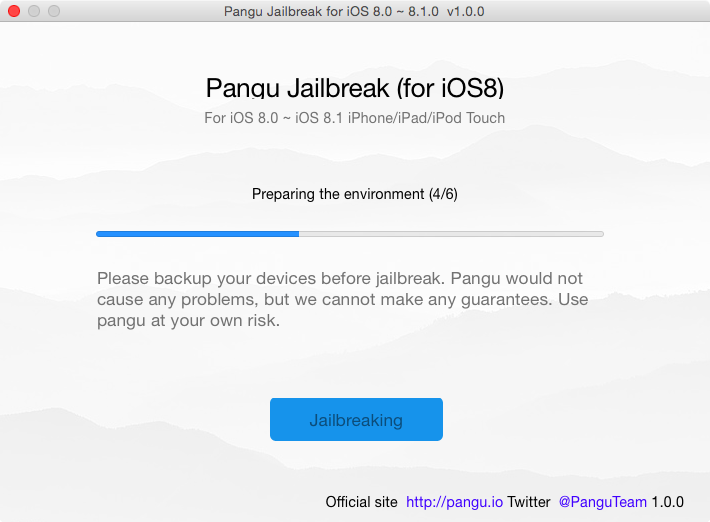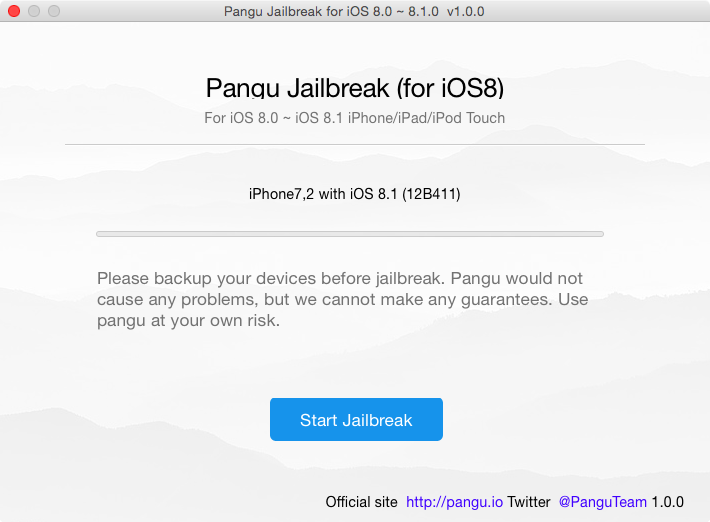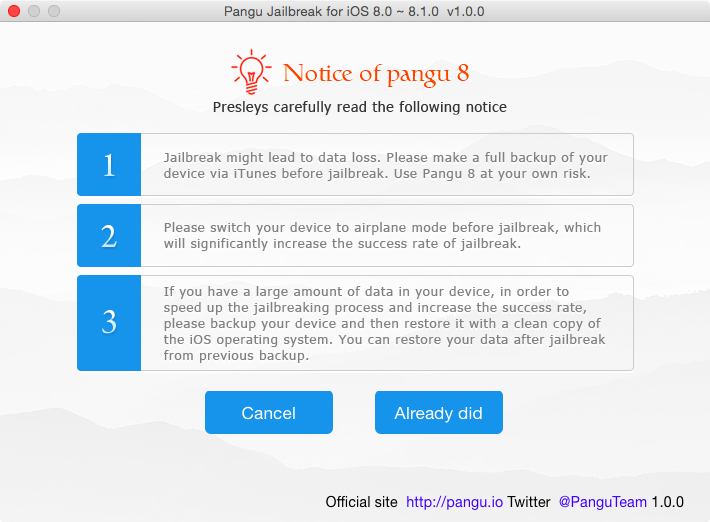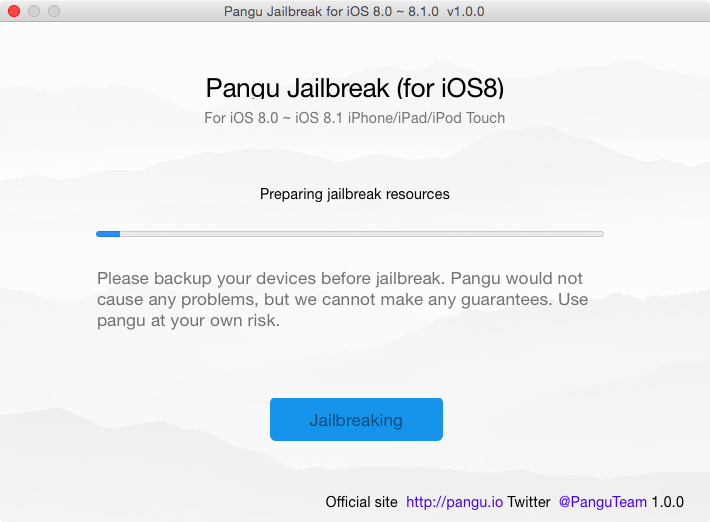The Pangu Team released their Pangu utility for Mac earlier today, so Mac users who were waiting for compatibility with their operating system have no excuse to not jailbreak any longer.
In this post, we will show you how to use Pangu for Mac to jailbreak iOS 8.1. This post was created for an iPhone, but note that the steps are exactly identical, no matter what device you want to jailbreak (ie. an iPad or iPod touch). Likewise, any iOS 8 firmware version can be jailbroken using this tool, including iOS 8, and iOS 8.0.2.
Jailbreak iOS 8.1 on Mac
Pre-requisite: to avoid potential issues, it is recommended that you restore your iPhone using iTunes prior to jailbreaking, if you had previously updated to iOS 8.1 over the air. If you had already updated to iOS 8.1 via iTunes, then you’re good to go. Also make sure you backup your device before jailbreaking. In case something goes wrong, you’ll still be able to restore from backup.
Step 1: Download Pangu for Mac.
Step 2: Double click on the DMG file to extract the Pangu8 app, and save it to your desktop.
Step 3: Right click on the Pangu8 app and choose Open.
Step 4: Plug your iPhone in your Mac via the USB cable.
Step 5: Following the instructions on the Pangu8 app, unlock your iPhone and select “Trust.” Pangu will then detect your device model and firmware version.
Step 6: Click the Start Jailbreak button. Pangu will then display three different warnings, as you can see on the screenshot below. Make sure you read and understand everything here, and make sure you put your iPhone in Airplane Mode, then click Already Did.
Step 7: Pangu will then go through the jailbreak process, which might take some time, so be a little patient. You might be asked to turn off Find My iPhone during the process. If that’s the case, just turn it off.
Step 8: At some point, your iPhone screen will show a Slide to Upgrade slider. Just slide and let Pangu continue.
Step 9: Your iPhone will reboot, and once it boots up again, you should have the Pangu and Cydia apps on your Home screen.
Congratulations, you have successfully jailbroken your iOS device. Next step is finding some great tweaks to install.
Troubleshooting
If the Pangu app just closes on its own and leaves a blank Pangu icon on your iPhone Home screen, keep your device plugged in, launch Pangu again, and start over.