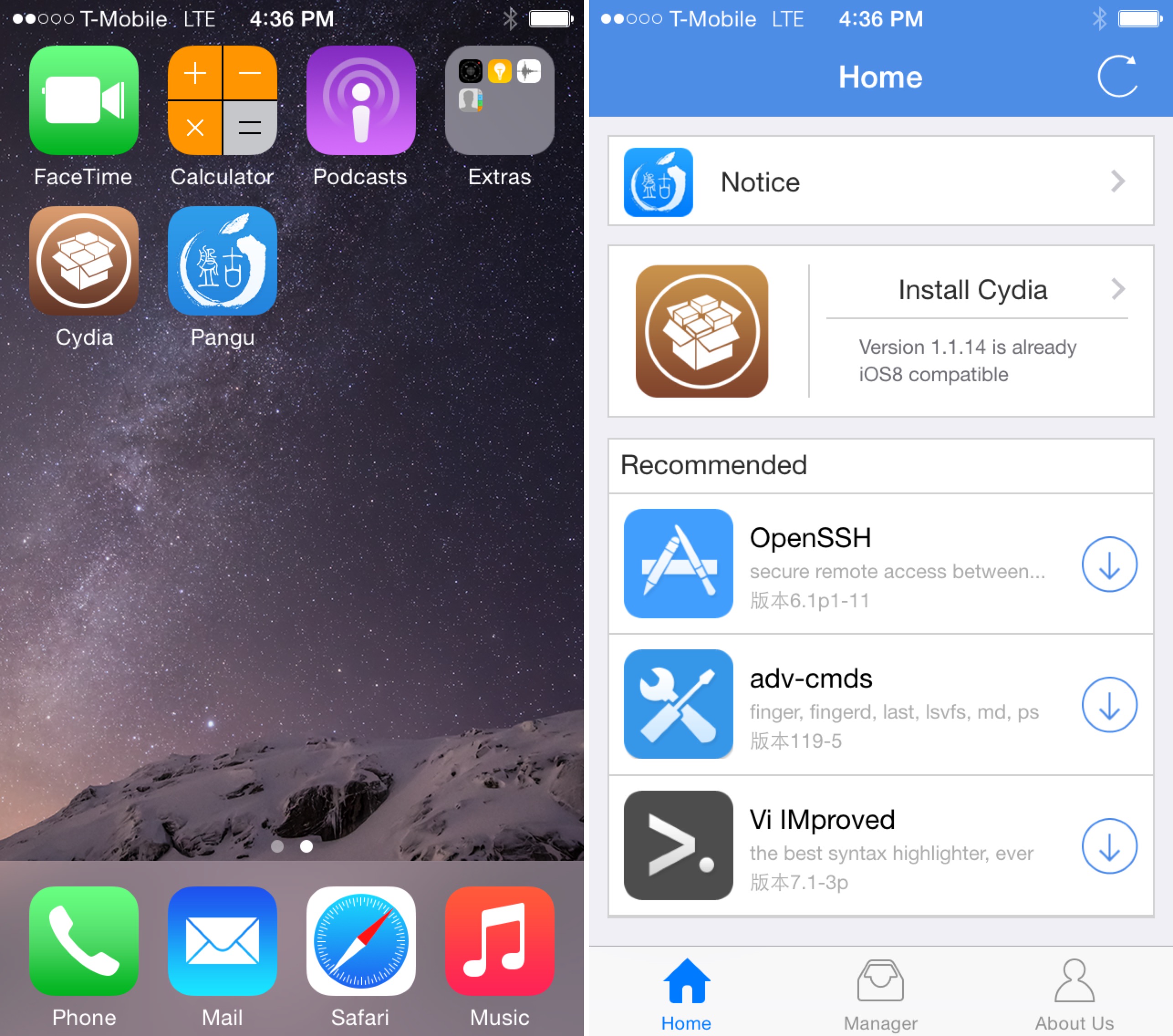Now that Pangu has been updated with Cydia Installer support, it’s just a matter of jailbreaking with the Pangu tool, and installing Cydia from the Pangu app. It’s extremely easy, and extremely straightforward.
You’ll still need a Windows machine, or at least a virtual Windows machine, but other than that, it’s as simple as simple gets. Inside, I’m going to show you how to jailbreak your iOS device and install Cydia from start to finish.
Note: I recommend restoring your iPhone to factory defaults before proceeding, as it gives you the best chance of Pangu succeeding. This tutorial requires a Windows machine. Make sure that Find my iPhone and passcode is completely disabled.
Step 1: Download Pangu from our Downloads page and save it to your desktop
Step 2: Make sure iTunes is installed, and that iTunes recognizes your iPhone
Step 3: Right click on Pangu and select Run as Administrator, and click Yes
Step 4: Wait until Pangu recognizes your device, uncheck the box, and click the blue jailbreak button.
Step 5: Wait until Pangu finishes completely (The blue status bar will go all the way to the end)
Step 6: Launch Pangu on your iPhone’s Home screen, and install Cydia using the Cydia Installer link
Step 7: Launch Cydia and let it configure itself and install any requested updates
Congratulations, a jailbroken iPhone with little to no user interaction. Again, extremely simple. What do you think? Have you jailbroken yet? If not, what’s holding you back?