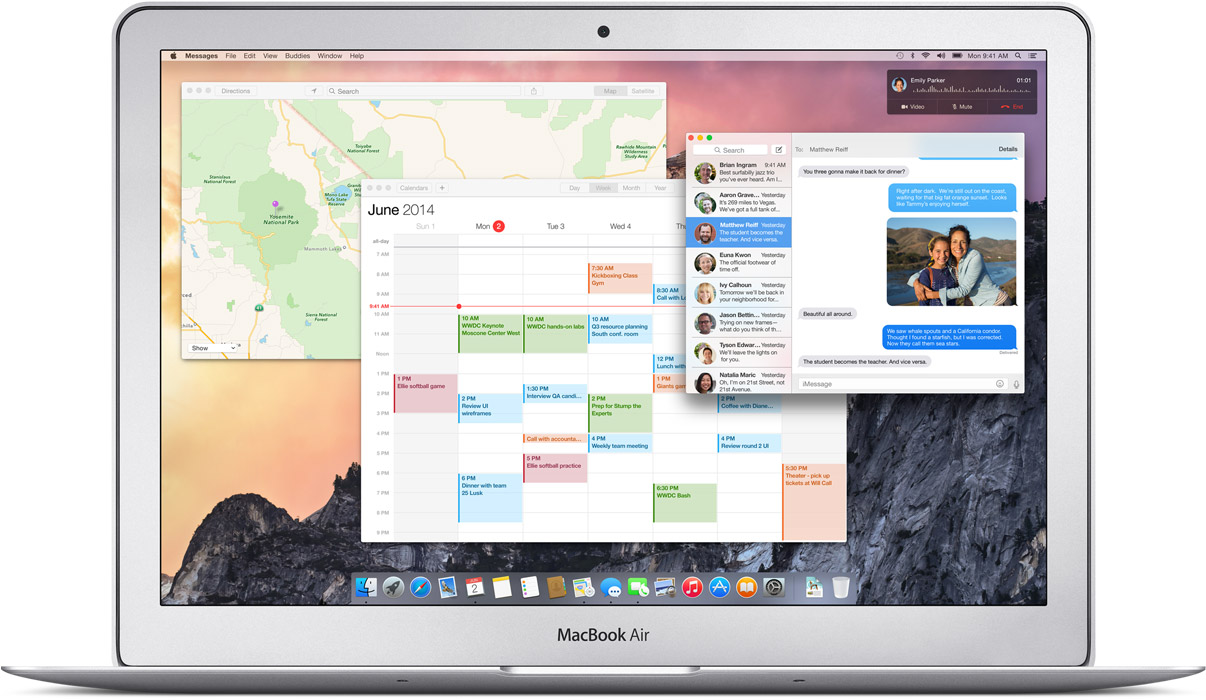As we told you earlier in the morning, general public can get a taste of Apple’s upcoming OS X 10.10 Yosemite desktop operating system for Macs by signing up for a public beta over at the OS X Beta Program webpage starting tomorrow.
The company has said that the public beta will only open to the first million applicants so you better sign up now if you haven’t already. Here are a few things you should know if you plan on taking Yosemite for a spin…
For starters, the public beta program is voluntary, so don’t expect any compensation from Apple for your participation. Installing the beta software does not void your hardware warranty.
As Apple puts it, participating in the OS X Beta Program can “help make the next release of OS X our best yet.”
Jim Dalrymple of The Loop has learned a few interesting facts related to the public beta during his meeting earlier this week with Apple representatives. In addition, Apple provides a few tips of its own via the OS X Beta Program webpage.
Here are your key takeaways:
- To sign up for the OS X Beta Program, you only need to provide your Apple ID. When it’s ready, Apple will email you a redemption code to download and install the most recent OS X Yosemite Beta through the Mac App Store.
- Installing the public beta requires a Mac running OS X Mavericks, available free of charge on the Mac App Store as a 5.32GB download.
- The public Yosemite beta is the same version released to developers on Monday. Both the public beta and the final version coming this Fall will be free to download.
- You can upgrade right through all the public betas into the final release through the software update mechanism built-in to OS X. No reformat or restore will be required to upgrade from a beta to the final Yosemite version.
- Apple will, however, update the developer version of Yosemite more frequently over the next few months than the public beta version.
- It’s a beta – not all features will work as expected.
- Since iOS 8 is not part of the public beta program, some Yosemite features that require iOS 8 may not work for those who don’t run iOS 8, such as Handoff, the ability to make and take phone calls via FaceTime on your Mac, SMS in the Messages app, AirDrop between Yosemite and iOS 8, Instant Hotspot and iCloud Drive.
- To file bug reports, use the built-in Feedback Assistant app.
- Spotlight suggestions are currently U.S.-only. Also, some of your favorite apps and services may not be compatible with Yosemite.
- If you decide to migrate to iCloud Drive, documents stored in iCloud Drive will sync only between Macs running the OS X Yosemite beta and iPhones, iPads and iPods running iOS 8. If you stay on iCloud, syncing will work across all devices and operating system.
To leave the program, visit the Leave Program page and follow the instructions to remove your Apple ID from the OS X Beta Program.
Although the latest Yosemite beta is surprisingly stable (for a beta), Apple advises against installing it on your work machine because things can go wrong and you don’t want your precious data be held hostage of beta hiccups.
You can perform a clean install of Yosemite or, preferably, deploy it on a separate partition, which will allow you to dual-boot Mavericks and Yosemite on a single Mac.
Our own Jeff Benjamin has put together a nice video tutorial showing how to install OS X 10.10 Yosemite beta on a separate partition. Either way, I recommend performing a full Time Machine backup prior to installing Yosemite so you can roll back in case something goes wrong.
What if you change your mind and want to return to a shipping version of OS X?
According to Apple, wait until the final version of OS X Yosemite is available as you’ll be able to install it over your current beta installation.
The impatient types who’ve installed Yosemite’s public beta on a separate partition can simply hold the Option key when restarting their machine, or use Startup Disk in System Preferences, to boot Mavericks instead.
Another option: restore from the previously created Time Machine backup.
If you must remove the beta software from your computer, you will need to erase, install, and restore the Time Machine backup of Mavericks that you created before you installed the OS X Yosemite Beta.
Any changes to your files and documents since you installed the OS X Yosemite Beta will not be preserved when restoring your Mavericks backup, so be sure to copy any new or changed files before you begin restoring from your Mavericks backup.
ArsTechnica and The Verge have exhaustive hands-on articles on the software so give them a read to learn more, or consult out own archive of Yosemite articles.
Other resources I’d recommend: Apple’s FAQ related to the OS X Beta Program and MacWorld’s exhaustive article on installing the public beta.
So, who’s going to install Yosemite tomorrow?