Summarize text is a feature that has existed in the Mac operating system for years. In this quick how-to guide, we show you how to activate and use Summarize on your Mac so you can read the short version of any document or text in many macOS programs.
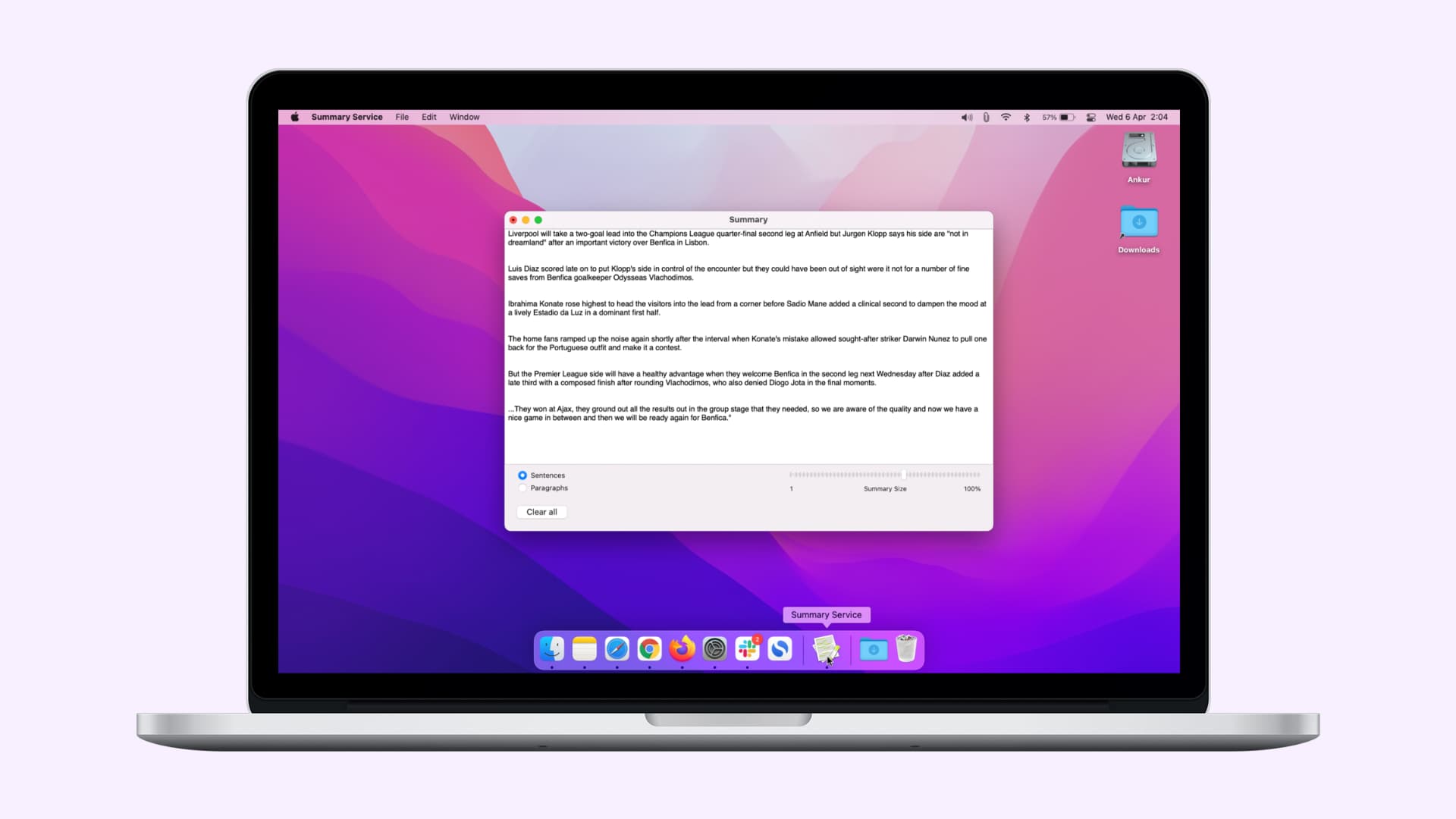
How to turn on Summarize on your Mac
Years ago, Summarize was embedded in the menu bar of native macOS programs under the “Services” section. But now, you have to turn it on to see it.
1) Click the Apple icon and go to Systems Preferences > Keyboard > Shortcuts.
2) Select Services from the list of shortcut options.
3) Click on the dropdown arrow next to Text if it is not already open.
4) Scroll down to Summarize and check its box, if not already.
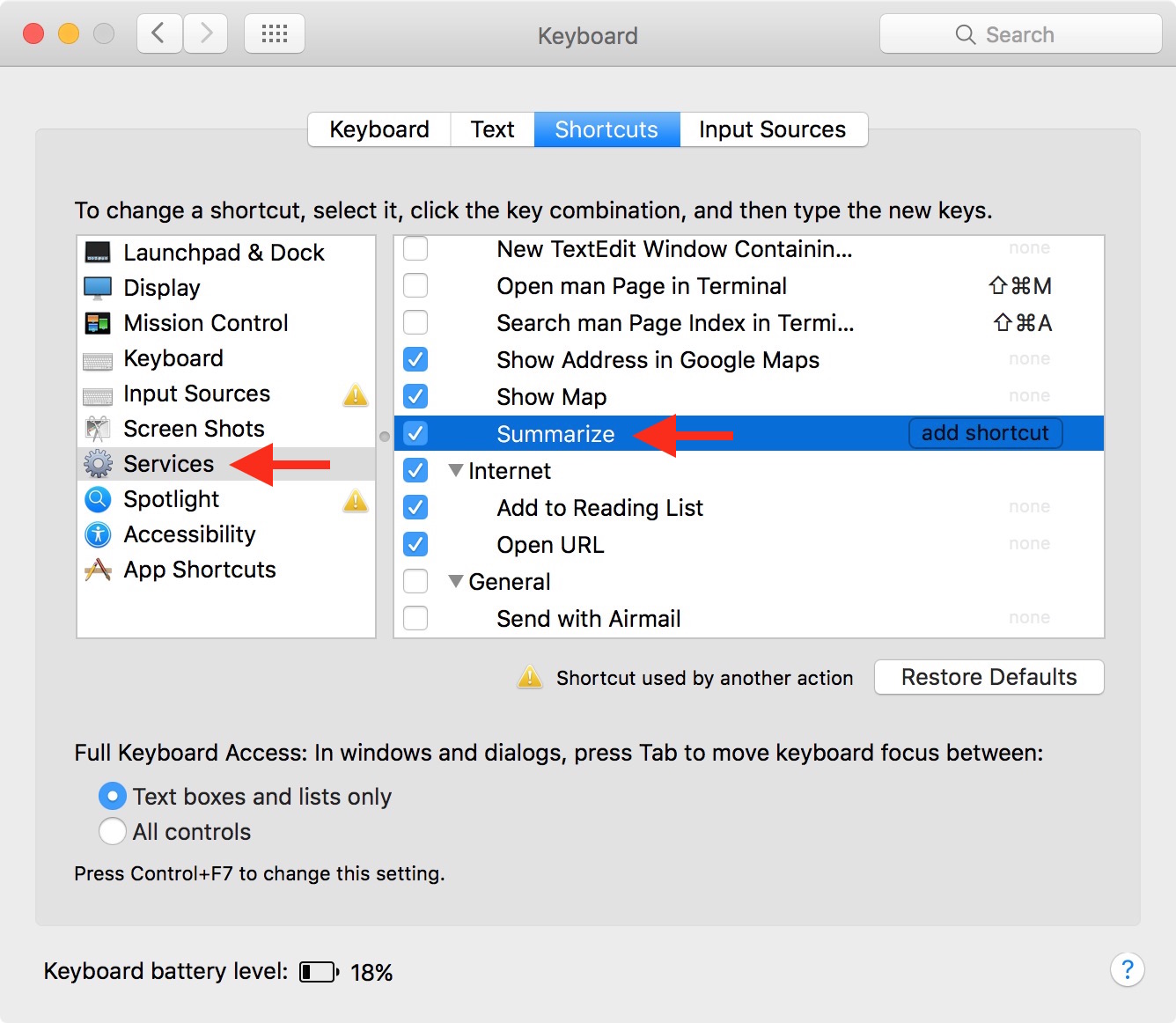
How to use Summarize on Mac
Now that the Summarize feature is on, you can easily access it whenever you highlight text from any native program on macOS. If you are using the Safari web browser, checking mail, reading a PDF document in Preview, or a paper in Pages, you can summarize the text by following these steps.
1) Select the text.
2) Go to the program’s menu at the top left corner of your screen.
3) Select Services from the dropdown menu.
4) Select Summarize from the list of services.

A window will appear that shows you a summarized version of the text you just highlighted. The amount of summarizing can be adjusted to offer more or less information. You can also change the summarizing options from sentence-to-sentence to paragraph-to-paragraph. Although, paragraph summary doesn’t seem to be as useful since it cuts out larger sections of a document.
You can also save the summarized text as a TextEdit document and save it for reading later.
I’ve tested Summarize with several different programs, and it also appears to work with Word, third-party mail clients, and pretty much anything I could select text in.
You can also access Summarize by right-clicking after selecting the text and then scrolling down to “Services” and “Summarize.” However, the feature doesn’t always show up when you go that route. For example, you won’t see Summarize as a feature when you right-click the text in Word, even though you can use it by following the instructions above.
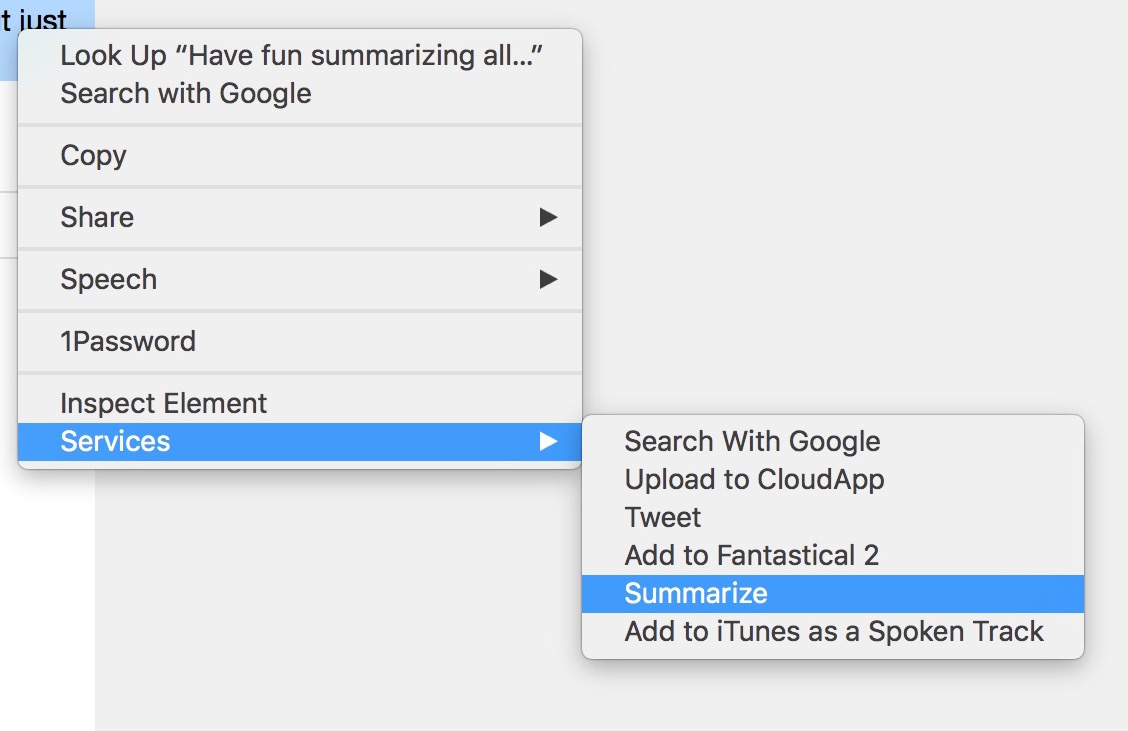
Have fun summarizing all of those news articles you want to read every morning but just don’t have time to do.
What do you think of Summarize? Is it a feature you think you will use?
Besides using this built-in macOS feature, you can also use third-party websites like smmry.com, quillbot.com, and resoomer.com to summarize the text.
Check out next: