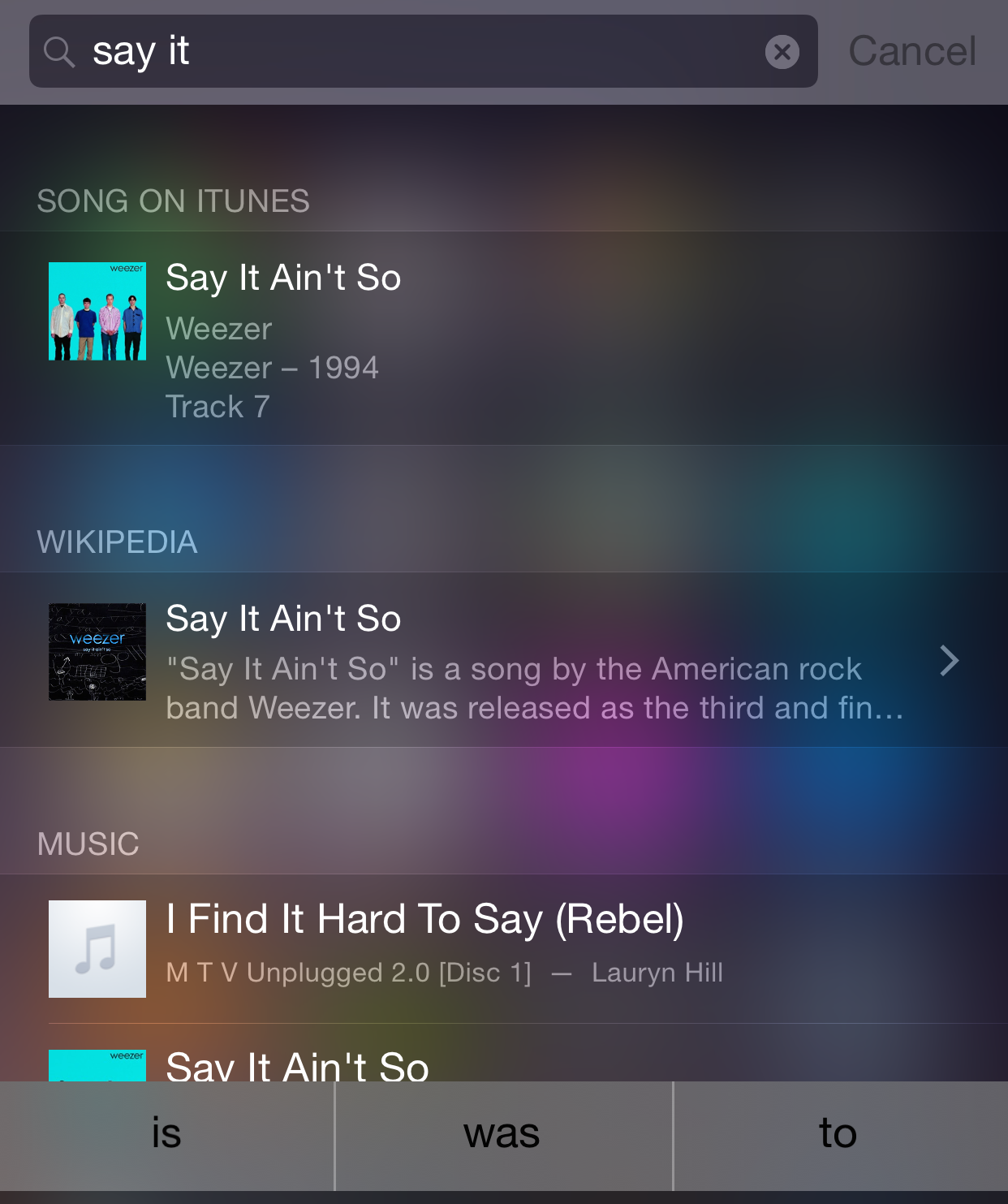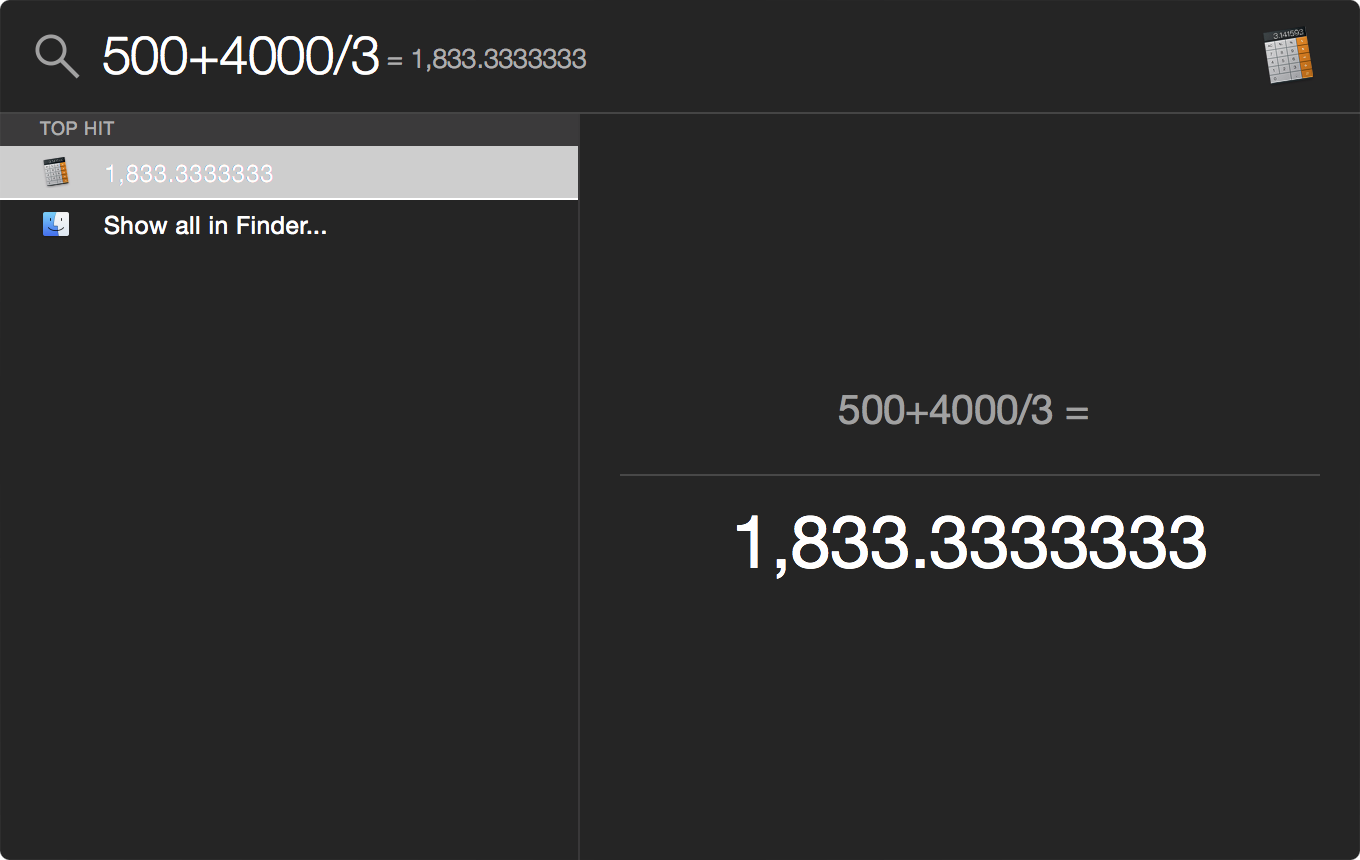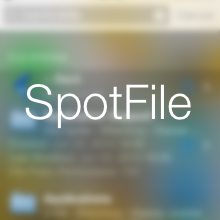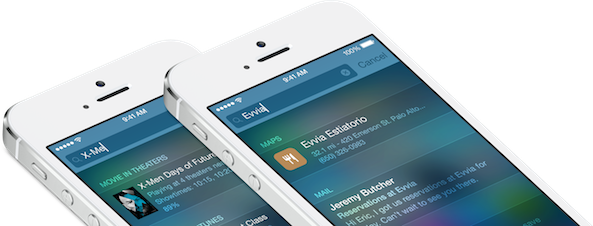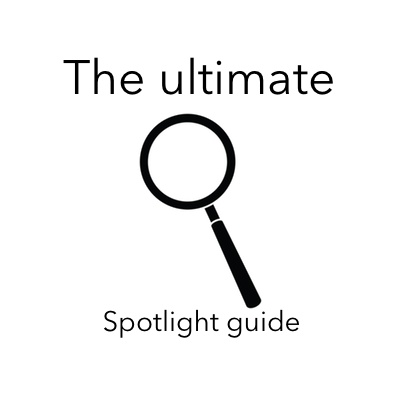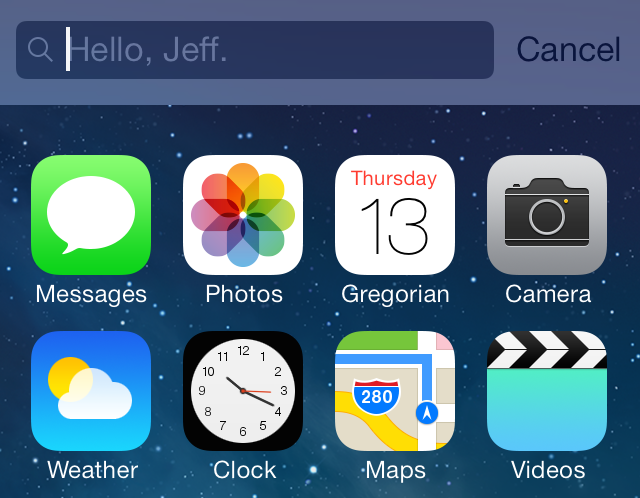Admittedly, the myriad of new and useful capabilities that Apple's just-released iOS 8 brings to your iPhone, iPod touch and iPad are going to prove hugely popular with mainstream users, to say the least. With iOS 8, Apple is appeasing harsh critics who'd frequently point out that Android is capable of things iOS cannot do, and then some more.
iOS 8 opens up Apple's mobile operating system to third-party development to a much greater extent than ever before. And stemming from relaxed policies, iOS 8 boosts on-the-go productivity with deeper inter-app sharing while implementing some of the features our Android friends have grown accustomed to, but in a typical hassle-free Apple fashion, things like third-party keyboards, custom actions, photo editing extensions within the context of Photos and Camera apps and way more.
And though evolutionary rather than revolutionary, we have no doubt in our minds that iOS 8 is going to significantly improve the functionality of Apple's mobile platform, and perhaps even give some folks less reasons to jailbreak.
To celebrate today's release of the free iOS 8 software update, we proudly present you this detailed overview of more than two dozen iOS 8 features we think you're going to fall in love with at first sight.