New York Attorney General Letitia James has issued a warning about unwanted AirTag tracking and “malicious Apple AirTag users” that may be stalking them.
New Yorkers warned to be on the lookout for malicious AirTag users


New York Attorney General Letitia James has issued a warning about unwanted AirTag tracking and “malicious Apple AirTag users” that may be stalking them.
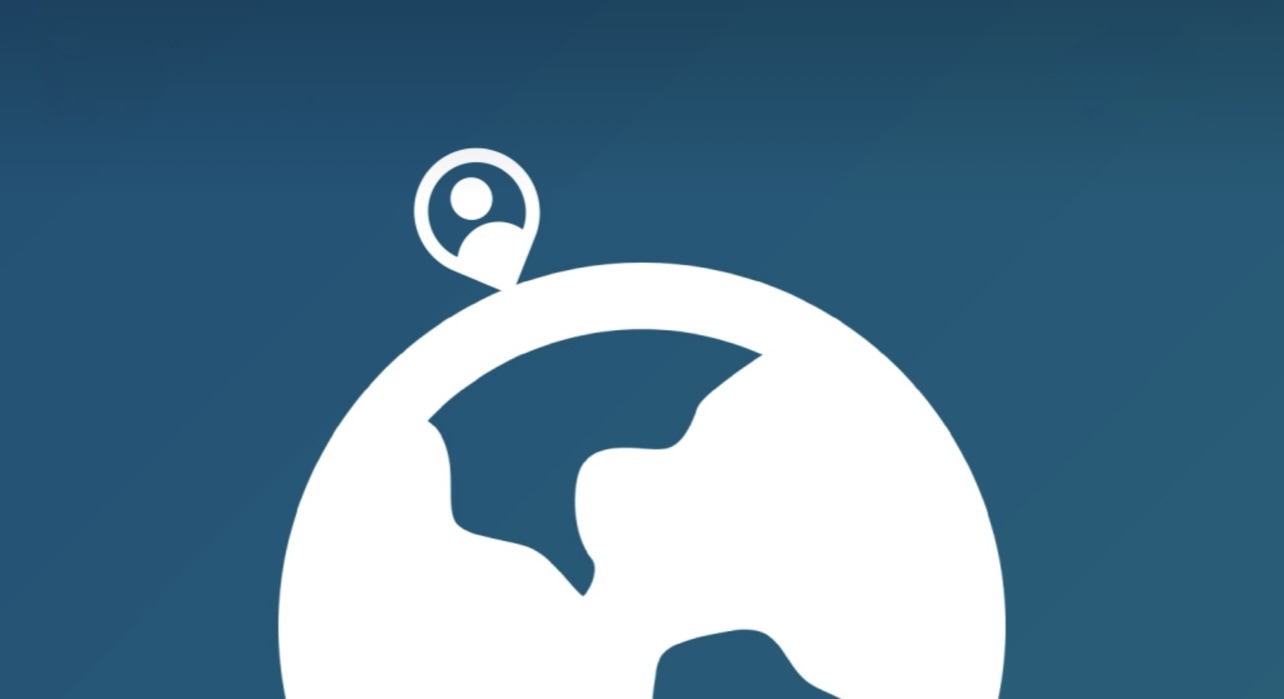
A little over a month ago, a new Terminal add-on called locsim was released that allowed jailbreakers to spoof their current location without using tweak injection. While it was indeed a powerful add-on, some users prefer using a graphical user interface (GUI) over Terminal commands.
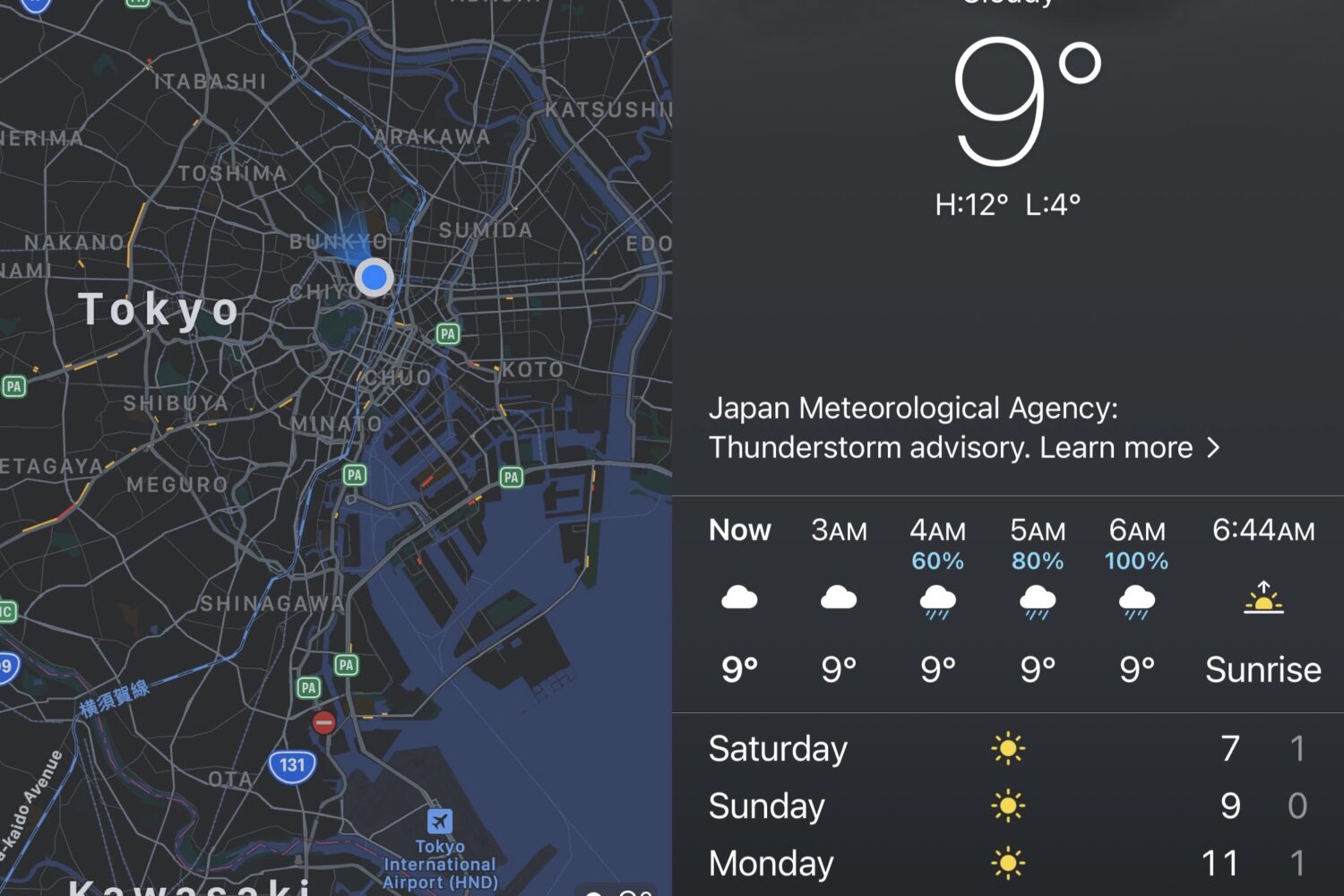
There are many things you can do with a jailbroken iPhone that you could only dream of doing on a non-jailbroken iPhone. One of such things would be spoofing your handset’s location, which can make it look like you’re somewhere you aren’t.
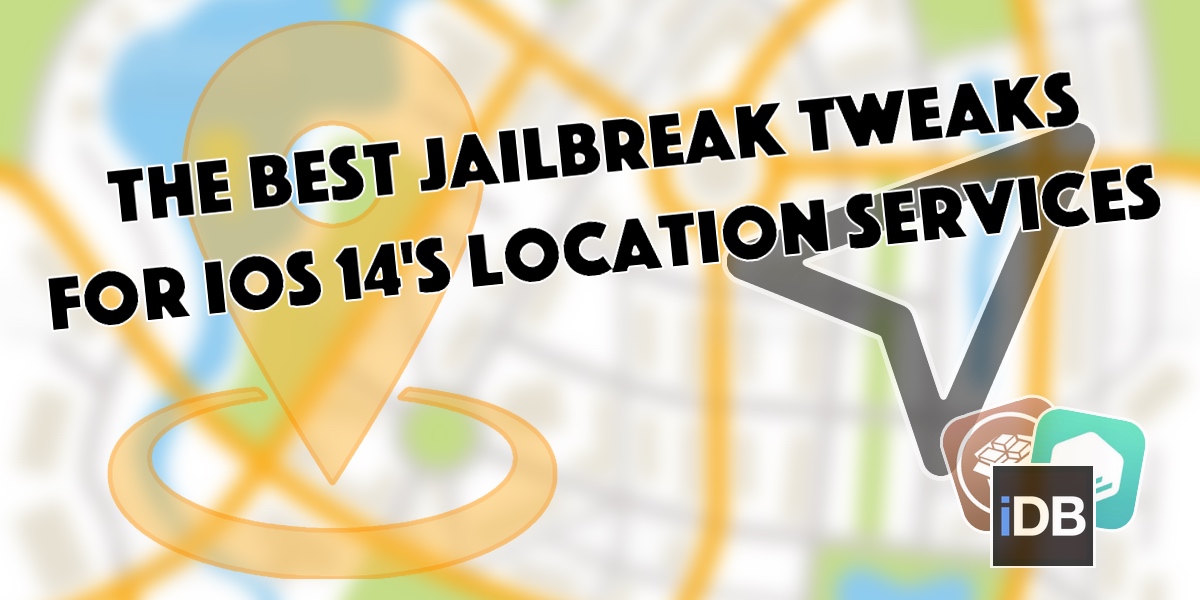
With all the apps out there that like to pry at your device’s location all the time, it’s no wonder that jailbreakers take their handset’s location service usage very seriously.

To help prevent unwarned AirTag tracking, iOS 15.2 lets you scan sneaky AirTags that might be planted on your person or in your car to secretly track you.

I've been toying around with AirTags since they came out a few weeks ago, and I was impatient to try the only third-party alternative available at this time: the Chipolo ONE Spot. Chipolo is one of only three companies that have been approved by Apple at this time to be part of the Find My network. Out of the three, it's the only company that has built an item tracker similar to AirTag. So if you're in the market for an item tracker that works with the Find My app, your options are either the Apple AirTag or the Chipolo ONE Spot.
With that said, the folks at Chipolo sent me a ONE Spot for review ahead of their official launch later in June. This post will essentially be a Chipolo ONE Spot review and a direct comparison with AirTag.

Whether you have lost an AirTag or found one that doesn't belong to you, knowing the serial number can help you locate the owner or confirm if it is your own. In this post, we will show you how to easily find the serial number of an AirTag.

I've been running some unscientific tests for the past few days, essentially stalking myself with an AirTag that was set up using an Apple ID other than mine. The goal was to find out how quickly I would get notified about someone tracking me, but I was also curious about what the process would be to alert me about it.
After several days of tracking myself, this is what I found out.
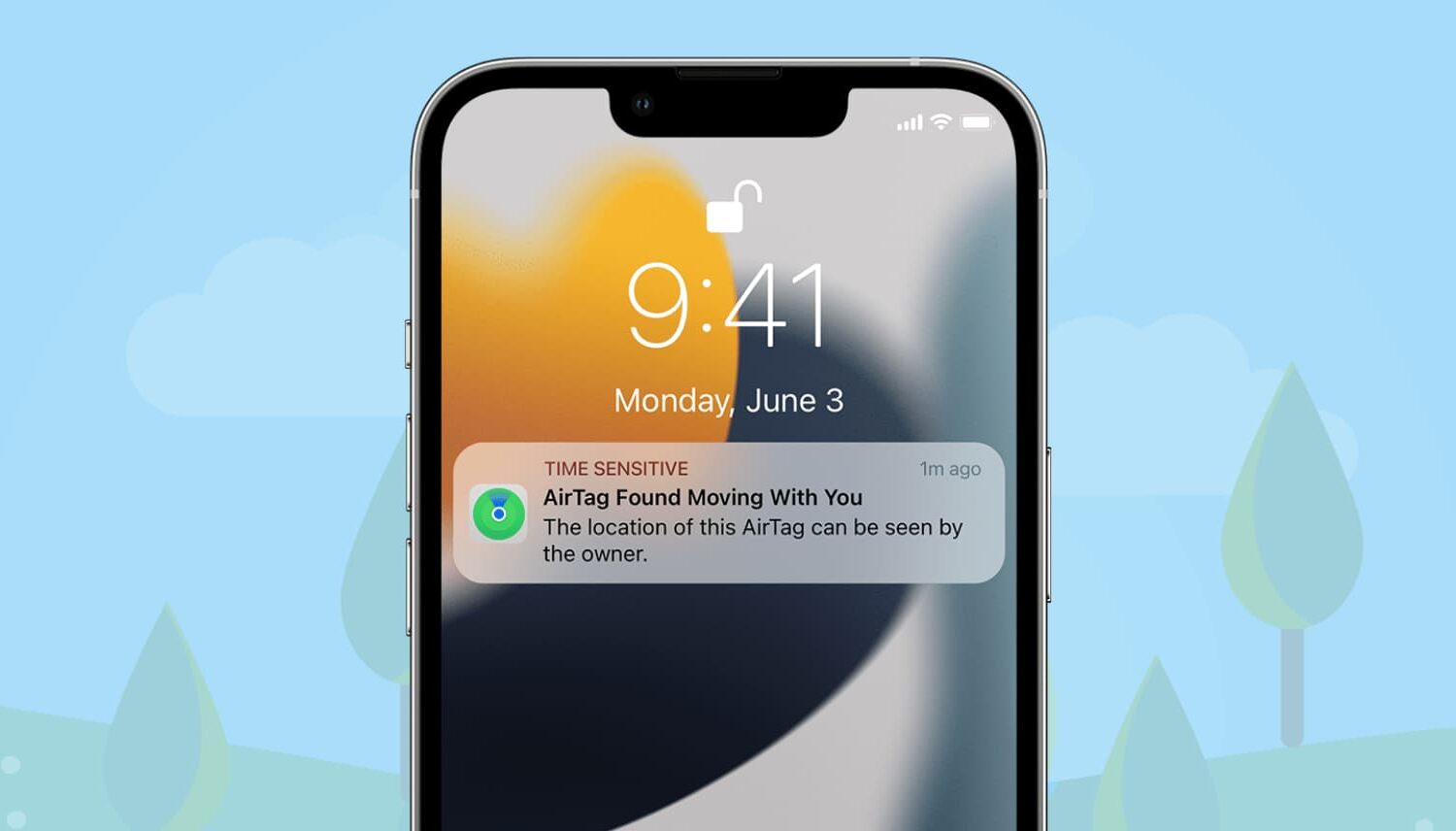
One of the AirTag safety features that Apple designed to discourage unwanted tracking shows a notification when your iPhone senses an unknown AirTag moving with you over time.
Besides AirTag, AirPods (3rd generation, Pro, Max), and other Find My network accessories can also be used to track. When that happens, you may see one of the following notifications:
AirTag Found Moving With You AirPods Detected, AirPods Pro Detected, or AirPods Max Detected "Product Name" Detected: For third-party Find My network accessories like Chipolo ONE Spot. Unknown Accessory Detected: You will see this message when a non-AirTag Find My network accessory is detected near you, but the Find My app on your iPhone has issues connecting to that accessory or the server.This tutorial focuses on what to do when an unknown AirTag is detected and found moving with you.
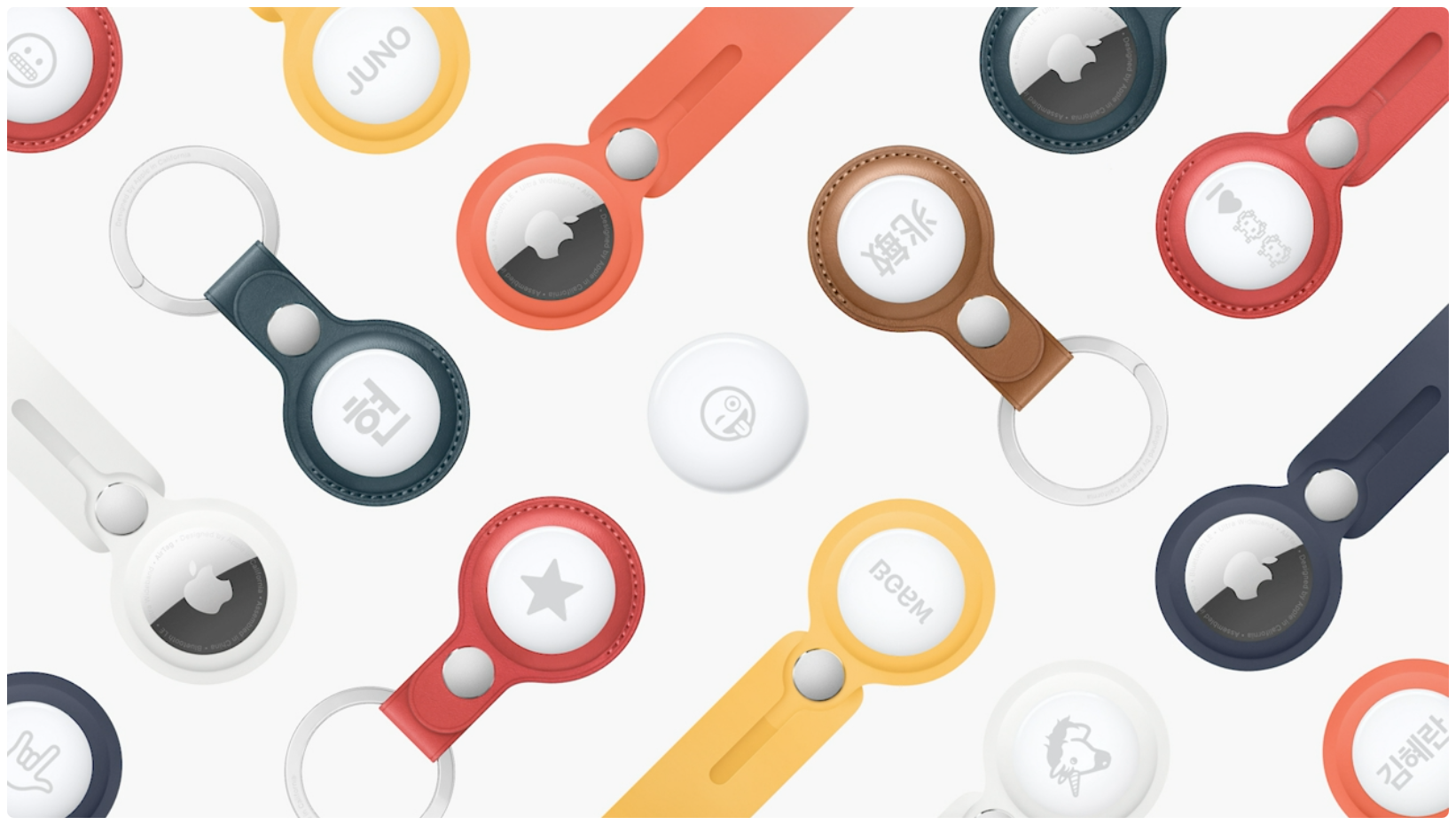
If you've been wondering whether AirTags, Apple's personal item trackers, work with the Family Sharing feature so you could share AirTags with family members, we have bad news for you.
Apple on April 7, 2021, opened up its Find My app to third-party products via a new program that permits non-Apple entities to take advantage of the company's secure Find My network. This enables users to track any compatible third-party devices using the Find My app. But before you can actually track devices and accessories not designed and made by Apple, you must add them first to the Find My app—and we walk you through the whole process.
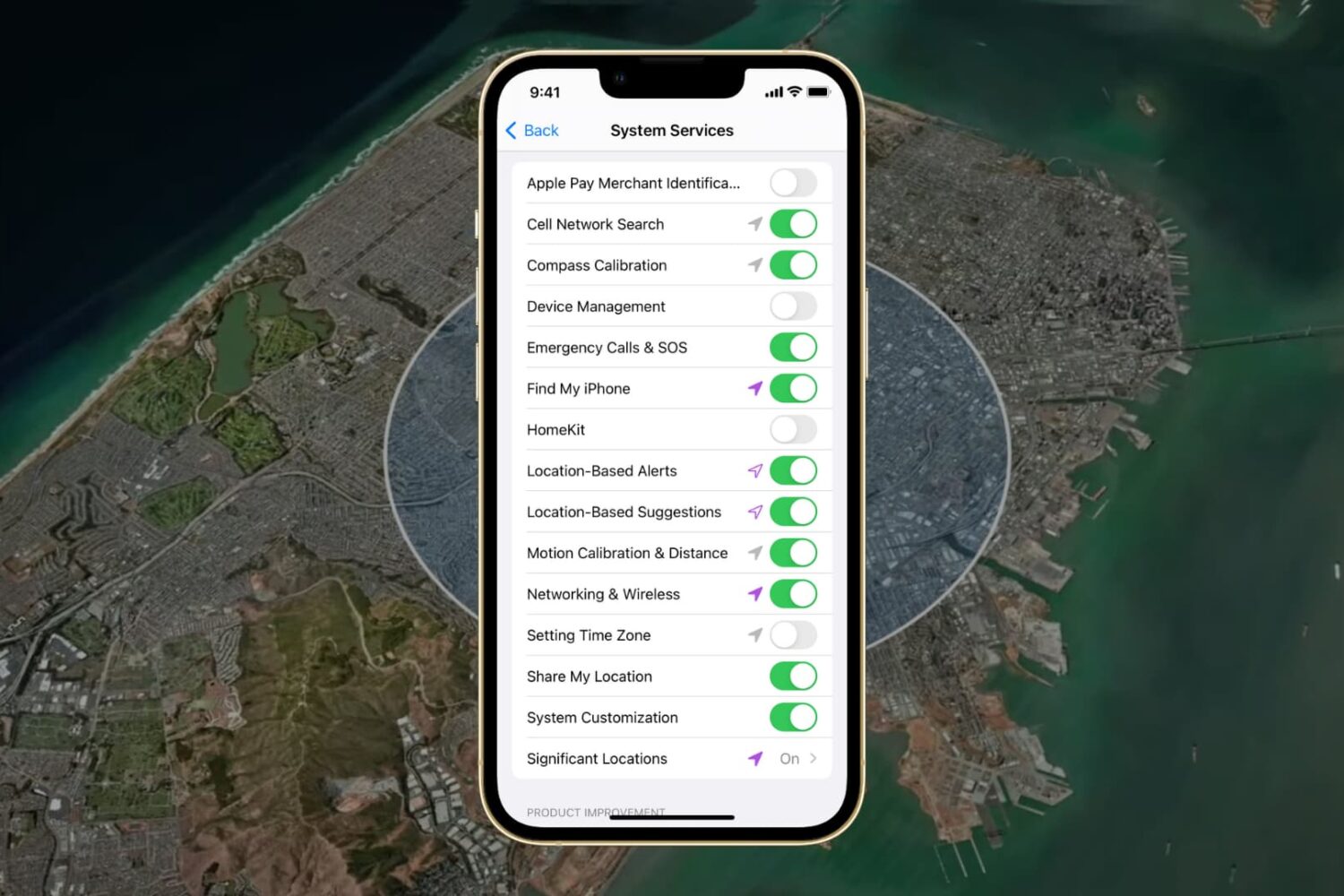
Your iPhone and iPad take advantage of your GPS location for various built-in features. This is also part of Apple's crowd-sourced location gathering initiative aimed at improving its products and services. While location data is completely anonymous, the company does give you the freedom to toggle location access for each one of these services on or off.
Some of the system services that make use of location include setting the time zone, getting relevant content recommendations, sharing your location with friends and family, and whatnot. As mentioned, you can individually disable location access for each and every one of these built-in features, and we show you how to do it with our step-by-step tutorial embedded ahead.