In this tutorial, we will share the simple steps to create a WhatsApp video or voice call link and add it to your phone’s calendar so you can get reminded to make the call at the scheduled time.
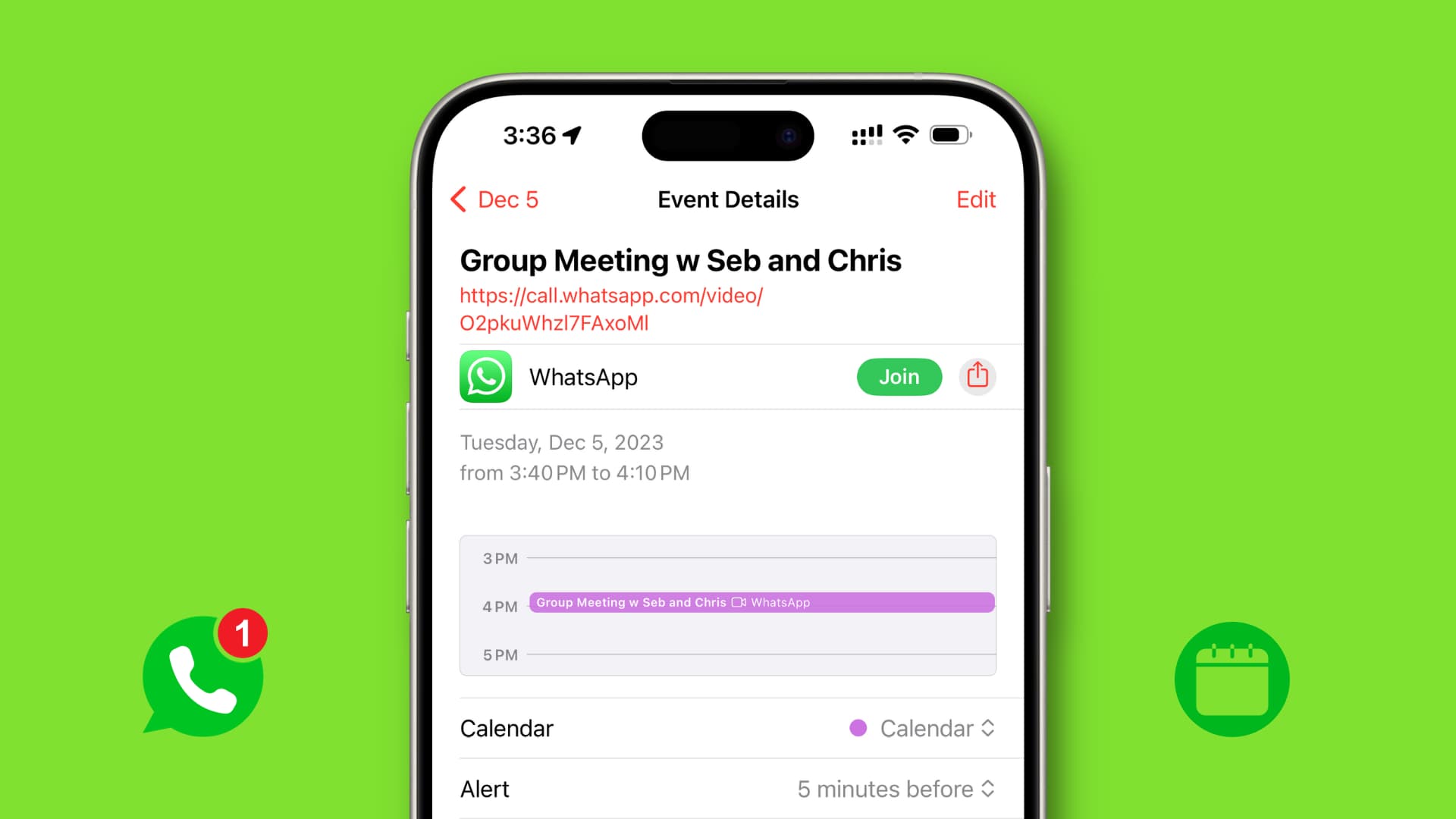
WhatsApp on iPhone and Android phones lets you create a call link. Anyone with this link can tap it to join the call. You can use that link and then add people to make them the call’s participants.
Further, you can share the call link with others via WhatsApp, messaging apps like Slack, or email. You can also add the link to calendar, reminders, notes, or a to-do app and get informed about the call at the desired time.
Create a WhatsApp call link and add it to your calendar
The basics for iOS and Android are similar, but we have explained both methods separately to make things easier for you.
On iPhone
1) Open the WhatsApp app and tap Calls from the bottom.
2) Tap Create Call Link from the top.
3) Select Call Type and choose if you’d like to schedule a video call or voice call.
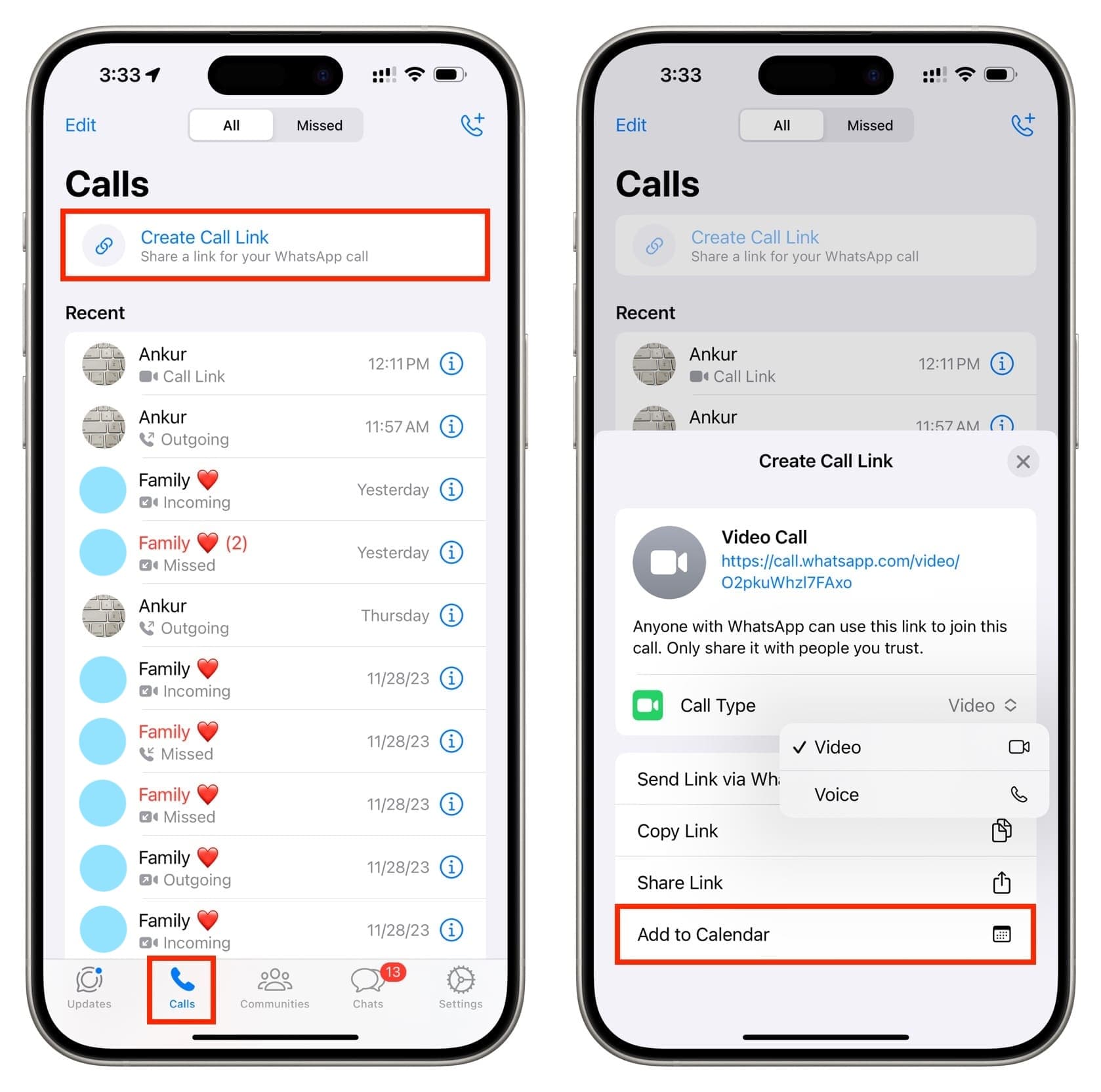
4) Next, you can:
Send Link via WhatsApp: This lets you share the call link (which you see above in blue color) with your friends, family, or colleagues over WhatsApp. They can tap it anytime and call you.
Copy Link: You can get the call link in your iPhone’s clipboard and send it using other apps.
Share Link: Tapping this opens the iOS Share Sheet from where you can choose a desired app. Use it to add the call link to a new reminder or share it via Mail, Messages, etc.
Add to Calendar: Selecting this opens the iOS Calendar app interface. Enter a title for this calendar event, start & end times, and fill in other things as needed. Remember to add a suitable Alert option. Finally, tap Add, and when the scheduled time comes, the Calendar app will send you an alert.

5) You can tap this calendar notification and tap the green Join button. Alternatively, touch and hold the alert and tap Join Meeting.

6) WhatsApp will open automatically and take you to the call screen. Tap Join and hit the plus button from the top to add one or more people to this call.
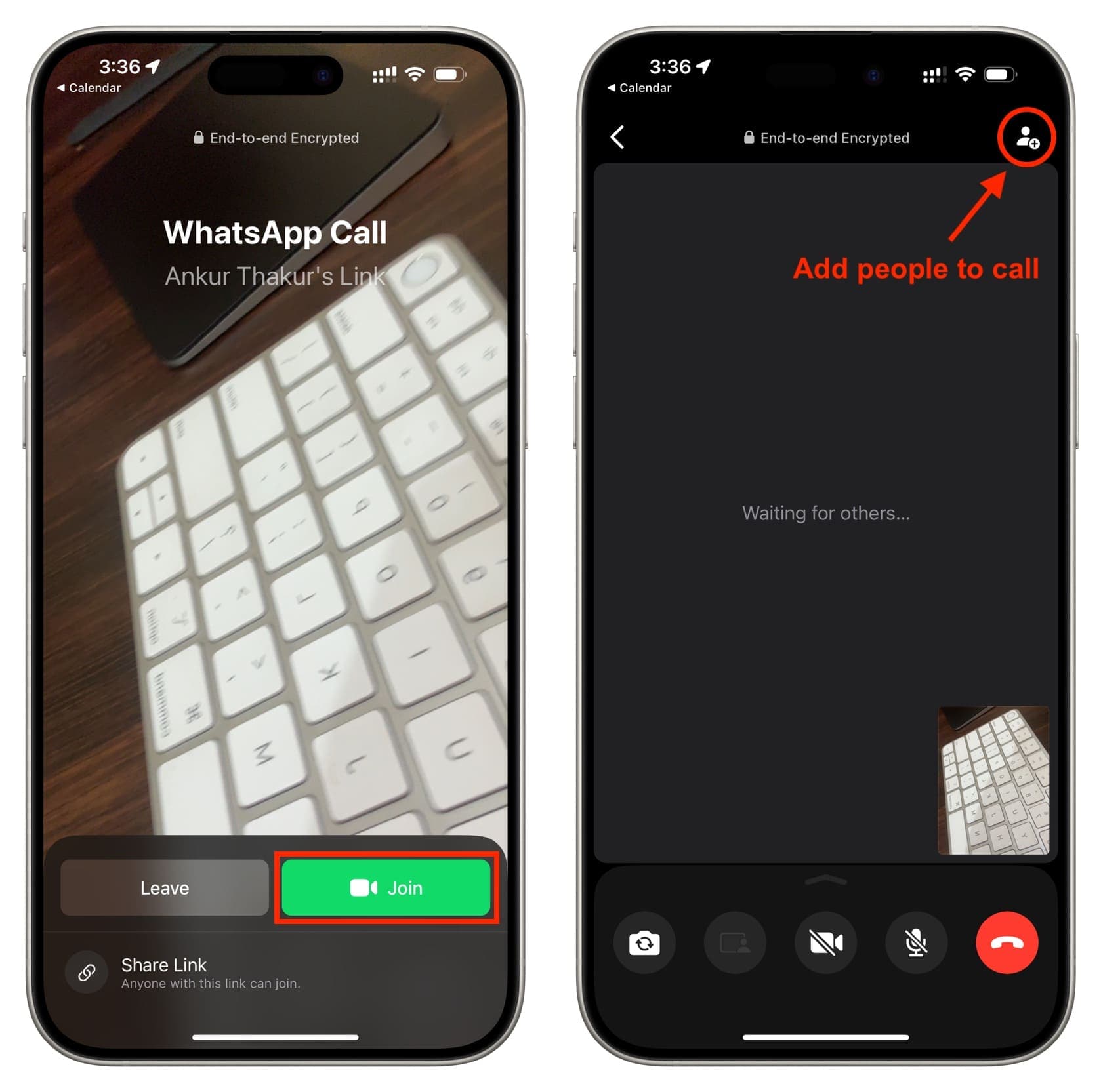
On Android phone
1) Make sure Google Calendar or a suitable calendar/reminder app is installed on your phone.
2) Open WhatsApp and tap Calls from the top.
3) Tap Create call link.
4) Like iOS, you can set the call type to video or voice. After that, you can share the call link via WhatsApp or tap the Share link option and pick another app. However, you may not see Google Calendar or the desired app here. So, tap Copy link.
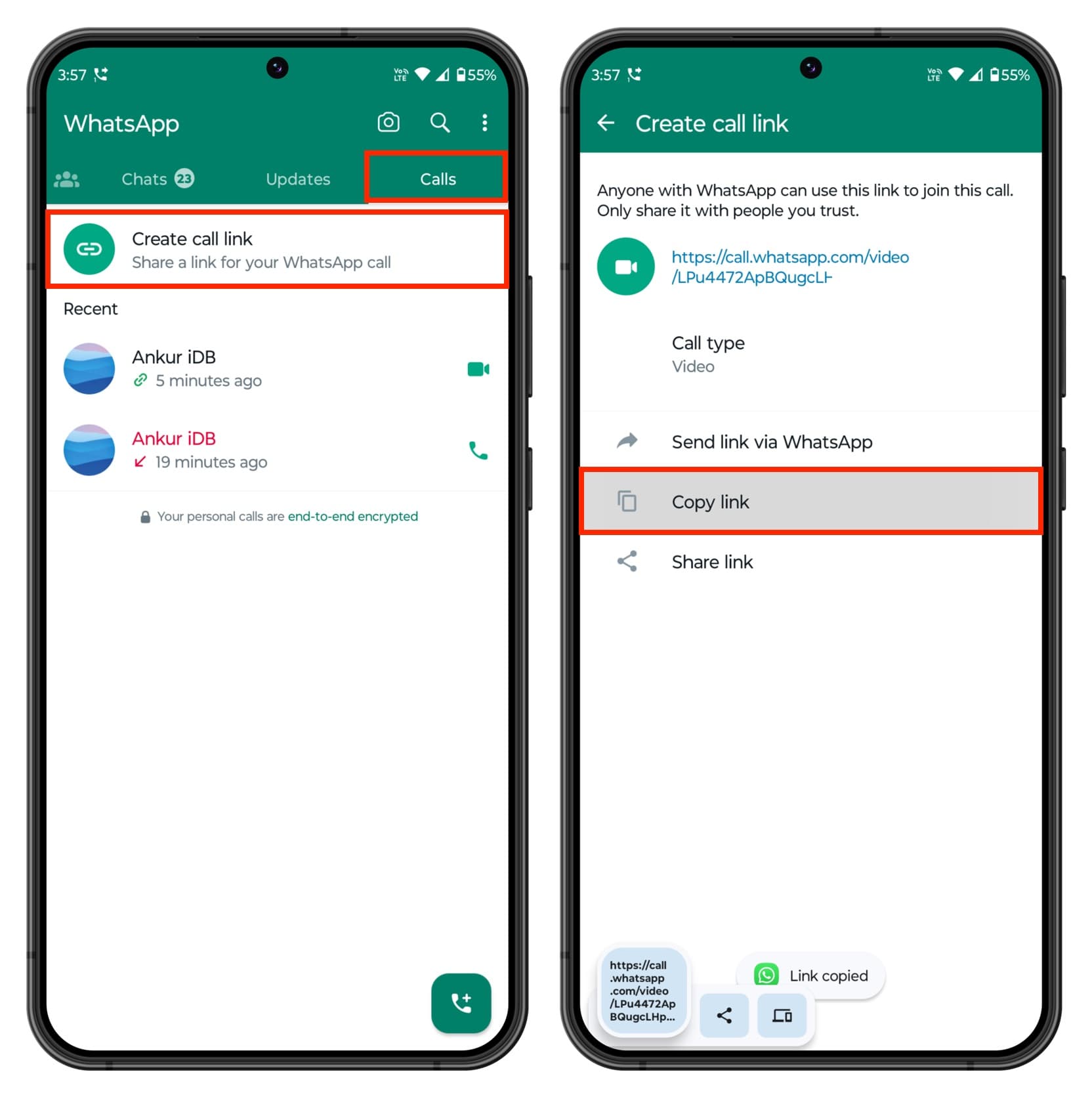
5) Now, open Google Calendar or the concerned app and create an event with a time and date. Paste the WhatsApp call link in the ‘Add description’ section of Google Calendar.
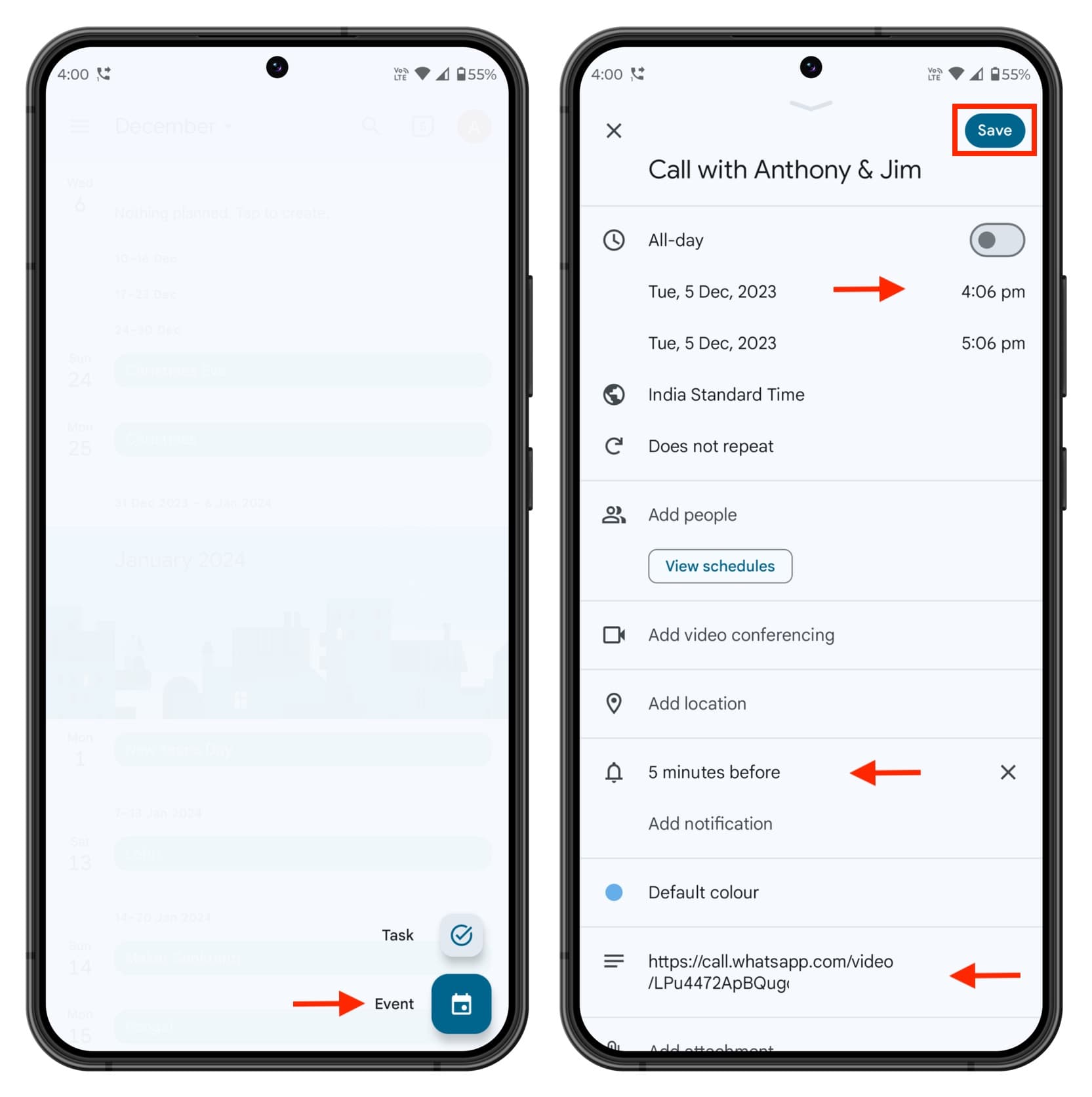
6) When you receive the Google Calendar alert, tap it and then tap the WhatsApp call link.
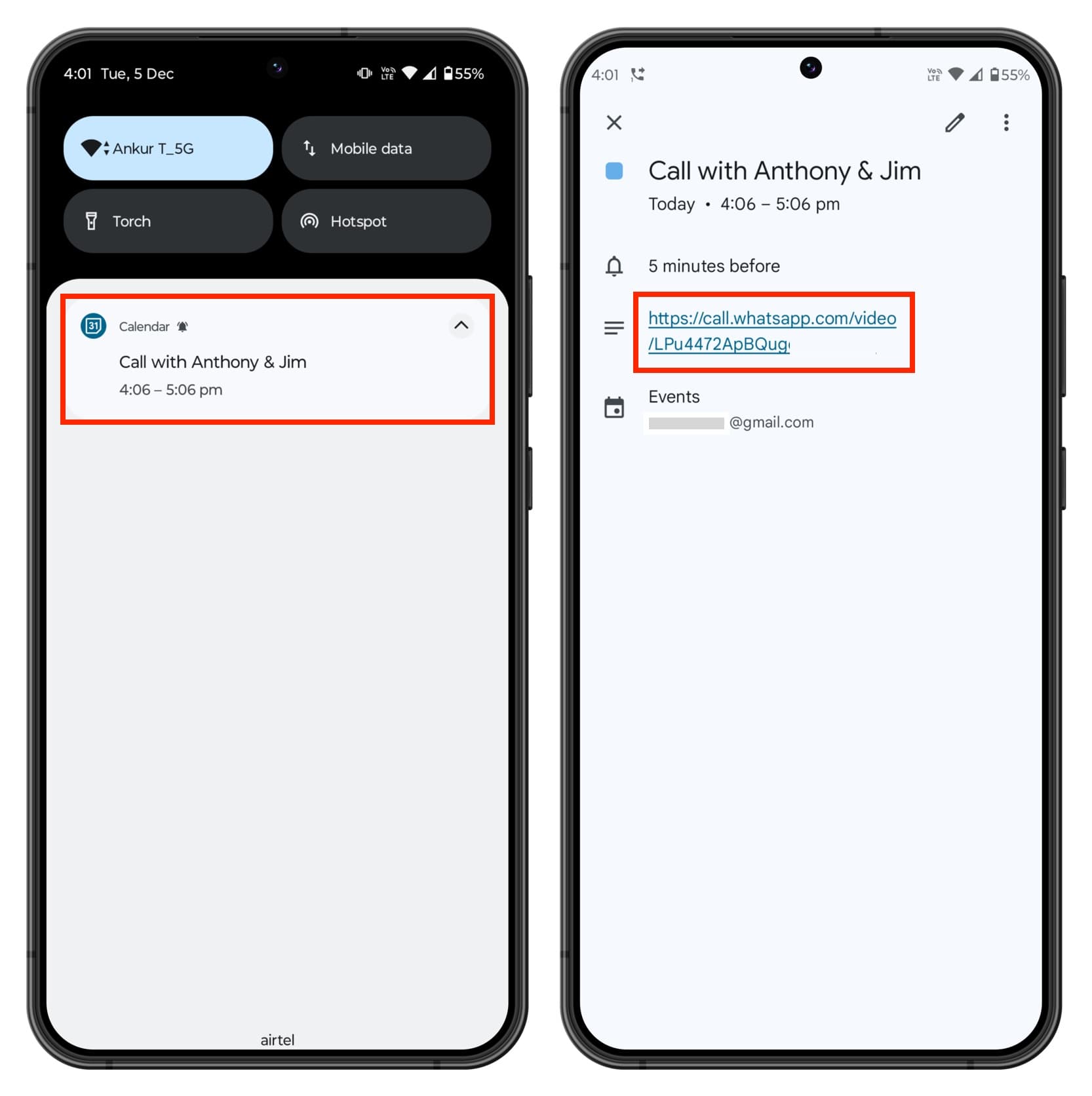
7) After that, join the call and add people to it.
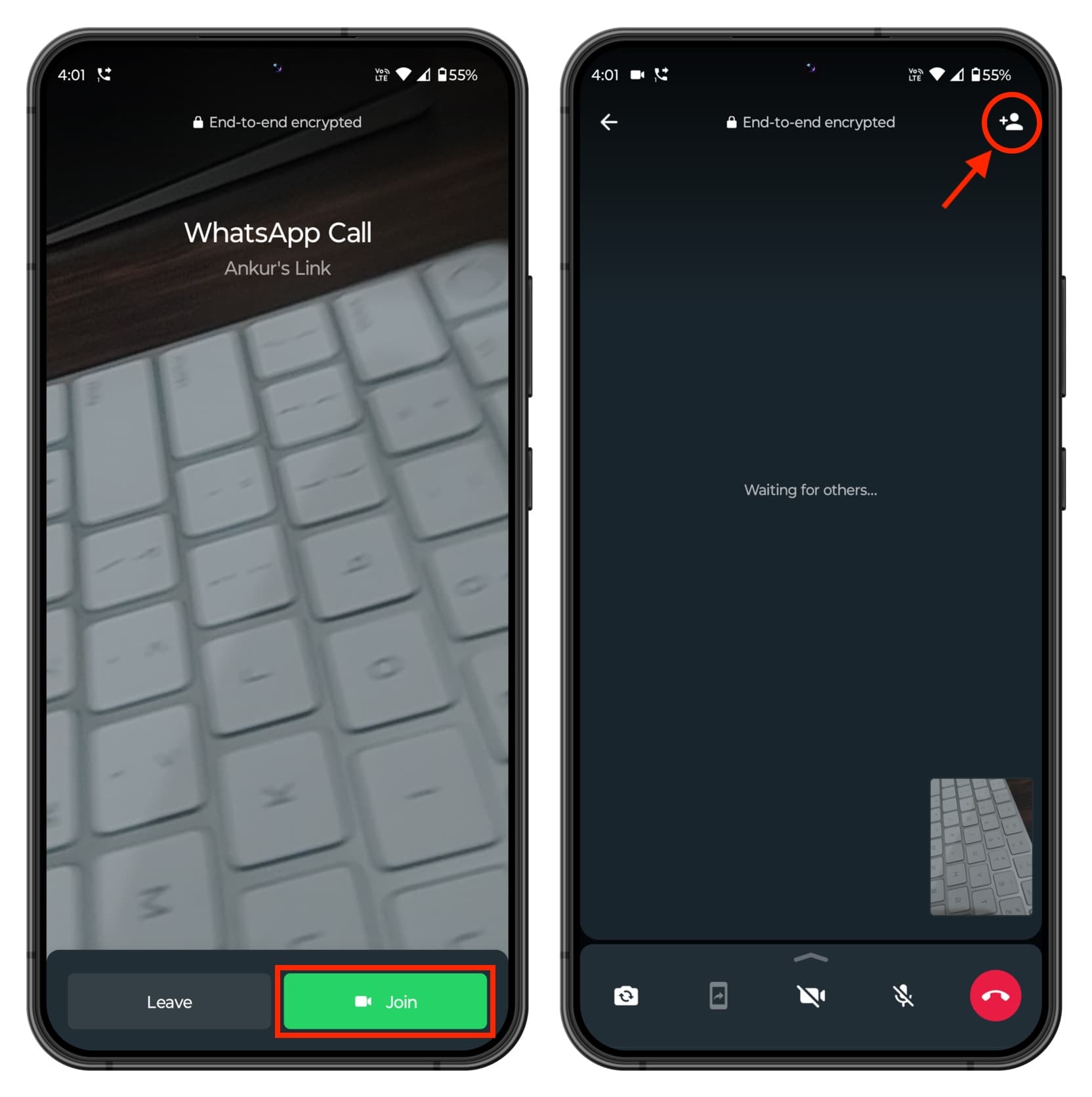
How useful this is
Creating WhatsApp call links and adding them to the calendar for scheduling is effective only to a minor extent. The lack of an option to add selected call participants beforehand makes it a pretty weak option. For instance, it would have been better if WhatsApp offered the ability to add contacts you want to have on this call right when you’re creating the call link.
As of now, it’s just a fancier way of setting a reminder or calendar event, which you can create much quicker by invoking Siri and asking it something like “Remind me to call Sebastien and Chris at 12:30 PM today” or “Remind me to WhatsApp call Anthony and Jim at 2:30 PM tomorrow.”
It would have been a lot more useful if I had the option to add Sebastien and Chris to my WhatsApp call link right while creating it. And when I tapped the link or the ‘Join Meeting’ option in the Calendar alert, it would just start a call with Sebastien and Chris.
Do more with WhatsApp: