iOS 17.1 brings new Apple Music features like a smarter favoriting system, eight custom artwork styles for playlists, suggested songs in playlists and more.
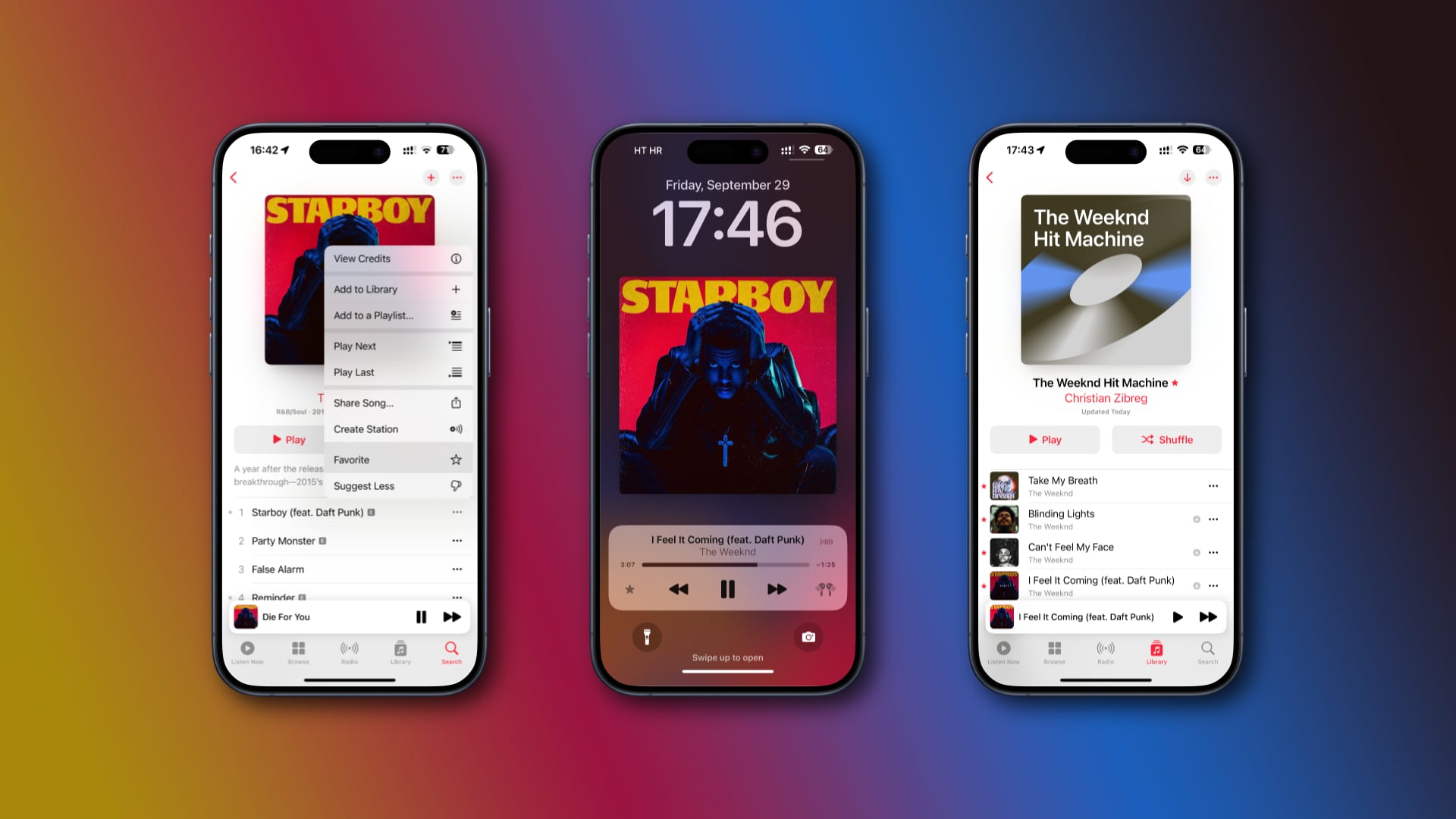
These changes are present in the Music app on the first betas of iOS 17.1, iPadOS 17.1 and macOS Sonoma 14.1. Apple previously announced other Apple Music improvements that could be added to one of the later betas, including collaborating on the same playlist with other users and Apple Music SharePlay for CarPlay.
iOS and iPadOS 17.1 are currently in an early testing stage. It’ll take a few weeks before they’re released to the public. If you haven’t signed up for the iOS 17 beta, you’ll be able to use the new Apple Music features after updating your devices.
Apple Music gets a smarter favorites system
A star icon is available on artist pages, Now Playing, on the Lock Screen and elsewhere, and the menus now show the new Favorite and Undo Favorite options.

Apple will also provide an automatically updated Favorite Songs smart playlist. This playlist is unavailable in the current betas but might be added later.
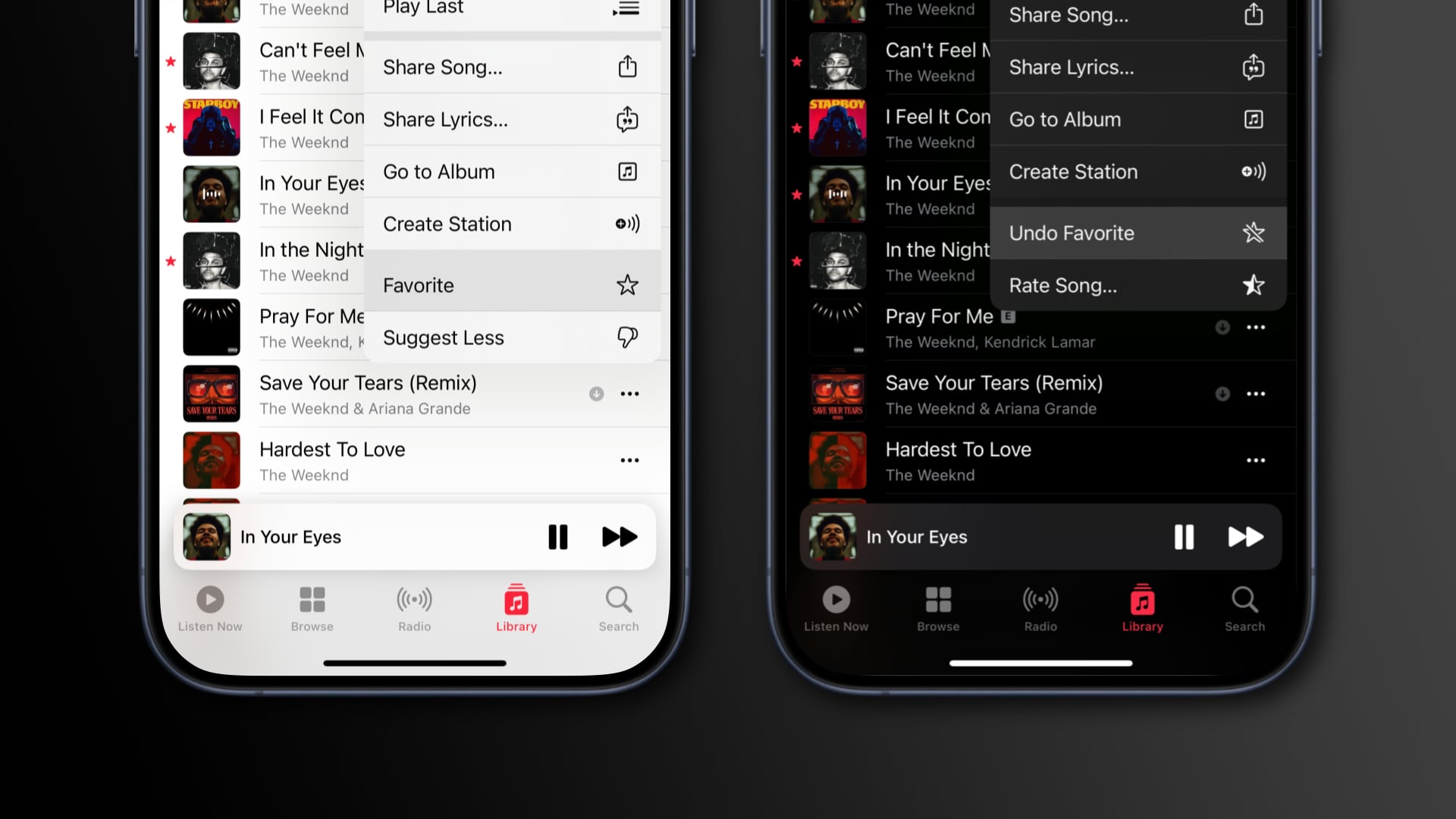
Anything you favorite is added to your Apple Music library and improves recommendations. The tracks you’ve added to Favorites will be suggested in playlists, too. And instead of the little heart icon next to a track, the Music app now shows a star, while a dot means this is your most played track in an album.

Just like the old Love system, the Favorites feature influences recommendation, so favoriting your favorite songs, albums, artists and playlists ensures the system will expose you to new music you’ll actually enjoy.
Like before, you can still assign a rating to a song from one to five stars by choosing the Rate Song option after pressing and holding a track.

The old Love system is no longer available in iOS 17.1.
How the prior Love system functioned
Before iOS 17.1, the Music app only supported favoriting genres and artists. Favoriting genres was, and still is, part of Apple Music’s onboarding process. To favorite an artist, you hit the star icon at the top of their page. To view all your favorited artists in one place, go to Listen Now > Favorite Artists.

This did two things. First, it ensured you were notified when they released new music. And second, it influenced the recommendations you received.
You could also like or dislike any song, album or playlist through a confusing “Love” system. To like a song, playlist or album, you had to choose Love in the … (ellipsis) menu, via Now Playing, etc. Annoyingly, however, you could only see your loved tracks in the macOS Music app, not Apple Music for the iPhone, iPad and web.
Disliking a song was even more confusing. There was no such thing as a Dislike option in the menus, and unticking the Love option wouldn’t do the trick. Instead, you had to choose the Suggest Less Like This or Suggest Less option to prompt Apple Music to show you fewer similar songs in Listen Now.
Playlist song suggestions
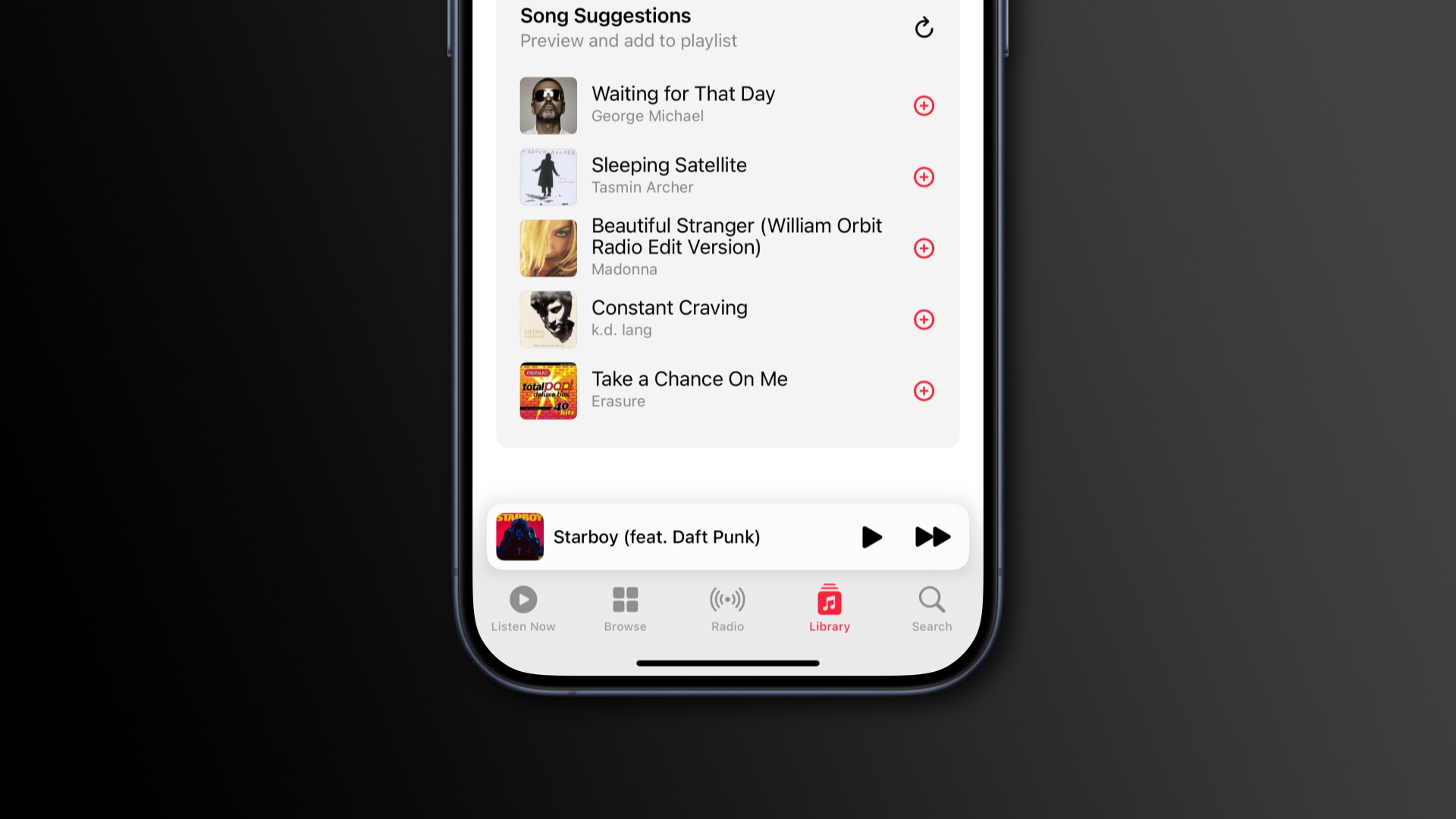
Apple Music on iOS 17.1 also suggests songs to add to a playlist based on your listening habits and favorites. Go to Library > Playlists, pick one of your playlists, and find song suggestions below the tracklist. When creating a new playlist, Apple Music will recommend both suggested songs and recently favorited tracks.
Playlist artwork options

Another new Apple Music feature lets you change a playlist’s artwork by choosing from eight different styles provided by Apple. You can do this by hitting the … (ellipsis) menu in a playlist’s upper-right corner and selecting the Edit option.
These range from abstract geometric shapes to gradients. The selected artwork style inherits colors from the album artwork or the first song in the playlist. For an added touch, the playlist title is automatically overlaid in the top-left corner.

Distinct cover images can help you browse playlists faster. This is a welcome addition because few people bother to create cover images for playlists.
With this new option, however, you can replace generic playlist artwork with something more visually appealing with a few taps. Like before, you can also change the artwork for a playlist, music or video by supplying your own image.
When are collaborative playlists coming?
Apple Music will also gain the ability for multiple users to collaborate on playlists, with anyone able to add, remove and reorder tracks. This feature will rely heavily on the Favorites playlist, but the feature might arrive in a future update.
iOS 17.0 and iPadOS 17.0 brought a few improvements to the Music app, like the ability to crossfade songs on an iPhone or iPad.