In this tutorial, we will show you how to view the cycle count, manufacturing month, and the first use month of your iPhone battery to determine its health and age.
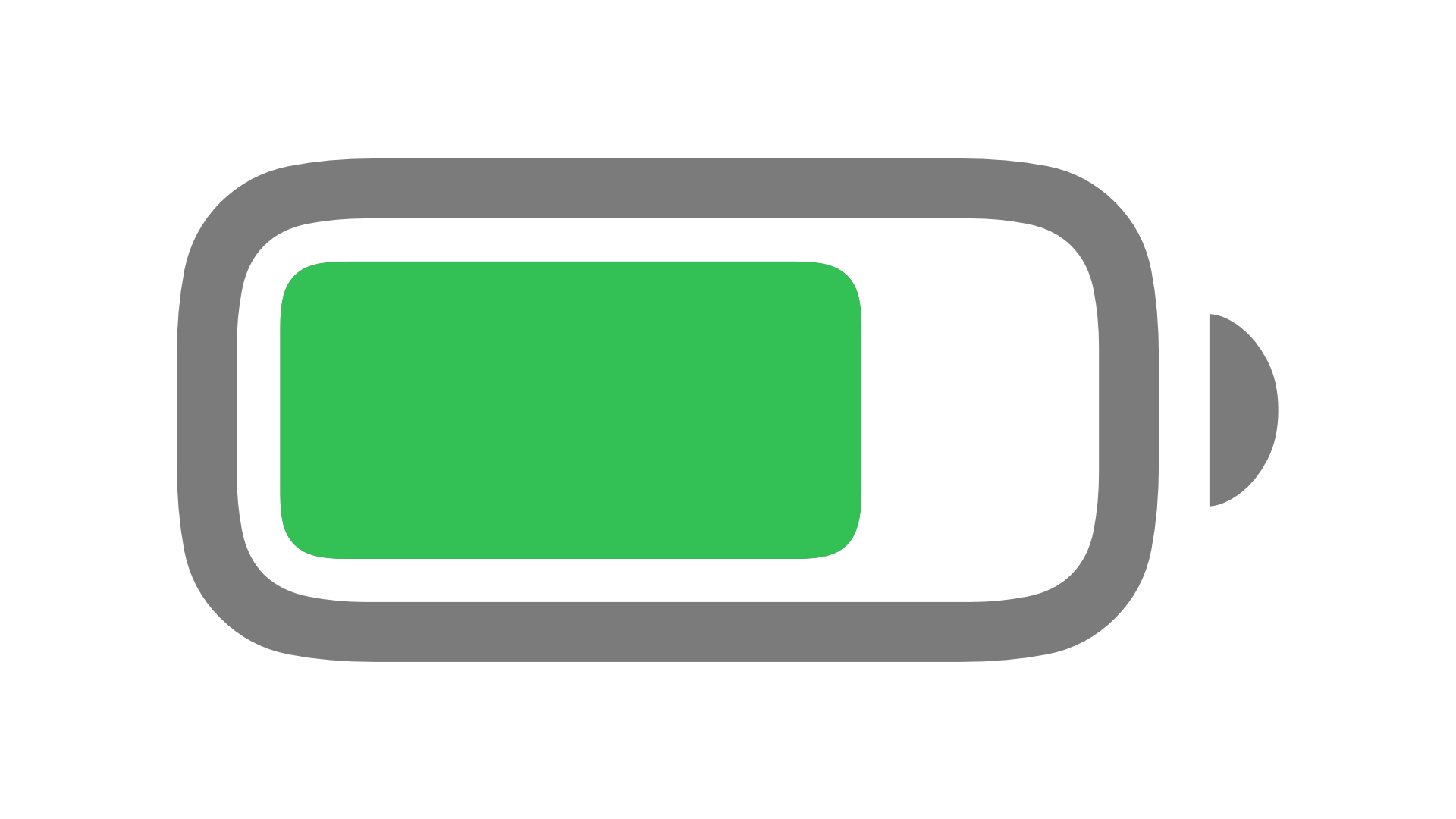
Apple has allowed MacBook users to see the battery cycle for several years. Now, the iPhone 15 series phones running iOS 17 are the first models that show you battery cycle count, which is a crucial stat to figure out how the battery is aging.
For the first time ever, iPhone owners will be able to see not only the number of charge cycles but also the manufacture date and date of first use of the device’s lithium-ion battery.
These vital battery health metrics weren’t previously visible in the Settings app, but you could unearth them using other methods. Thankfully, now you don’t have to rely on indirect workarounds for the new iPhone models.
See iPhone battery cycle and manufacturing date
- Open the Settings app on iPhone 15.
- Scroll down and tap General.
- Tap About.
- Go to the bottom of the screen, and you’ll find the Battery heading, which shows the Manufacture Date, First Use, and Cycle Count.
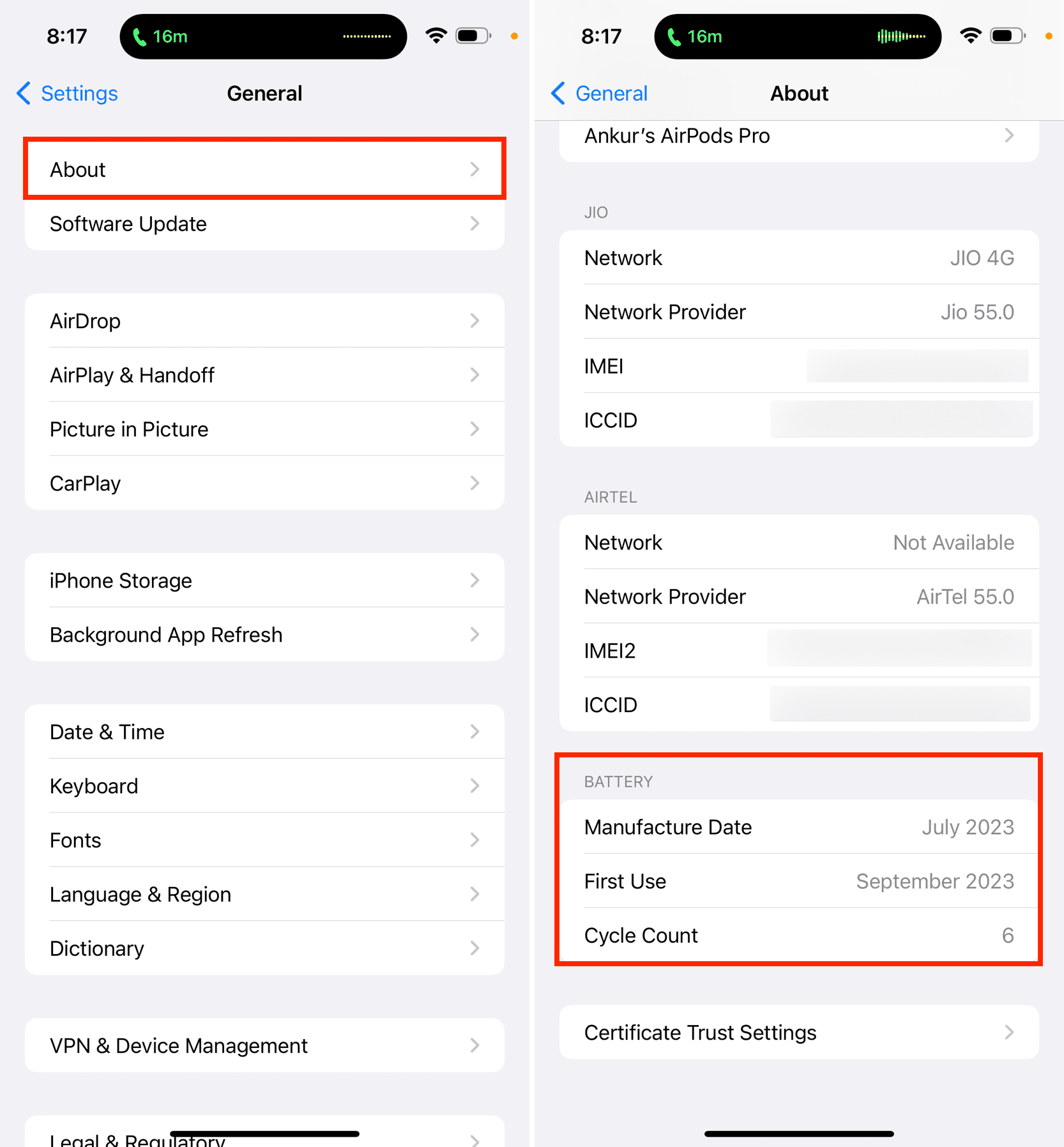
Why is cycle count a vital battery stat
Knowing how many complete charge cycles you have left is the most important battery health metric. iPhone batteries should retain up to eighty percent of their original capacity after 500 complete charge cycles. A charge cycle is completed after you’ve used up all of the battery’s current capacity.
This assumes normal conditions because, for example, battery capacity will decrease faster when you expose your device to direct sunlight.
You can learn more about it in our battery cycle count article for MacBook. Secondly, Apple’s website also offers an explanation of how battery charge cycles are calculated and what you can do to slow battery aging and make it last longer.
On a related note: