If you like using a passcode to keep your iPhone or iPad secure, but you also wish there was a way for your device to know when it was in a safe place where a passcode wasn’t absolutely necessary so that you could access your device faster, then you’re absolutely going to love the concept behind a jailbreak tweak called IntelligentPass 5 by iOS developer Geometric Software.
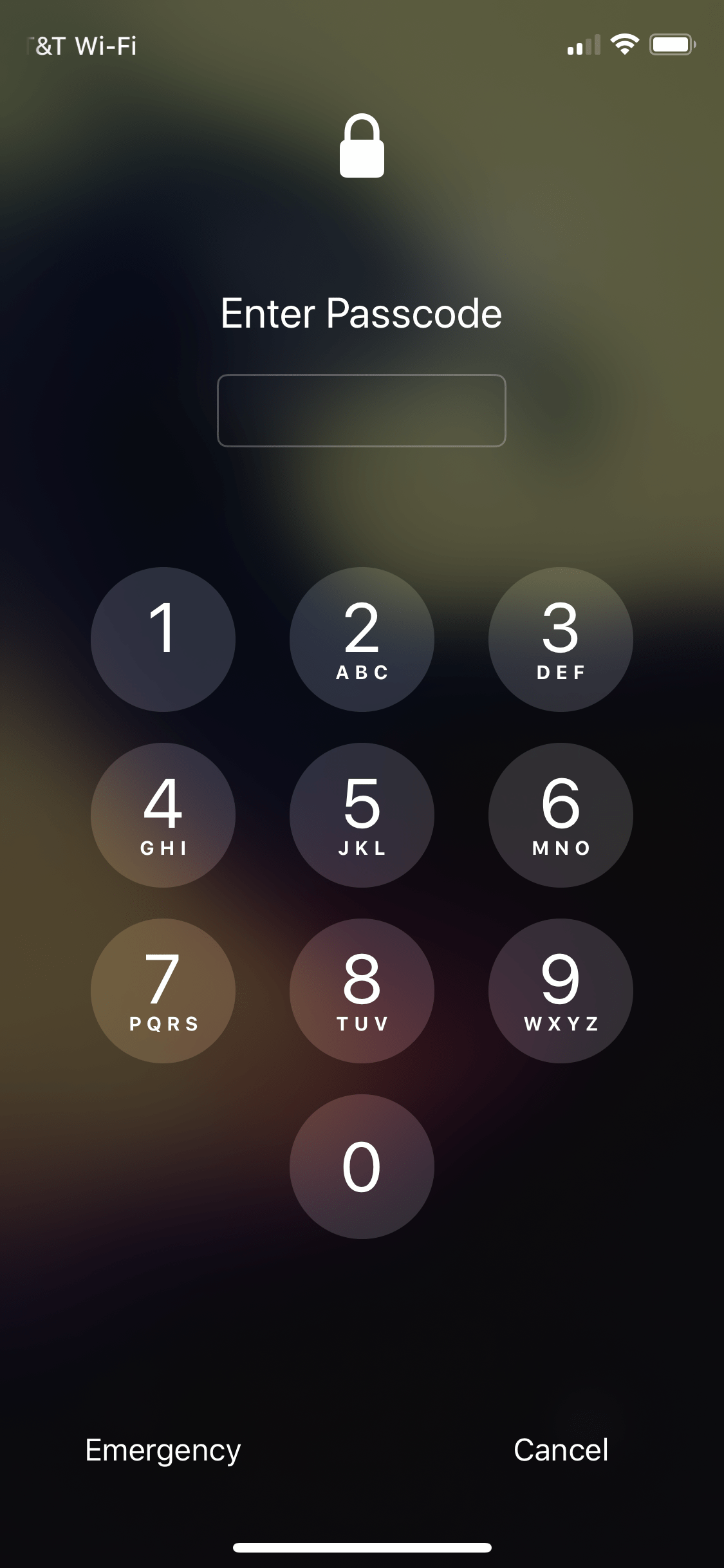
In what is now the fifth iteration of this fantastic tweak, IntelligentPass 5 introduces official support for iOS & iPadOS 15 and 16 devices, including support for rootless jailbreaks like Dopamine and palera1n.
What you can do with IntelligentPass 5 is actually quite simple: you can force your iPhone or iPad to require a passcode or biometric authentication in risky places, and to not not require a passcode or biometric authentication in areas that pose little or no risk of a security breach, such as in your own home.
IntelligentPass 5 can use a multitude of different methods to detect whether it’s safe to lower your handset’s shields, such as:
- When connected AirPods Pro are in Noise Cancelling mode (since you’re likely in full control of your device if listening to media)
- When Airplane Mode is turned on (since you’re probably sitting on an airplane with your device in situation)
- When connected to an authenticated Apple Watch (since you’re probably in control of your iPhone if you’ve got your Apple Watch on)
- When connected to a specifically named Bluetooth device (since you might have certain Bluetooth devices at home or in the car that you don’t use in riskier areas like work or school)
- When connected to CarPlay (since you don’t want the distraction of user authentication adding more steps to use your device in the car)
- When you’re charging your device (since you’re likely at home when you do this)
- When Dark Mode is enabled (since you might be winding down and using Dark Mode at home when you’re readying for bed)
- When Do Not Disturb is turned on (since you might be using this feature to focus on homework or using a Focus mode, and are therefore at home with little risk of security issues)
- When connected to wired headphones (since your device would be tethered to your person)
- When Low Power Mode is turned on (since you may want faster access to your device when attempting to save power)
- When Now Playing is active (since you’re likely in control of your device when you’re playing music)
- During certain time intervals (since you know your schedule better than anyone and you can choose when you’re going to be in low risk environments)
- When connected to certain Wi-Fi networks (since you probably don’t really need as much protection at home as you might when in public, so you can use this when connecting to your home Wi-Fi network)
One thing we want to clarify right off the bat is that IntelligentPass 5 doesn’t automatically disable your passcode and biometric authentication for all of the aforementioned scenarios — instead, this is something you have to enable and set up on a case-by-case basis to best suit your lifestyle so that you aren’t giving up necessary security when you need it just to have less security when you don’t. Configuring IntelligentPass 5 is key to balancing convenience with security.
You will find these options in the tweak’s preference pane post-installation:

And here are some additional options hidden in the preference pane:

Another thing worth mentioning is that although IntelligentPass 5 applies to your passcode and biometric authentication to unlock your device and begin using it, it doesn’t change the security you’d come to expect from more sensitive things such as Apple Pay, App Store purchases, and iCloud Keychain items, so you can rest assured that no one is going to be rifling through your intimate data and payments.
I’ve been using IntelligentPass for many years on older versions of iOS & iPadOS, so I’ll definitely be using the latest release as well. I most commonly use it to set my home Wi-Fi network as a place of sanctuary without passcode or biometric authentication, as well as the option for when I’ve connected wired headphones since I’ll always be within 3 feet of my device. This keeps my passcode and biometric authentication active in public places, where I feel the most vulnerable to attacks.
If you’re interested in giving IntelligentPass 5 a try, then you can purchase it for $2.99 from the Geometric Store using your favorite web browser, or you can visit the Geometric Store repository in your favorite package manager app on your jailbroken device.
That repository, if you aren’t already using it, is as follows:
https://apt.geometricsoftware.se/
Do you plan to take advantage of the numerous benefits afforded by IntelligentPass 5? Let us know in the comments section down below.