The Nintendo Switch has a built-in audio system so that you can game on the go, but when your surroundings are obnoxious enough, you won’t get to enjoy it as much as you could in a quiet setting. Fortunately, you can pair Bluetooth audio devices with your Nintendo Switch to help immerse you in your game’s sounds, such as AirPods, or better yet, Apple’s flagship noise cancelling AirPods Pro 2.

If you’re interested in pairing a Bluetooth audio device with your Nintendo Switch, then you’ve come to the right place. This tutorial will show you how you can do this step-by-step so that you can focus more on your gaming and less on the baby crying the background, or some other noise that you probably don’t want interrupting your game play.
In this tutorial, we’ll be using a pair of AirPods Pro 2 to get our point across, but the pairing process should be alike for virtually any Bluetooth audio device, be it a set of headphones or a full-blown speaker. Follow the steps outlined below to get started.
Pairing Bluetooth audio devices with Nintendo Switch
1) Navigate to and launch the System Settings icon from the Nintendo Switch’s Home Screen:
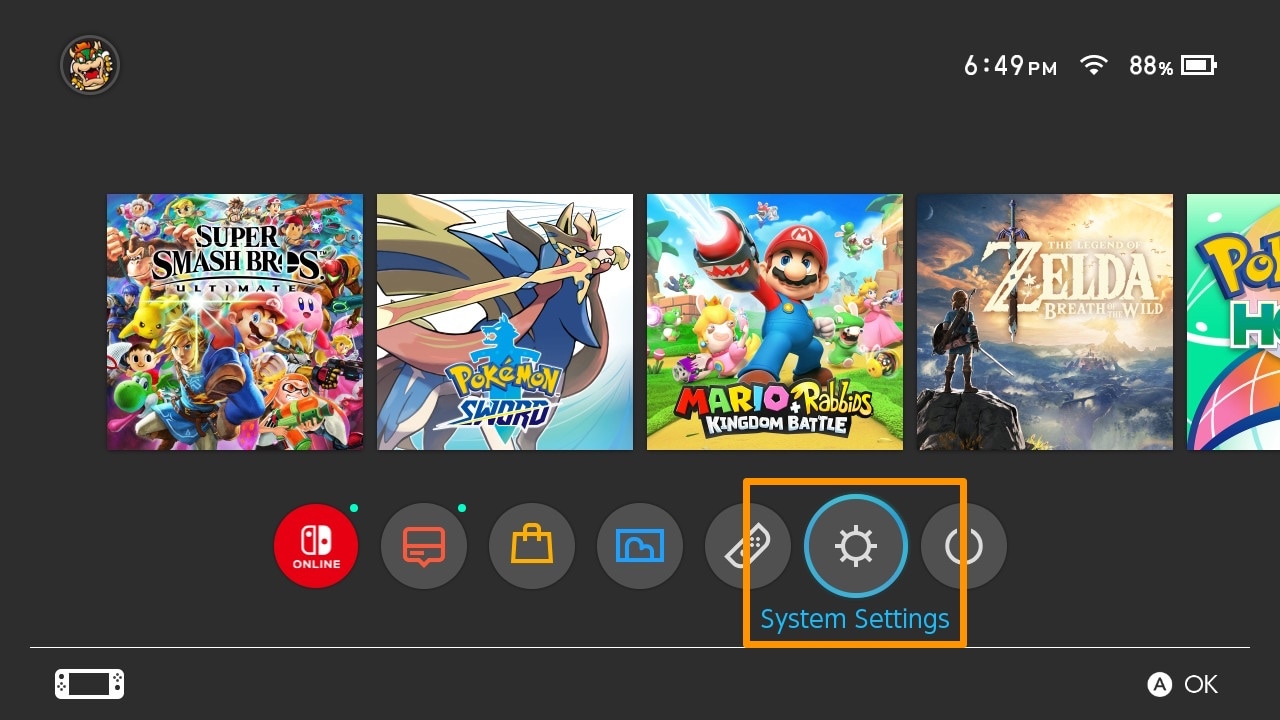
2) Scroll down to select the Bluetooth Audio option:
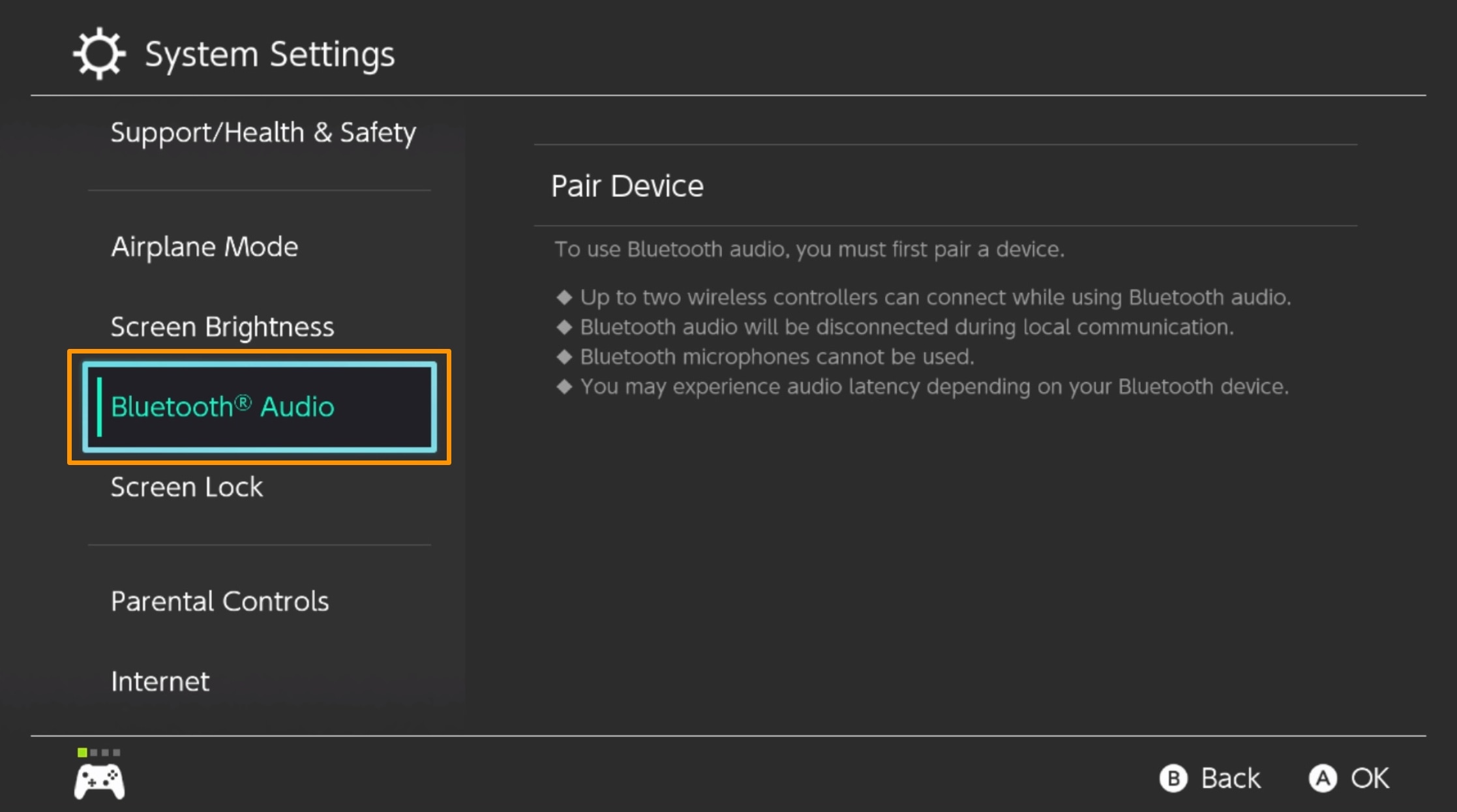
3) Select the Pair Device option to the right:
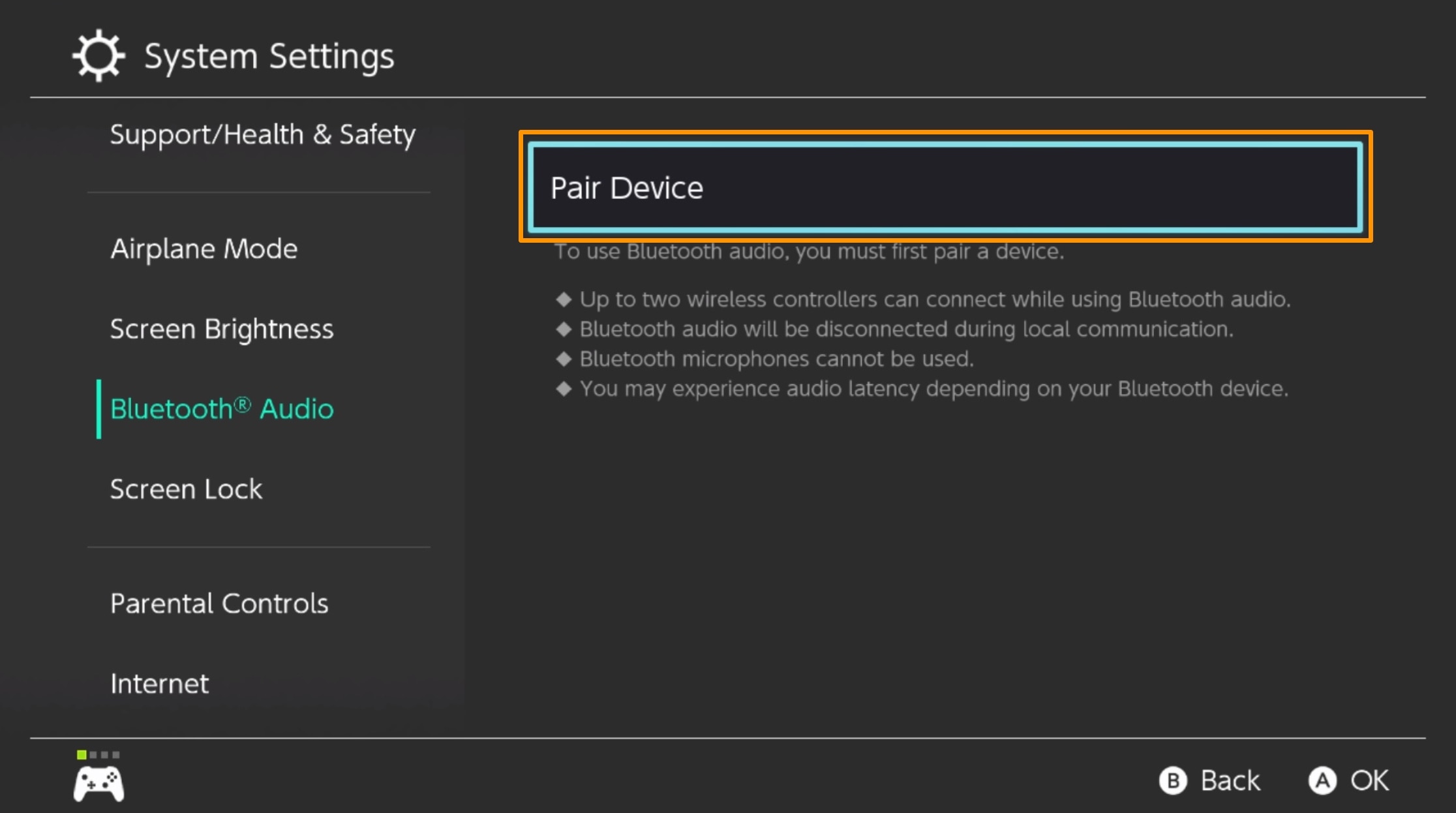
Note: The Nintendo Switch will begin searching for nearby Bluetooth devices:
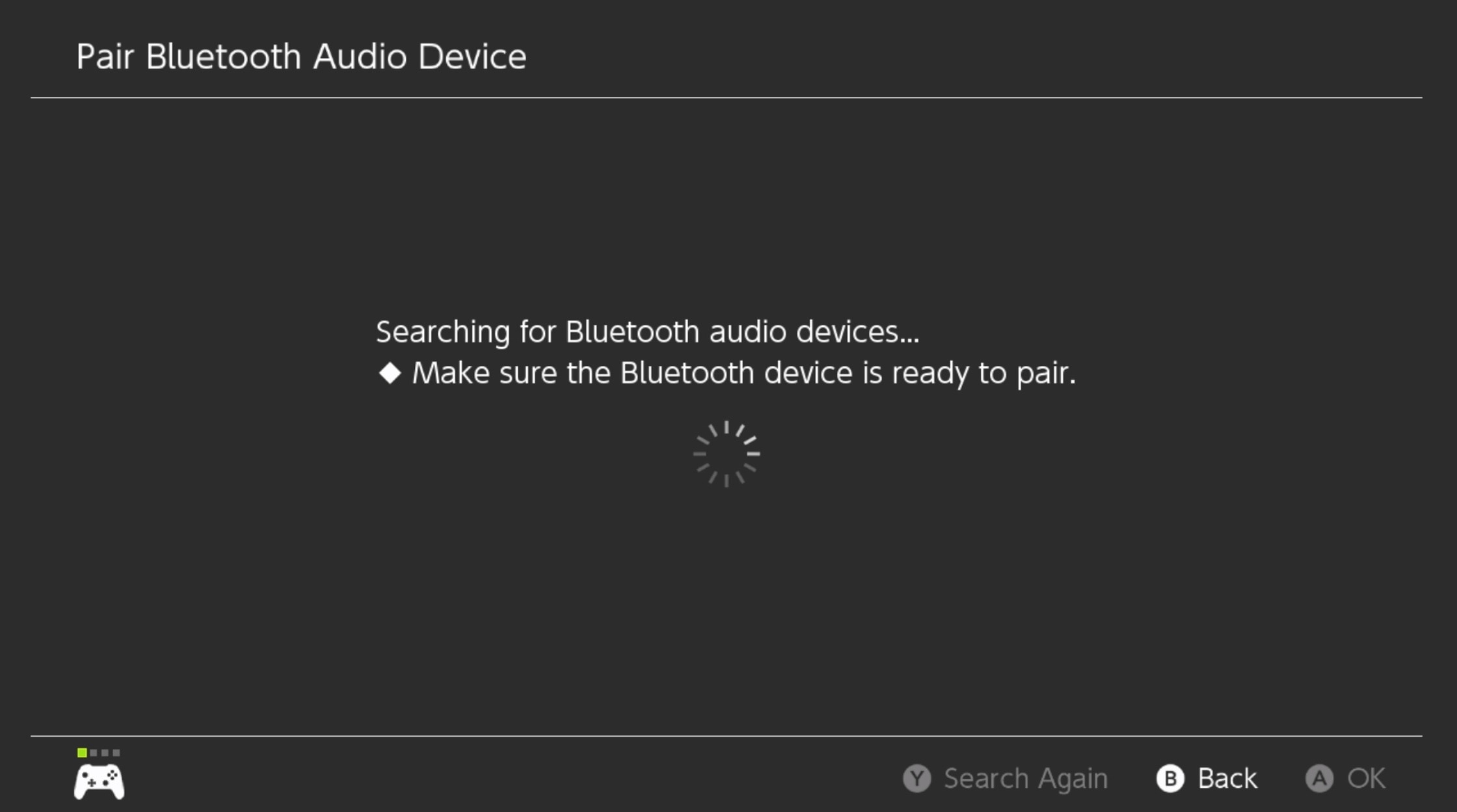
4) Put the device you intend to pair with your Nintendo Switch into pairing mode.
Note: Most Bluetooth devices have a pairing button that you must press and hold for a short duration of time. The process may be different depending on the device. On the AirPods Pro, the pairing button is on the rear of the case, and you’re in pairing mode when the front light strobes white.
5) When the Nintendo Switch finds your Bluetooth audio device, select it and press the A button:
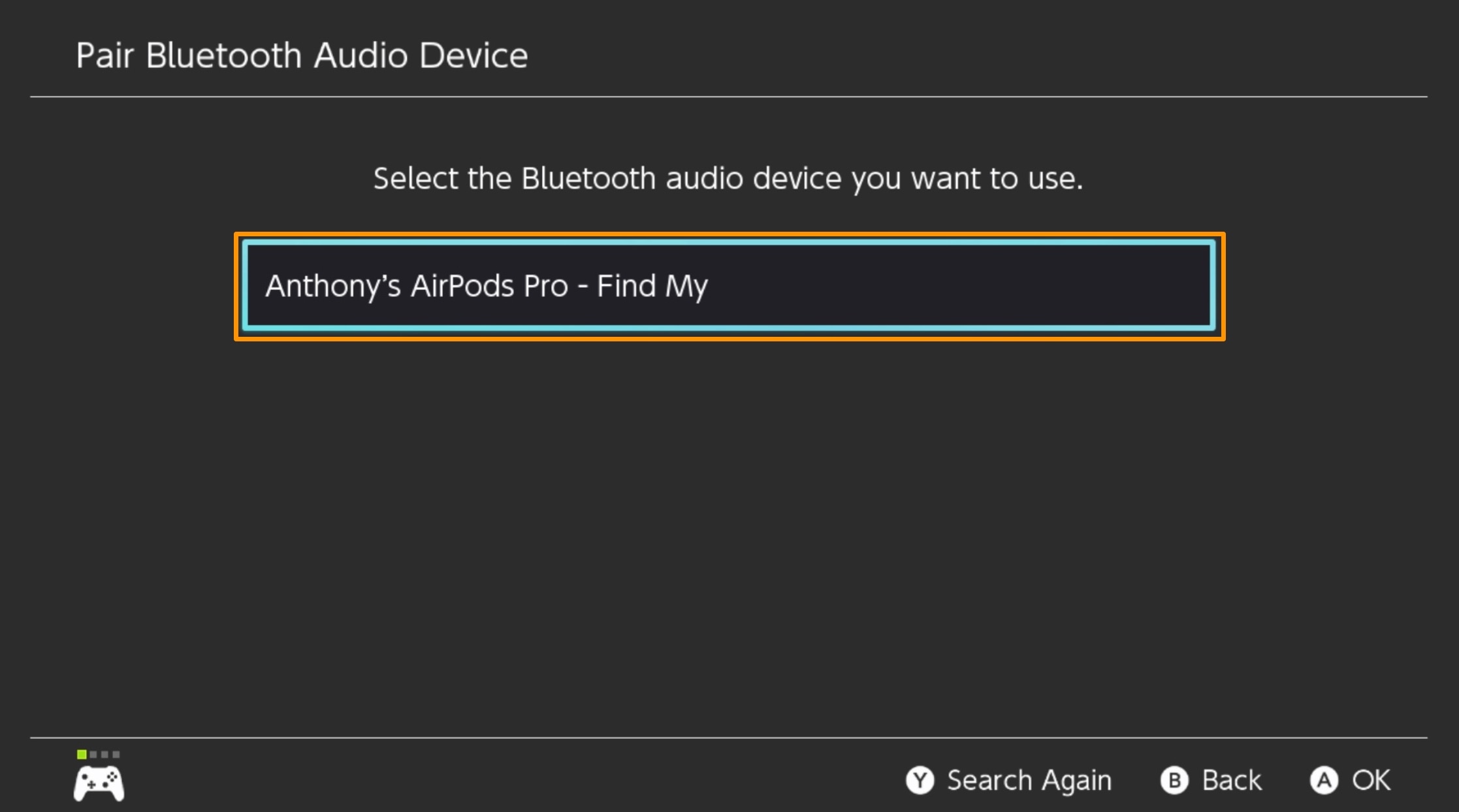
Note: The Nintendo Switch will begin connecting to the AirPods Pro:

6) When the Nintendo Switch confirms successful pairing, select the OK option and press the A button:
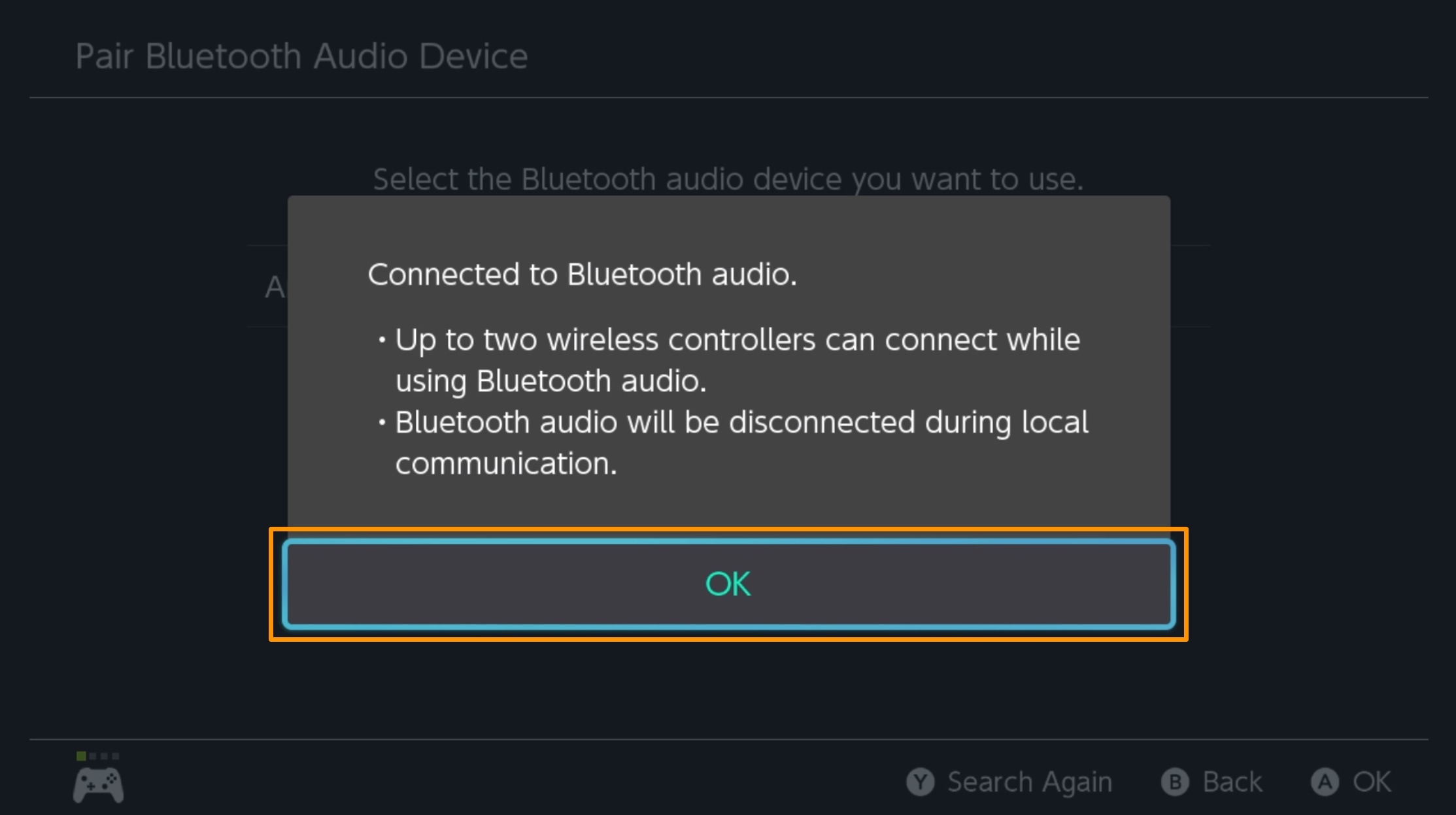
You should now see your Bluetooth audio device in the Nintendo Switch’s paired devices list:
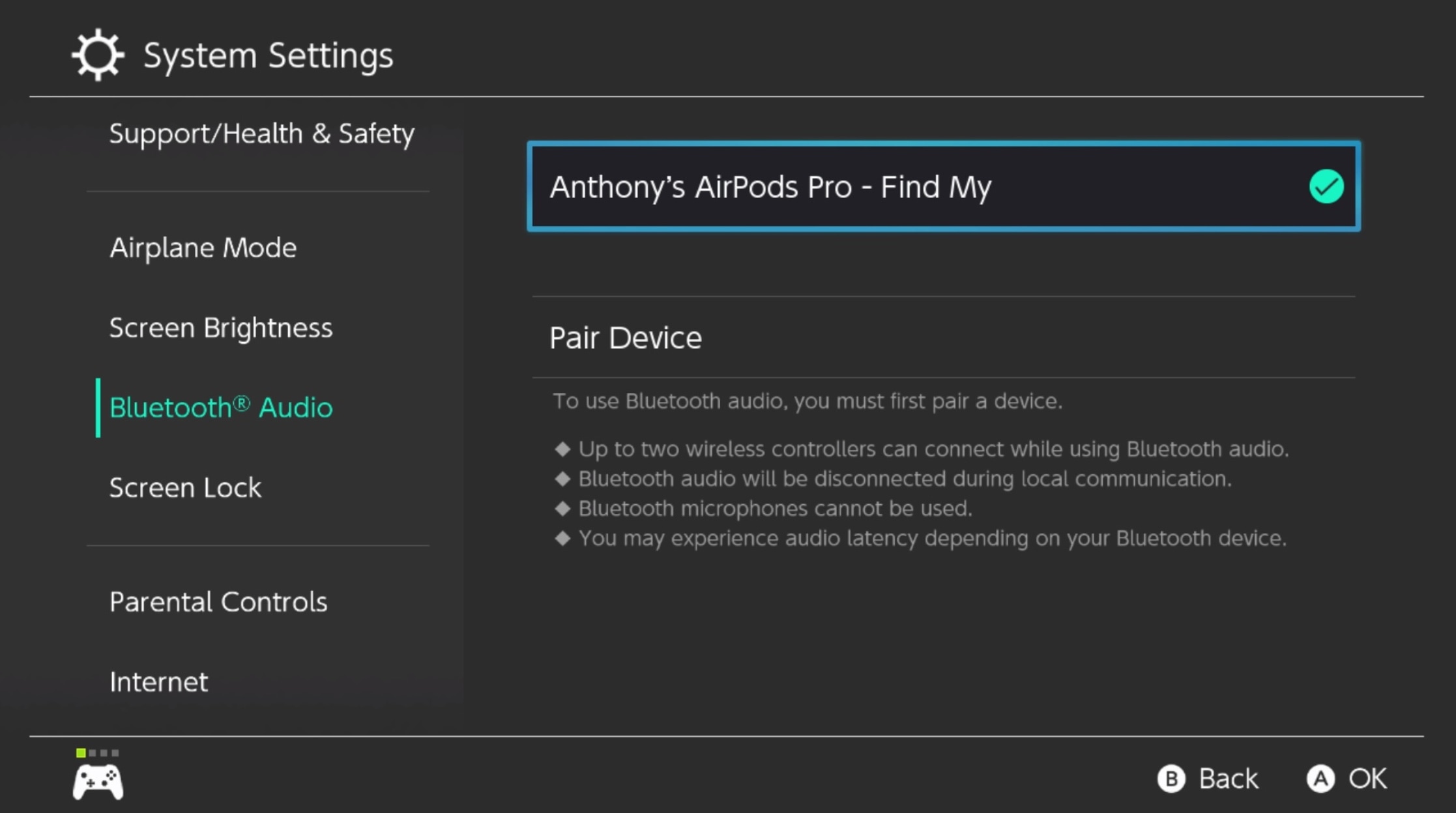
And that’s all there is to the process of pairing a Bluetooth audio device with your Nintendo Switch.
Conclusion
Having a Bluetooth audio device paired with your Nintendo Switch for gaming is an excellent user experience, especially given the gaming system’s portable form-factor. It’s ideal for isolating yourself from the world when it’s too noisy to enjoy your games.
Were you able to get everything all paired up with your Nintendo Switch? Let us know in the comments section down below.