YouTube Queue is coming to iPhone after launching on desktop years ago, with the feature currently available for testing to Premium subscribers on iOS and Android.
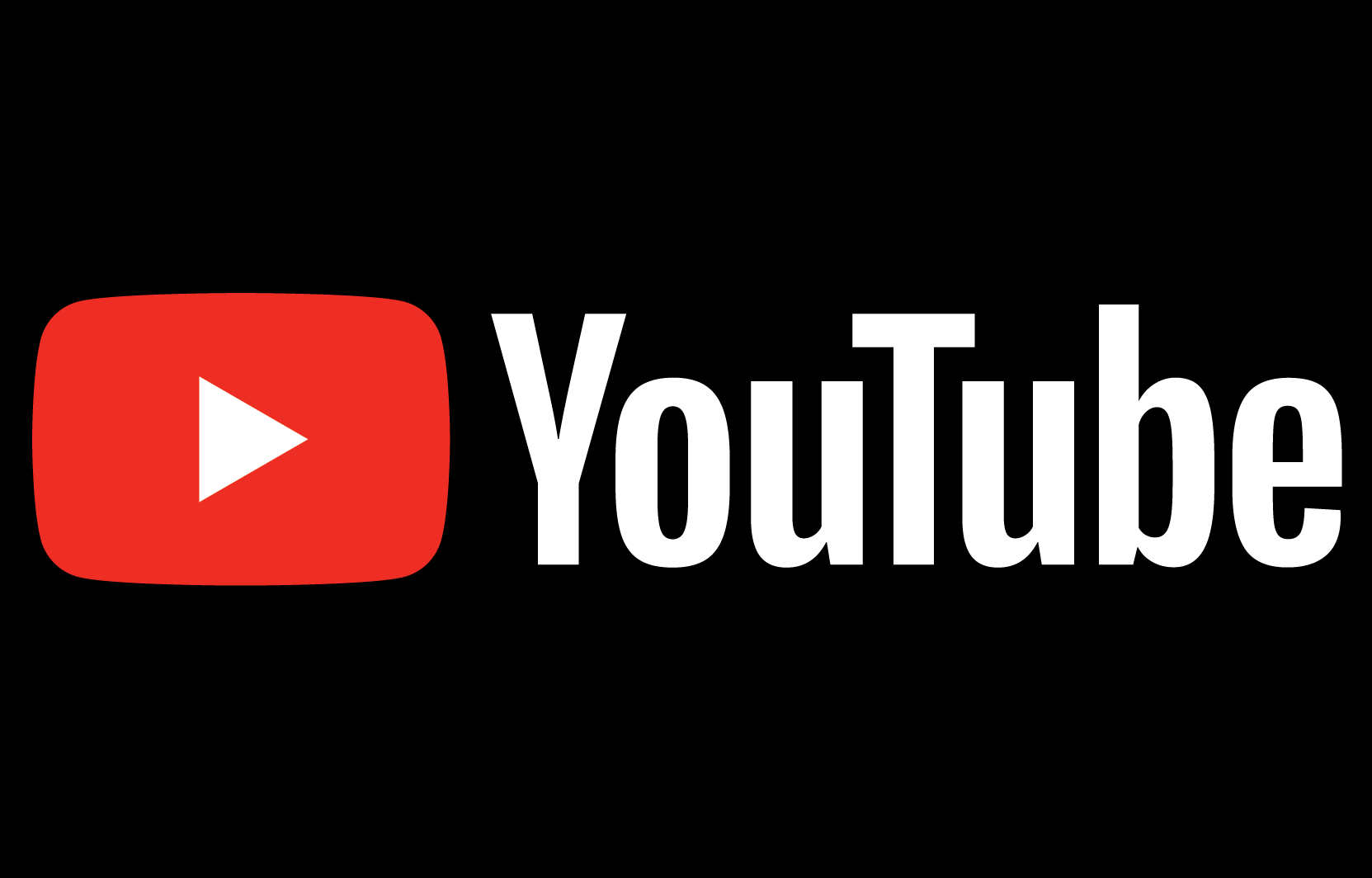
- YouTube is bringing a video queueing system to its mobile app.
- You can queue videos while continuing to watch. The queue isn’t tied to your YouTube account; it automatically clears once you quit the app.
- If you’ve ever used Up Next playlists in streaming apps such as Apple’s Music and TV, you have a good idea of what to expect from YouTube Queue.
YouTube Queue is coming to mobile
YouTube’s Queue feature has been available in the desktop interface for several years. It can also be found in the YouTube Music app. Recently, Google began testing a mobile version of the Queue feature in its iOS and Android apps, but you must be a YouTube Premium subscriber to participate in the test.
It will be available for testing until January 28. After that, Google might release YouTube Queue to all mobile customers on iOS and Android, depending on feedback.
Keep in mind it could be months before the feature officially rolls out: Picture-in-picture support arrived several months after Google had ended the PiP test.
How to join the YouTube Queue mobile test
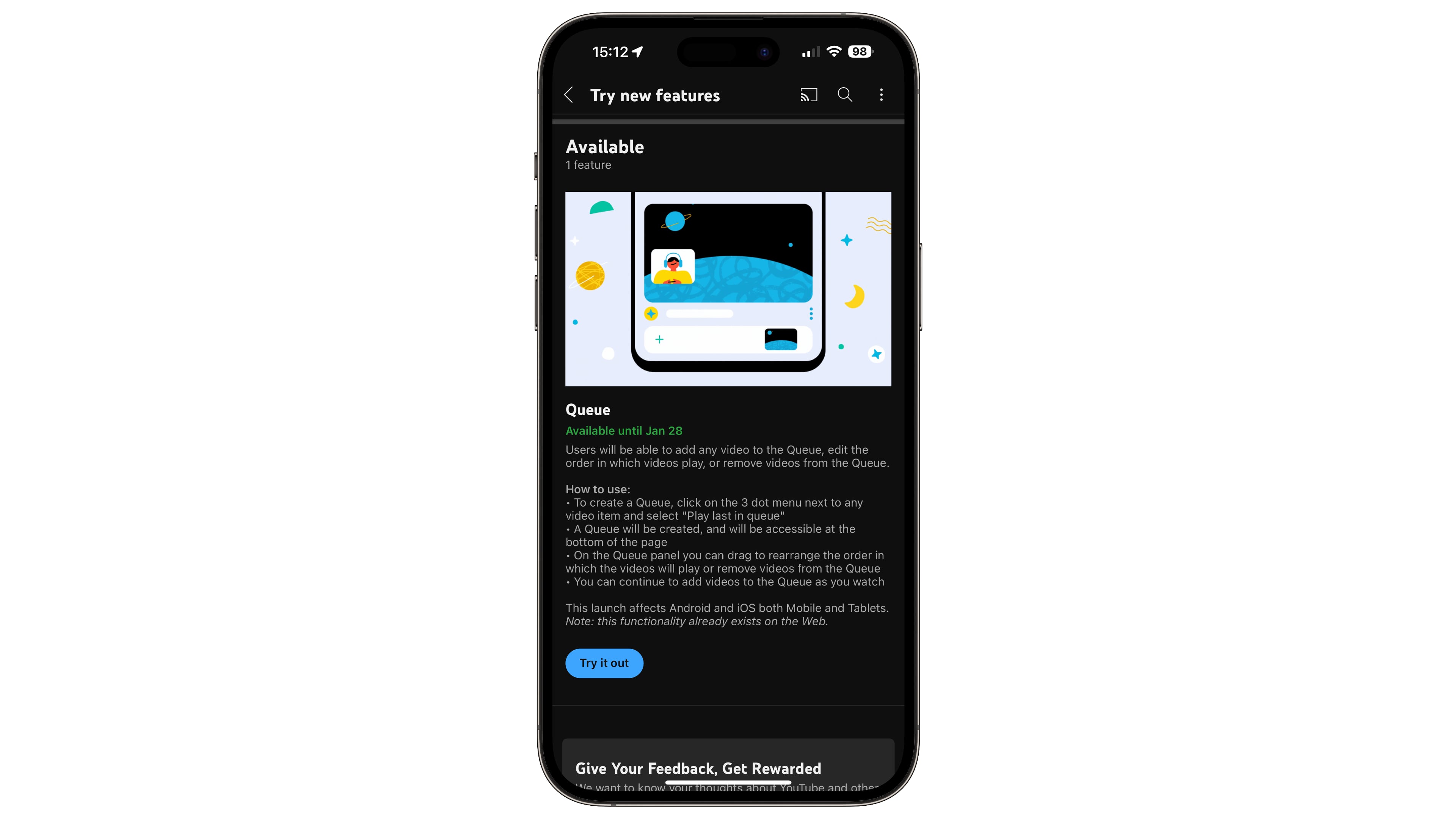
Touch your profile picture in the YouTube app on iOS and choose Settings → Try new features, then hit Try it out under the Queue section. If you didn’t see the option to try out experimental new features, you’re not a Premium subscriber.
“Users will be able to add any video to the Queue, edit the order in which videos play or remove videos from the Queue,” says Google. To stop testing YouTube Queue, touch the Turn Off button that appears after signing up for this test.
How to use YouTube Queue on iPhone
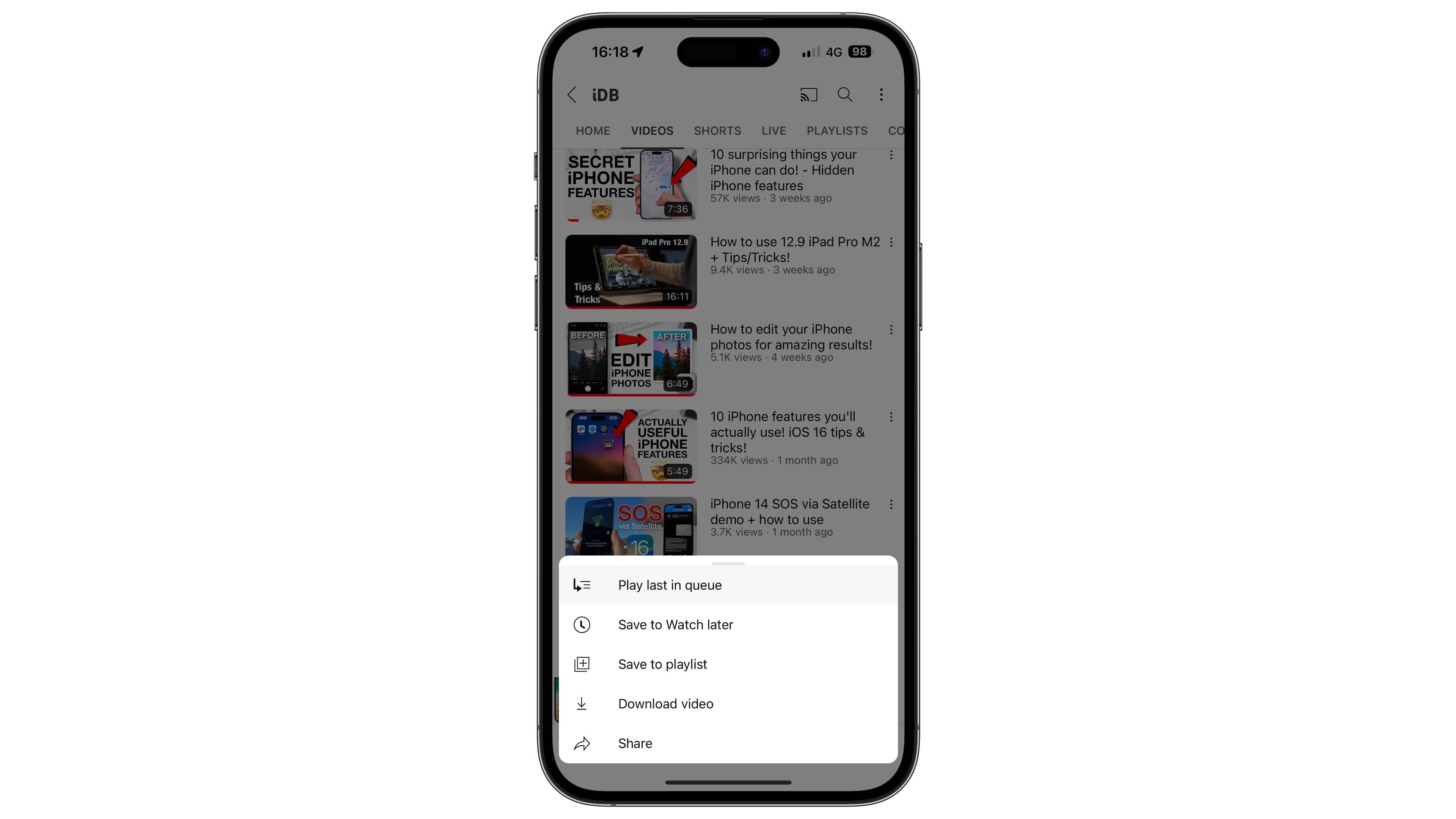
Hit the ellipsis menu next to a video and choose Play last in queue. This will create a queue if you don’t have one. Otherwise, the selected video will be instantly added to the bottom of the queue. You may continue queuing stuff as you watch.
If you’ve ever used Apple’s Up Next list in the Music or TV app, you’ll feel right at home. Queued content plays in the LIFO order (Last In, First Out), with the last item you’ve added to the queue playing first. In other words, YouTube starts playing the most recently added video and keeps going until the queue ends.
How to access YouTube Queue on mobile
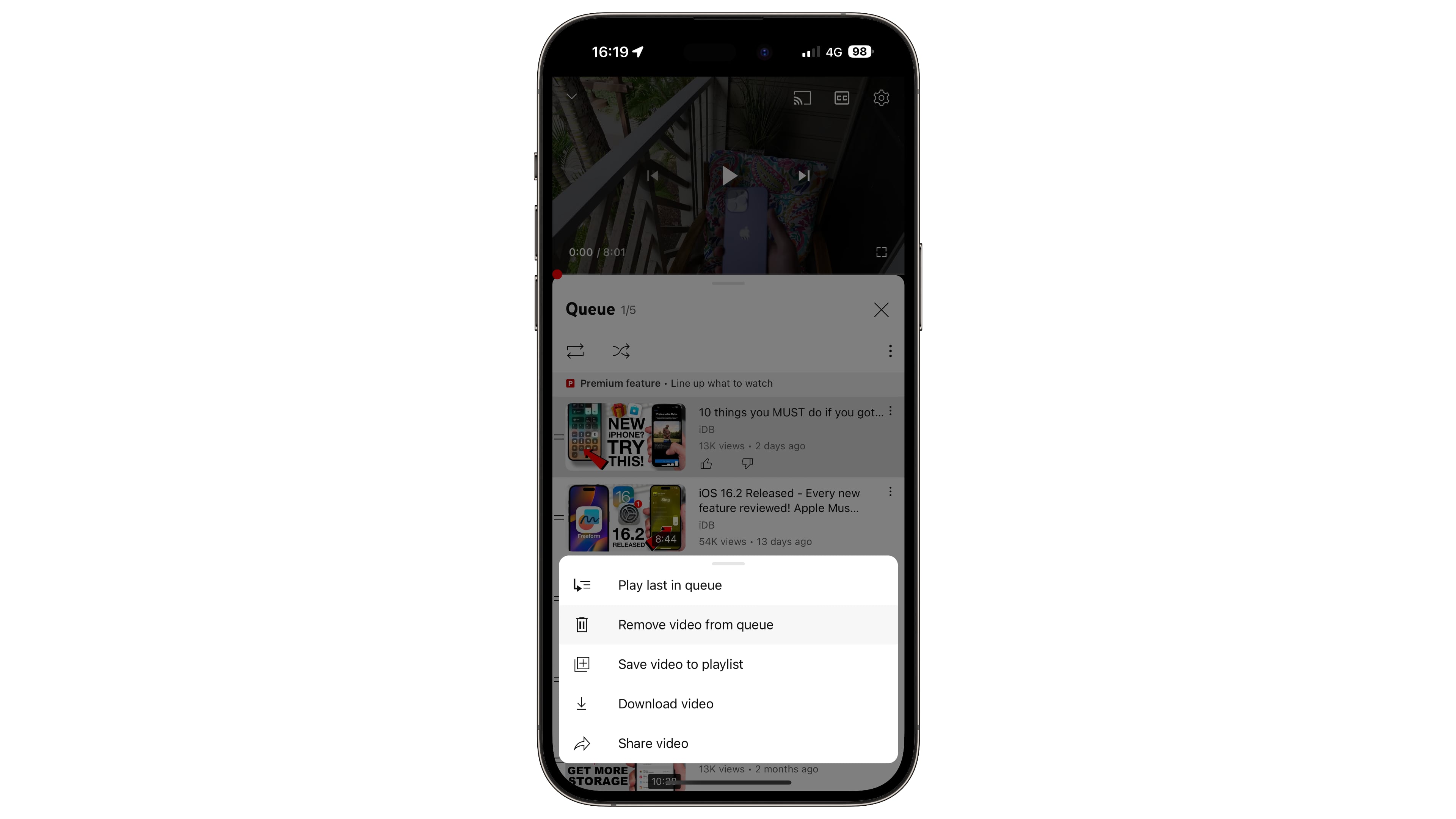
YouTube Queue is accessible in the mini-player at the bottom of the interface. Feel free to drag videos around the Queue panel to adjust the order in which they play, remove items from the list and more. Your queue is cleared when you quit the YouTube app or hit the mini-player’s X button in the bottom bar.
How to queue YouTube videos on a computer
To add items to the YouTube Queue on a computer, choose the Add to queue option from the ellipsis menu or click the corresponding icon on the video thumbnail.
- Point your browser to youtube.com and find the video you’d like to queue
- Click the ellipsis menu and choose Add to queue
- Alternatively, click the thumbnail icon resembling lines with a play symbol
- Or, hover over it until the thumbnail pops out and reveals the queuing option
The YouTube Queue gets cleared the instant you close your browser. If you’d like to queue videos for later watching, use YouTube’s Watch Later playlist instead.
Will this be a paid feature?
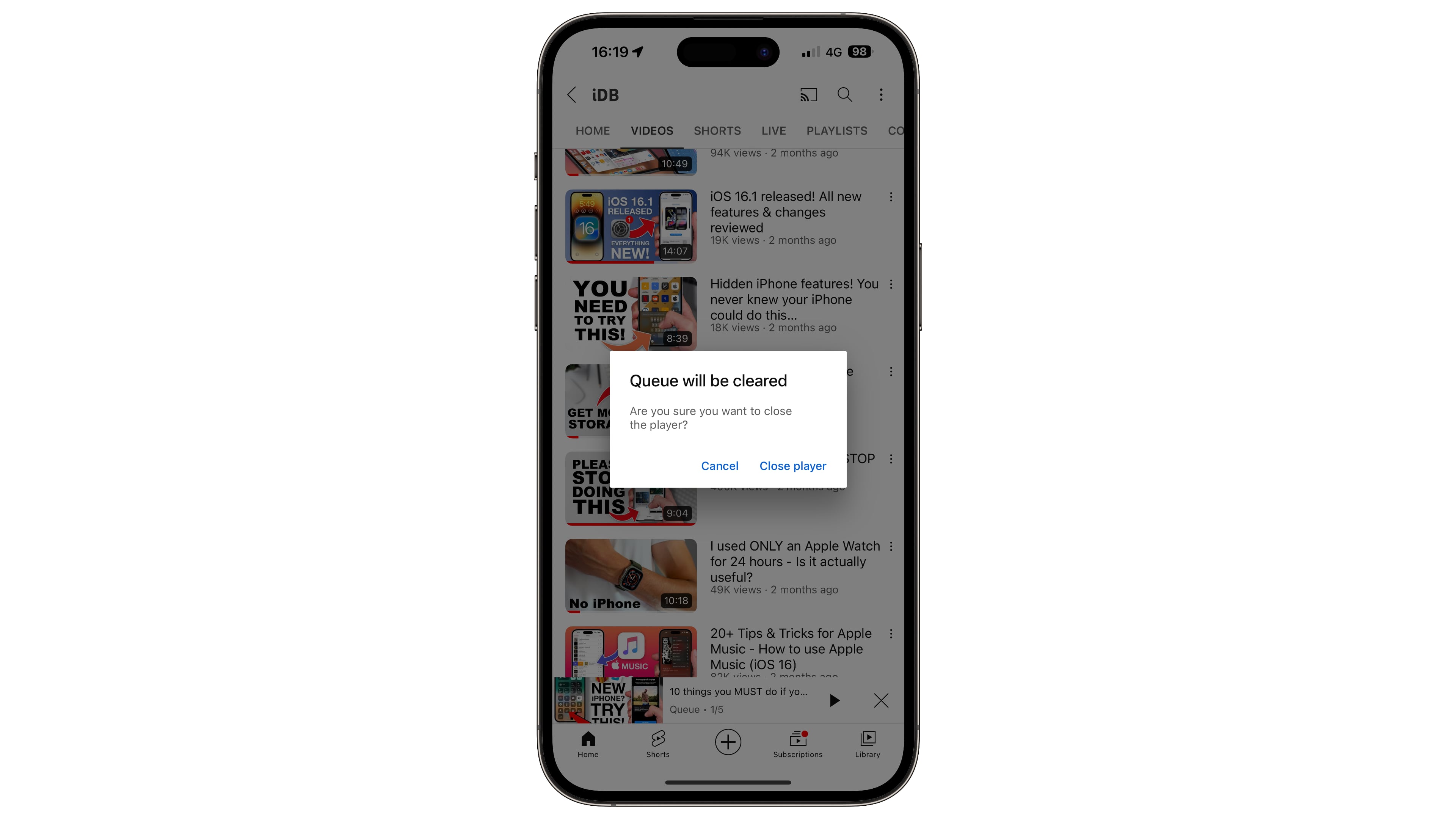
If Google does roll out YouTube Queue to all iOS and Android users, it might restrict this feature to the Premium subscribers. It won’t be the first time Google has locked an essential feature behind a paywall. For example, the ability to watch videos in a picture-in-picture mode has remained unavailable to non-paying users.
How to leave YouTube feedback
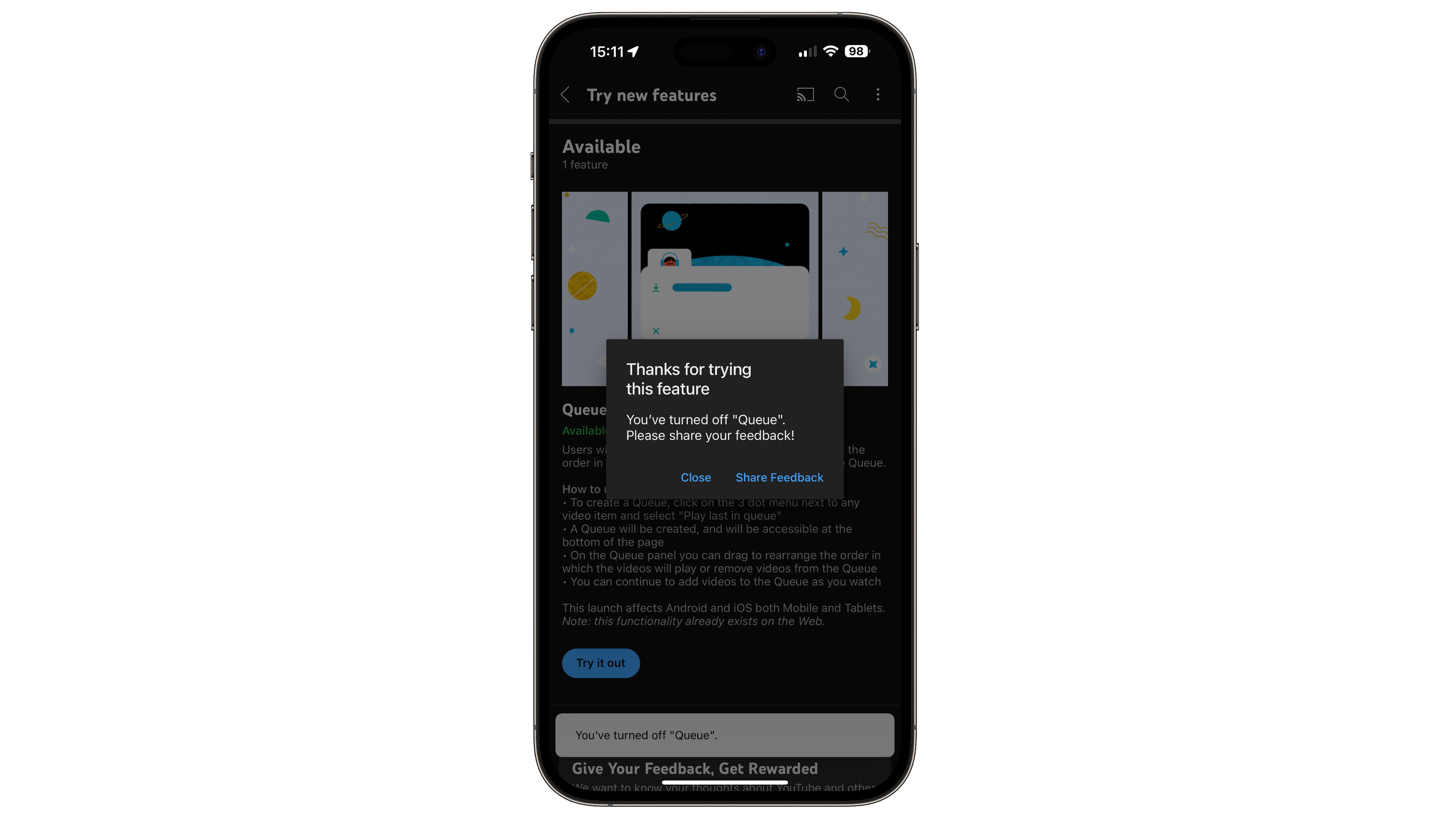
You can leave feedback related to YouTube’s Queue test on iOS and Android by clicking the Feedback button that appears after you leave the test.
You can also pull up a feedback form by touching your profile picture in the app’s top-right corner and selecting Help & feedback, then scrolling to the bottom of the page and hitting the Send feedback option.
Alternatively, use a browser on your computer to sign in with your account at YouTube.com, then click your profile picture and choose the Send feedback option from the menu. Read: How to stop automatic Picture-in-Picture for videos on iPhone