iOS 16.2 brings new toggles to disable your lock screen wallpaper and or/notifications when the iPhone’s always-on display feature is active.
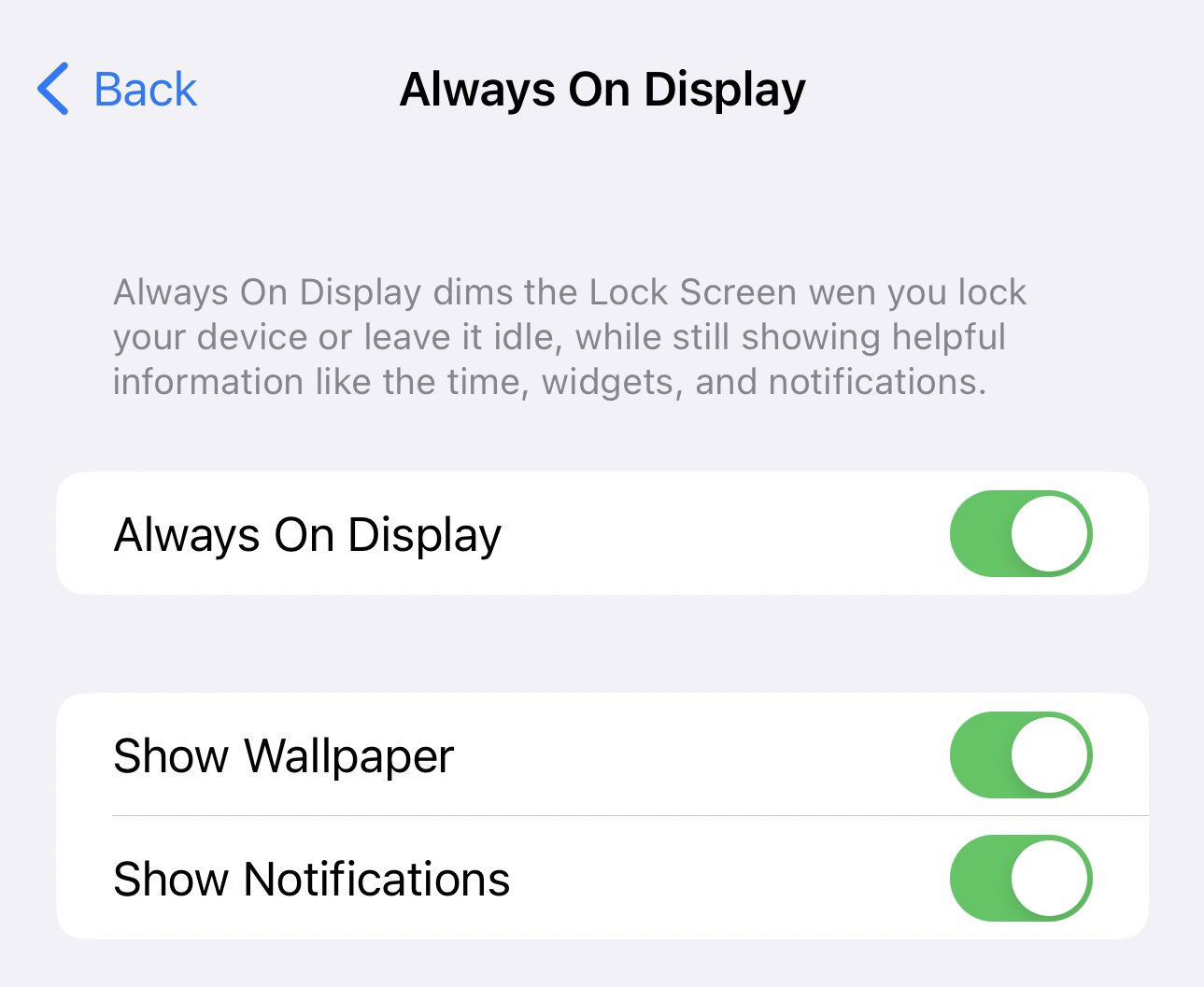
- What’s happening? Apple has added a pair of toggles to iOS 16 for you to turn off the wallpaper and notification banners on your iPhone’s always-on display.
- Why care? Disabling the wallpaper and notifications is a highly-requested feature thats should appease folks who’ve been whining about battery drain.
- What to do? If you have iOS 16.2, go to Settings → Display & Brightness → Always On Display to toggle options for disabling wallpaper or notifications.
iOS 16.2 helps reduce always-on display battery drain
Apple’s always-on display shows a dimmed wallpaper, with your notifications visible at the bottom and the clock, widgets and so on at the top.
Contrast this with Android devices which limit their always-on displays to showing the current date and clock set on a solid black background. This helps conserve battery power on OLED devices. With iOS 16.2, Apple is bringing new options to configure the iPhone’s always-on display to work more like on Android.
Beginning with the third beta of what would become iOS 16.2, you can finally turn off your wallpaper and notification banners on the lock screen when the always-on display feature is active. If only there were a toggle to hide the Now Playing widget…
How to turn off always-on wallpaper and notifications

Visit the display settings in iOS 16.2 or later to individually toggle your wallpaper and/or notifications on the iPhone’s lock screen when its always-on display is active.
- Open Settings on your iPhone 14 with iOS 16.2 or later.
- Choose Display & Brightness from the root list.
- Hit the Always On Display option.
- Slide switches next to Show Wallpaper and Show Notifications.
Turning off wallpaper and notifications will make a dimmed lock screen less busy and reduce battery drain when the always-on display feature is being used. Before iOS 16.2, you didn’t have a dedicated always-on display section. Rather, there was a single toggle in your display settings to turn the always-on functionality on or off.
Improving the always-on display with software

Apple implemented always-on display functionality on the iPhone with the September 2022 release of the iPhone 14 and iPhone 14 Pros.
Apple’s version requires more power than Android, which leaves just the time and widgets visible. With a simple software tweak, however, Apple was able to make the overall experience of using the iPhone’s always-on display much better than before. Read: 5 ways Apple could improve the iPhone 14’s always-on display
If you’re still confused in terms of how iOS decides when to completely turn off your always-on, Apple has listed examples of situations when the iPhone’s always-on display might turn off. This will happen, for example, if your iPhone is lying with its face down or is in your pocket or has Sleep Focus enabled and so on.
When will iOS 16.2 launch for all users?
The iOS 16.2 beta is currently being tested by Apple and its registered developers. With a few more betas to go, expect the update to drop in the coming weeks.
According to Bloomberg’s Mark Gurman, iOS 16.2 will become available around mid-December. When it arrives, you’ll download and install an over-the-air update on your iPhone or iPad in Settings → General → Software Update.
iOS 16.2 will include other under-the-hood changes, missing features and quality-of-life improvements to complete your experience.
For example, there are new options in the Stocks app to sort your watchlists by ticker symbol, price or percentage change, market cap and more. In the TV app, a Featured section appears above your Up Next queue. Regional stories related to weather conditions are now embedded in the Weather app thanks to News integration.
Apple is also working on a new feature dubbed Custom Accessibility Mode that may or may not arrive alongside iOS 16.2. Custom Accessibility Mod promises to streamline the experience to make the iPhone more approachable to inexperienced users with a simplified home screen, huge icons, simple controls in apps and more.