Custom Accessibility Mode makes the iPhone more approachable for inexperienced users by letting you replace the home screen with huge icons, turn on simple controls in apps, disable hardware features such as the volume buttons and more.
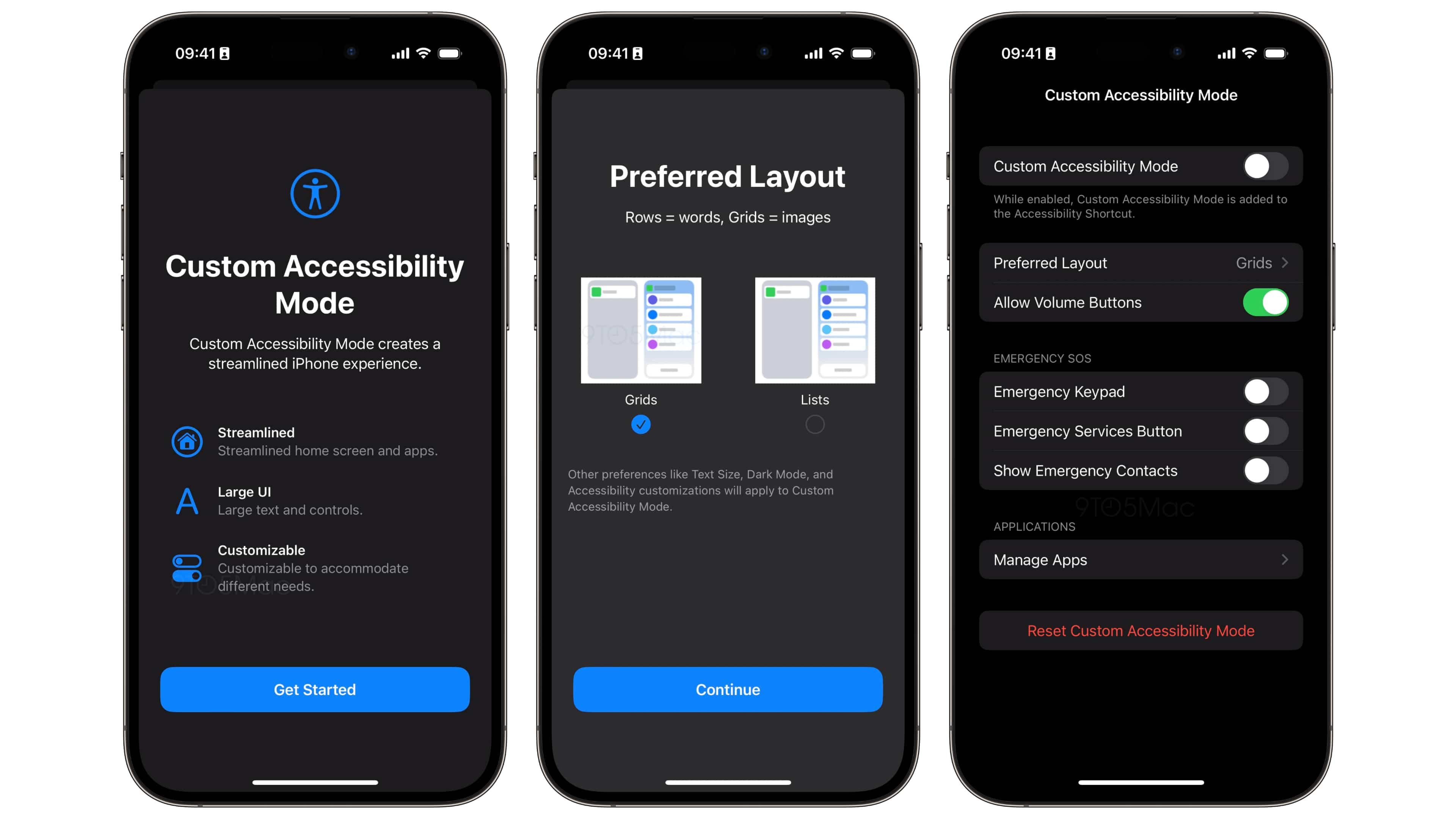
- What’s happening? Custom Accessibility Mode creates a streamlined iPhone experience by replacing iOS’s interface with something more straightforward.
- Why care? With Custom Accessibility Mode, seniors won’t need to take off their glasses to see small text and juniors won’t delete apps by accident.
- What to do? Update to iOS 16.2 when it launches to try out this new feature.
Custom Accessibility Mode streamlines iPhone experience
9to5Mac was able to unearth the user interface for Custom Accessibility Mode in iOS 16.2, which lets novice users and people who find the iPhone too difficult to use better navigate the iOS user interface with some restrictions.
With an iPhone in Custom Accessibility Mode, you can replace the home screen icon grid with a list view similar to watchOS. Alternatively, you can turn on giant home screen icons for vision-challenged users and replace the Springboard with a Hold Down to Enter message accompanied by a huge button.
Other options include disabling the volume buttons, managing Emergency SOS features (Emergency Keypad, Emergency Services Button and Show Emergency Contacts) and more. You can restrict apps by picking apps that you wish to be available in this mode. Read: How to use Guided Access on iPhone and iPad
When will Custom Accessibility Mode launch?
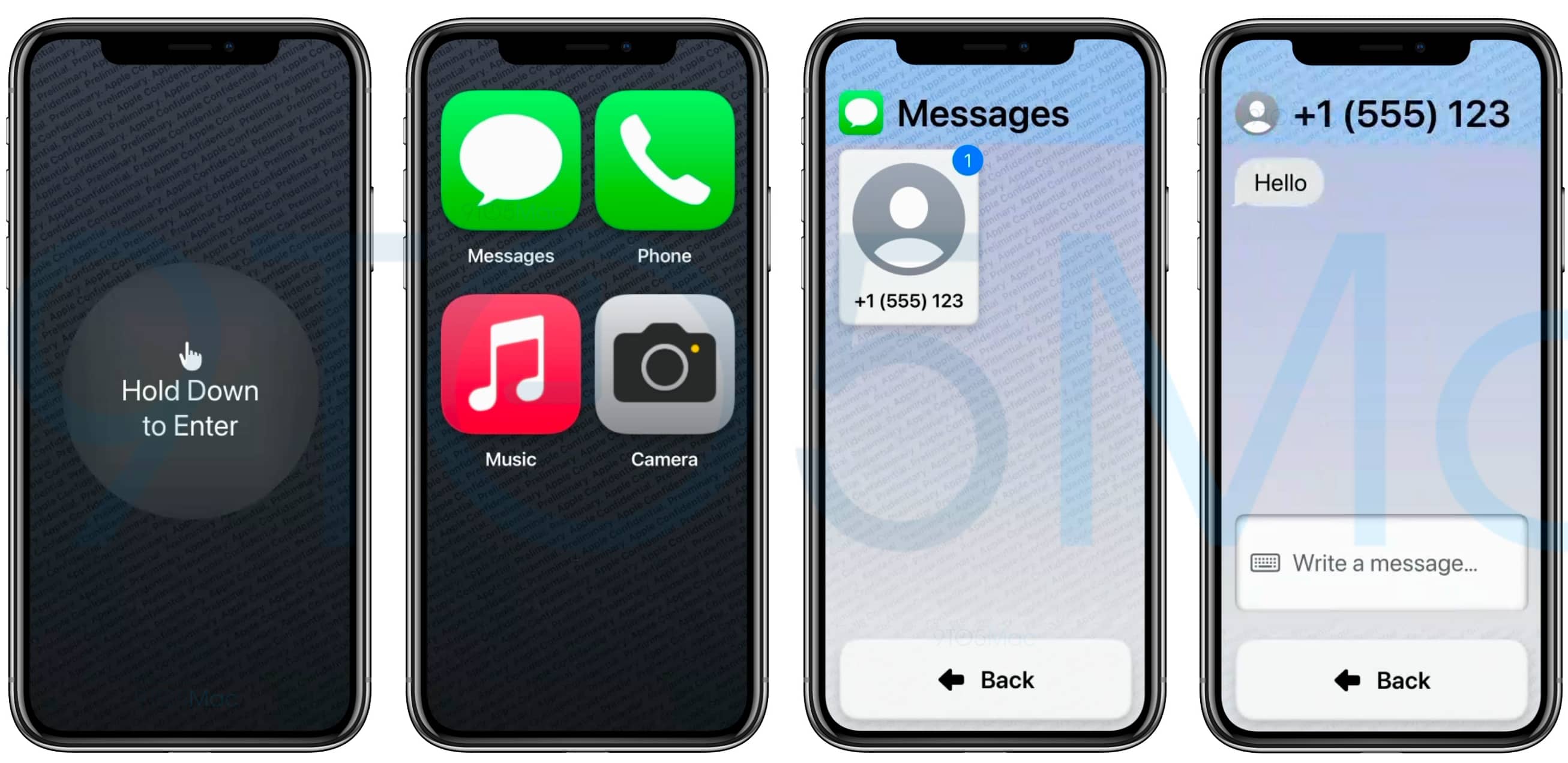
“Once the mode is activated, even the interface of the apps becomes extremely simplified and with larger elements,” 9to5Mac notes. In the current iOS 16.2 beta, there’s no outward-facing toggle to turn Custom Accessibility Mode on or off, suggesting Apple’s been working on this feature for some time.
Whether or not it launches publicly with iOS 16.2 remains to be seen.
Other settings like text size, dark mode and other assistive customizations also apply to Custom Accessibility Mode. When turned on in Settings → Accessibility, Custom Accessibility Mode is added to your accessibility shortcuts.
Perfect for kids and seniors
Custom Accessibility Mode should make the iPhone easier to use for groups of users who find the current interface and feature set a bit overwhelming.
These would be older folks who have vision problems and don’t have the patience to read every splash screen and warning message in iOS. And if you have a junior with an iPhone in Guided Access Mode, you may find it better to use Custom Accessibility Mode instead. Read: How to adjust the accessibility settings on your Apple TV
By comparison, Guided Access Mode restricts the iPhone to a single app and disables parts of the screen where an accidental gesture might cause a distraction.