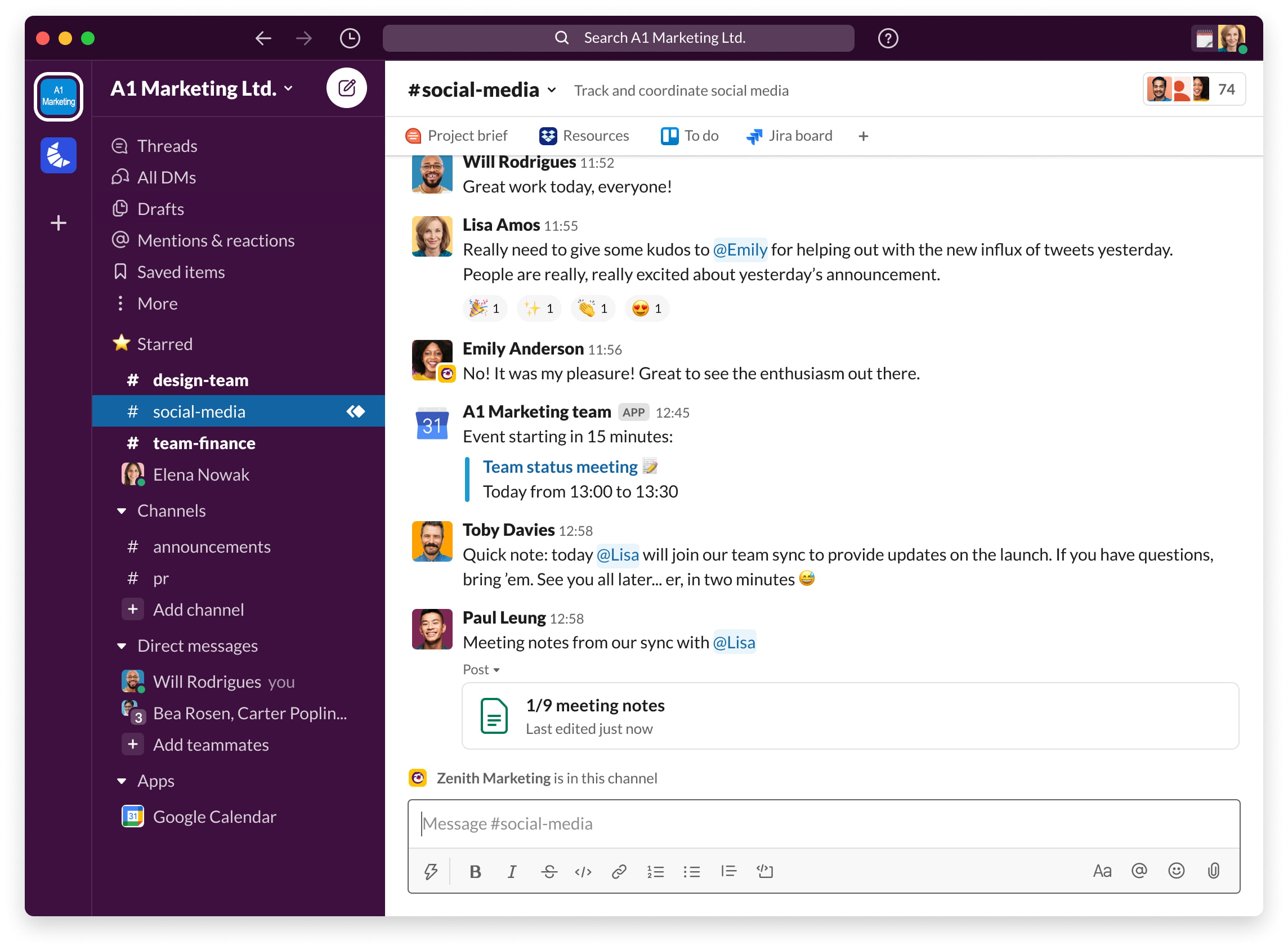Slack is down globally for several users due to “connectivity issues related to DNS.” The situation is so bad that even its status page, which has one job to show Slack’s status, is not loading for many users. However, we have found two quick and easy solutions that have worked for us and may work for you as well.
So, here is how to use Slack on your iPhone, Mac, Android, PC, or in a browser even when Slack is down, unresponsive, and not loading for you.
Why is Slack not working?
Slack confirmed via its Twitter account that the problem users are facing is due to a change they made. It is related to DNS and can be fixed when your internet service provider flushes their DNS record for Slack.
Slack further said that they expect it to be resolved in around 24 hours. Until then, we show you quick, safe, and logical ways to use Slack on your iPhone, Mac, or other devices.
We are aware of connectivity issues related to DNS that are impacting a small sub set of users. This issue was caused by our own change and not related to any third-party DNS software and services. (1/3)
— Slack Status (@SlackStatus) September 30, 2021
Change your iPhone or Mac’s DNS to use Slack even when it is down!
Slack confirmed in a support email sent to me that you might be able to get it to work if you switch to Google’s DNS. I followed the steps, and Slack started working and loading perfectly fine.
The steps to change the DNS on your Apple devices are not very complicated. You can easily do that by following our guide titled how to use custom DNS settings on your iPhone, iPad, and Mac. Just remember to use Google’s DNS.
To change DNS settings on Android or PC, please follow their appropriate guides or use the method below.
Use 1.1.1.1 app to fix Slack not working on iPhone, Mac, or any device
1.1.1.1 is Cloudflare’s DNS resolver, and if you use this, Slack should start working. The best part is you do not have to do much in iPhone or Mac settings.
Simply download the 1.1.1.1 app on your iPhone, Mac, Android, or Windows PC and complete the quick process. Once 1.1.1.1 is active, open the Slack app, and it should work.
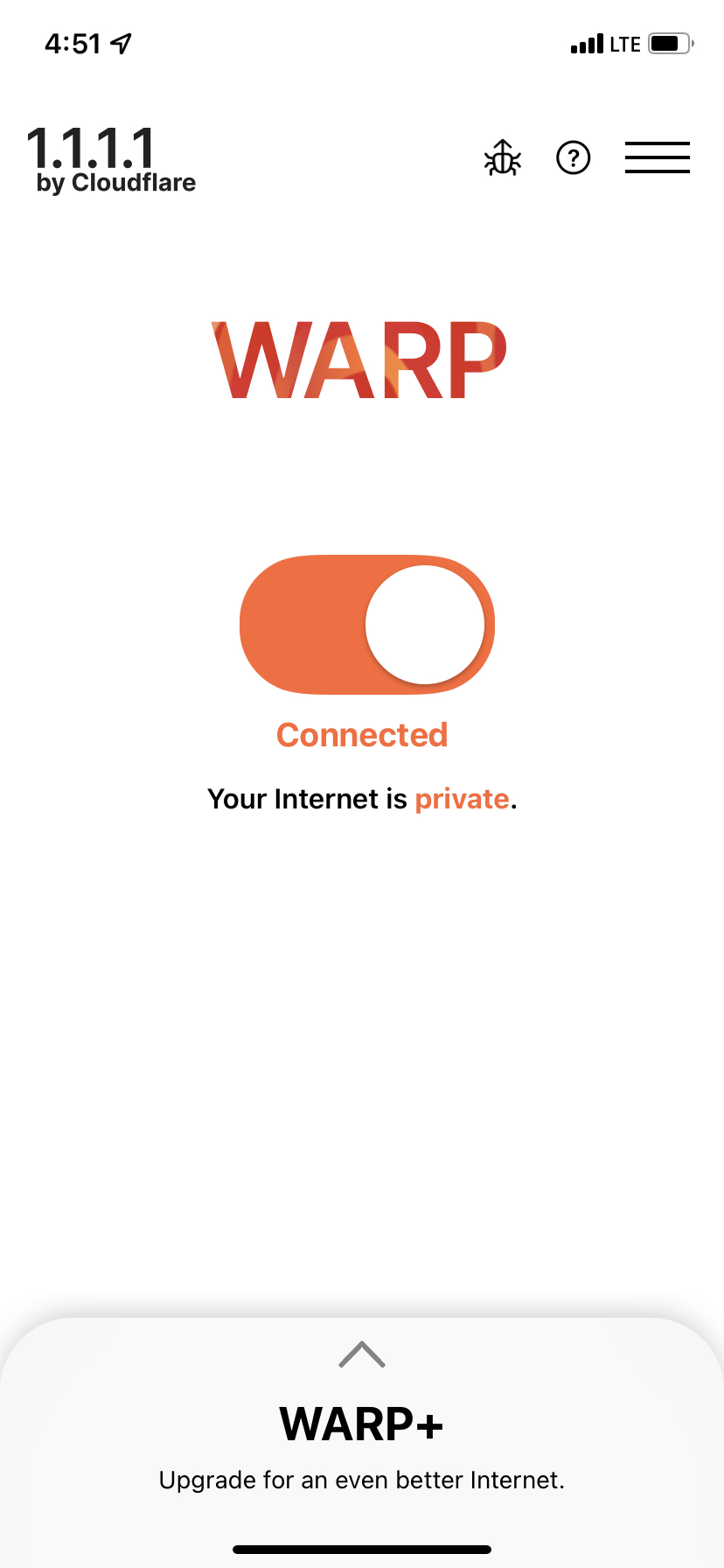
I have confirmed both these solutions at the time of writing. I am using the first one on my Mac and the second solution on my iPhone to resolve this Slack issue. If I switch back to the default DNS or turn off 1.1.1.1, Slack stops working as the problem is yet to get a permanent fix!
Additional solutions
In addition to the above tips, you may also follow these general (yet effective) fixes to get Slack to work again:
- Restart your device and the Wi-Fi router.
- Switch to a different network if possible.
- Clear browser history if you are using Slack in it.
- Delete the Slack app and install it again.
Finally, it is also worth noting that Slack confirmed you wouldn’t lose any messages you might have received when it was down. Once Slack starts working for you, you should see them.
The messages won't be lost and, unless you've read them on another device, they'll still be marked unread when you're able to load the workspace. We appreciate how frustrating this is and we're very sorry. We may have a workaround — please write to feedback@slack.com.
— Slack (@SlackHQ) October 1, 2021
Did the above solutions work for you? Let us know.