Whether you send a ton of text messages, spend a lot of time browsing the Web, or like to jot down notes from time to time, the keyboard is something most iPhone owners interact with on a daily basis.
While Apple’s keyboard offers perhaps one of the most refined keyboard user experiences on the market today, it’s not uncommon for the jailbreak community to develop ways of making it better. The latest of such attempts comes by way of a new and free jailbreak tweak dubbed Shortmoji 2 by iOS developer MiRO.
Shortmoji 2 aims to be a free all-in-one replacement for several high-profile free and paid tweaks such as AnywherePredict, Barmoji, ColorBoard, DockX, HapticKeys, HomeBarSizer, KeyShortcut Pro, Textyle, Translomatic, and a bevy of others. Many of the aforementioned tweaks aren’t even working on iOS 14, which makes Smortmoji 2 even more appealing to jailbreakers.
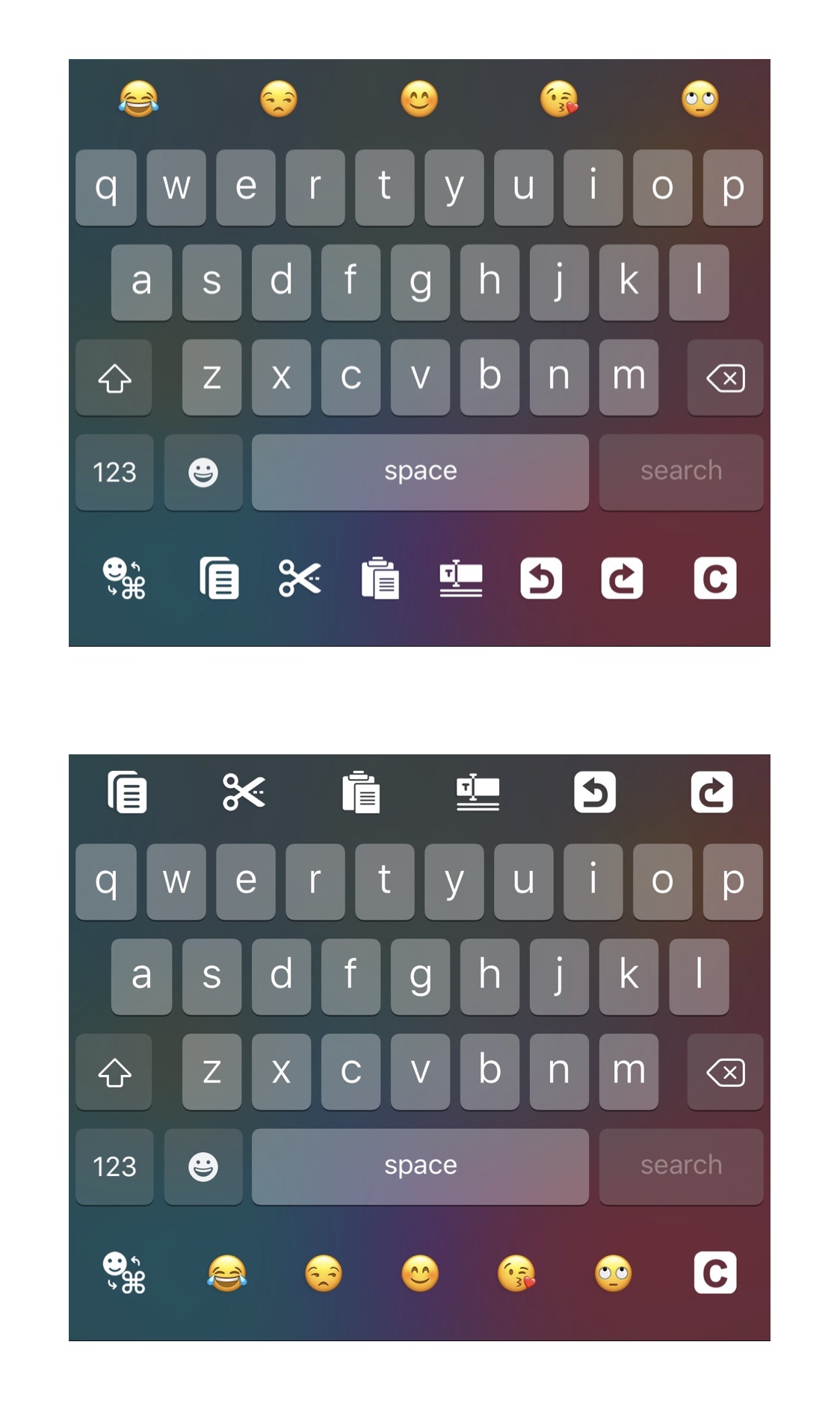 As noted by the developer in the tweak’s depiction, and as we can personally attest to after trying the tweak out for ourselves, all the features offered by Shortmoji 2 work in harmony with one another without causing any kind of conflict. One might say that Shortmoji 2 could be described as Springtomize for the iOS keyboard.
As noted by the developer in the tweak’s depiction, and as we can personally attest to after trying the tweak out for ourselves, all the features offered by Shortmoji 2 work in harmony with one another without causing any kind of conflict. One might say that Shortmoji 2 could be described as Springtomize for the iOS keyboard.
The original Shortmoji tweak was released in mid-2020, but didn’t have nearly as many options as the upgraded Shortmoji 2 tweak has. That’s one reason why we’re so excited to share it with you.
Once installed, Shortmoji 2 adds an extensive list of options to the Settings app where users can configure various parameters regarding their keyboard and how it behaves:
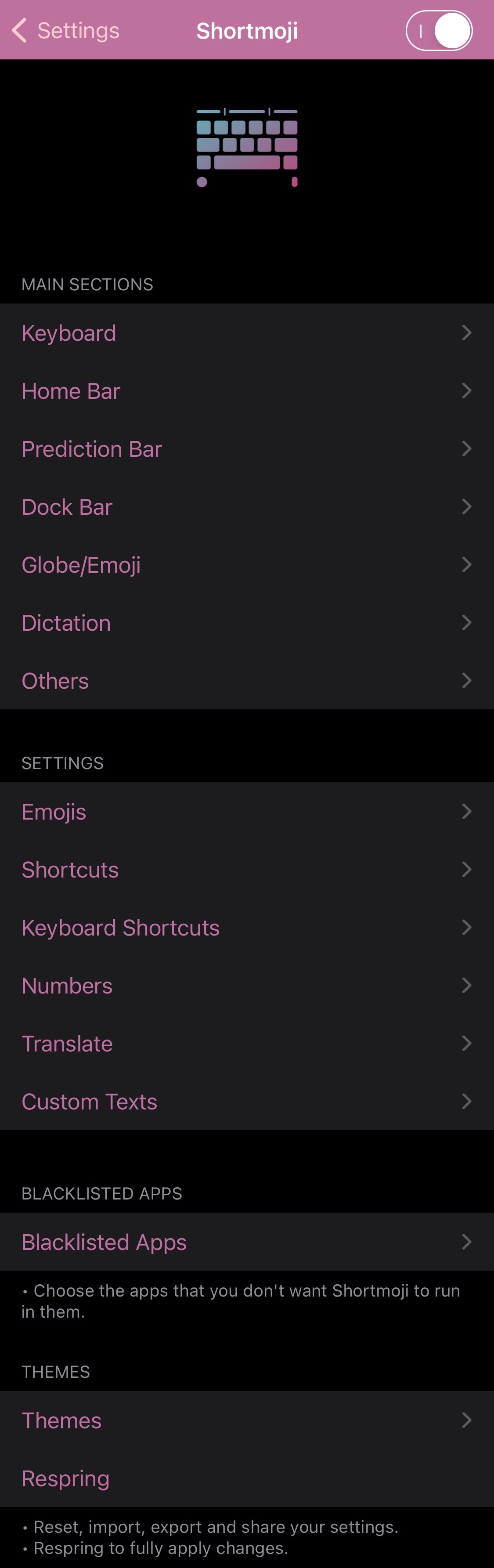
Given all the sections involved here, we’ll outline everything in detail below:
Keyboard

In the Keyboard section, users can:
- Choose the type of keyboard they want to use in various instances (default, email address, URL, number pad) etc. Users can assign their preferred typing interface to different actions for a more convenient typing experience similarly to how the URL keyboard includes “.com” for one-tap completion
- Colorize the keyboard background based on the app’s icon color
- Colorize the keyboard text color based on the app’s icon color
- Colorize the keyboard’s key cap color based on the app’s icon color
- Colorize the Action Bar using default, custom, or app icon-based color
- Adjust the keyboard font size
- Enable the notched iPhone keyboard on non-notched devices and adjust the height via a slider
Home Bar
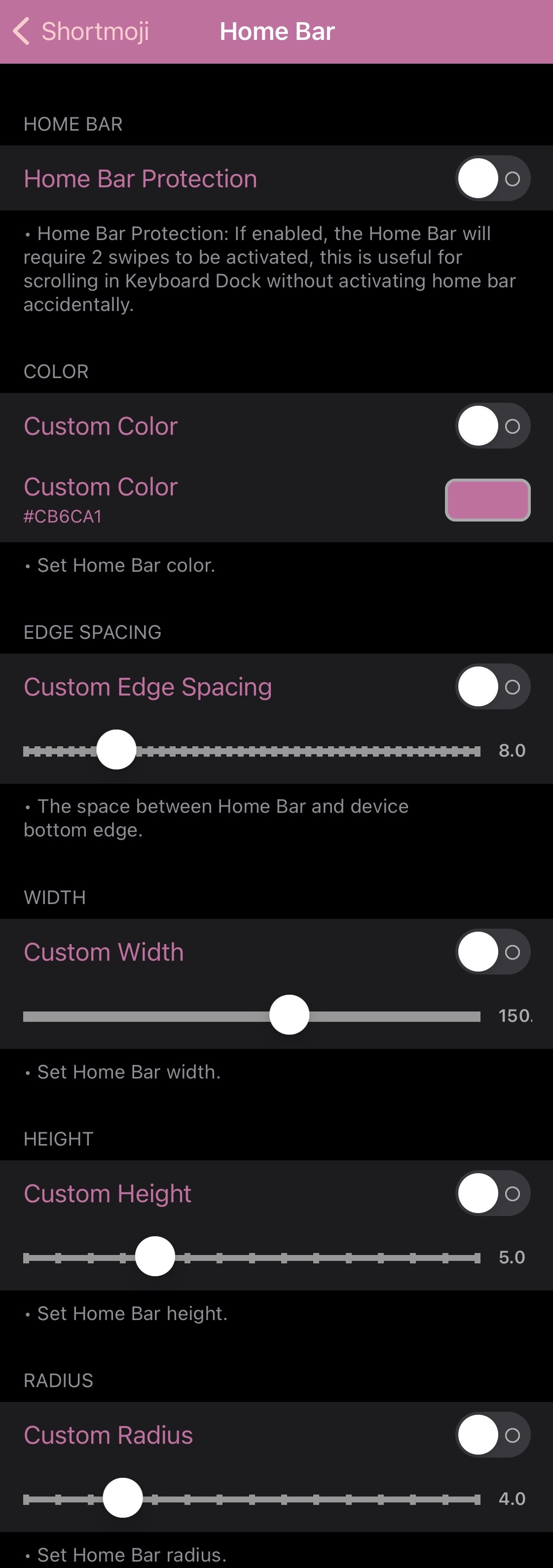
In the Home Bar section, users can:
- Enable Home Bar protection, enabling two swipes to prevent accidental activations
- Customize the Home Bar color
- Customize the Home Bar’s edge spacing
- Customize the Home Bar’s width
- Customize the Home Bar’s height
- Customize the Home Bar’s radius
Prediction Bar
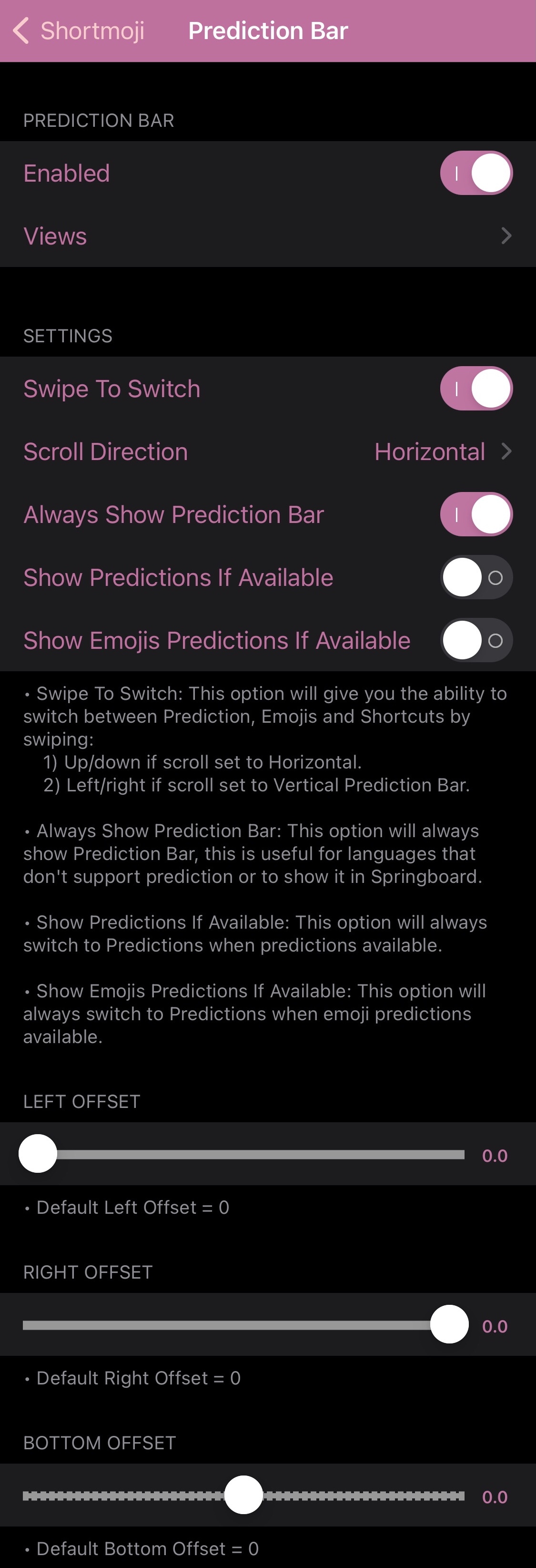
In the Prediction Bar section, users can:
- Enable or disable the Prediction Bar on demand
- Choose what appears in the Prediction Bar:
- Emojis
- Prediction Bar
- Shortcuts
- Emojis & Shortcuts
- Numbers
- Custom text
- Swipe to switch between Prediction Bar modes
- Choose the swipe direction (horizontal or vertical)
- Always display the Prediction Bar
- Show predictions when available
- Show Emoji predictions when available
- Adjust the left, right, and bottom offsets independently of one another
Dock Bar
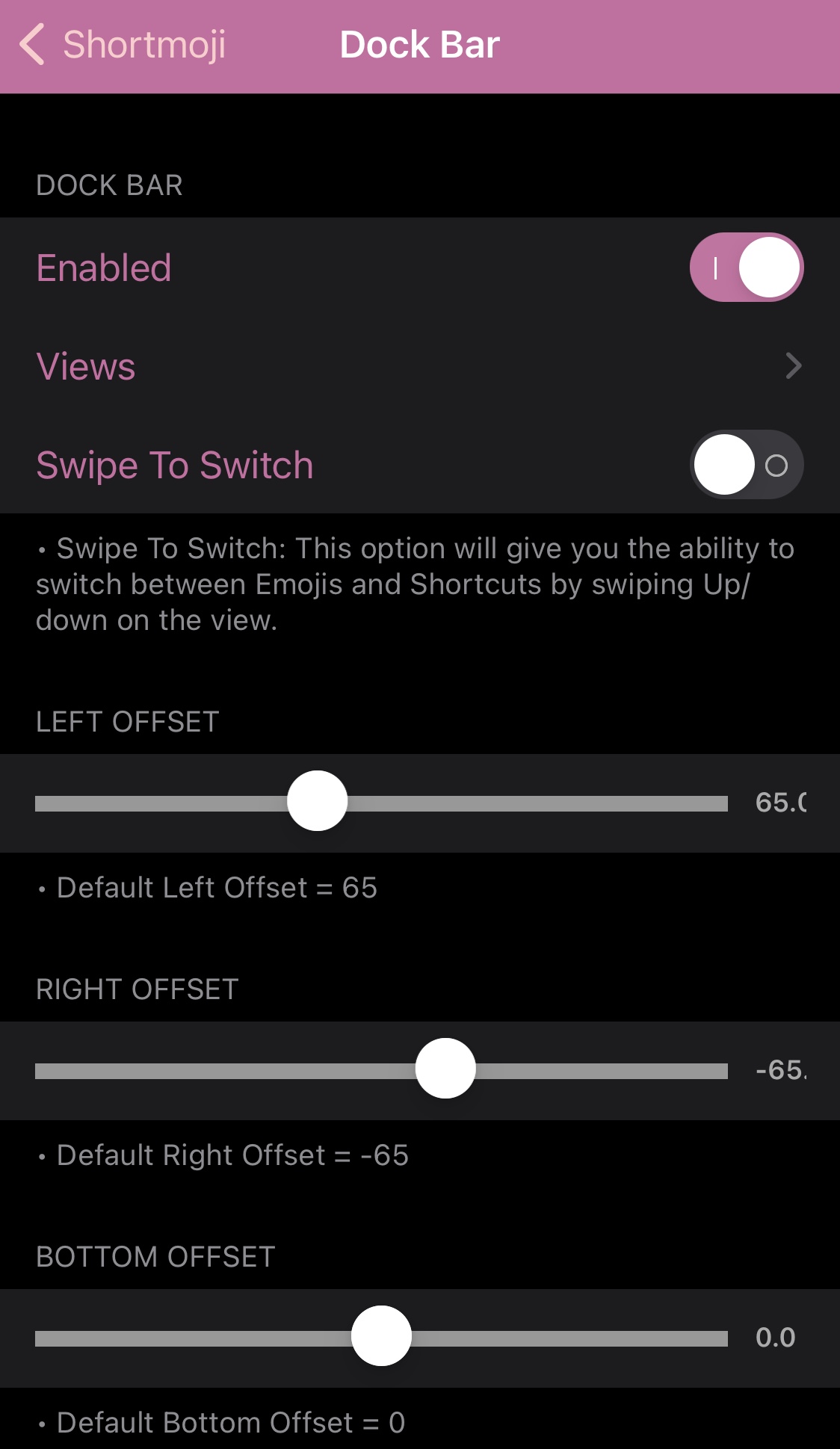
In the Dock Bar section, users can:
- Enable or disable the Dock Bar (under the keyboard)
- Choose what appears in the Dock Bar:
- Shortcuts
- Emojis
- Emojis & Shortcuts
- Numbers
- Custom text
- Swipe to switch between modes
- Adjust the left, right, and bottom offsets independently of one another
Globe/Emoji
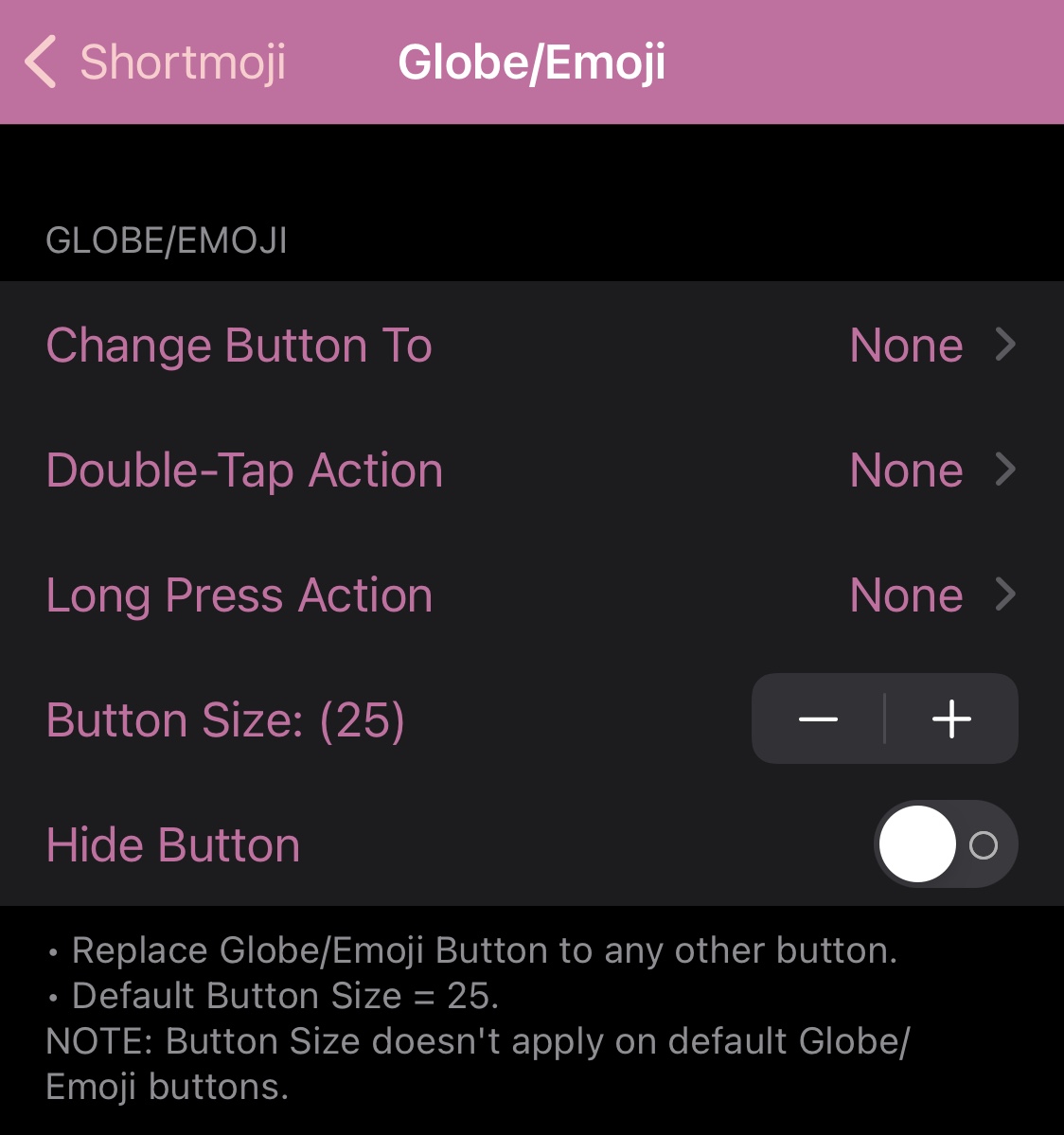
In the Globe/Emoji section, users can:
- Customize the button to do something different (many options to choose from — too many to list)
- Choose what happens when you double-tap on the button
- Choose what happens when you tap and hold on the button
- Adjust the button size
- Hide or show the button on demand
Dictation
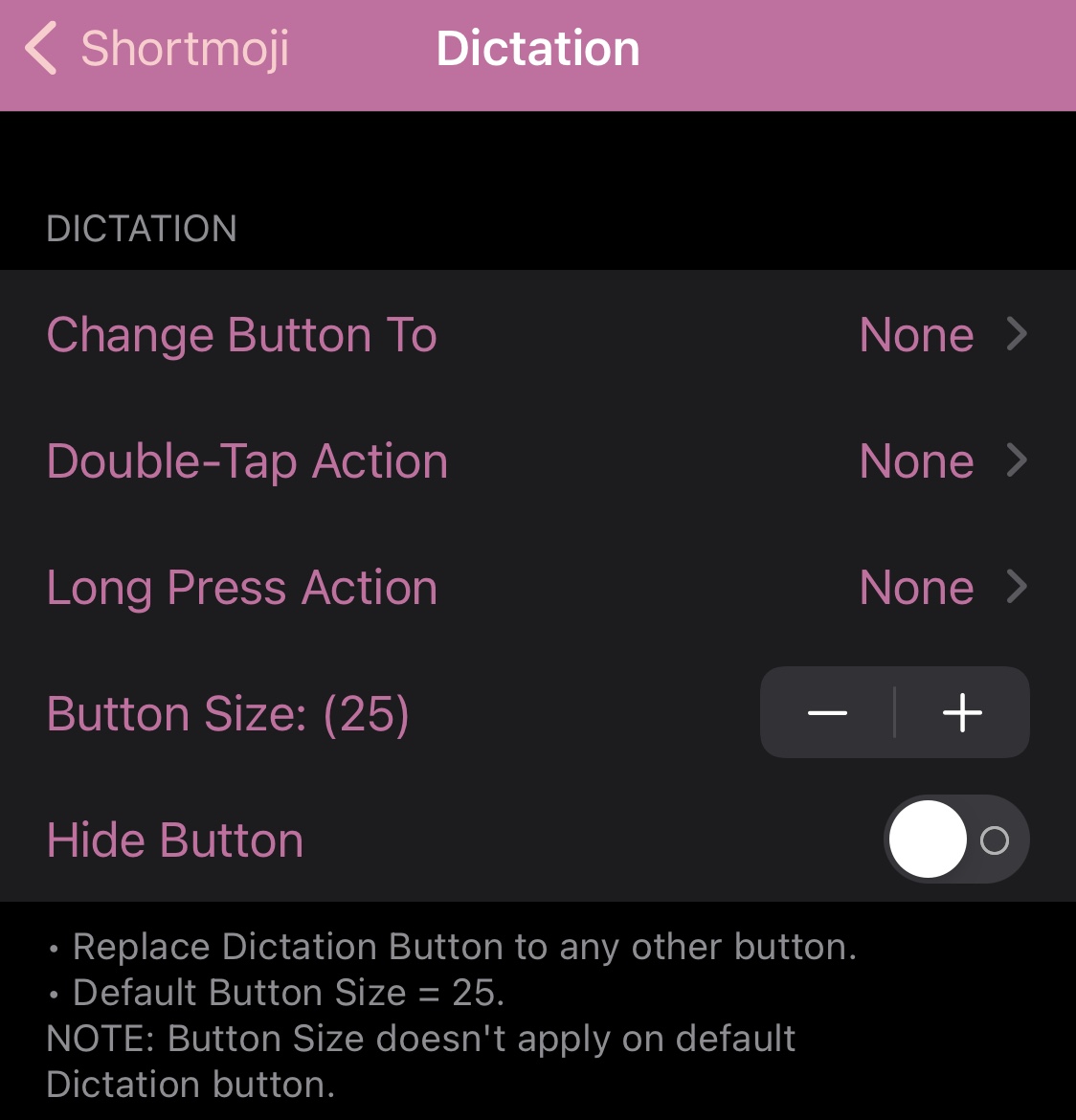
In the Dictation section, users can:
- Customize the button to do something different (many options to choose from — too many to list)
- Choose what happens when you double-tap on the button
- Choose what happens when you tap and hold on the button
- Adjust the button size
- Hide or show the button on demand
Others
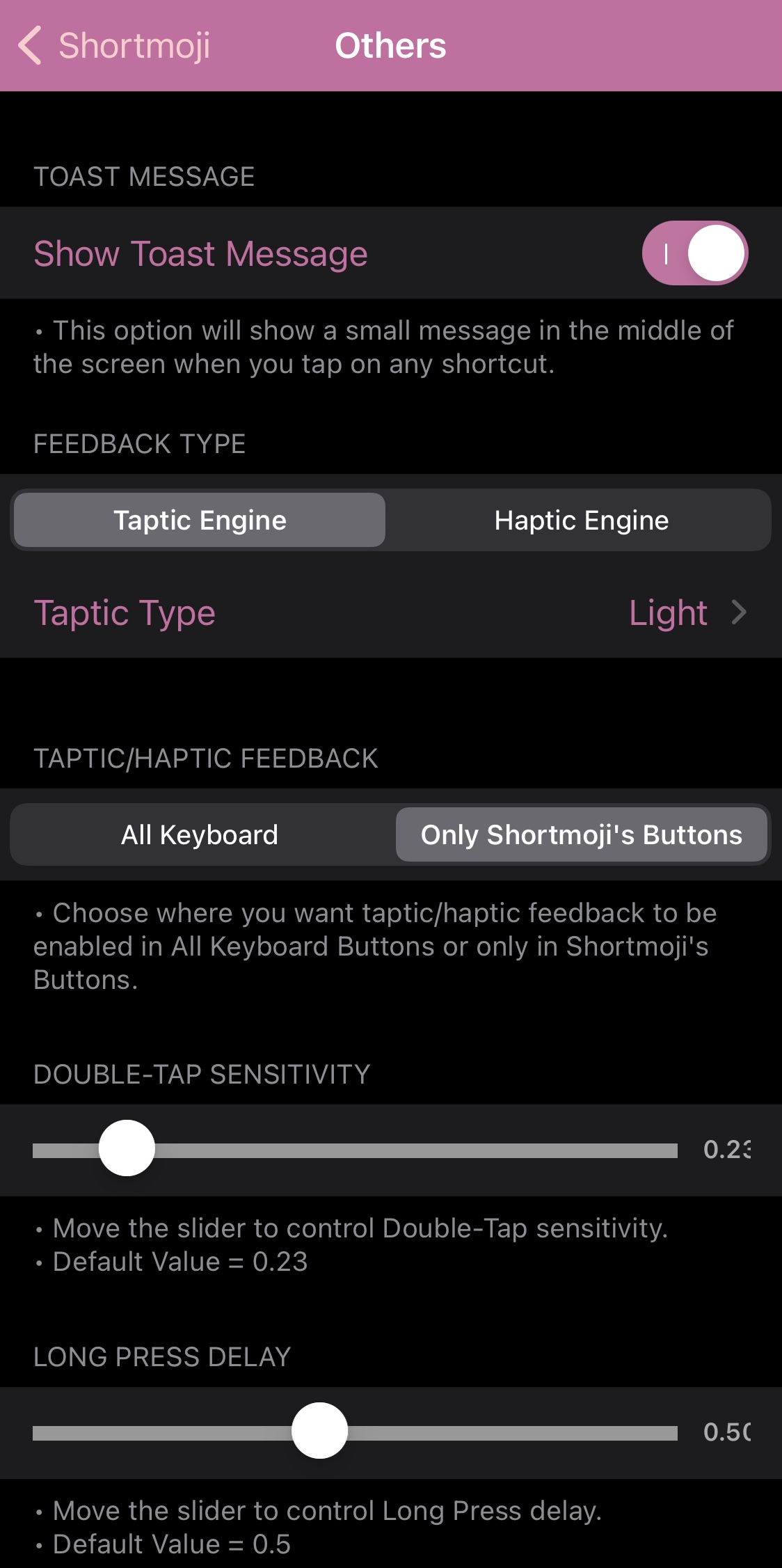
In the Others section, users can:
- Display a toast message when tapping any shortcut
- Configure haptic feedback type and strength
- Choose when haptic feedback occurs
- Adjust double-tap sensitivity
- Adjust tap and hold delay
Emojis
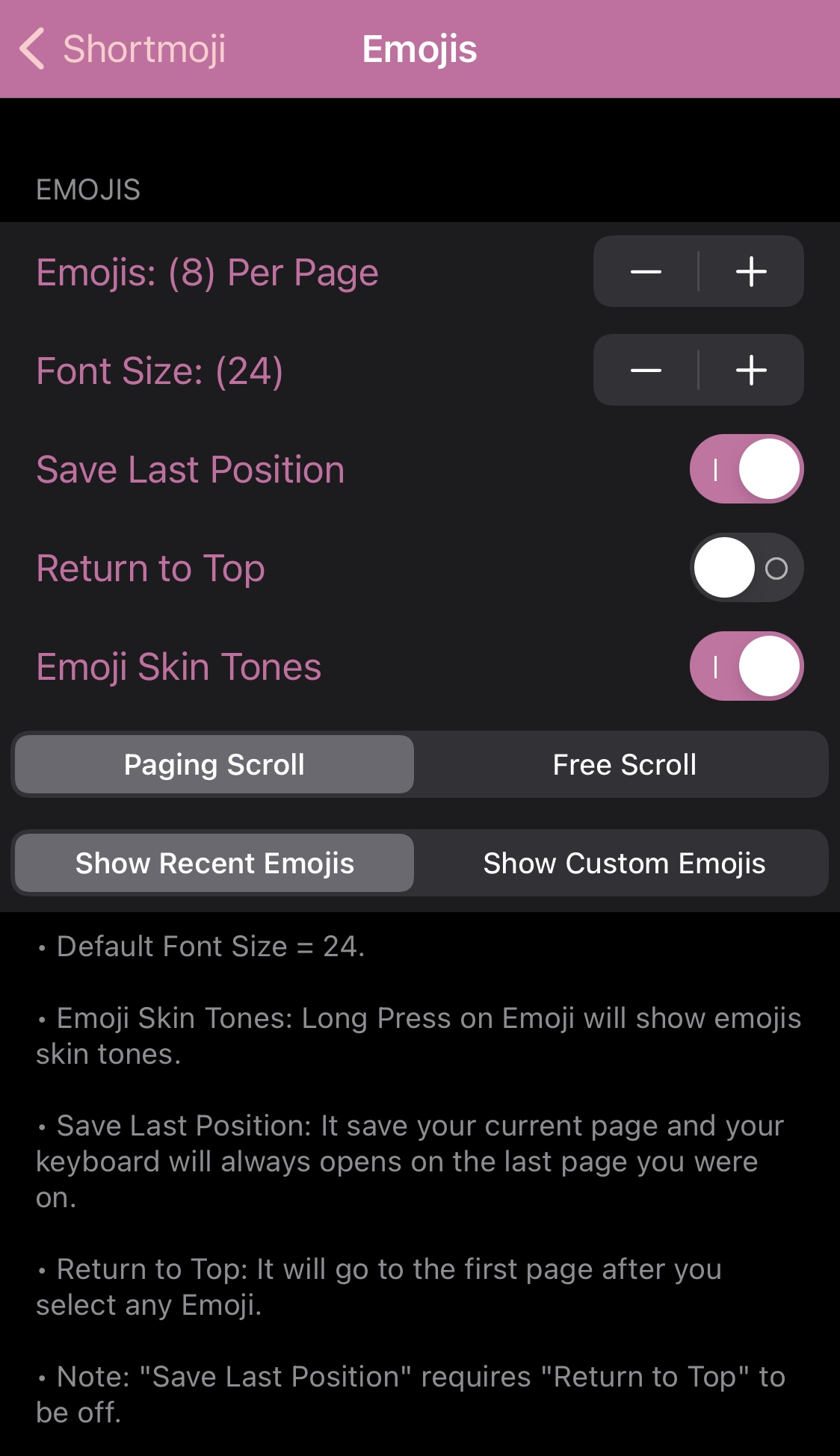
In the Emojis section, users can:
- Choose how many Emojis appear on each page
- Adjust the font size
- Save to last position
- Return to top
- Enable or disable Emoji skin tones
- Choose between paging or free scroll
- Choose between showing recently used or favorite Emojis
Shortcuts
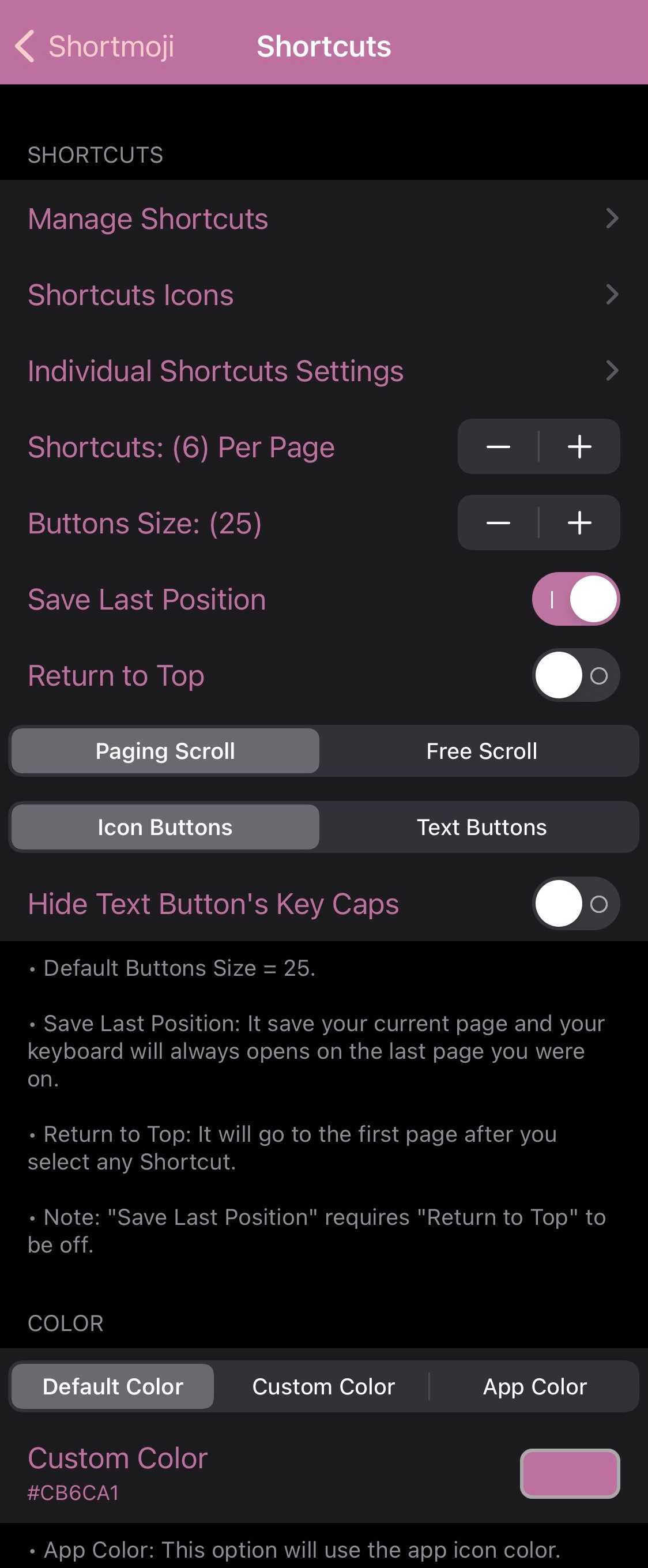
In the Shortcuts section, users can:
- Manage shortcuts for the following:
- Copy
- Cut
- Paste
- Select All
- Undo
- Redo
- Capitalized Case
- Uppercase
- Lowercase
- Dismiss Keyboard
- Configure icons for various shortcuts
- Configure individual shortcut settings
- Choose how many shortcuts appear per page
- Configure the shortcut button size
- Save last position
- Return to top
- Choose between paging or free scrolling
- Choose between icon or text-based buttons
- Hide text buttons’ key caps
- Choose between default, custom, and app icon-based coloring
Keyboard Shortcuts

In the Keyboard Shortcuts section, users can:
- Enable or disable keyboard-based shortcuts
- Tap and hold on specific keys to invoke certain actions, such as:
- C — copy
- X — cut
- V — paste
- A — select all
- D — delete
- Z — undo
- Etc…
Numbers
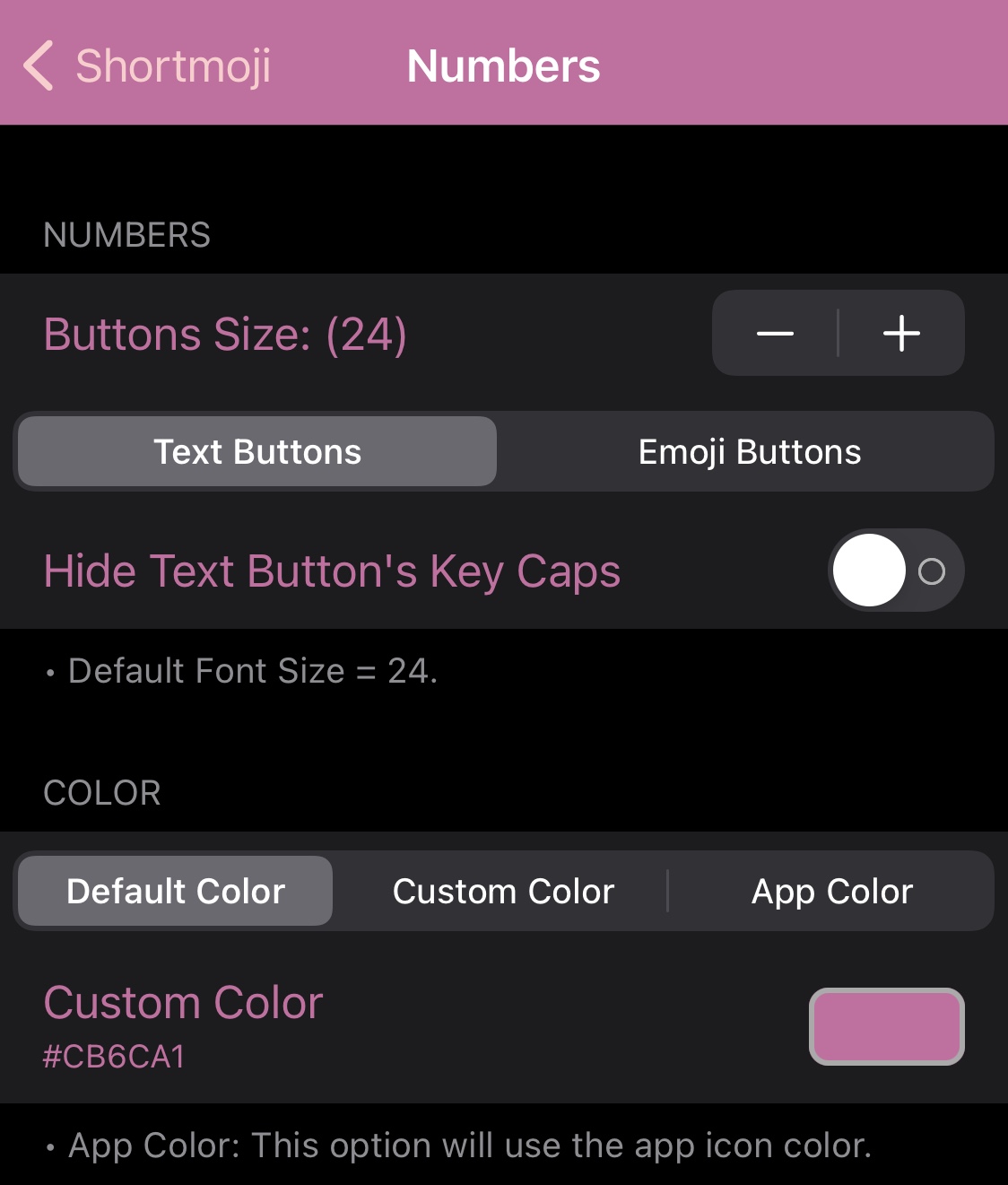
In the Numbers section, users can:
- Customize the number button sizes
- Hide key caps for text and Emoji buttons
- Choose between default, custom, or app icon based colors
Translate
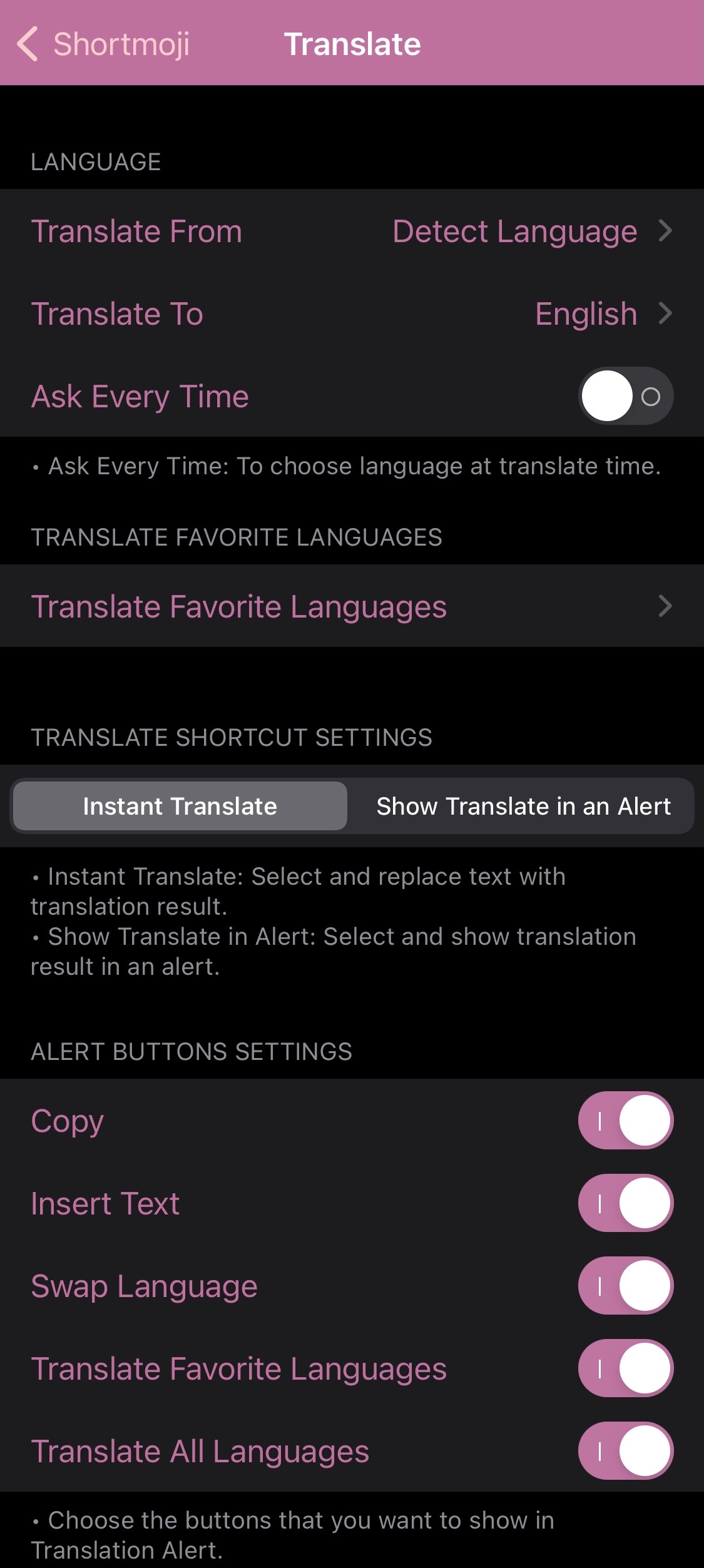
In the Translate section, users can:
- Choose languages to translate to and from and when
- Set favorite languages to translate to and from
- Choose whether translations occur instantly or appear in an alert pop-up
- Configure alert pop-up button options:
- Copy
- Insert Text
- Swap Language
- Translate Favorite Languages
- Translate All Languages
Custom Texts
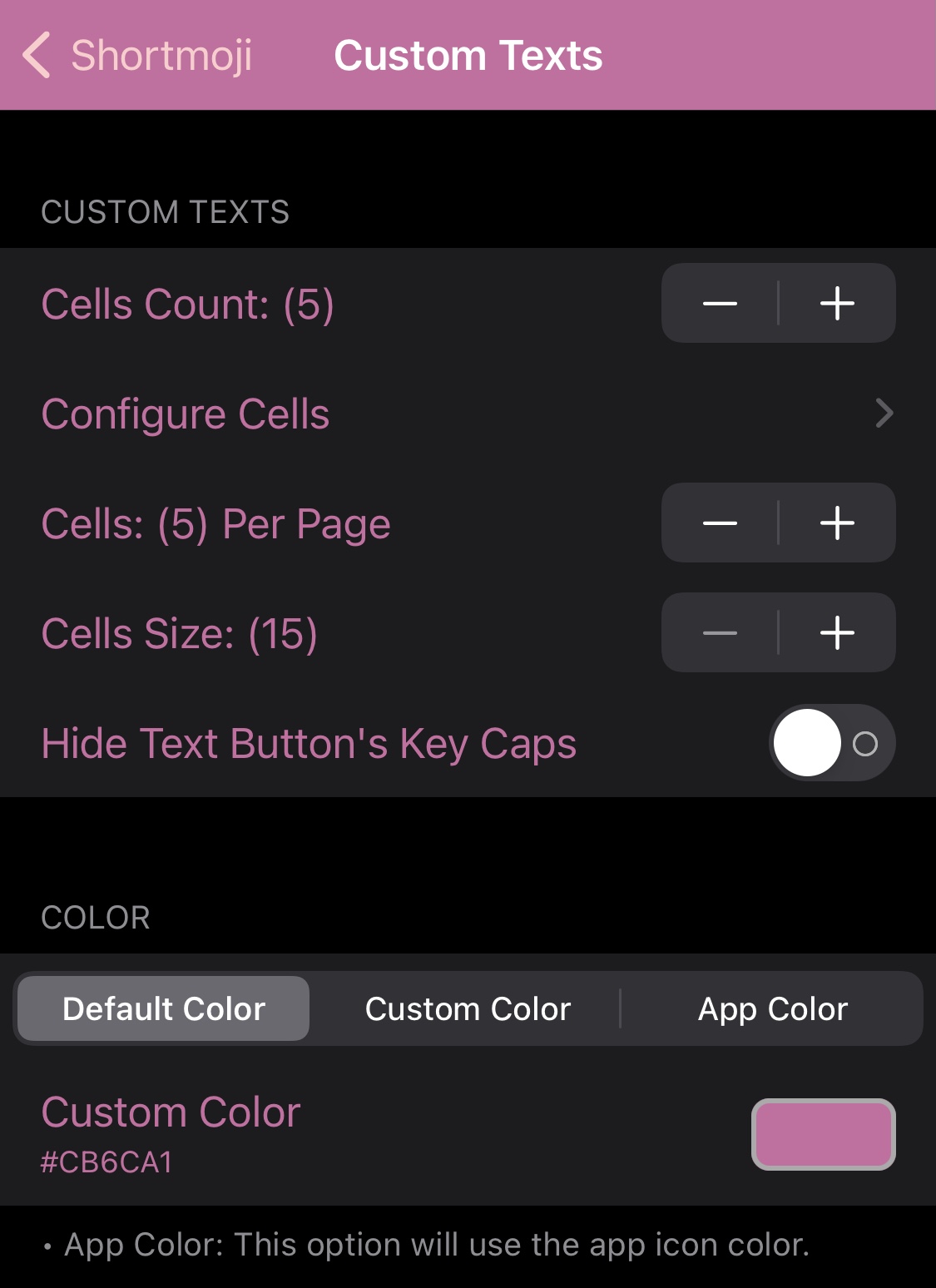
In the Custom Texts section, users can:
- Configure the number of cells
- Configure which cells appear (up to 5)
- Configure how many cells appear per page
- Choose between default, custom, or app icon-based coloring
Additional options for Shortmoji 2 include blacklisting the tweak for specific apps, theming the interface, and respringing your device to save the changes you’ve made.
It goes without saying that if you just jailbroke your shiny new iPhone on iOS 14.0-14.3 with the unc0ver jailbreak, then this should be one of the first jailbreak tweaks you install. It has the signature of a quality tweak, appears jam-packed with options for supercharging your keyboard usage, and offers a ton of savings by combining multiple tweaks’ functionalities into one all-in-one experience at no additional cost.
Those interested in trying Shortmoji 2 out can download it for free from MiRO’s personal repository via their favorite package manager. The tweak supports jailbroken iOS 13 and 14 devices.
If you’re not already using MiRO’s repository, then you can add it to your preferred package manager with the following URL:
https://miro92.com/repo/
Do you have any intention of giving Shortmoji 2 a try? Be sure to let us know in the comments section down below.