Documents by Ukrainian developer Readdle was helping people manage files on their iOS devices long before Apple’s own Files app came along. And now, Documents for iOS has been refreshed on the App Store with new video actions that don’t require a separate app.
You can now extract audio from video, multitask with the app’s built-in mini-player, stream with Chromecast and much more. According to Readdle’s blog post:
Many of you use Documents to watch videos, so we keep improving the video player in the app to amaze you with its capabilities. You can open videos in all possible file formats, enjoy movies with subtitles and use gestures to manage videos. With today’s update, you can do even more with your movies and TV shows.
For further information, visit readdle.com/documents.
Extracting a video’s audio segment gets you an mp3 file with the sound (great for lectures and music videos). The original video remains untouched. Simply open the desired video in Documents and tap the Video Actions icon at the top-right, then choose “Extract Audio” and select the option “Extract mp3 file”. To access your audio, choose “Show in My Files”.
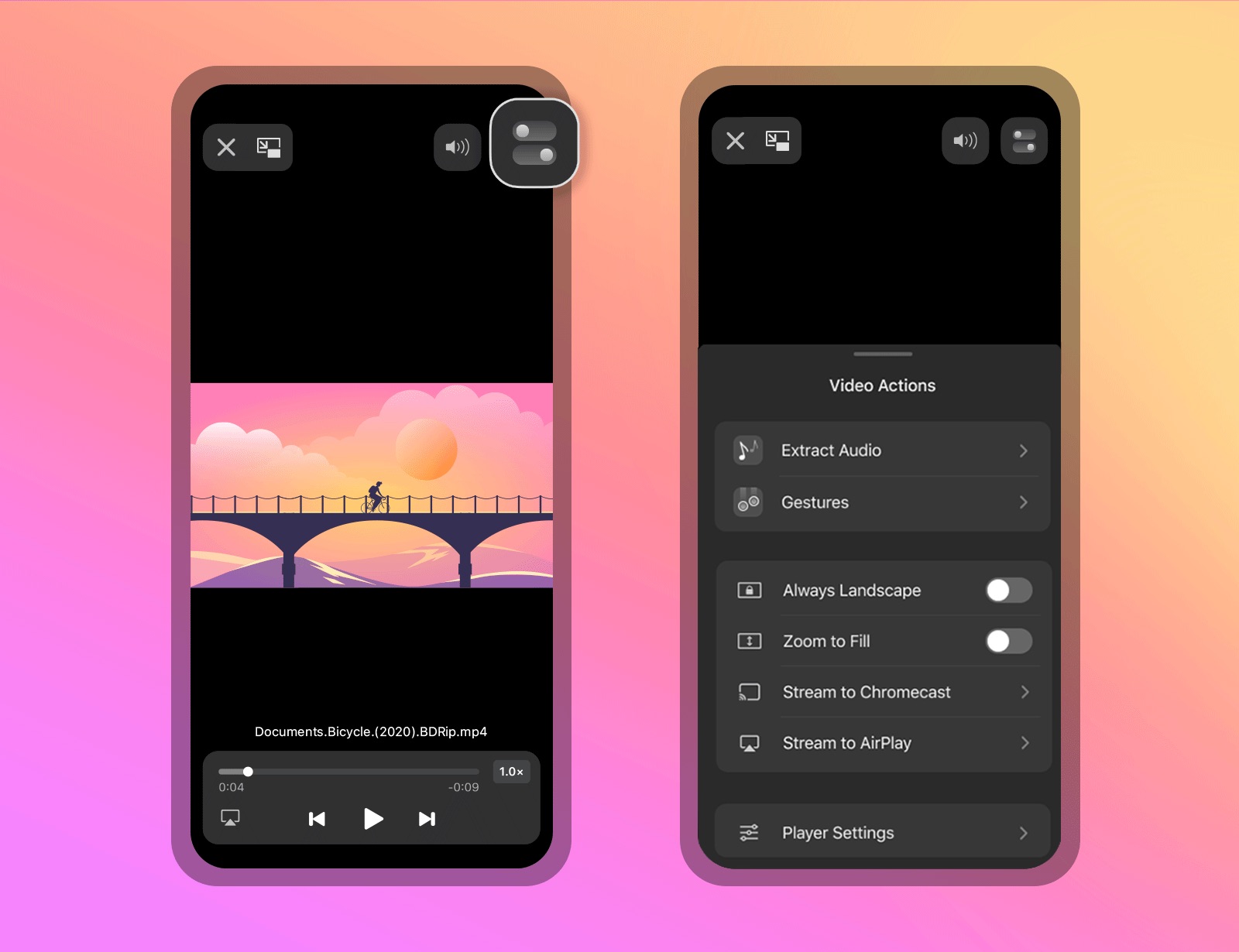
When you’d like to watch a video while doing something else, there’s no need to quit Documents. With a new mini-player, you can now watch a video in a small window while doing other things in Documents. Simply open your video and swipe down to minimize it (Documents also supports Picture in Picture on the iPhone with iOS 14).
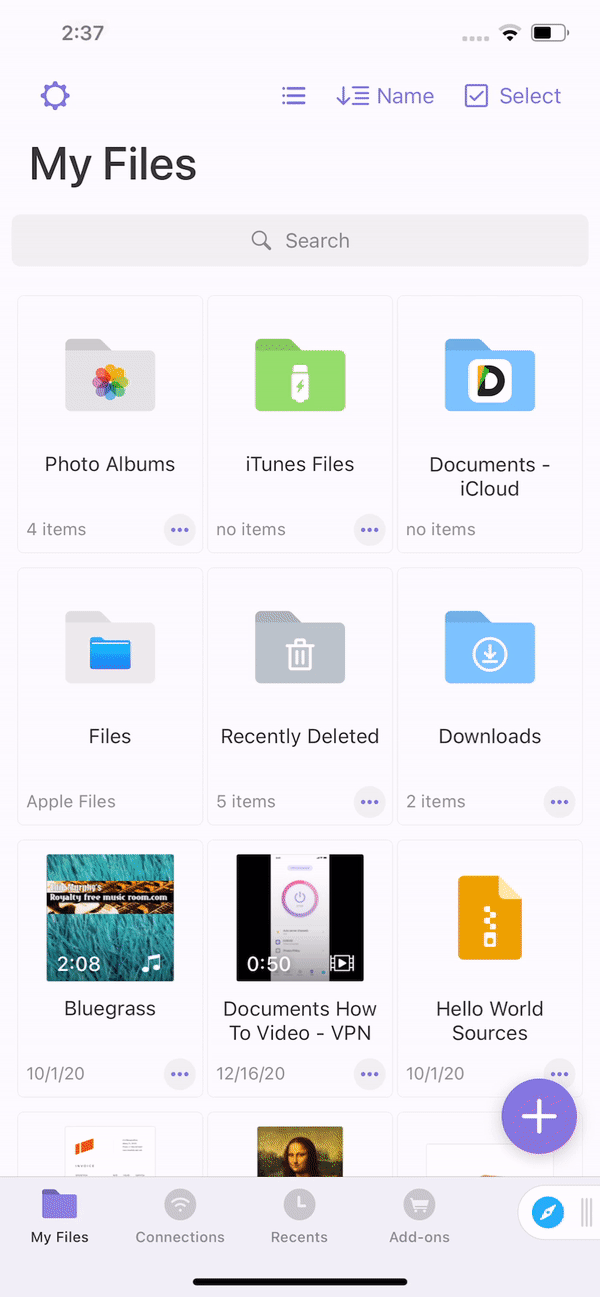
You can also make Documents play your videos in landscape orientation no matter how you’re holding your iPhone (perfect for lying in a bed with the latest episode of your favorite show). Just hit the Video Actions icon in the video player and turn on the “Always Landscape” toggle.
And last but certainly not least, Documents now features Chromecast support so you can stream videos from Documents to your TV with Google Chromecast and use your iPhone with Documents as a remote control. If your Chromecast and iOS device are on the same Wi-Fi network, open the video you’d like to cast and tap the Video Actions icon, then choose the option “Stream to Chromecast” and pick your Chromecast from the menu.
All the features above are available for free to all users.