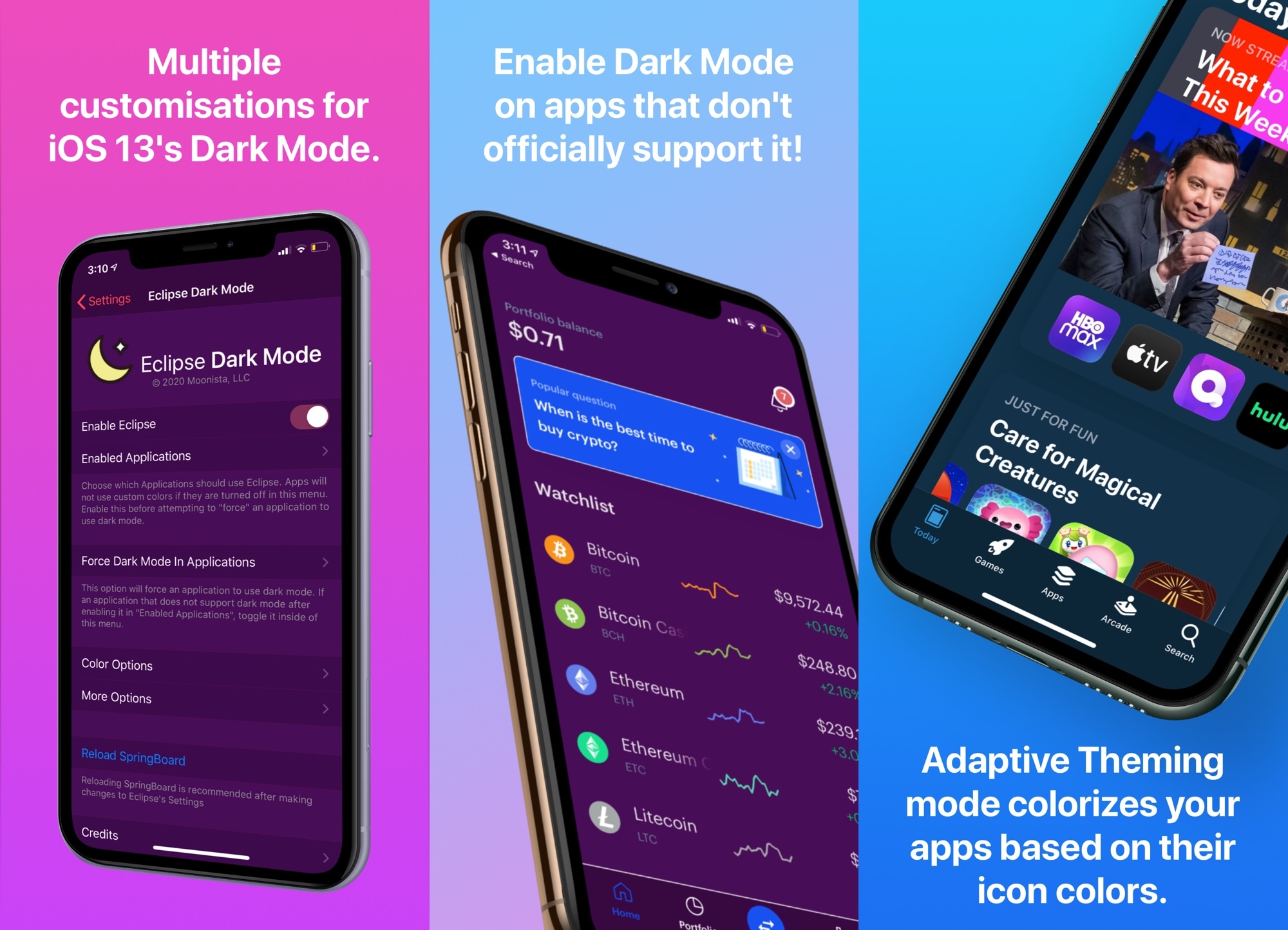
Apple listened to our cries of desperation and finally integrated a native dark mode into iOS 13. Albeit limited in at least some capacity by way of color options and app support, it was a mild starting point that helped a lot of people realize the full potential and beauty of their iPhones’ OLED displays.
So if you’re on iOS 13 or later and you’re looking to get more out of dark mode, what should you do now? Allow us to point you to Eclipse Dark Mode Colors (iOS 13+), the latest iteration of iOS developer Guillermo Morán’s popular dark mode tweak that brings custom color schemes and a slew of other options to iOS’ native dark mode implementation.
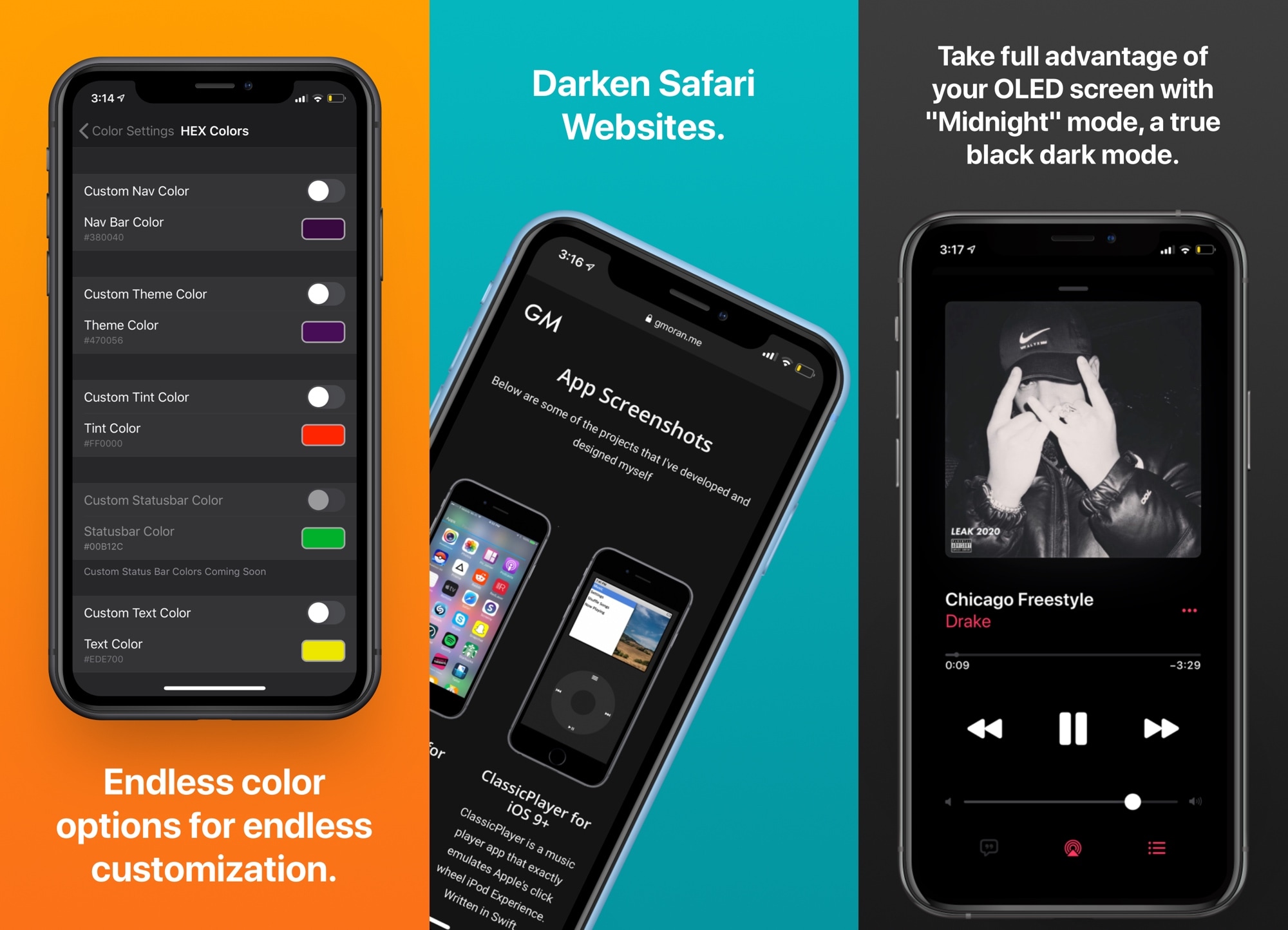
Perhaps the most obvious question that folks will be asking in terms of this release is, “why would I need a dark mode tweak on an operating system that supports dark mode out of the box?” and that’s a legitimate question. Perhaps the most striking reasons to use a dark mode-centric tweak on iOS 13 or later is to customize the dark mode colors and compel dark mode support in apps that don’t normally support it out of the box, as depicted in the gorgeous screenshot examples above compliments of graphic designer @23Aaron_.
The last time we showed you Eclipse was last year for the iOS 12 jailbreak, and from what it seems, Eclipse Dark Mode Colors is a complete from-scratch rewrite of the tweak with the dynamics of iOS 13 and later in mind. Once installed, you can enable popular presets or configure color options that suit your needs; you can do this and more from a dedicated preference pane that gets added to the Settings app:
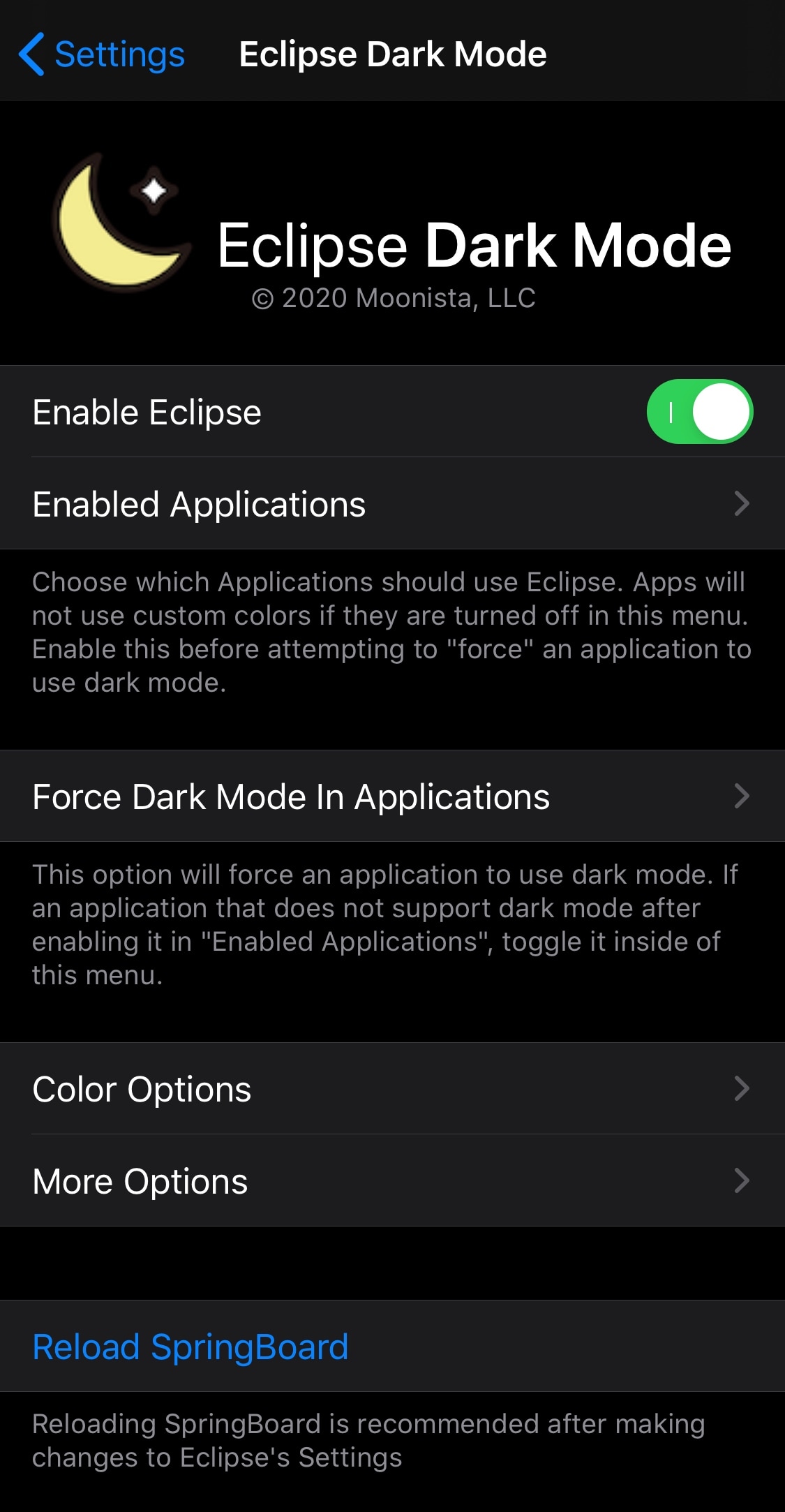
Here, you can:
- Toggle Eclipse on or off on demand
- Choose the apps that the tweak will be enabled for
- Choose the apps that you want to force-enable dark mode for
- Configure color options
- Configure more options
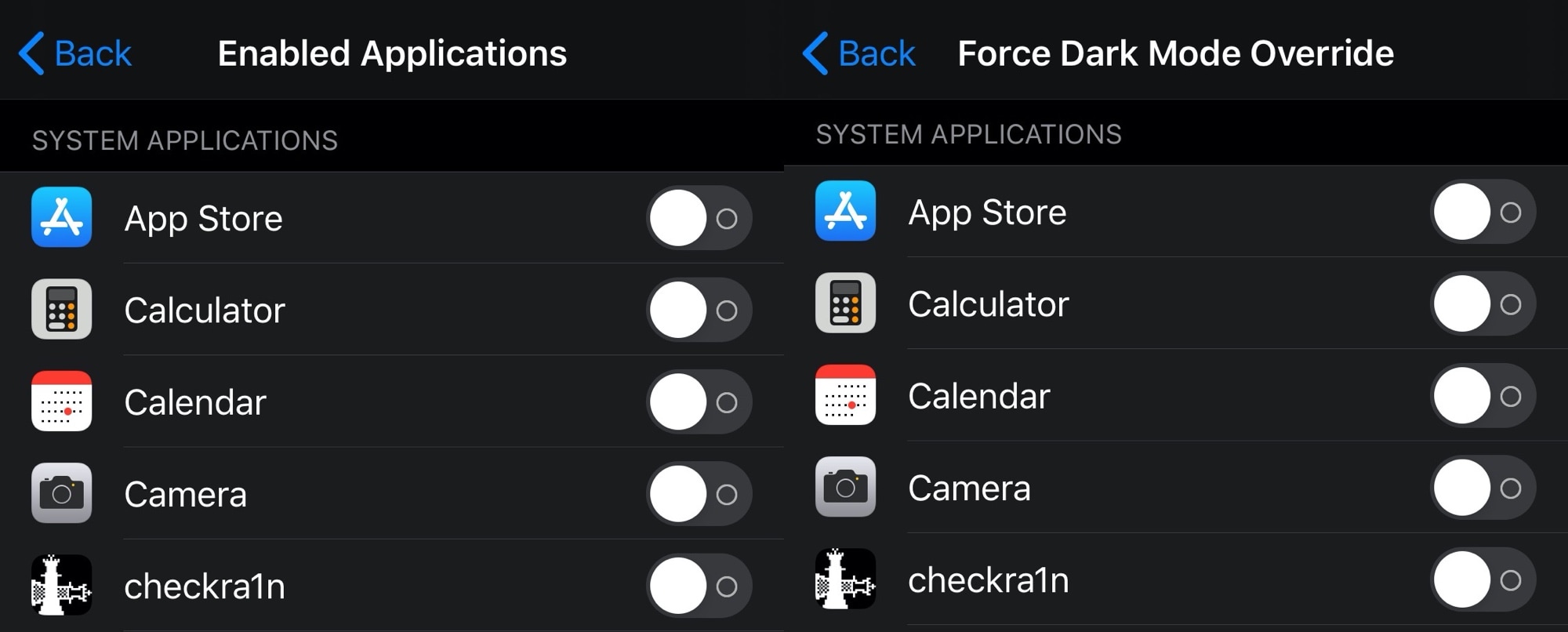
Perhaps unsurprisingly, the panes dealing with the apps look strikingly similar. Here, you can toggle dark mode on or off for specific apps individually, and if you have any apps that don’t seem to obey your iPhone’s native dark mode setting, then you can forcefully enable dark mode in this pane.
We’ll outline the last two panes of preferences for you below:
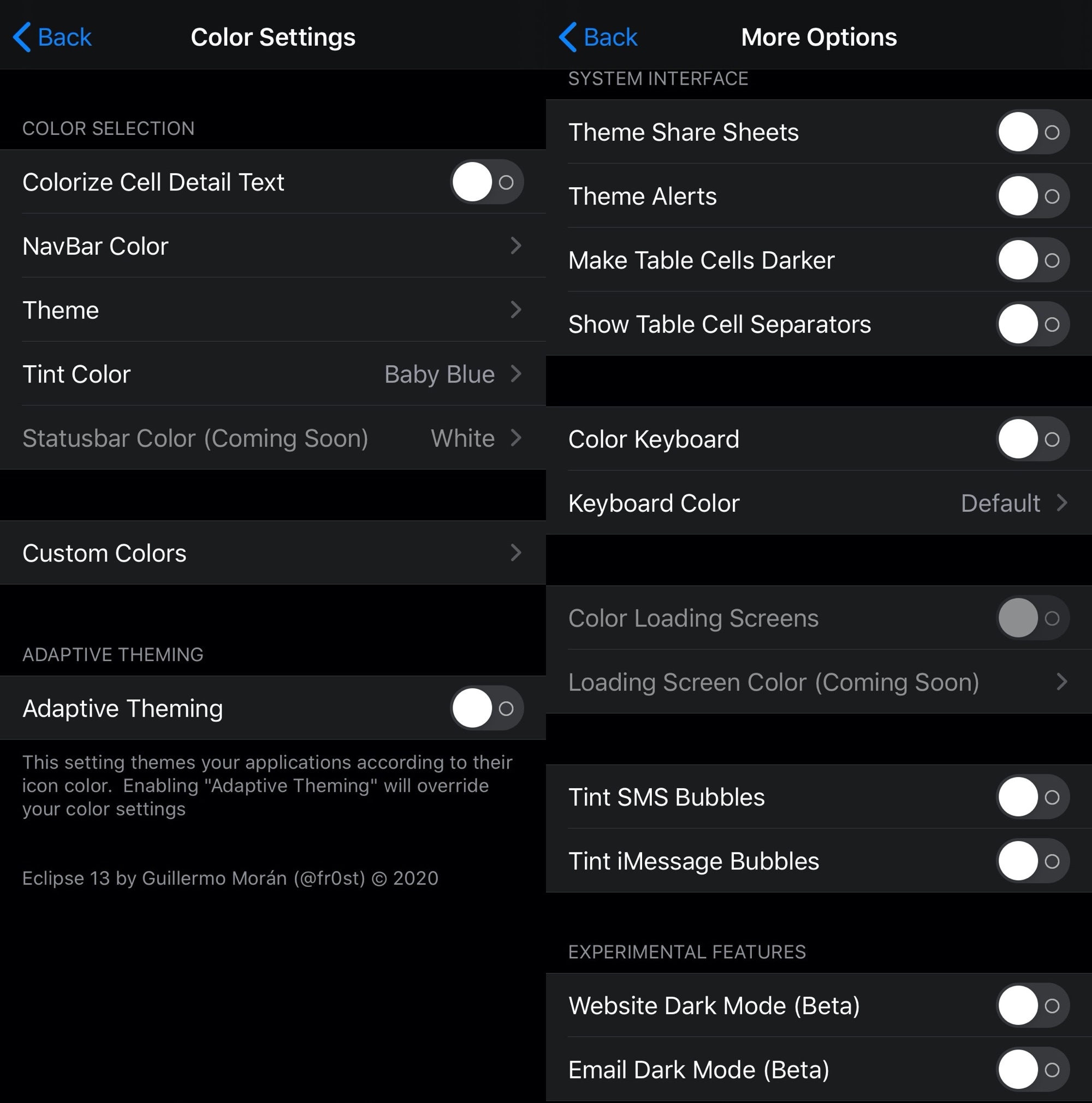
Color Settings
- Colorize cell detail text
- Colorize the Navigation Bar
- Configure a color theme
- Configure a tint color
- Configure Status Bar color
- Set up custom colors
- Custom Navigation Bar color
- Custom theme color
- Custom tint color
- Custom Status Bar color
- Custom text color
- Enable or disable Adaptive Theming (themes based on the app icon color)
More Options
- Toggle theming for iOS’ share sheets
- Toggle theming for iOS’ theme alerts
- Make table cells darker
- Show table cell separators
- Colorize the iOS keyboard
- Colorize app loading screens
- Tint SMS bubbles
- Tint iMessage bubbles
- Toggle website dark mode
- Toggle email dark mode
Perhaps some of my favorite features that come baked into Eclipse Dark Mode Colors are the Midnight and Adaptive presets, as Midnight gives your iPhone a darker-than-stock dark mode that looks gorgeous on OLED displays, whereas Adaptive simply colorizes the app’s interface based on the dominant color of its icon.
If you’re interested in trying Eclipse Dark Mode Colors out for yourself, then the tweak is available for free from the Packix repository. Perhaps unsurprisingly, Eclipse Dark Mode Colors (iOS 13+) is for jailbroken iOS 13 & 14 devices.
Are you happy with Apple’s stock dark mode, or would you like to have the freedom to customize it as Eclipse Dark Mode Colors lets you do? Let us know your thoughts in the comments section below.