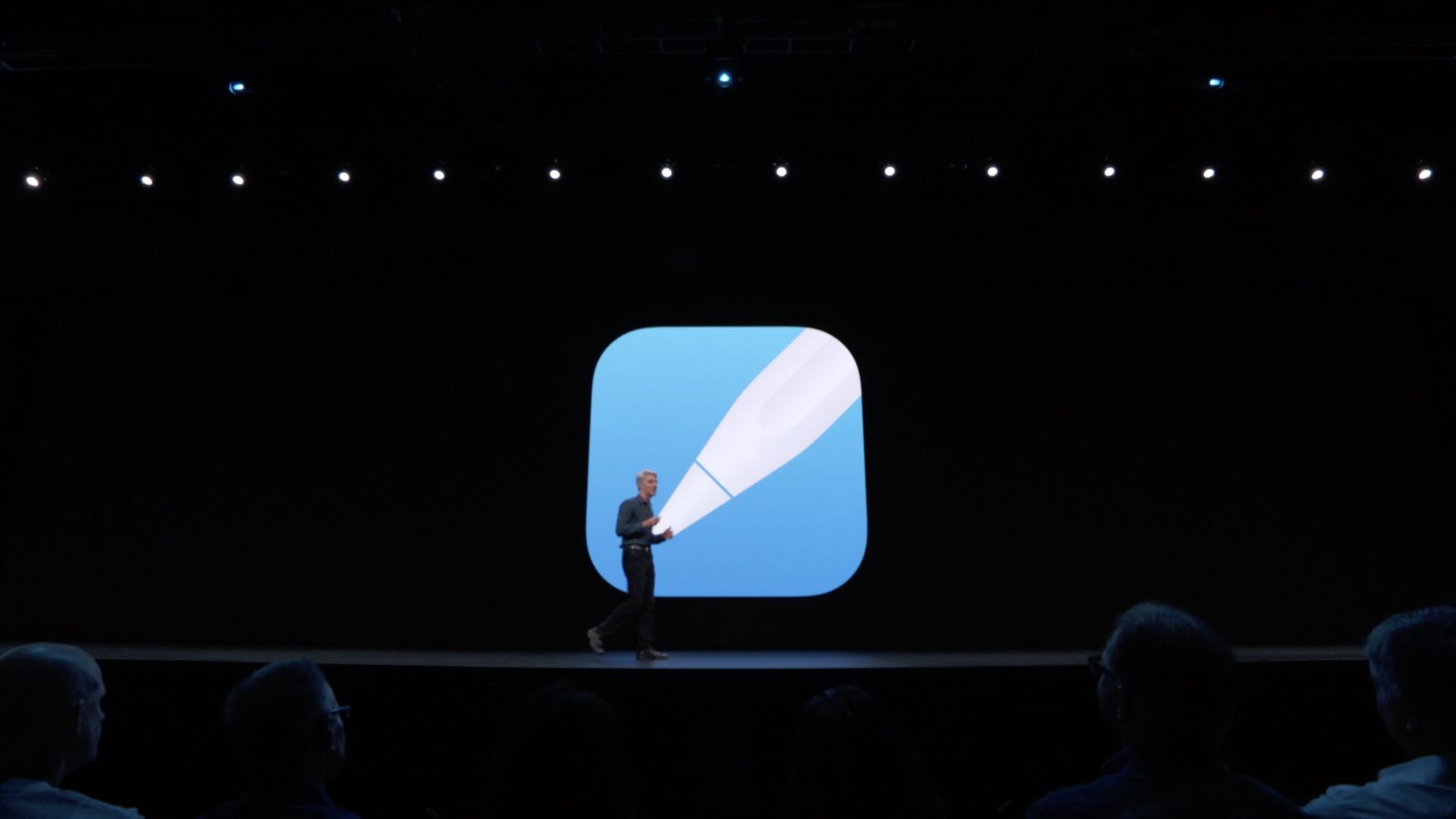
The iPadOS software brings new Apple Pencil capabilities that make using that Apple stylus even more natural and seamless than before, almost like writing on a piece of paper.
New Apple Pencil features are exclusive to iPadOS.
Apple’s branched out the iOS software into a version for mobile devices like iPhone and iPad andthe other specifically targeting iPad. The iPadOS software made its debut at the WWDC 2019 keynote held on June 3, 2019 ahead of its fall release.
iPadOS will arrive in the hands of public beta testers later this month.
New Apple Pencil features in iPadOS
9ms latency
Both the original Apple Pencil and its successor boast perhaps the lowest latency on a tablet at 20ms. In practical terms, this means that there’s a slight one-fiftieth of a second delay from the moment you start dragging your stylus across the screen to seeing the resulting action, like a pixel being manipulated or a line being drawn.
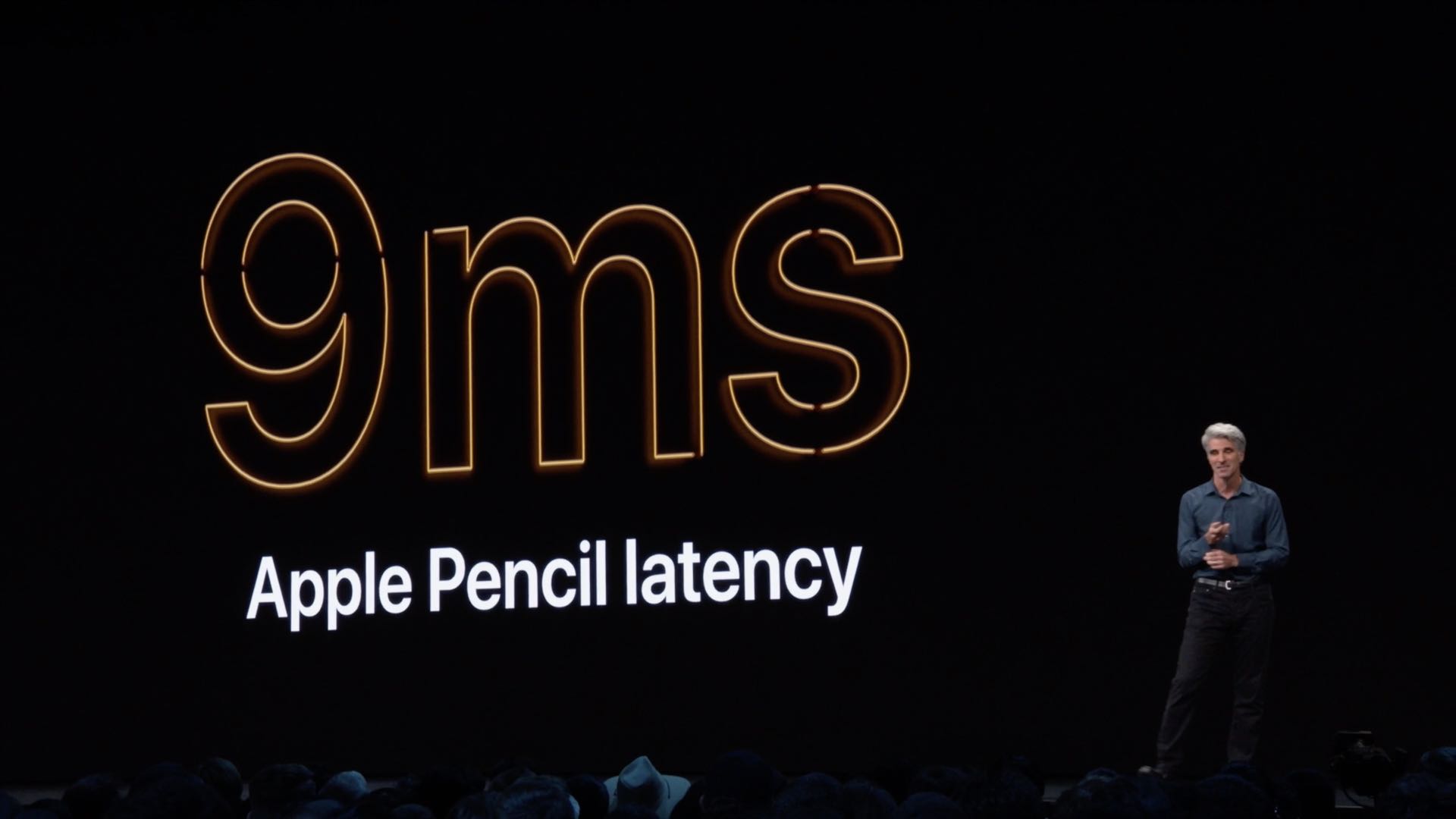
20ms is very impressive, especially for a consumer stylus meant to be used with a tablet, but it definitely isn’t imperceptible. Thankfully, software tweaks to the prediction algorithm in iPadOS have cut the Apple Pencil latency more than half, going from 20ms to just 9ms. You want to have as low a latency as possible for pixel-perfect precision because nothing breaks the illusion like those perceptible delays.
Feast your eyes on a redesigned tools palette
Prior iOS versions had a decent tool palette when using a Pencil to annotate something. That familiar palette has been visually overhauled in iPadOS and now features far more illustrative icons for the different pen types. You can still choose from several drawing tools and colors, and switch to the eraser if you make a mistake, as well as double-tap the lower section of your second-generation Apple Pencil to quickly switch back to the tool you used last.
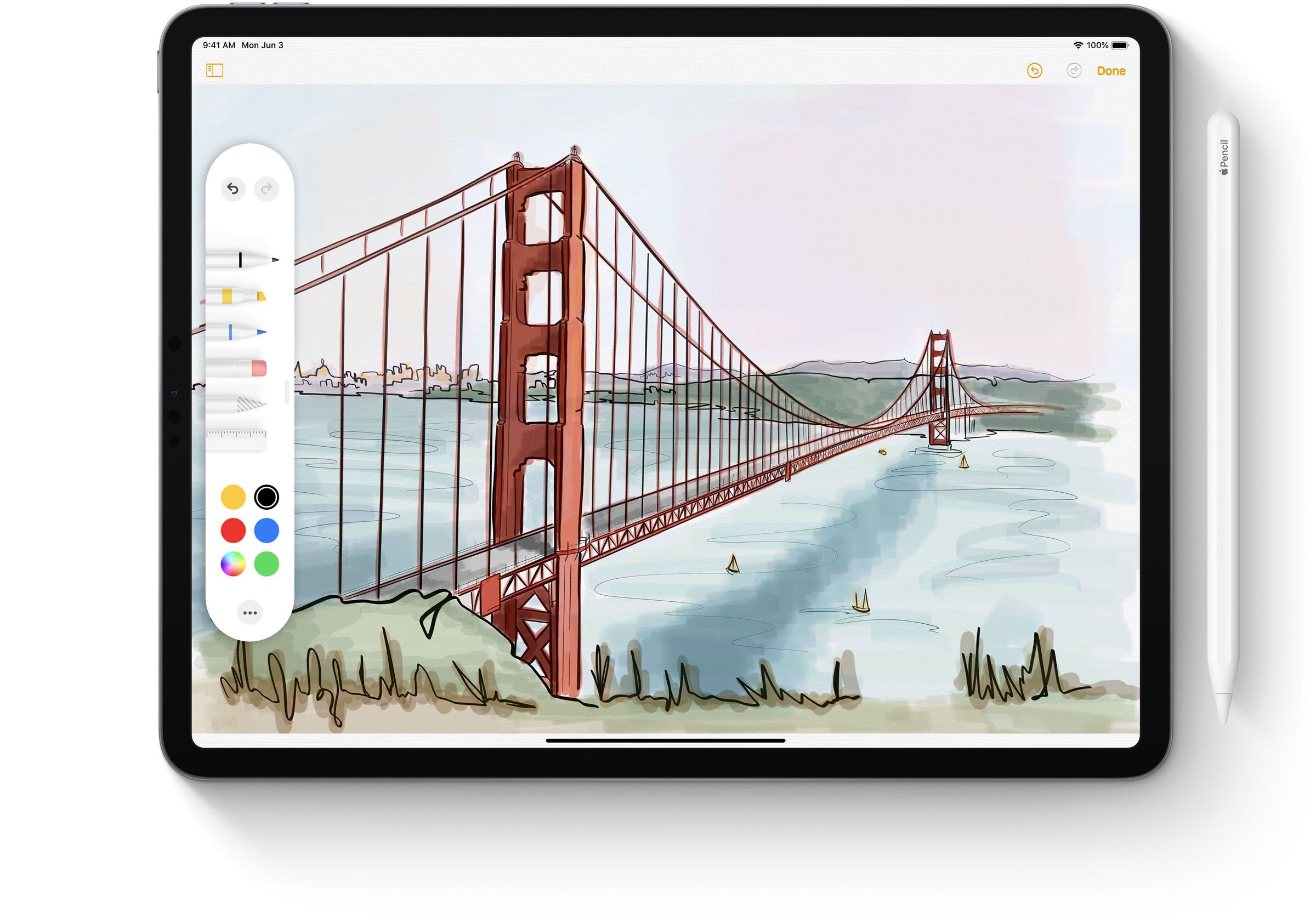
But now, the full-sized palette can be minimized into a small circle. Even better, you can pin the palette to any screen edge/corner similar to picture-in-picture overlays and make it full-size back again with a tap or a drag.
This is handy for drawing complex illustrations that require lots of zooming and panning. In order to help these tools get out of your way when not needed, there’s a new Auto-Minimize toggle that shrinks the whole palette down to a circular icon the second you start drawing with your Pencil.
Mark up any app
iOS lets you mark up an image or a PDF document in any app by tapping the Markup action in the Share sheet, just like before. But now with Apple Pencil and iPad, the whole process is even more streamlined. Instead of messing with buttons to take a screenshot and tapping the onscreen thumbnail to enter Markup, you can now mark up any app by dragging your Pencil from the lower-left or the lower-right of the display.
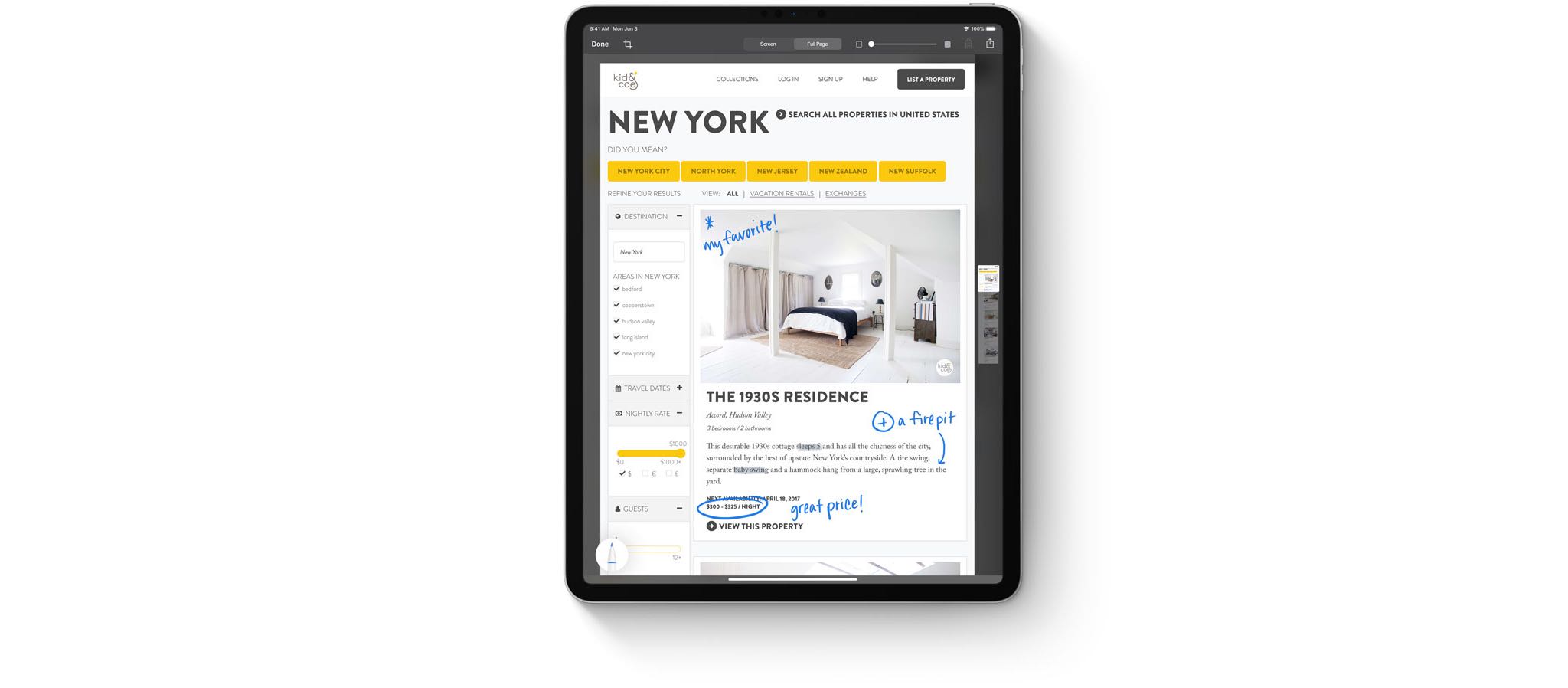
Doing so will capture a screenshot of an entire webpage, document, email or whatever you’re working on, opening it in Markup mode so it can be annotated and shared instantly.
Draw with Pencil in Mac apps
Sidecar is a new feature in macOS Catalina 10.15 that lets you use iPad with your Apple Pencil as a Wacom-like device for drawing in Mac apps that support graphics tablets, such as Adobe Photoshop and Illustrator, Pixelmator and so forth.
Yup, Apple’s basically Sherlocked the handy Luna Display accessory!
Aside from letting you mirror or extend your workspace by using an iPad as a second Mac display, Sidecar makes it possible to draw with your Pencil on an iPad to design in Illustrator, edit photos in Affinity Photo, create 3D models in ZBrush and more.
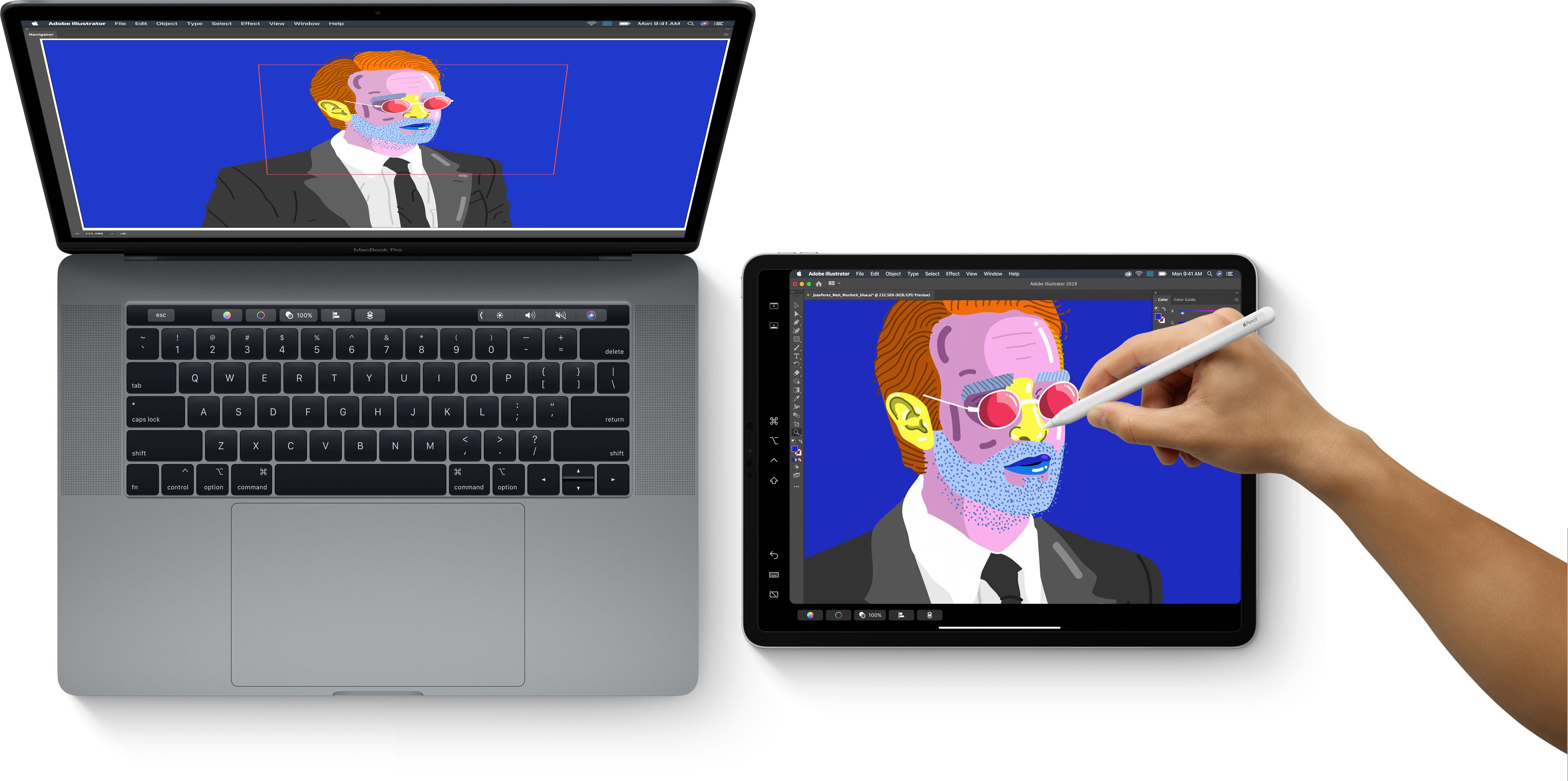
Pressure sensitivity and other Pencil features are supported when using the stylus in that mode. Aside from drawing, the Apple Pencil + iPad combo can also be used to sketch or mark up screenshots and PDFs on your Mac.
New Pencil features in your favorite apps
Apple already provides frameworks for developers to customize the double-tap Pencil interactions. iPadOS takes this to a whole new level with a new PencilKit framework. With it, your favorite developers are able to add a full drawing experience to their apps complete with access to a canvas, responsive inks, a rich tool palette and a drawing model.
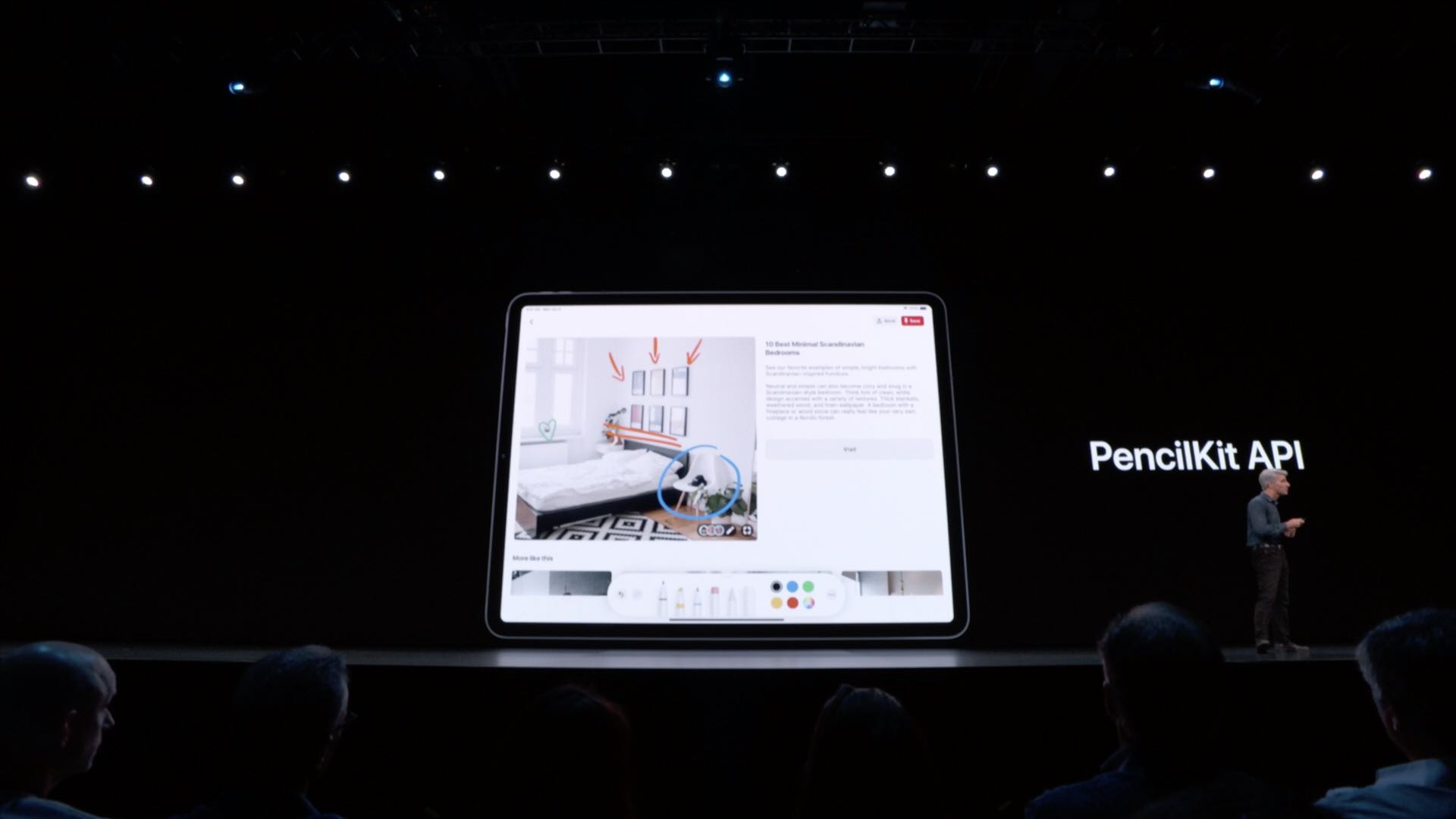
iPadOS compatibility and availability
iPadOS will release alongside iOS 13 and other OS updates in Fall 2019 for these iPads:
- 12.9-inch iPad Pro
- 11-inch iPad Pro
- 10.5-inch iPad Pro
- 9.7-inch iPad Pro
- iPad (6th generation)
- iPad (5th generation)
- iPad mini (5th generation)
- iPad mini 4
- iPad Air (3rd generation)
- iPad Air 2
To learn more, read Apple’s press release or visit apple.com/ipados/ipados-preview.
Your take
If all Apple did was lower the latency, I’d be happy.
As someone who has been a very happy iPad Pro + Apple Pencil user for two years now, I’m very much looking forward to installing iPadOS on my daily driver to give my stylus a boost.
Subscribe to iDownloadBlog on YouTube
iPadOS is the iPad-specific iOS release we’ve been hoping for. iPadOS will let us use our USB thumb drives to import files onto iPads, import images from digital cameras directly into our favorite image editors, use widgets on the Home screen, enjoy the awesomeness of all-new productivity gestures for cut/cop/paste, undo/redo, multitasking and more.
Let us know in the comments about your favorite Apple Pencil enhancement in iPadOS!