The artwork that you see for an album not only adds to the visual experience but can help you find the songs or albums you want to listen to much faster. Unfortunately, sometimes that artwork goes missing in the Music app or iTunes. But, you can get it back easily or add one manually so that you can see it on Mac or the Music app on your iPhone and iPad.
Here’s how to get missing album artwork in Apple’s Music app and iTunes.
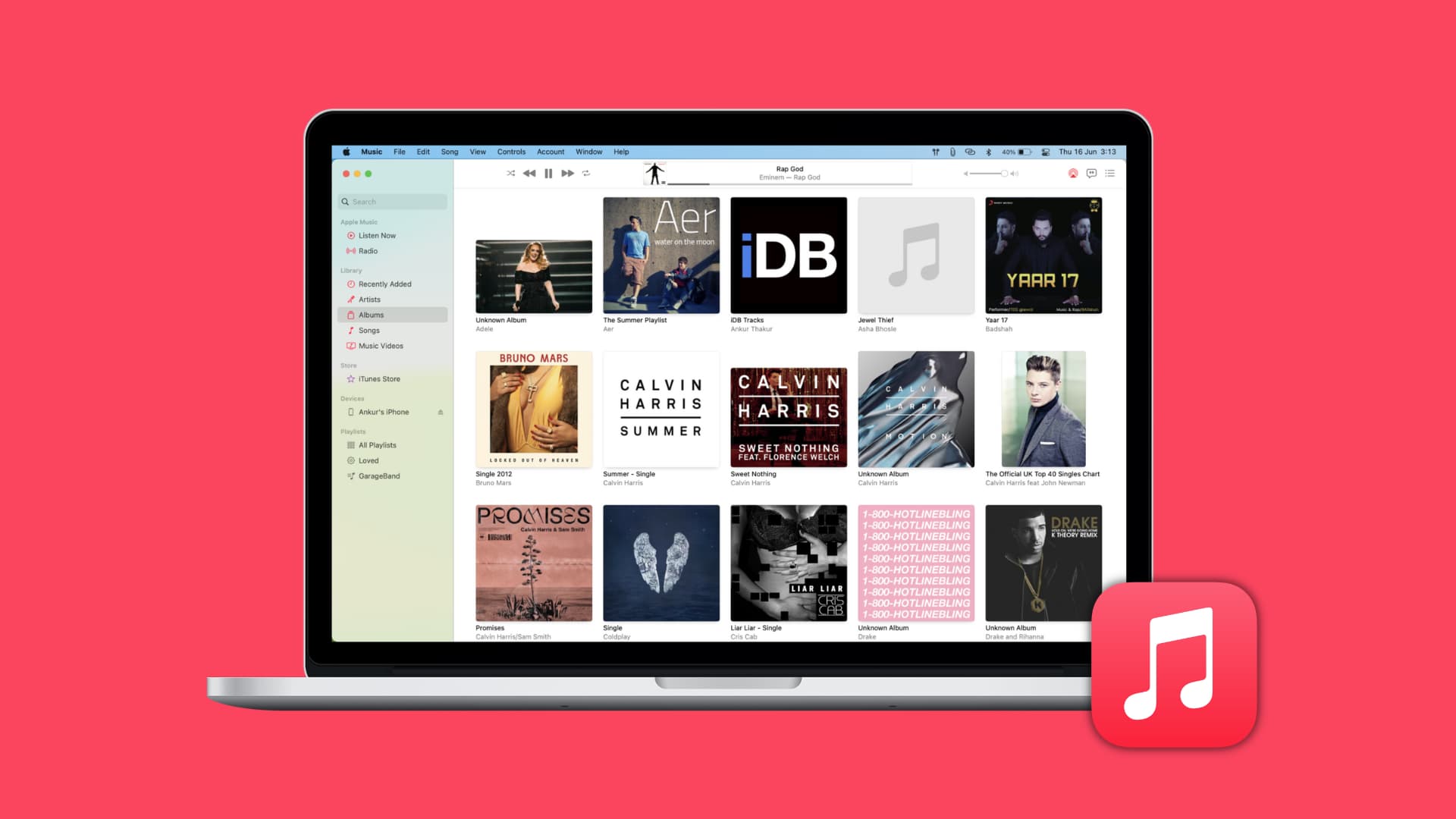
Note: iTunes is no longer available on newer Macs. Instead, it has the Music app. But if you have an old Mac or Windows PC, you can follow the same steps below to get the missing album artwork inside iTunes.
How to put the missing album artwork back
1. Get the artwork from Apple
Open the Music app on your Mac and then follow these steps:
1) Click Albums on the left and then select the album with the missing artwork.
2) Either right-click on the album or hold Control and click it. Select Get Album Artwork from the context menu.
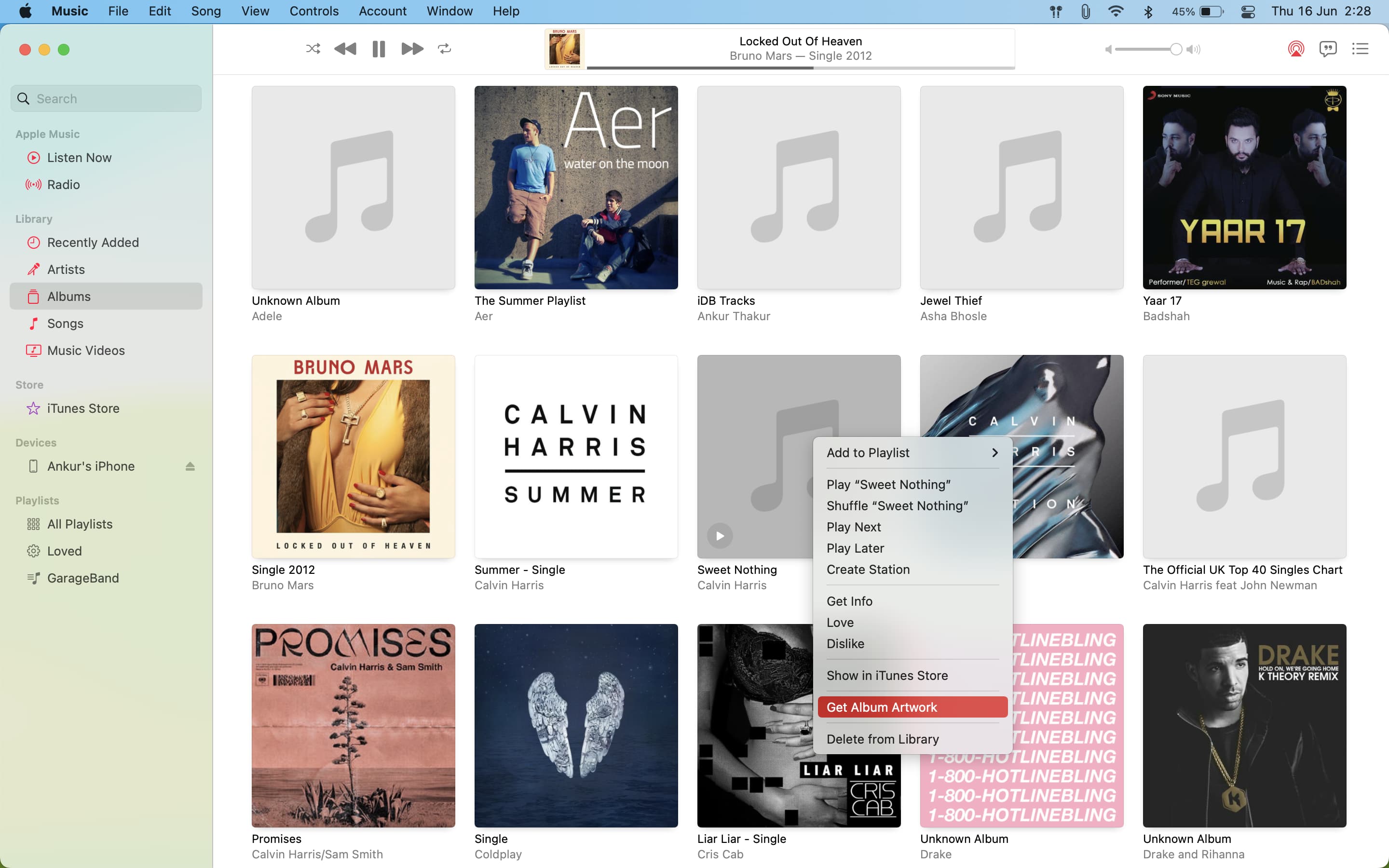
3) Confirm that you would like to Get Album Artwork by clicking the button in the pop-up. You can also cancel if you prefer.

If you use the Music app on your iPhone or iPad and want to make sure the missing artwork appears there as well, continue with the steps below:
4) Click File > Library > Update iCloud Music Library from the menu bar in the Music app or iTunes on Mac.
5) Open the Music app on your iPhone or iPad and remove the download with the missing artwork.
6) Tap the cloud icon to redownload the item again. The missing artwork should appear.
2. Add your own artwork
The above steps will fetch the album artwork only if that album is on Apple Music’s catalog and Apple can identify the album. In multiple instances, the above steps may fail to update the artwork. But using the steps below, you can use any image as the album artwork. It could be the official artwork downloaded from the internet or something custom-made by you!
Here’s how to manually add an album artwork in Apple’s Music app:
1) Click Albums inside Mac’s Music app.
2) Control-click or right-click the album with the missing album artwork and choose Get Info.
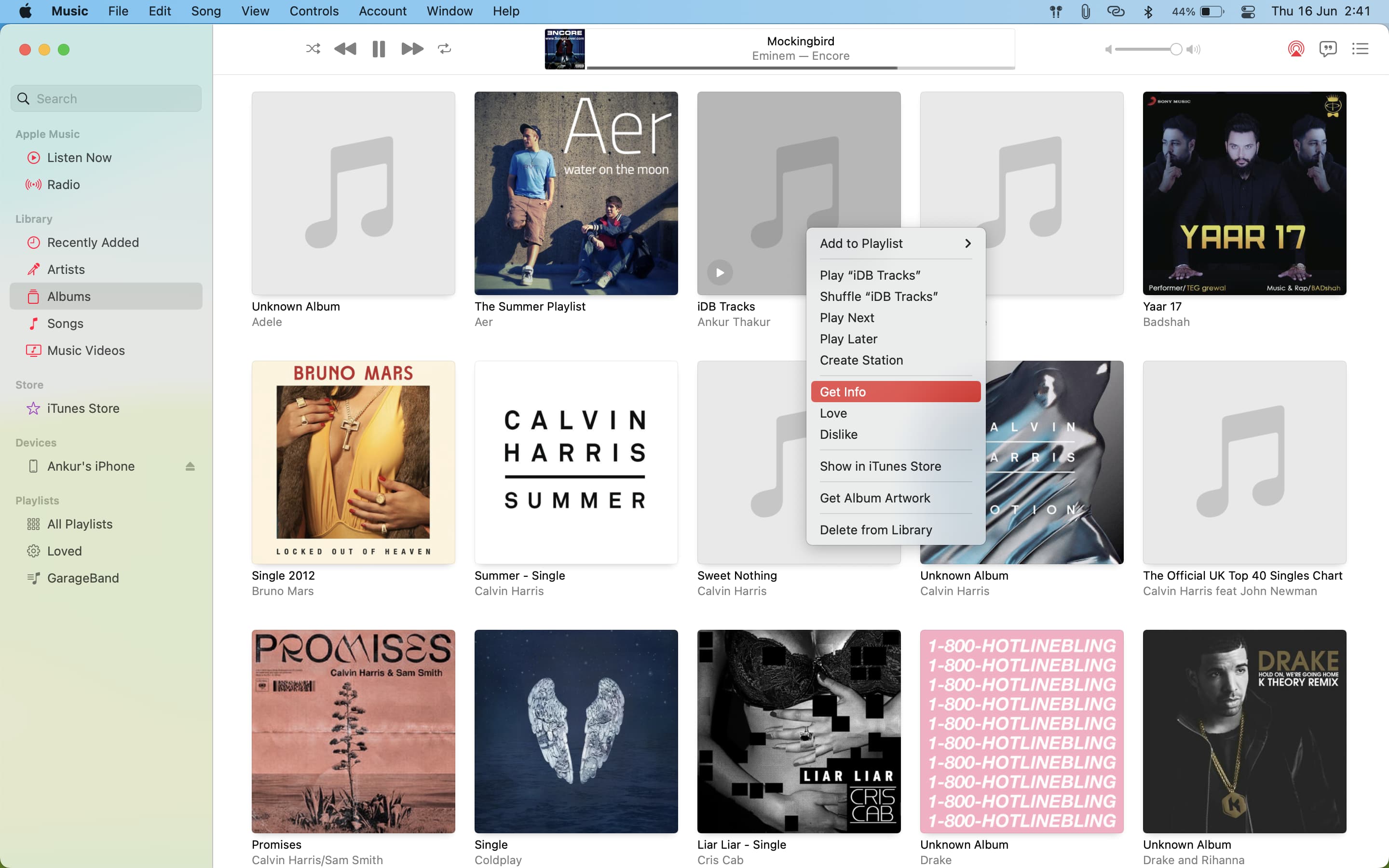
3) Click Artwork > Add Artwork.
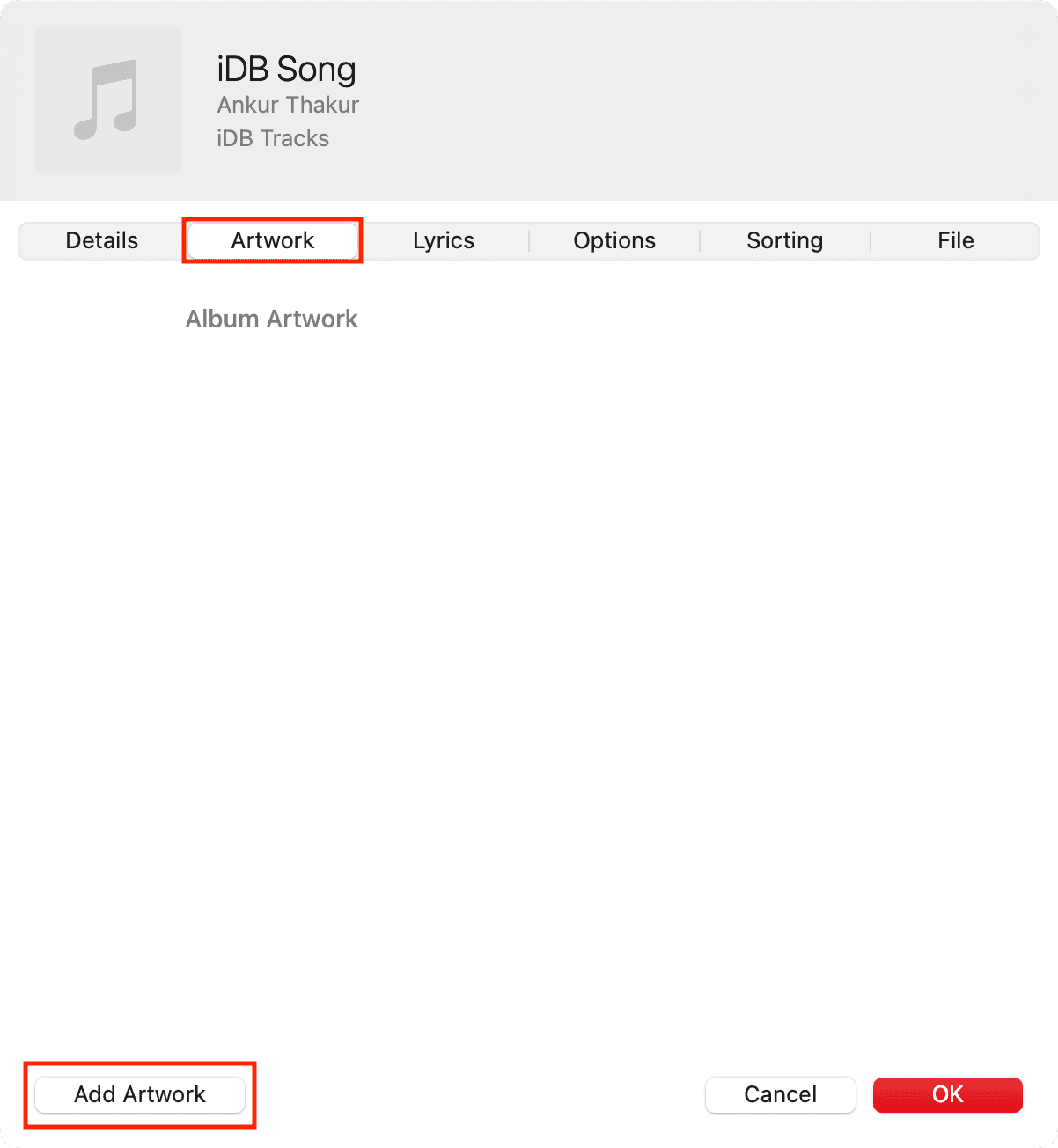
4) Pick the custom image from Finder and click Open.
5) Finally, click OK to add this image as the album artwork.
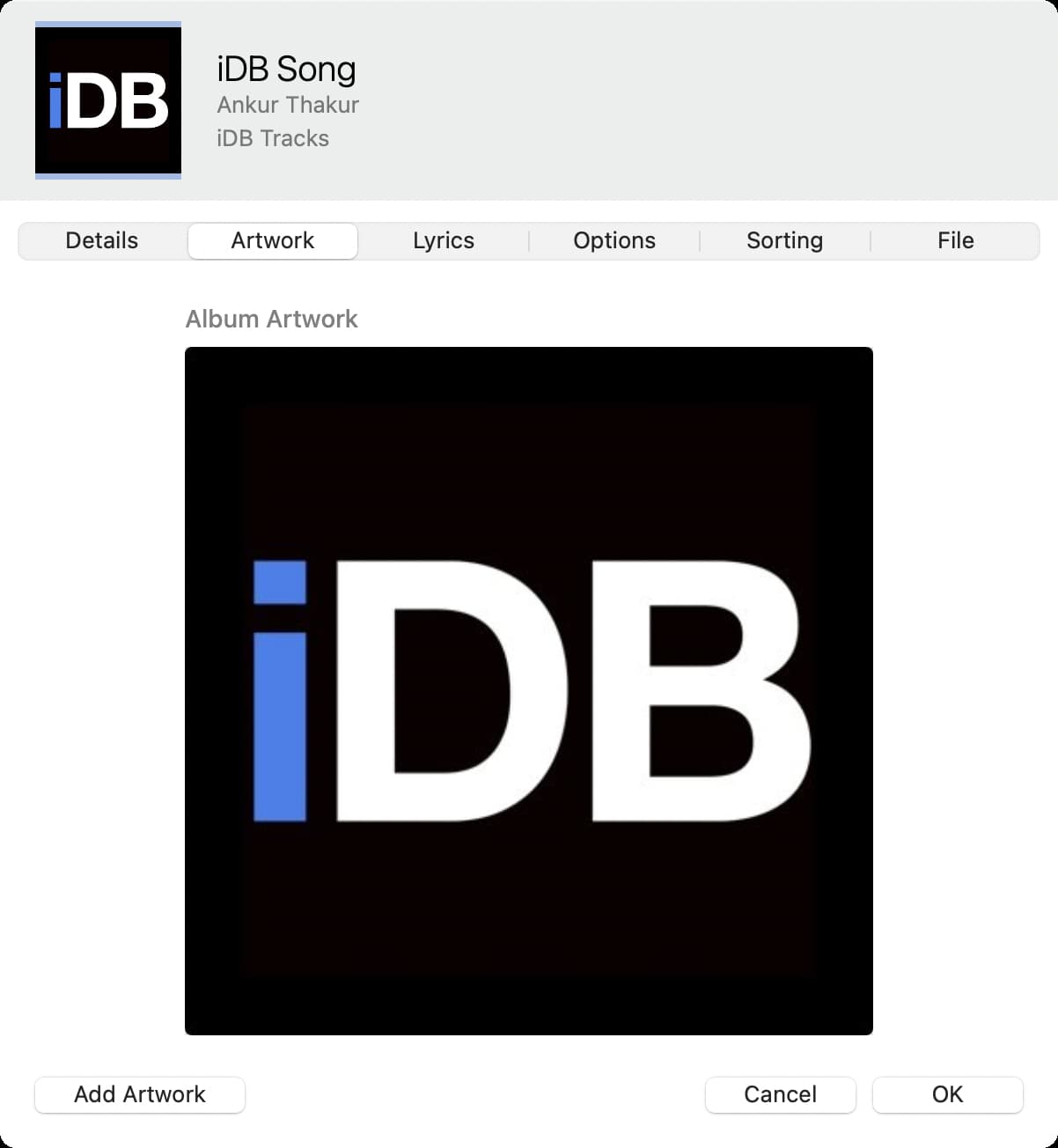
Important points:
- You can also use the above methods to delete an existing artwork. Simply go to the Artwork screen (step 3) and hit the delete key.
- Additionally, follow the same steps as above to add custom artwork to an individual song.
Hopefully, these little tips will help you get your album artwork back where it belongs.
Do more with Music: