Whether you’re concerned about privacy or don’t use features that need your location, this tutorial shows you how to disable location services for your HomePod using your iPhone, iPad, or Mac.
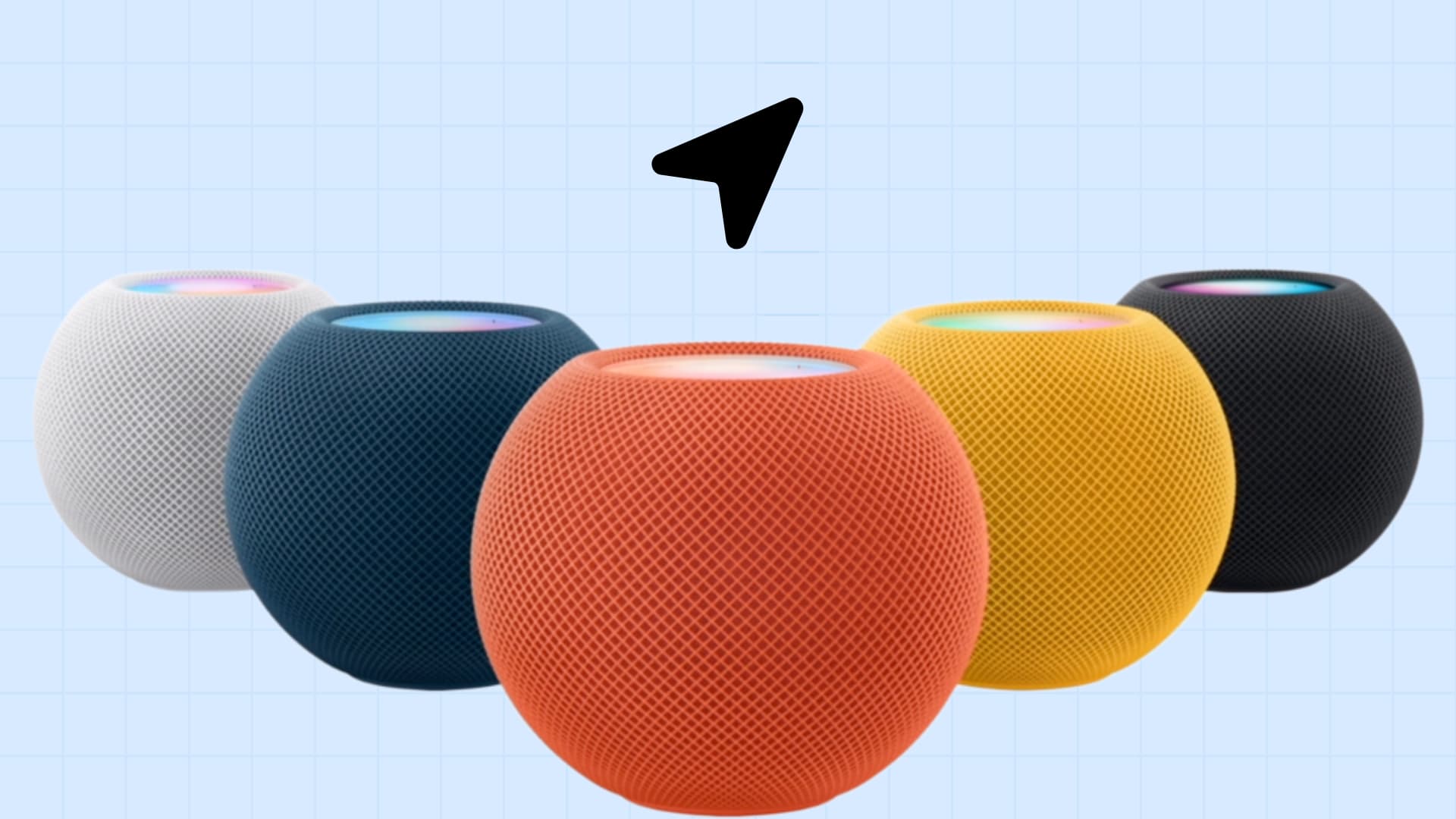
With location services enabled on your HomePod, you can ask Siri for things like your weather conditions and forecast, nearby places and businesses, and traffic information for your commute. However, not everyone uses these features and may not want location services turned on.
If you would prefer to disable location services for your HomePod, let me help you with that.
Turn off location services for HomePod
Note that you will have to turn off the location for all the HomePods you have set up for your Home — there is no pick and choose.
Using iPhone or iPad
1) Open the Home app on your iOS device.
2) Make sure you are in the Home tab and tap the three dots menu icon from the top right. Now, select Home Settings.
Note that if you set up more than one home, the Home app will use your location and automatically show you the settings for your current home. If you want to make the changes for a different home, tap Homes and select the desired one.
3) Scroll down the Home settings screen and turn off the switch for Location Services.
4) Lastly, tap Done to save the changes.
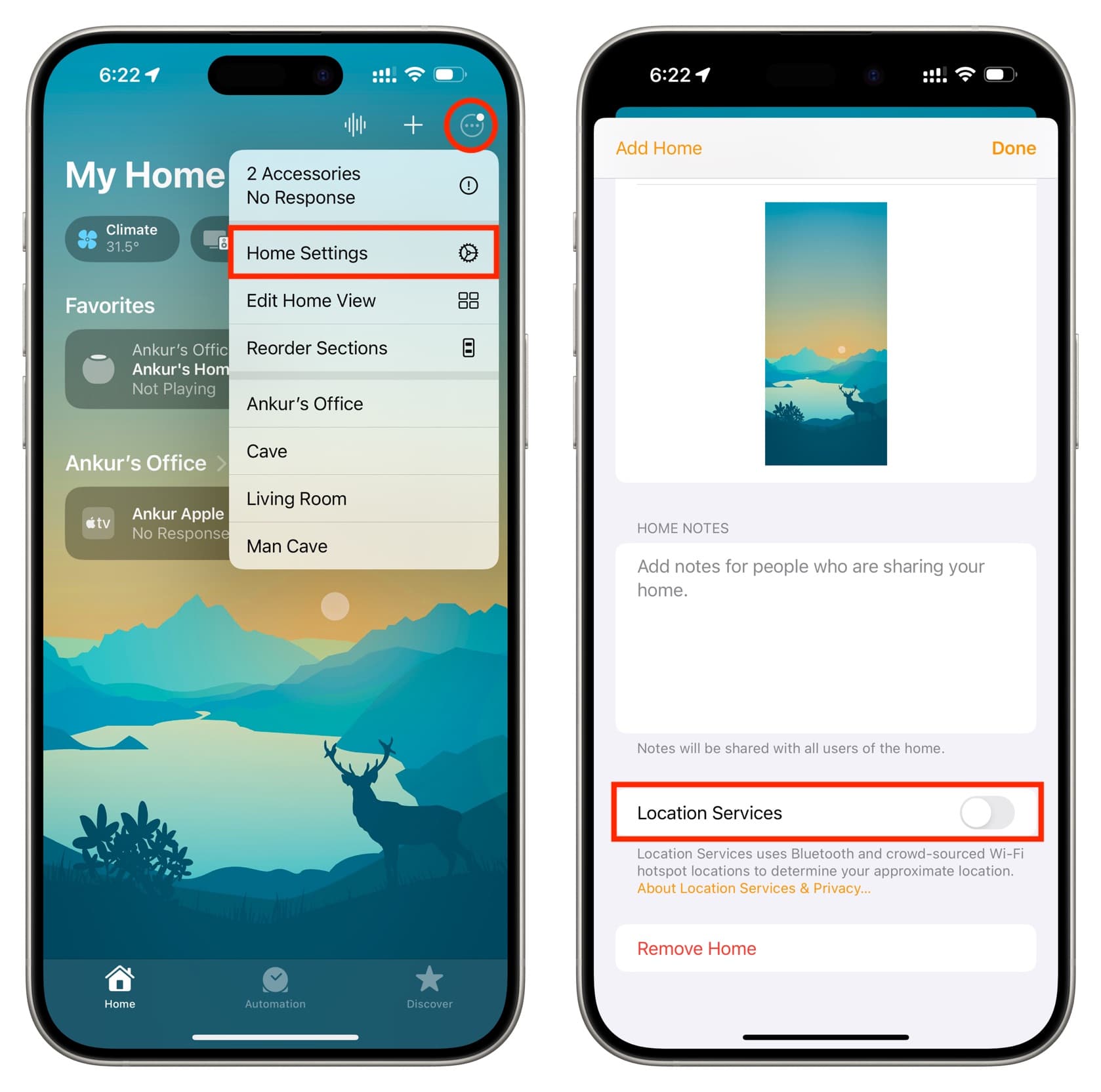
Going forward, all the HomePods that are listed under this Home of yours will lose access to your location. Rememebr that this will affect your ability to ask Siri questions related to local weather, traffic, and such.
Note: HomePod mini and HomePod 2nd generation have built-in temperature and humidity sensors. They work even after you turn off Location Services. But you will have to see this information manually in the Home app. Siri does not seem to relay this local information and instead insists on enabling location services.
Using Mac
Turning off location from your iPhone is enough, but you should know that you also have the option to make this change from your desktop.
1) Launch the Home app on your Mac.
2) Click the menu icon from the top right of the Home tab and select Home Settings.
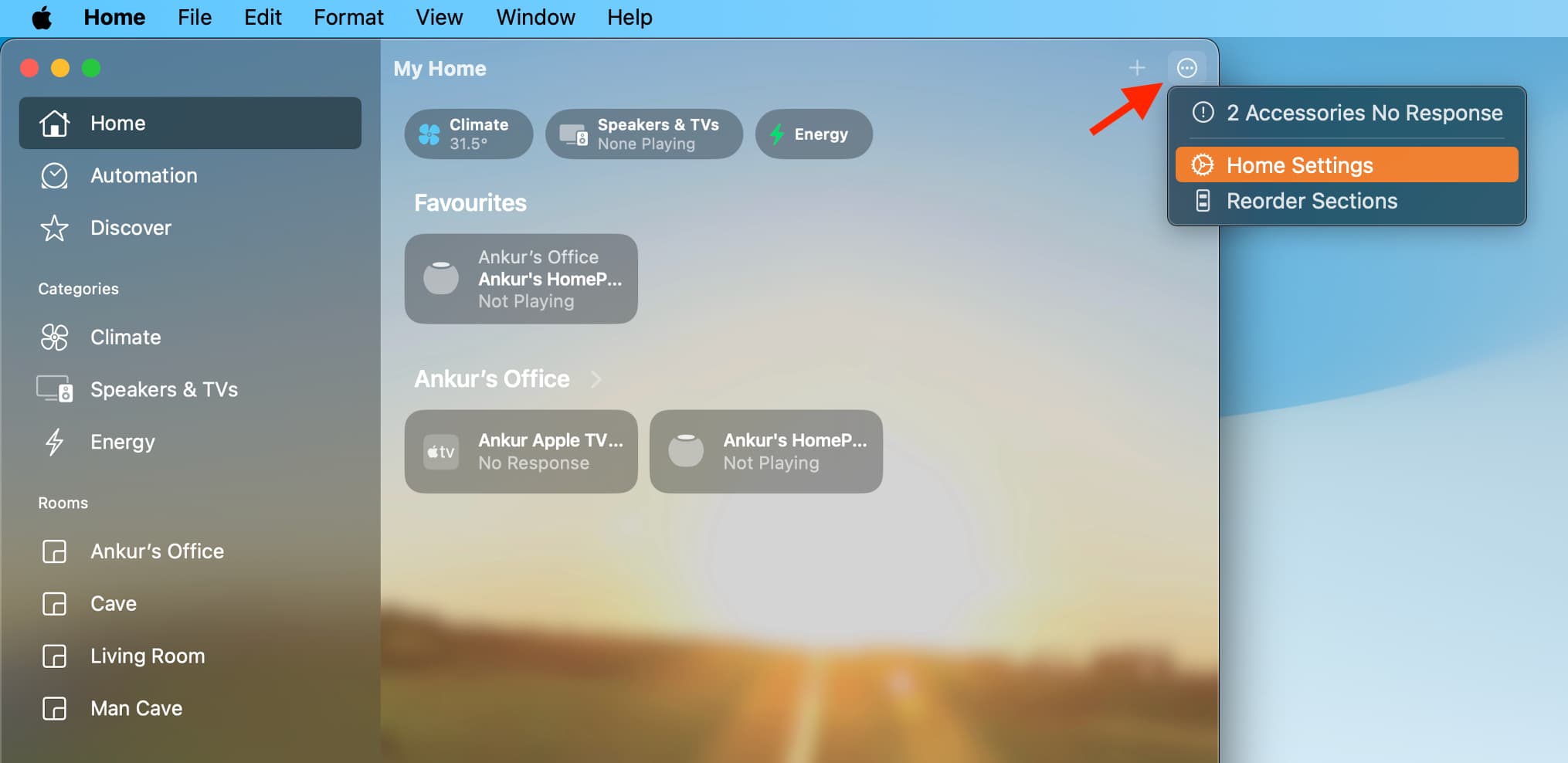
3) Scroll down and turn off the switch for Location Services.
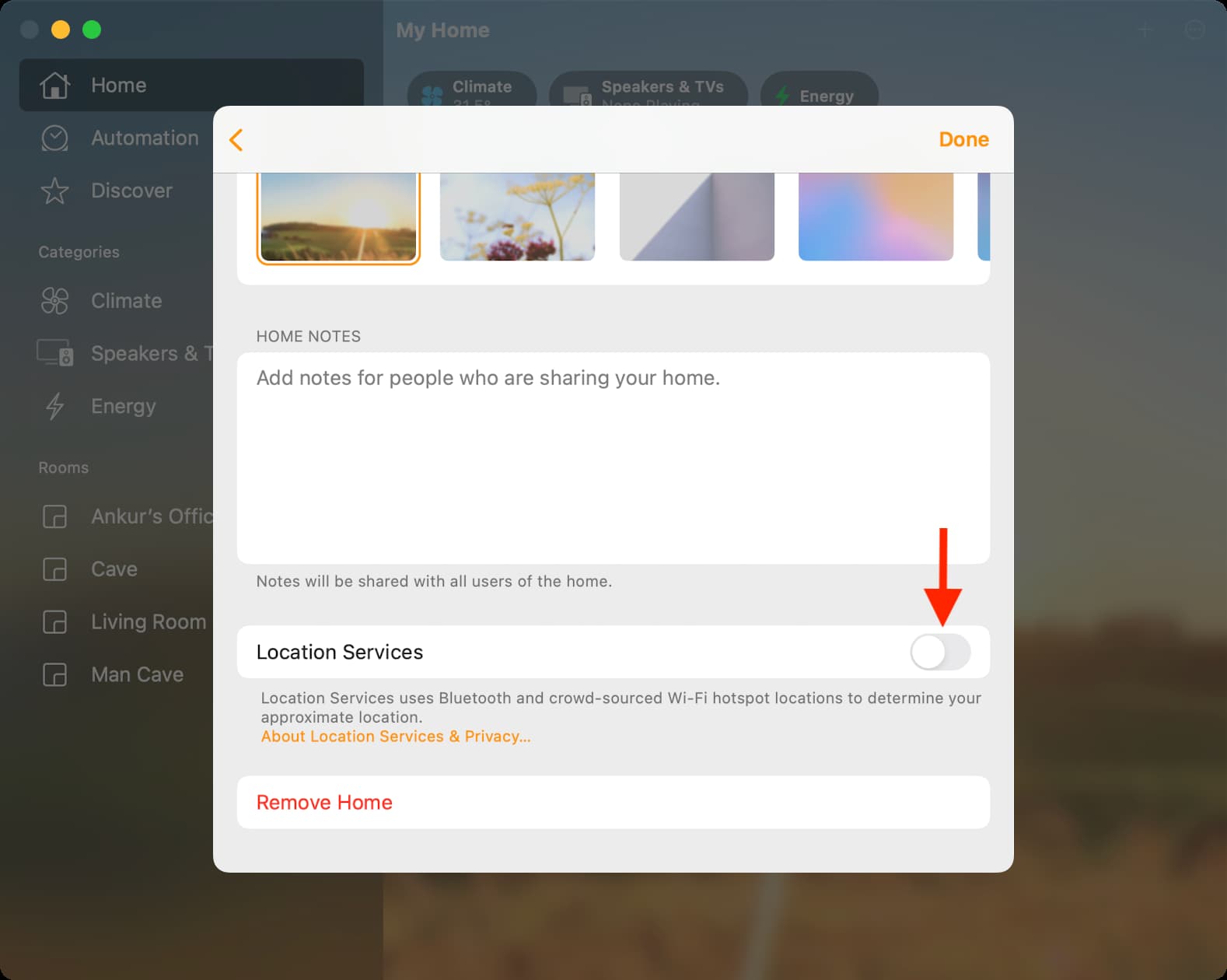
Do more with your HomePod: