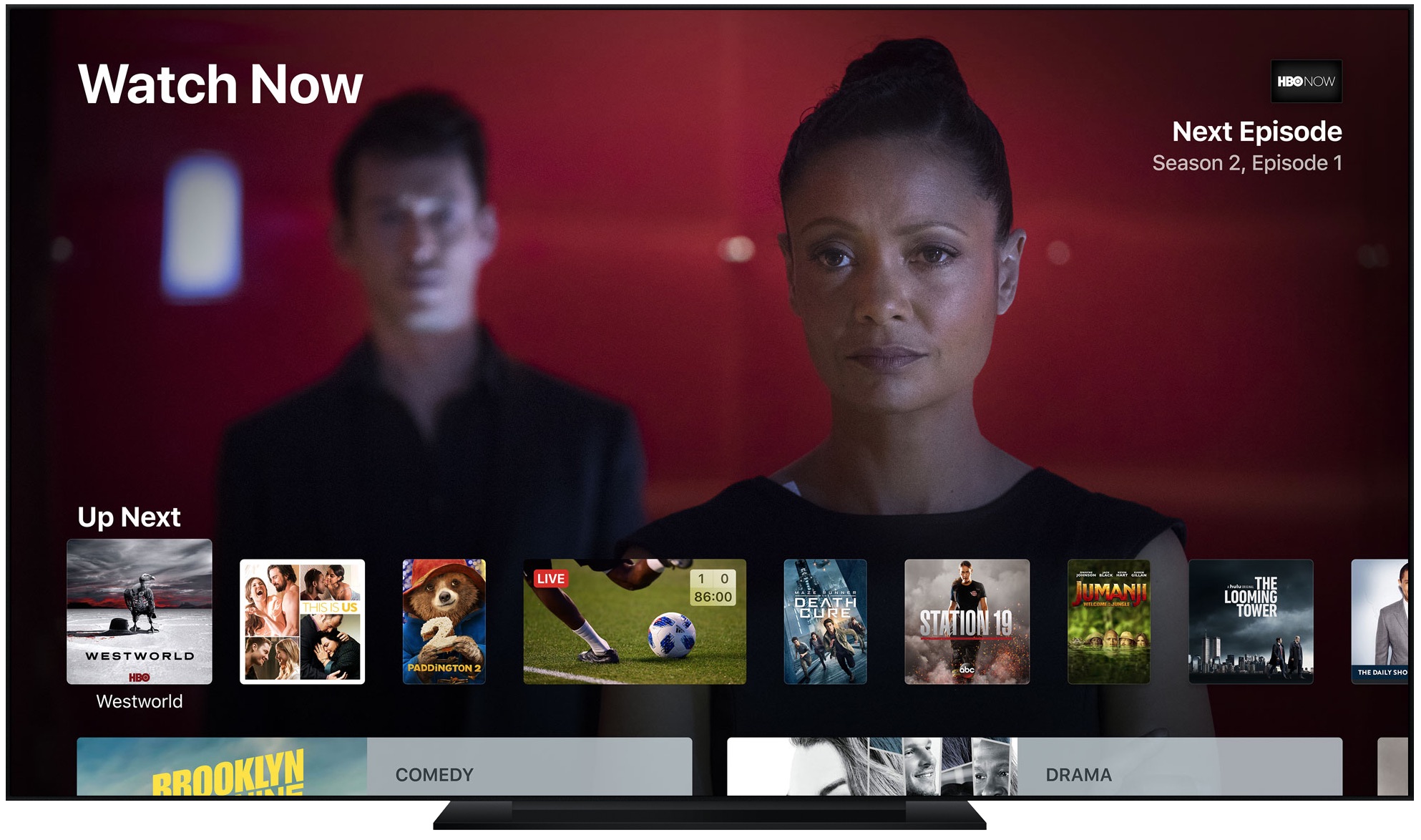
Here’s how to find Apple TV supported content and apps. You can do so by using your cable or satellite subscription to watch content on the device.
If you still don’t have the heart to cut the cord, you’re not alone. Despite services like YouTube TV, Sling TV, and DirecTV Now gaining in popularity, cable and satellite services are still the norm. To maximize your subscription, it makes sense to watch supported content on Apple TV using the company’s single sign-on feature.
TV providers long ago began tying cable and satellite subscriptions to video apps on mobile devices. More recently, that access has extended to Apple TV and similar video streaming devices.
Generally speaking, if your subscription plan includes a television channel, that access extends to Apple TV. The biggest caveat: the channel must have a presence in the Apple TV App Store. The list of Apple TV content providers continues to grow and varies by country as does the list of TV providers that support single sign-on.
Finding Apple TV supported content
To get started on Apple TV, you must first login with the credentials for your TV provider. To do so:
1) On Apple TV, go into the Settings app under Accounts.
2) Tap TV Provider with your Siri remote.
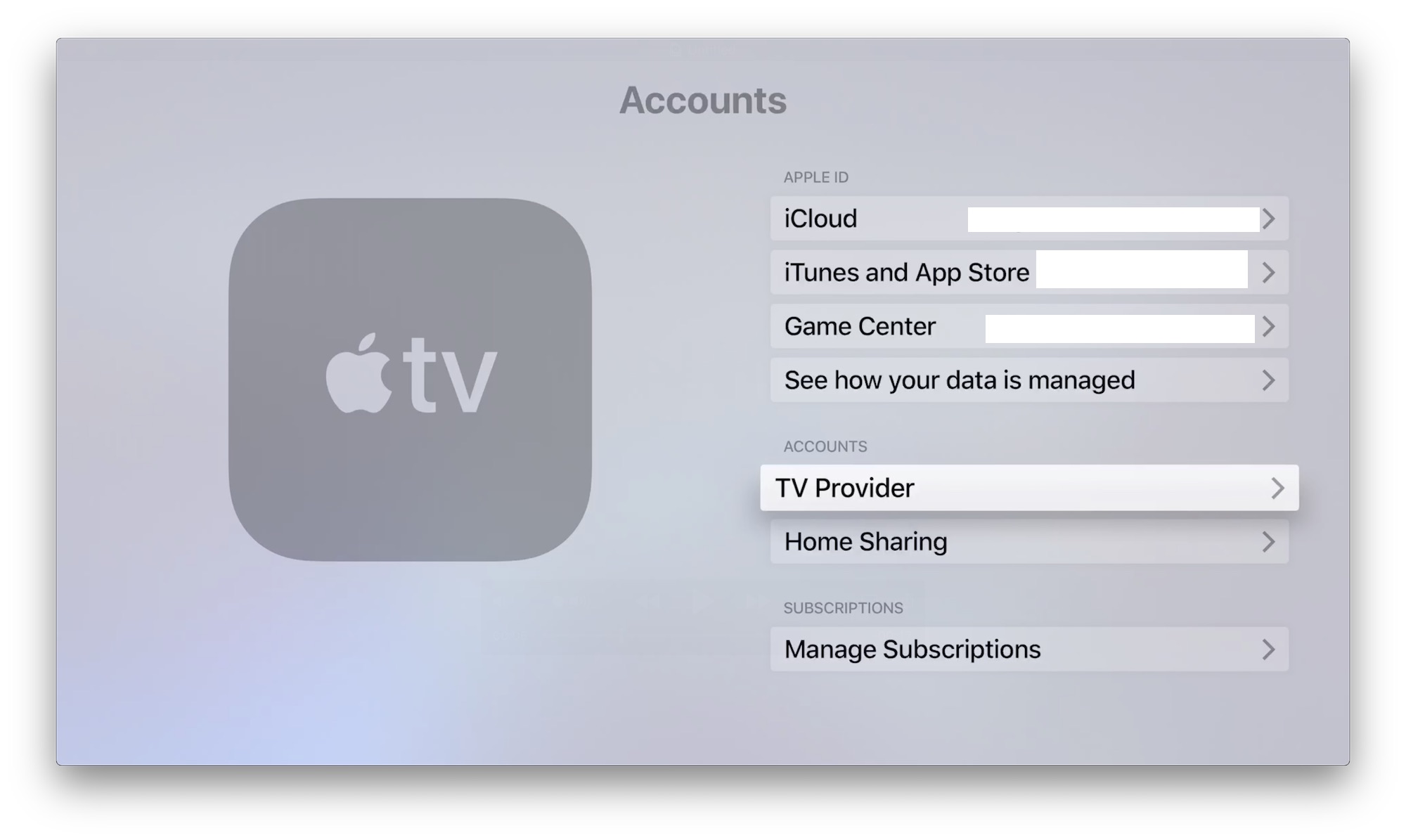
3) Select Sign In and find your provider.
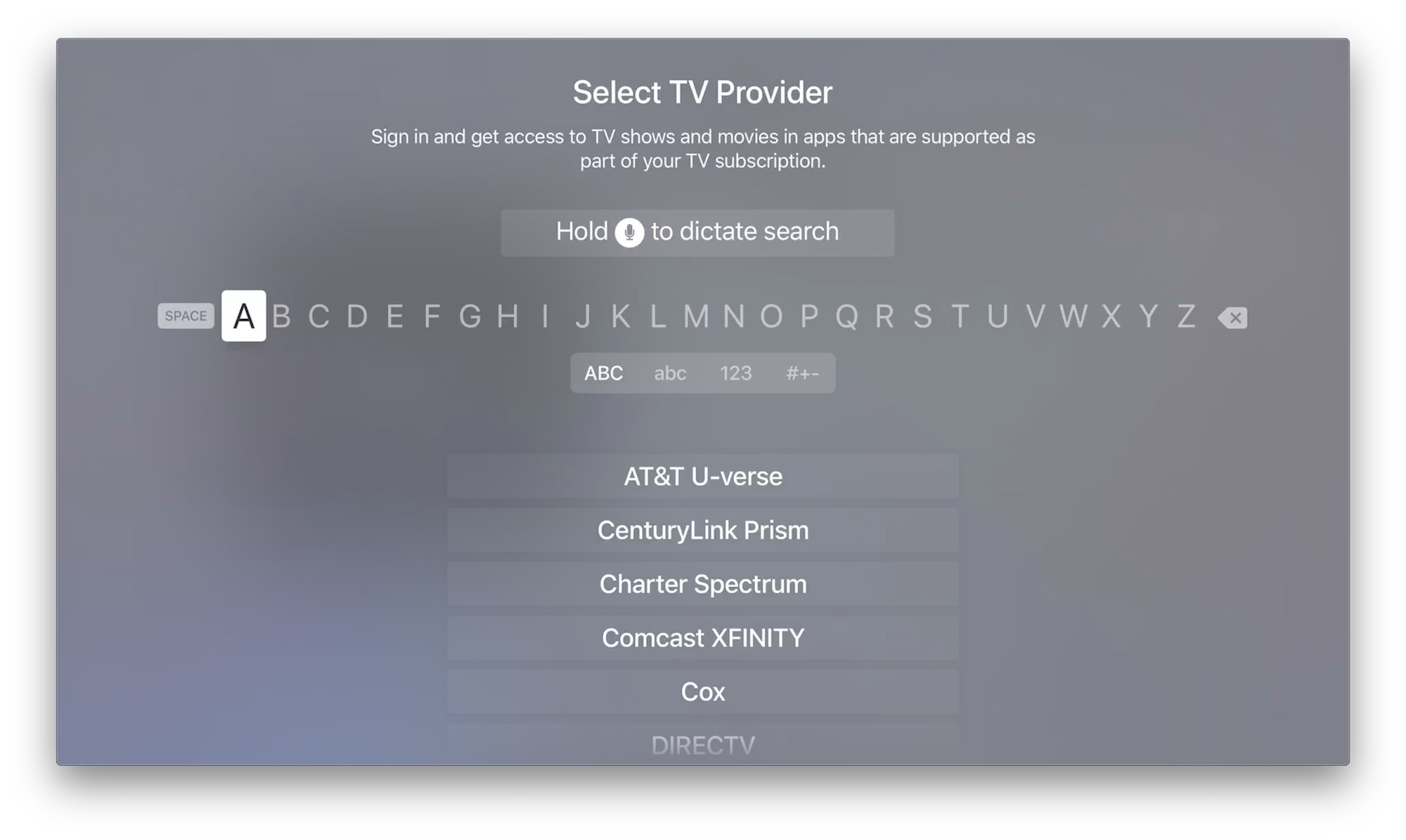
4) Log in using your provider username and password.
5) Note you’re brought back to the TV Provider page in the Settings app.
Find Apps
Once you log in, you’ll see a list of Available Apps on the TV Provider page. In tvOS 12, these apps are denoted as On, Not Signed In, and Not Installed.
Note: On previous versions of tvOS, this list only includes apps installed on the device.
Not Signed In
These apps are already installed on your Apple TV, however, they haven’t been authenticated with your cable or satellite subscription.
1) Under Available Apps, tap on the app you’d like to authenticate with your cable subscription. Doing so will open the app on your Apple TV.
2) Follow the directions on the individual apps to authenticate.
Note: Some apps require that you go into the individual settings and select Sign-On, while others will automatically authenticate once you go into the app for the first time.
3) Go back into the Settings app under Accounts > TV Provider and choose the next app you’d like to authenticate. Repeat steps 1 and 2 above.
Not Installed
An app that hasn’t been installed, but is still under the Available Apps list will support your subscription’s single sign-on.
1) Tap on the app on the list that you’d like to install.
2) Select Install.
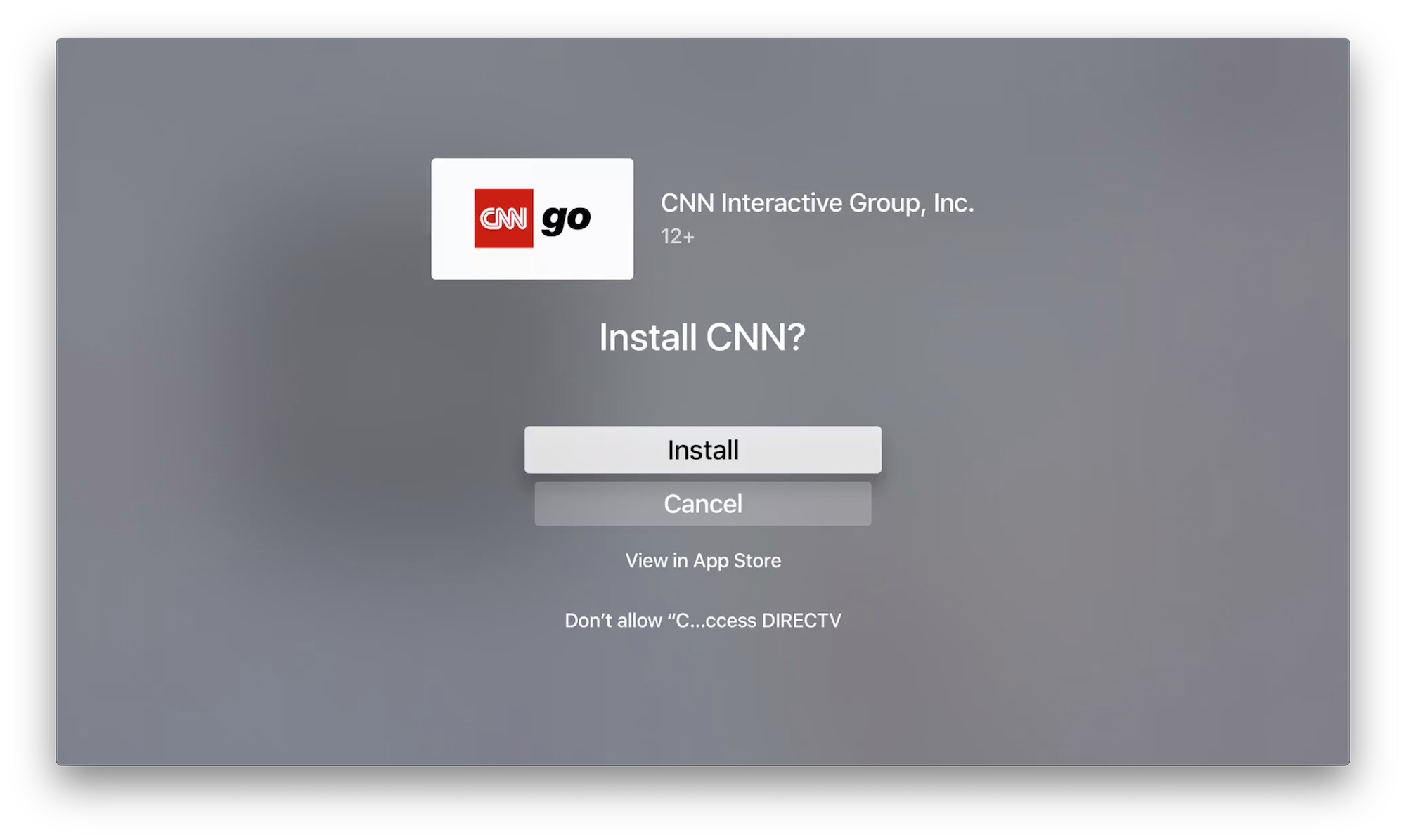
3) Once the app has been installed, you’ll still need to authenticate it using the steps above.
4) Repeat the first two steps to add other apps that support your provider’s single sign-on.
On
Apps marked On are those apps that have been installed on Apple TV and authenticated using your cable or satellite subscription login.
You spend big bucks on your cable or satellite service. Thanks to Apple TV’s supported content integration, your subscription can become much more valuable.