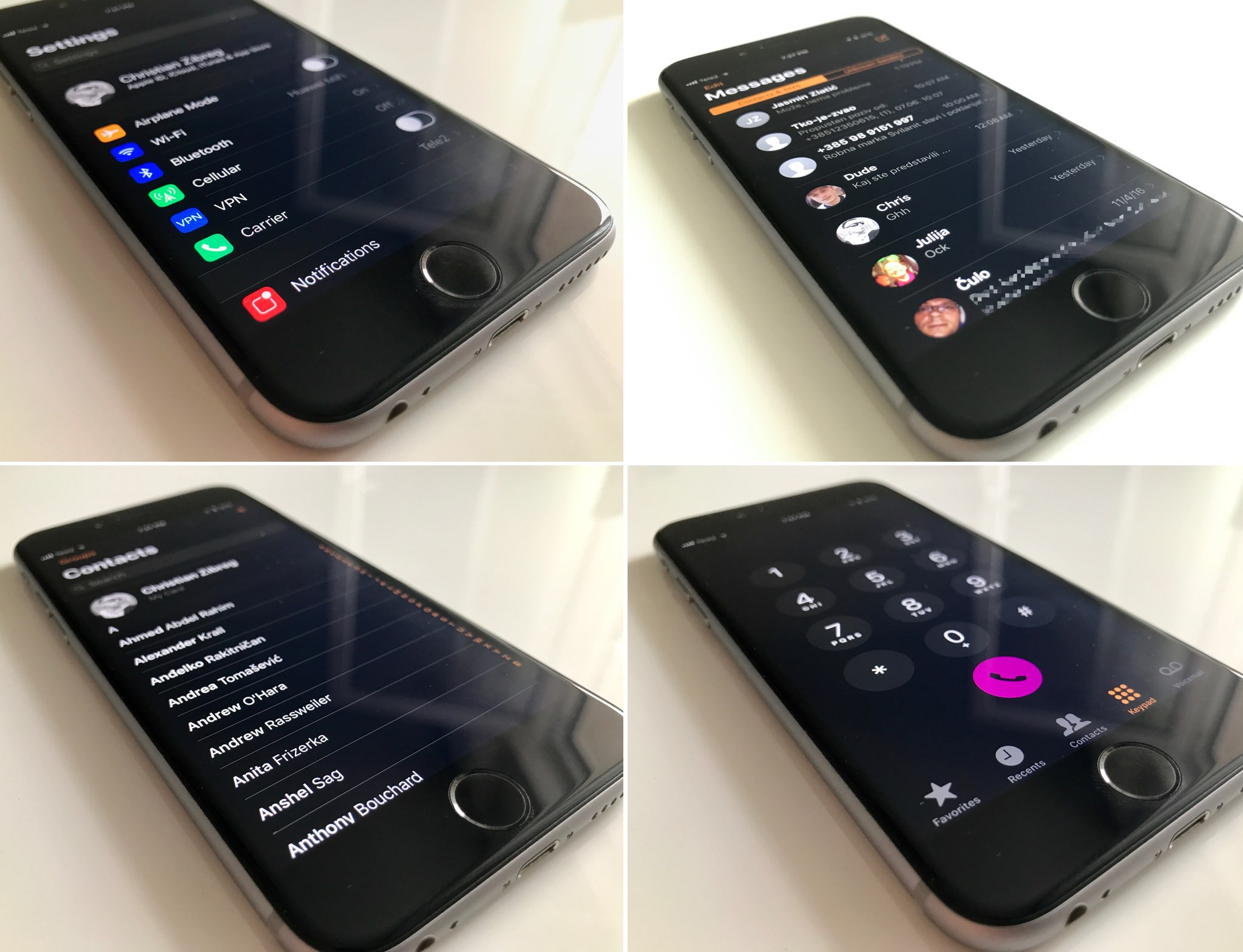
iOS 11 has not enabled a system-wide Dark Mode as some have hoped it would, but it makes up for it by bringing out a new accessibility feature for inverting colors of the iOS user interface without reversing the colors of your content, like images, media and more.
UPDATE: How to use Dark Mode on iOS
To enable this feature, go to Settings → General → Accessibility → Display Accommodations → Invert Colors, then slide the new Smart Invert switch to the ON position.
Profile pictures in Messages, your media in Photos, icons in the Settings app and more shall remain unchanged with this smart color reversal feature turned on, so that they don’t conflict with a darker appearance.
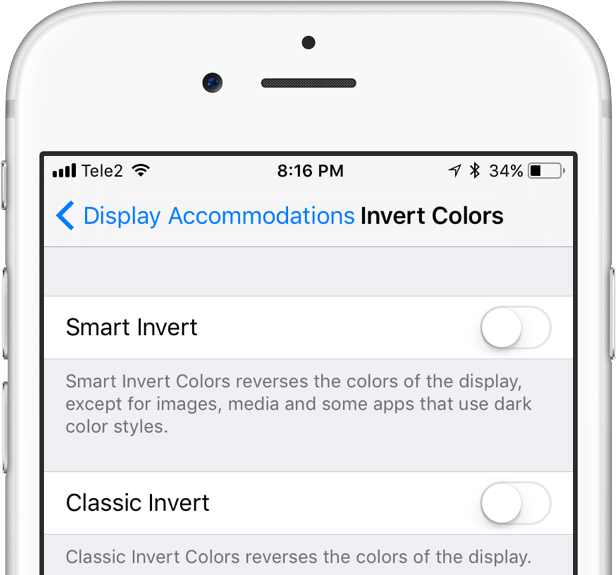
“Smart Invert Colors reverses the colors of the display, except for images, media and some apps that use dark color styles,” reads the feature’s description.
This is an accessibility feature for visually impaired users, not a true Dark Mode, so don’t expect any miracles. In Safari, for example, the reading experience leaves a lot to be desired because Smart Invert simply inverts the whole webpage, including images and text. The same goes for some third-party apps, like TweetBot.
The old Invert Colors option that simply reverses the colors of everything on the display—your images and other media included—is still present in accessibility settings, but it’s now rechristened as Classic Invert. Entering either mode will disable Night Shift.
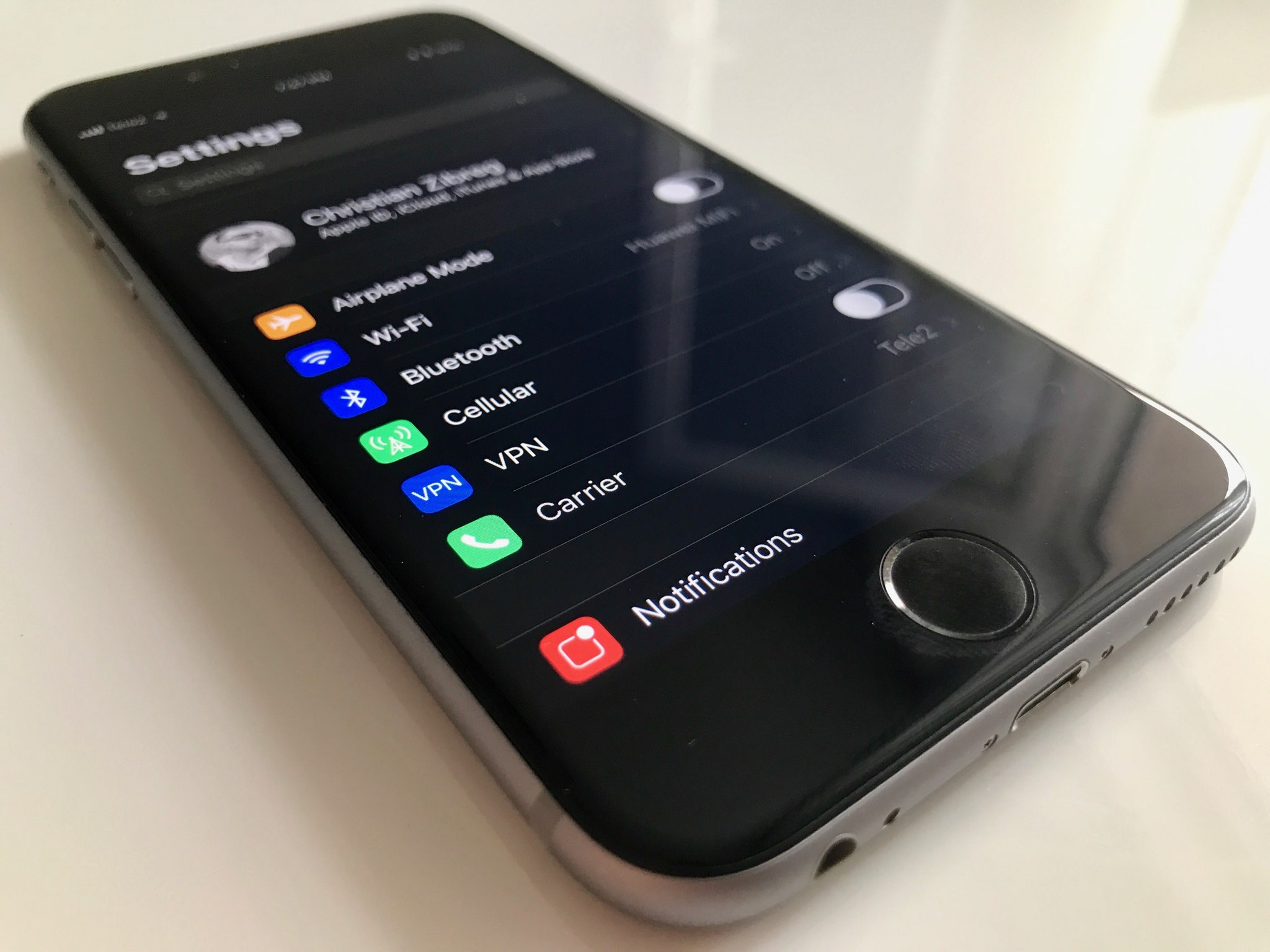
iOS 11 is compatible with all 64-bit iPhone, iPad and iPod touch devices. The software update will release as a free download to all customers this fall.
I suggest trying Smart Invert on your device. Enable it in Settings, then launch your favorite apps to preview what a system-wide Dark Mode on iOS 11 could look like.
Let us know what you think about this feature down in the comment section.