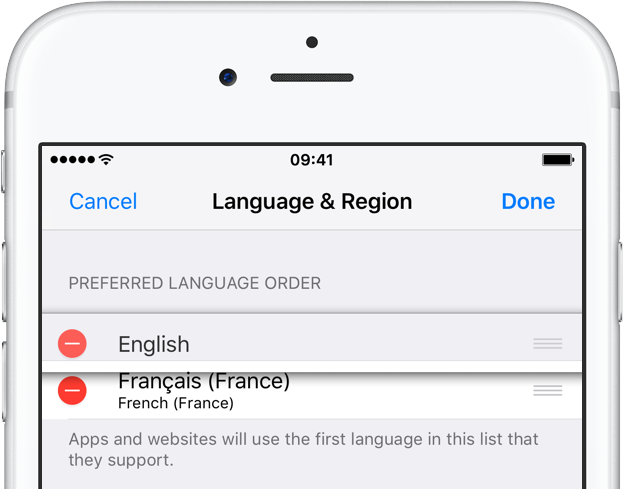Your iPhone’s QuickType keyboard supports multiple languages without switching keyboards. This lets you type in multiple languages simultaneously and take advantage of the auto-correct function to receive appropriate suggestions without having to switch between different keyboards manually. This tutorial explains how to set up multilingual typing on your iPhone, iPad, or iPod touch.
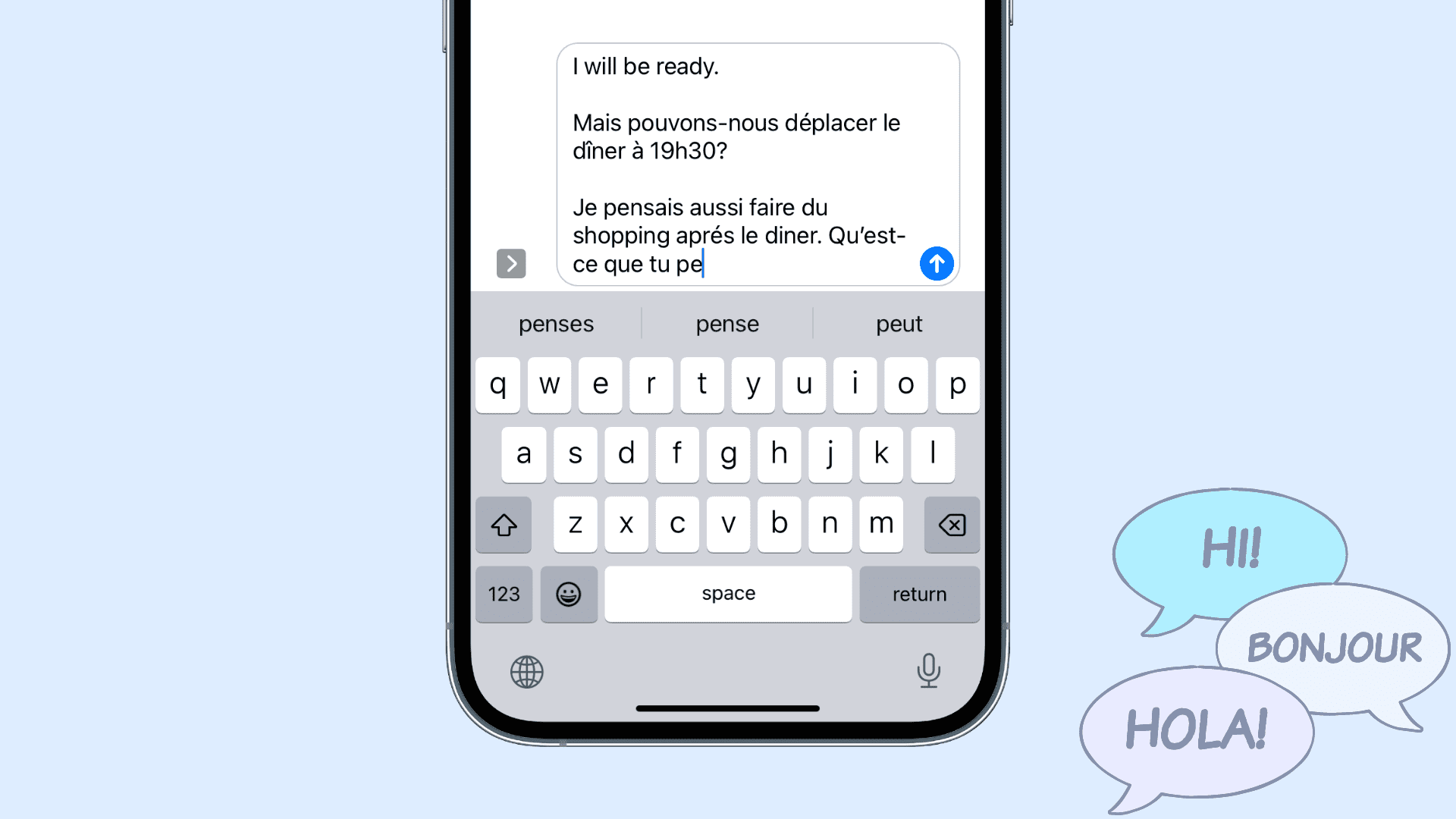
System requirements for multilingual typing
Multilingual typing requires the following:
- iPhone, iPad, or iPod touch with iOS 10 or later
- Appropriate Dictionary files downloaded through the Settings app
- QuickType keyboards in selected languages
How to set up multiple languages on iPhone
1) On your iPhone, go to Settings > General > Dictionary.
2) Select any languages you’d like to use with the QuickType keyboard.
Don’t go back until the dictionary file for the selected language has finished downloading. You can select multiple languages to use for multilingual typing.
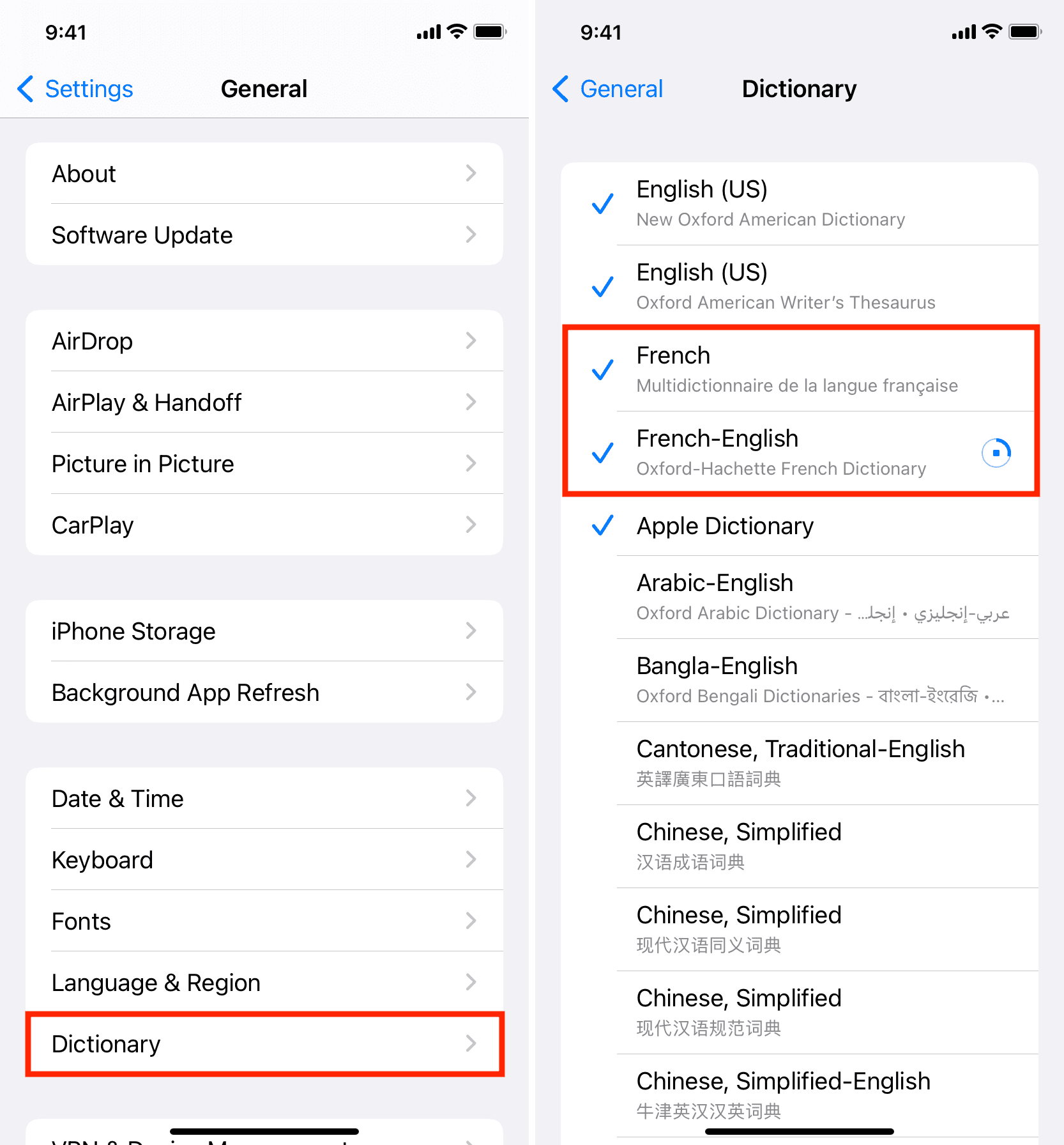
3) Now head over to Settings > General > Keyboard > Keyboards.
4) Tap Add New Keyboard and add keyboards in the languages you just downloaded.
For example, if you downloaded French and German dictionaries, you would add both French and German keyboards to your list of active keyboards in the system.
Tip: Tap Edit and use the hamburger icon to reorder your keyboards as per your preference.
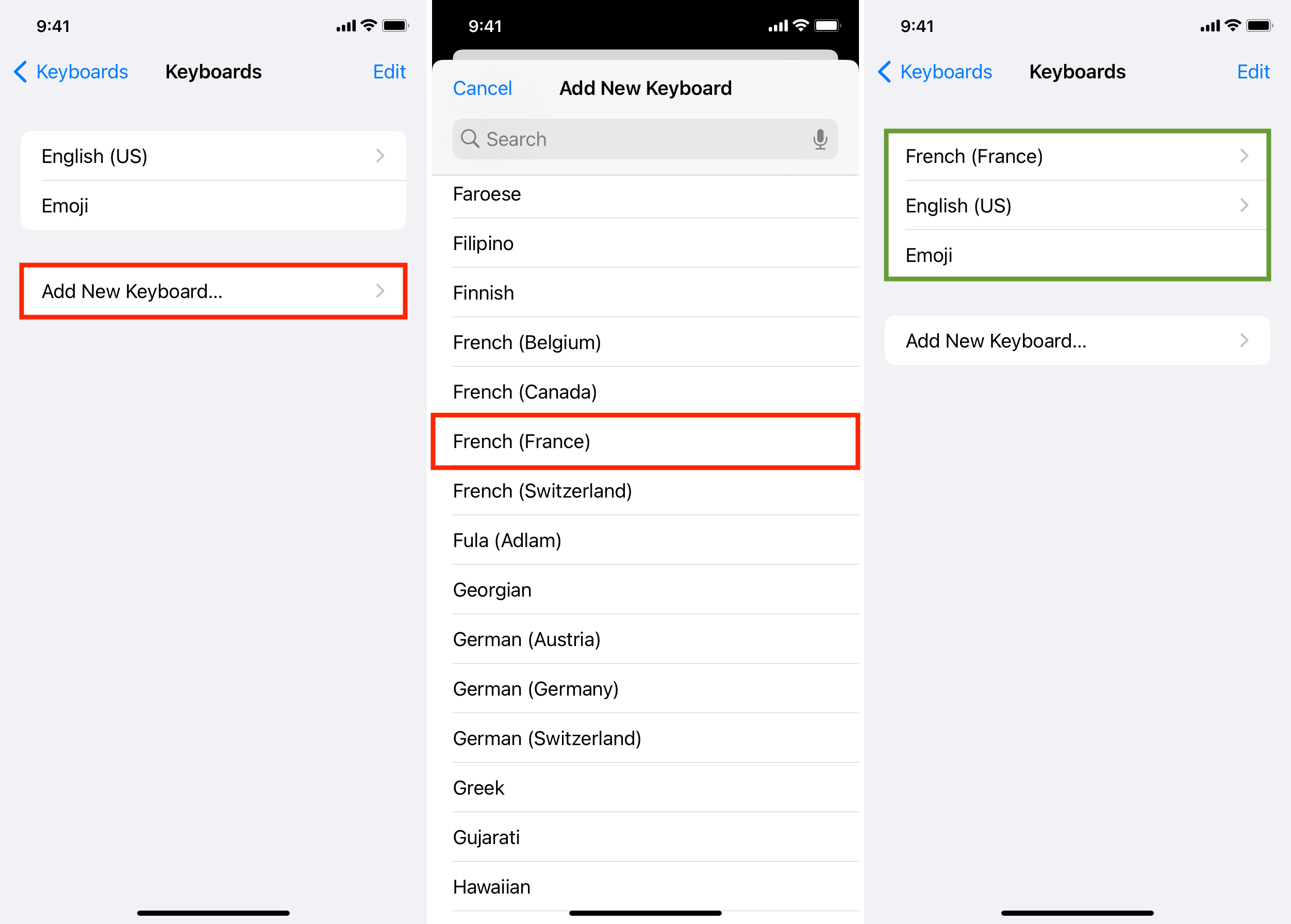
5) Close out of the Settings app.
How to type in multiple languages on iPhone
Once you’ve added keyboards and downloaded the dictionaries you want to use, type on the QuickType keyboard as you normally would. The system will analyze what you’re typing and intelligently provide next-word suggestions in an appropriate language.
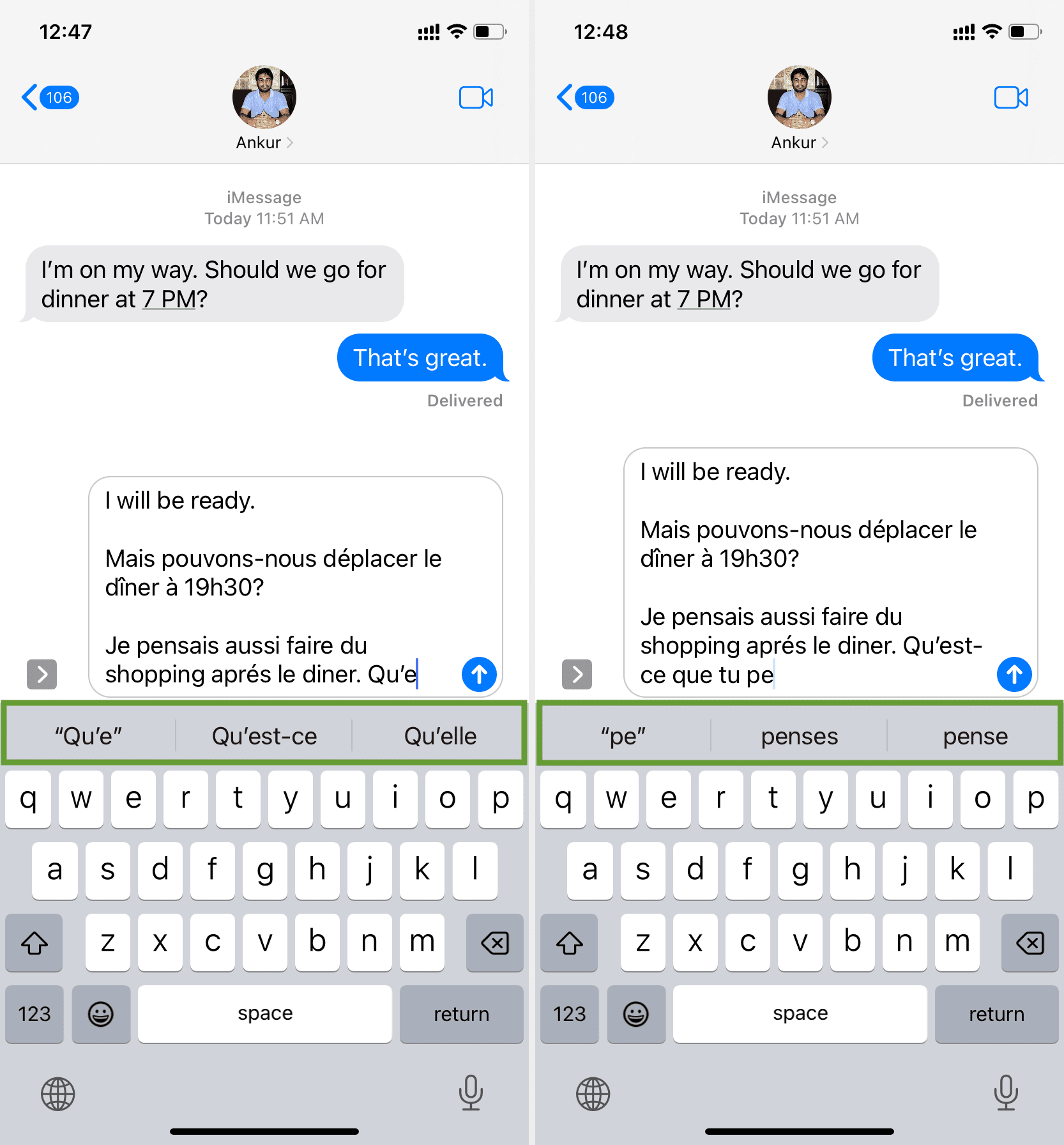
No longer will auto-correct kick in, trying to correct words typed in another language.
Want to change the order of the next-word suggestions? No problem; go to Settings > General > Language & Region > Preferred Languages Order and rearrange the list.
If you, for example, reorder your preferred languages so that French comes before English, the first QuickType suggestion should be in French rather than in English.
Is multilingual typing not working as expected?
If multilingual typing isn’t working, double-check the above steps and make sure you have downloaded the dictionary and added the keyboard language. Next, restart your iPhone.
Though not compulsory, you may need to adjust your iPhone’s regional settings in Settings > General > Language & Region. For example, if the device language is set to English (US) and you’re using that keyboard rather than French, you might only be allowed to type in English. But as you switch to another keyboard, like German, you should be able to write in both English and German. Here, you may tap Add Language to add your desired language, and hopefully, this should fix multilingual typing issues.
Supported languages
Multilingual typing is currently supported in the following languages:
- English (Australia)
- English (Canada)
- English (India)
- English (Singapore)
- English (United Kingdom)
- English (United States)
- Chinese (Simplified) — Pinyin
- Chinese (Traditional) — Pinyin
- French (Belgium)
- French (Canada)
- French (France)
- French (Switzerland)
- German (Austria)
- German (Germany)
- German (Switzerland)
- Italian (Italy)
- Japanese (Romaji)
- Spanish (Chile)
- Spanish (Colombia)
- Spanish (Mexico)
- Spanish (Spain)
- Portuguese (Brazil)
- Portuguese (Portugal)
- Dutch (Belgium)
- Dutch (Netherlands)
- Hindi (Latin)
Apple typically refreshes its iOS Feature Availability webpage with an up-to-date list of new languages supported by multilingual typing as they’re added.
As mentioned, multilingual typing is limited to the supported languages that have both the dictionary and the keyboard in iOS.
Not a fan of Apple’s predictive QuickType keyboard? Try a third-party one that allows multilingual typing, such as SwiftKey.
Do you use multilingual typing on your iPhone? Please share your experience with us.
Check out next: